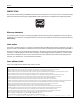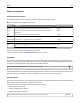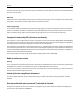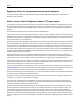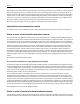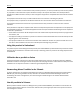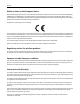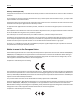Printer User Manual
Table Of Contents
- Contents
- Safety information
- Learning about the printer
- Understanding the home screen
- Setting up and using the home screen applications
- Additional printer setup
- Installing internal options
- Installing hardware options
- Attaching cables
- Setting up the printer software
- Networking
- Preparing to set up the printer on an Ethernet network
- Preparing to set up the printer on a wireless network
- Installing the printer on a wireless network (Windows)
- Installing the printer on a wireless network (Macintosh)
- Installing the printer on an Ethernet network
- Changing port settings after installing a new network Internal Solutions Port
- Setting up serial printing
- Verifying printer setup
- Loading paper and specialty media
- Paper and specialty media guidelines
- Printing
- Copying
- Making copies
- Copying film photos
- Copying on specialty media
- Customizing copy settings
- Copying in black and white
- Copying to a different size
- Making copies using paper from a selected tray
- Copying different paper sizes
- Copying on both sides of the paper (duplexing)
- Reducing or enlarging copies
- Adjusting copy quality
- Collating copies
- Placing separator sheets between copies
- Copying multiple pages onto a single sheet
- Creating a custom copy job (job build)
- Placing information on copies
- Canceling a copy job
- Understanding the copy screens and options
- E-mailing
- Faxing
- Getting the printer ready to fax
- Initial fax setup
- Choosing a fax connection
- Connecting to an analog telephone line
- Connecting to a DSL service
- Connecting to a PBX or ISDN system
- Connecting to a distinctive ring service
- Connecting to an adapter for your country or region
- Setting the outgoing fax or station name and number
- Setting the date and time
- Configuring the printer to observe daylight saving time
- Creating shortcuts
- Sending a fax
- Customizing fax settings
- Canceling an outgoing fax
- Understanding fax options
- Holding and forwarding faxes
- Getting the printer ready to fax
- Scanning
- Understanding the printer menus
- Saving money and the environment
- Securing the printer
- Maintaining the printer
- Managing the printer
- Clearing jams
- Troubleshooting
- Solving basic printer problems
- Understanding printer messages
- Adjusting color
- An error has occurred with the USB drive. Please remove and reinsert drive.
- Change [paper source] to [custom type name]
- Change [paper source] to [custom string]
- Change [paper source] to [paper type] [paper size]
- Close front door
- Close top access cover
- Disk corrupted
- Disk full, scan job canceled
- Disk near full. Securely clearing disk space.
- Disk problem
- Error reading USB drive. Remove USB.
- Fax memory full
- Fax partition inoperative. Contact system administrator.
- Fax server 'To Format' not set up. Contact system administrator.
- Fax Station Name not set up
- Fax Station Number not set up
- Insert Tray [x]
- Install Tray [x]
- Load [paper source] with [custom type name]
- Load [paper source] with [custom string]
- Load [paper source] with [paper size]
- Load [paper source] with [paper type] [paper size]
- Load Manual Feeder with [custom type name]
- Load Manual Feeder with [custom string]
- Load Manual Feeder with [paper size]
- Load Manual Feeder with [paper type] [paper size]
- Memory full, cannot print faxes
- No analog phone line connected to modem, fax is disabled.
- Paper changes needed
- Remove packaging material, [area name]
- Remove paper from standard output bin
- Replace separator pad
- Restore held jobs?
- Scanner ADF Cover Open
- Scan Document Too Long
- SMTP server not set up. Contact system administrator.
- Some held jobs were not restored
- Supply needed to complete job
- Tray [x] paper size unsupported
- Unsupported disk
- Weblink server not set up. Contact system administrator
- 31.xx Missing or defective [color] cartridge
- 32.xx [color] cartridge part number unsupported by device
- 34 Incorrect paper size, open [src]
- 35 Insufficient memory to support Resource Save feature
- 37 Insufficient memory to collate job
- 37 Insufficient memory for Flash Memory Defragment operation
- 37 Insufficient memory, some Held Jobs were deleted
- 37 Insufficient memory, some held jobs will not be restored
- 38 Memory full
- 39 Complex page, some data may not have printed
- 51 Defective flash detected
- 52 Not enough free space in flash memory for resources
- 53 Unformatted flash detected
- 54 Network [x] software error
- 54 Serial option [x] error
- 54 Standard network software error
- 55 Unsupported option in slot [x]
- 56 Parallel port [x] disabled
- 56 Serial port [x] disabled
- 56 Standard USB port disabled
- 56 USB port [x] disabled
- 57 Configuration change, some held jobs were not restored
- 58 Input config error
- 58 Too many disks installed
- 58 Too many flash options installed
- 58 Too many trays attached
- 59 Incompatible tray [x]
- 61 Remove defective disk
- 62 Disk full
- 63 Unformatted disk
- 80.xx Fuser near life warning
- 80.xx Fuser life warning
- 80.xx Replace fuser
- 80.xx Fuser missing
- 82.xx Replace waste toner bottle
- 82.xx Waste toner bottle missing
- 82.xx Waste toner bottle nearly full
- 83.xx Replace transfer module
- 83.xx Transfer module life warning
- 83.xx Transfer module missing
- 83.xx Transfer module near life warning
- 84.xx [color] photoconductor missing
- 84.xx [color] photoconductor nearly low
- 84.xx [Color] photoconductor low
- 84.xx Replace [color] photoconductor
- 88 Replace [color] cartridge
- 88.xx [Color] cartridge critically low
- 88.xx [color] cartridge low
- 88.xx [color] cartridge nearly low
- 88.xx [Color] cartridge very low
- 29y.xx Close flatbed cover and load originals if restarting job
- 280.06 Paper missing
- 840.01 Scanner disabled by admin
- 840.02 Scanner disabled. Contact system administrator if problem persists.
- 1565 Emulation error, load emulation option
- Solving printing problems
- Multiple-language PDF files do not print
- Printer control panel display is blank or displays only diamonds
- Error message about reading USB drive appears
- Print jobs do not print
- Make sure there is no problem with your printer
- Make sure the printer is ready to print
- Check if a supply is missing or needs replacement
- Check if the standard exit bin is full
- Check if the paper tray is empty
- Make sure the correct printer software is installed
- Make sure the internal print server is working properly
- Make sure you are using a recommended USB, serial, or Ethernet cable
- Make sure printer cables are securely connected
- Confidential and other held jobs do not print
- Print job takes longer than expected
- Printing slows down
- Job prints from the wrong tray or on the wrong paper
- Incorrect characters print
- Tray linking does not work
- Large jobs do not collate
- Unexpected page breaks occur
- Solving copy problems
- Solving scanner problems
- Solving fax problems
- Fax and e-mail functions are not set up
- Caller ID is not shown
- Cannot send or receive a fax
- Check the display for error messages
- Check the power
- Check the printer connections
- Check the telephone wall jack
- Review this digital phone service checklist
- Check for a dial tone
- Temporarily disconnect other equipment
- Check for jams
- Temporarily disable Call Waiting
- Voice Mail service may be interfering with the fax transmission
- The printer memory may be full
- Can send but not receive faxes
- Can receive but not send faxes
- Received fax has poor print quality
- Solving home screen applications problems
- Solving option problems
- Option does not operate correctly or quits after it is installed
- Paper tray problems
- 2,000-sheet drawer problems
- Memory card
- Cannot detect flash memory card
- Cannot detect printer hard disk
- Internal Solutions Port does not operate correctly
- Internal print server does not operate correctly
- USB/parallel interface card does not operate correctly
- Solving paper feed problems
- Solving print quality problems
- Characters have jagged or uneven edges
- Clipped images
- Fine horizontal lines appear on color pages
- Gray background
- Incorrect margins
- Light colored line, white line, or incorrectly colored line appears on prints
- Paper curl
- Print irregularities
- Print is too dark
- Print is too light
- Printer is printing blank pages
- Repeating defects appear on prints
- Shadow images appear on prints
- Skewed print
- Solid color pages
- Black or white streaks appear on transparencies or paper
- Streaked horizontal lines appear on prints
- Streaked vertical lines appear on prints
- Toner fog or background shading appears on the page
- Make sure the toner cartridge is installed correctly or is not defective
- Make sure the transfer module is not worn or defective
- Make sure the photoconductor unit is not worn or defective
- Make sure the fuser is not worn or defective
- Make sure the printer has recalibrated recently
- Make sure the application has not specified an off-white background
- Make sure no toner is in the paper path
- Toner rubs off
- Toner specks
- Transparency print quality is poor
- Solving color quality problems
- Embedded Web Server does not open
- Contacting customer support
- Notices
- Product information
- Edition notice
- UNITED STATES GOVERNMENT RIGHTS
- Trademarks
- Licensing notices
- Federal Communications Commission (FCC) compliance information statement
- Modular component notice
- Noise emission levels
- Waste from Electrical and Electronic Equipment (WEEE) directive
- Product disposal
- Battery notice
- Temperature information
- Static sensitivity notice
- ENERGY STAR
- Mercury statement
- Laser notice
- Laser advisory label
- Power consumption
- European Community (EC) directives conformity
- Radio interference notice
- Regulatory notices for telecommunication terminal equipment
- Notice to users of the US telephone network: FCC requirements
- South Africa telecommunications notice
- Notice to users of the Canadian telephone network
- Notice to users of the New Zealand telephone network
- Notice to Users in the European Union
- Regulatory notices for wireless products
- Exposure to radio frequency radiation
- Industry Canada (Canada)
- Notice to users in the European Union
- STATEMENT OF LIMITED WARRANTY FOR LEXMARK LASER PRINTERS, LEXMARK LED PRINTERS, AND LEXMARK MULTIFUN ...
- Patent acknowledgment
- Index
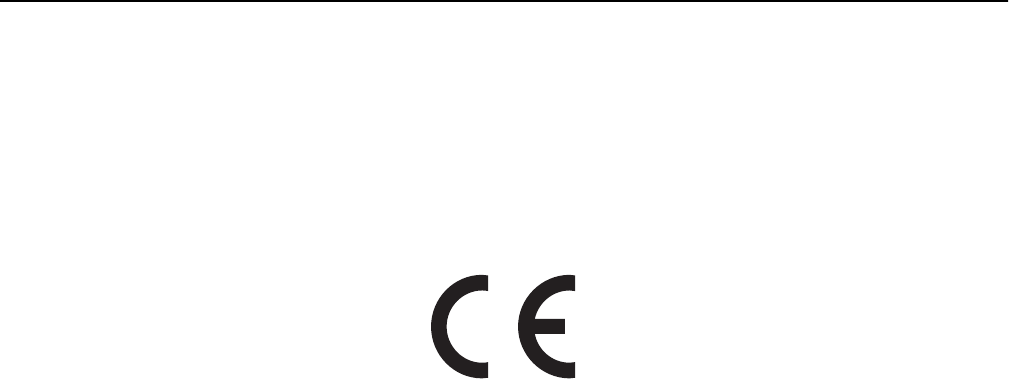
Notice to Users in the European Union
Products bearing the CE mark are in conformity with the protection requirements of EC Council directives 2004/108/EC,
2006/95/EC, and 1999/5/EC on the approximation and harmonization of the laws of the Member States relating to
electromagnetic compatibility, safety of electrical equipment designed for use within certain voltage limits and on radio
equipment and telecommunications terminal equipment.
Compliance is indicated by the CE marking.
The manufacturer of this product is: Lexmark International, Inc., 740 West New Circle Road, Lexington, KY, 40550 USA.
The authorized representative is: Lexmark International Technology Hungária Kft., 8 Lechner Ödön fasor, Millennium
Tower III, 1095 Budapest HUNGARY, A declaration of conformity to the requirements of the Directives is available upon
request from the Authorized Representative.
This product satisfies the Class A limits of EN 55022 and safety requirements of EN 60950.
Refer to the table at the end of the Notices section for further compliance information.
Regulatory notices for wireless products
This section contains the following regulatory information pertaining to wireless products that contain transmitters,
for example, but not limited to, wireless network cards or proximity card readers.
Exposure to radio frequency radiation
The radiated output power of this device is far below the radio frequency exposure limits of the FCC and other regulatory
agencies. A minimum separation of 20 cm (8 inches) must be maintained between the antenna and any persons for
this device to satisfy the RF exposure requirements of the FCC and other regulatory agencies.
Industry Canada (Canada)
This device complies with Industry Canada specification RSS-210. Operation is subject to the following two conditions:
(1) this device may not cause interference, and (2) this device must accept any interference, including interference that
may cause undesired operation of the device.
This device has been designed to operate only with the antenna provided. Use of any other antenna is strictly prohibited
per regulations of Industry Canada.
To prevent radio interference to the licensed service, this device is intended to be operated indoors and away from
windows to provide maximum shielding. Equipment (or its transmit antenna) that is installed outdoors is subject to
licensing.
The installer of this radio equipment must ensure that the antenna is located or pointed such that it does not emit RF
fields in excess of Health Canada limits for the general population; consult Safety Code 6, obtainable from Health
Canada's Web site www.hc-sc.gc.ca/rpb.
The term "IC:" before the certification/registration number only signifies that the Industry Canada technical
specifications were met.
Notices 337