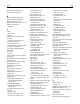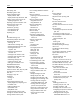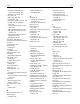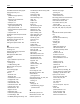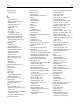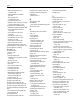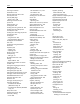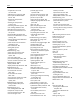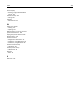Printer User Manual
Table Of Contents
- Contents
- Safety information
- Learning about the printer
- Understanding the home screen
- Setting up and using the home screen applications
- Additional printer setup
- Installing internal options
- Installing hardware options
- Attaching cables
- Setting up the printer software
- Networking
- Preparing to set up the printer on an Ethernet network
- Preparing to set up the printer on a wireless network
- Installing the printer on a wireless network (Windows)
- Installing the printer on a wireless network (Macintosh)
- Installing the printer on an Ethernet network
- Changing port settings after installing a new network Internal Solutions Port
- Setting up serial printing
- Verifying printer setup
- Loading paper and specialty media
- Paper and specialty media guidelines
- Printing
- Copying
- Making copies
- Copying film photos
- Copying on specialty media
- Customizing copy settings
- Copying in black and white
- Copying to a different size
- Making copies using paper from a selected tray
- Copying different paper sizes
- Copying on both sides of the paper (duplexing)
- Reducing or enlarging copies
- Adjusting copy quality
- Collating copies
- Placing separator sheets between copies
- Copying multiple pages onto a single sheet
- Creating a custom copy job (job build)
- Placing information on copies
- Canceling a copy job
- Understanding the copy screens and options
- E-mailing
- Faxing
- Getting the printer ready to fax
- Initial fax setup
- Choosing a fax connection
- Connecting to an analog telephone line
- Connecting to a DSL service
- Connecting to a PBX or ISDN system
- Connecting to a distinctive ring service
- Connecting to an adapter for your country or region
- Setting the outgoing fax or station name and number
- Setting the date and time
- Configuring the printer to observe daylight saving time
- Creating shortcuts
- Sending a fax
- Customizing fax settings
- Canceling an outgoing fax
- Understanding fax options
- Holding and forwarding faxes
- Getting the printer ready to fax
- Scanning
- Understanding the printer menus
- Saving money and the environment
- Securing the printer
- Maintaining the printer
- Managing the printer
- Clearing jams
- Troubleshooting
- Solving basic printer problems
- Understanding printer messages
- Adjusting color
- An error has occurred with the USB drive. Please remove and reinsert drive.
- Change [paper source] to [custom type name]
- Change [paper source] to [custom string]
- Change [paper source] to [paper type] [paper size]
- Close front door
- Close top access cover
- Disk corrupted
- Disk full, scan job canceled
- Disk near full. Securely clearing disk space.
- Disk problem
- Error reading USB drive. Remove USB.
- Fax memory full
- Fax partition inoperative. Contact system administrator.
- Fax server 'To Format' not set up. Contact system administrator.
- Fax Station Name not set up
- Fax Station Number not set up
- Insert Tray [x]
- Install Tray [x]
- Load [paper source] with [custom type name]
- Load [paper source] with [custom string]
- Load [paper source] with [paper size]
- Load [paper source] with [paper type] [paper size]
- Load Manual Feeder with [custom type name]
- Load Manual Feeder with [custom string]
- Load Manual Feeder with [paper size]
- Load Manual Feeder with [paper type] [paper size]
- Memory full, cannot print faxes
- No analog phone line connected to modem, fax is disabled.
- Paper changes needed
- Remove packaging material, [area name]
- Remove paper from standard output bin
- Replace separator pad
- Restore held jobs?
- Scanner ADF Cover Open
- Scan Document Too Long
- SMTP server not set up. Contact system administrator.
- Some held jobs were not restored
- Supply needed to complete job
- Tray [x] paper size unsupported
- Unsupported disk
- Weblink server not set up. Contact system administrator
- 31.xx Missing or defective [color] cartridge
- 32.xx [color] cartridge part number unsupported by device
- 34 Incorrect paper size, open [src]
- 35 Insufficient memory to support Resource Save feature
- 37 Insufficient memory to collate job
- 37 Insufficient memory for Flash Memory Defragment operation
- 37 Insufficient memory, some Held Jobs were deleted
- 37 Insufficient memory, some held jobs will not be restored
- 38 Memory full
- 39 Complex page, some data may not have printed
- 51 Defective flash detected
- 52 Not enough free space in flash memory for resources
- 53 Unformatted flash detected
- 54 Network [x] software error
- 54 Serial option [x] error
- 54 Standard network software error
- 55 Unsupported option in slot [x]
- 56 Parallel port [x] disabled
- 56 Serial port [x] disabled
- 56 Standard USB port disabled
- 56 USB port [x] disabled
- 57 Configuration change, some held jobs were not restored
- 58 Input config error
- 58 Too many disks installed
- 58 Too many flash options installed
- 58 Too many trays attached
- 59 Incompatible tray [x]
- 61 Remove defective disk
- 62 Disk full
- 63 Unformatted disk
- 80.xx Fuser near life warning
- 80.xx Fuser life warning
- 80.xx Replace fuser
- 80.xx Fuser missing
- 82.xx Replace waste toner bottle
- 82.xx Waste toner bottle missing
- 82.xx Waste toner bottle nearly full
- 83.xx Replace transfer module
- 83.xx Transfer module life warning
- 83.xx Transfer module missing
- 83.xx Transfer module near life warning
- 84.xx [color] photoconductor missing
- 84.xx [color] photoconductor nearly low
- 84.xx [Color] photoconductor low
- 84.xx Replace [color] photoconductor
- 88 Replace [color] cartridge
- 88.xx [Color] cartridge critically low
- 88.xx [color] cartridge low
- 88.xx [color] cartridge nearly low
- 88.xx [Color] cartridge very low
- 29y.xx Close flatbed cover and load originals if restarting job
- 280.06 Paper missing
- 840.01 Scanner disabled by admin
- 840.02 Scanner disabled. Contact system administrator if problem persists.
- 1565 Emulation error, load emulation option
- Solving printing problems
- Multiple-language PDF files do not print
- Printer control panel display is blank or displays only diamonds
- Error message about reading USB drive appears
- Print jobs do not print
- Make sure there is no problem with your printer
- Make sure the printer is ready to print
- Check if a supply is missing or needs replacement
- Check if the standard exit bin is full
- Check if the paper tray is empty
- Make sure the correct printer software is installed
- Make sure the internal print server is working properly
- Make sure you are using a recommended USB, serial, or Ethernet cable
- Make sure printer cables are securely connected
- Confidential and other held jobs do not print
- Print job takes longer than expected
- Printing slows down
- Job prints from the wrong tray or on the wrong paper
- Incorrect characters print
- Tray linking does not work
- Large jobs do not collate
- Unexpected page breaks occur
- Solving copy problems
- Solving scanner problems
- Solving fax problems
- Fax and e-mail functions are not set up
- Caller ID is not shown
- Cannot send or receive a fax
- Check the display for error messages
- Check the power
- Check the printer connections
- Check the telephone wall jack
- Review this digital phone service checklist
- Check for a dial tone
- Temporarily disconnect other equipment
- Check for jams
- Temporarily disable Call Waiting
- Voice Mail service may be interfering with the fax transmission
- The printer memory may be full
- Can send but not receive faxes
- Can receive but not send faxes
- Received fax has poor print quality
- Solving home screen applications problems
- Solving option problems
- Option does not operate correctly or quits after it is installed
- Paper tray problems
- 2,000-sheet drawer problems
- Memory card
- Cannot detect flash memory card
- Cannot detect printer hard disk
- Internal Solutions Port does not operate correctly
- Internal print server does not operate correctly
- USB/parallel interface card does not operate correctly
- Solving paper feed problems
- Solving print quality problems
- Characters have jagged or uneven edges
- Clipped images
- Fine horizontal lines appear on color pages
- Gray background
- Incorrect margins
- Light colored line, white line, or incorrectly colored line appears on prints
- Paper curl
- Print irregularities
- Print is too dark
- Print is too light
- Printer is printing blank pages
- Repeating defects appear on prints
- Shadow images appear on prints
- Skewed print
- Solid color pages
- Black or white streaks appear on transparencies or paper
- Streaked horizontal lines appear on prints
- Streaked vertical lines appear on prints
- Toner fog or background shading appears on the page
- Make sure the toner cartridge is installed correctly or is not defective
- Make sure the transfer module is not worn or defective
- Make sure the photoconductor unit is not worn or defective
- Make sure the fuser is not worn or defective
- Make sure the printer has recalibrated recently
- Make sure the application has not specified an off-white background
- Make sure no toner is in the paper path
- Toner rubs off
- Toner specks
- Transparency print quality is poor
- Solving color quality problems
- Embedded Web Server does not open
- Contacting customer support
- Notices
- Product information
- Edition notice
- UNITED STATES GOVERNMENT RIGHTS
- Trademarks
- Licensing notices
- Federal Communications Commission (FCC) compliance information statement
- Modular component notice
- Noise emission levels
- Waste from Electrical and Electronic Equipment (WEEE) directive
- Product disposal
- Battery notice
- Temperature information
- Static sensitivity notice
- ENERGY STAR
- Mercury statement
- Laser notice
- Laser advisory label
- Power consumption
- European Community (EC) directives conformity
- Radio interference notice
- Regulatory notices for telecommunication terminal equipment
- Notice to users of the US telephone network: FCC requirements
- South Africa telecommunications notice
- Notice to users of the Canadian telephone network
- Notice to users of the New Zealand telephone network
- Notice to Users in the European Union
- Regulatory notices for wireless products
- Exposure to radio frequency radiation
- Industry Canada (Canada)
- Notice to users in the European Union
- STATEMENT OF LIMITED WARRANTY FOR LEXMARK LASER PRINTERS, LEXMARK LED PRINTERS, AND LEXMARK MULTIFUN ...
- Patent acknowledgment
- Index

Some held jobs were not
restored 278
Supply needed to complete
job 278
Tray [x] paper size
unsupported 278
Unsupported disk 278
Weblink server not set up. Contact
system administrator. 278
printer options troubleshooting
2,000‑sheet drawer problems 306
cannot detect flash memory
card 306
cannot detect printer hard
disk 306
internal print server 307
Internal Solutions Port 307
memory card 306
option does not work 305
paper tray problems 305
USB/parallel interface card 307
printer problems, solving basic 272
printer software, installing
(Windows) 45
printhead lenses
cleaning 233
printing
black‑and‑white 86
canceling, from the printer control
panel 93
directory list 90
font sample list 90
forms 85
from a mobile device 87
from flash drive 87
from Macintosh 85
from Windows 85
Max Speed and Max Yield 86
menu settings page 58
network setup page 59
transparencies 91
printing a directory list 90
printing a document 85
printing a font sample list 90
printing a menu settings page 58
printing a network setup page 59
printing confidential and other held
jobs
from a Macintosh computer 89
from Windows 89
printing forms 85
printing from a flash drive 87
printing from a mobile device 87
printing in black and white 86
publications
where to find 9
Q
Quality menu 206
Quiet Mode
print quality troubleshooting 309
Quiet mode 219
R
reattaching the system board
cover 25
recycled paper
using 80, 218
recycling 331
Lexmark packaging 223
Lexmark products 222
toner cartridges 223
reducing a copy 98
reducing noise 219
Remote Operator Panel
setting up 22
Remove packaging material, [area
name] 277
Remove paper from standard
output bin 277
removing printer hard disk 40
repeat print jobs 89
printing from a Macintosh
computer 89
printing from Windows 89
Replace separator pad 277
replacing
toner cartridges 238
replacing supplies
photoconductors 248
waster toner bottle 247
reports
viewing 253
Reports menu 146, 149
reserve print jobs 89
printing from a Macintosh
computer 89
printing from Windows 89
resetting the maintenance
counter 251
resolution, fax
changing 120
Restore held jobs? 277
restoring factory default
settings 222
S
safety information 7, 8
saving paper 100
Scan Document Too Long 278
scan screen
advanced options 133
options 132
scan to computer
options 132, 133
original size 132
paper orientation, setting 133
Scan to Network
setting up 21
using 126
scan troubleshooting
cannot scan from a computer 297
partial document or photo
scans 296
scan was not successful 295
scanner unit does not close 292
scanning takes too long or freezes
the computer 295
ScanBack Utility
using 131
scanner
Automatic Document Feeder
(ADF) 13
scanner glass 13
Scanner ADF Cover Open 278
scanner glass
cleaning 230
scanner glass (flatbed)
copying using 95
scanning
from a flash drive 131
quick copy 94
to a computer 130
to an FTP address 127
to an FTP, using address book 128
scanning to a computer 130
scanning to a flash drive 131
scanning to an FTP address
creating shortcuts using the
computer 126
using shortcut numbers 127
using the address book 128
using the printer control
panel 127
Index 351