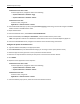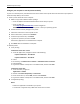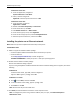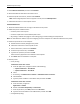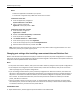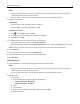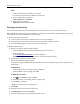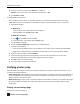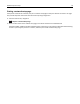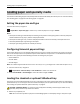Printer User Manual
Table Of Contents
- Contents
- Safety information
- Learning about the printer
- Understanding the home screen
- Setting up and using the home screen applications
- Additional printer setup
- Installing internal options
- Installing hardware options
- Attaching cables
- Setting up the printer software
- Networking
- Preparing to set up the printer on an Ethernet network
- Preparing to set up the printer on a wireless network
- Installing the printer on a wireless network (Windows)
- Installing the printer on a wireless network (Macintosh)
- Installing the printer on an Ethernet network
- Changing port settings after installing a new network Internal Solutions Port
- Setting up serial printing
- Verifying printer setup
- Loading paper and specialty media
- Paper and specialty media guidelines
- Printing
- Copying
- Making copies
- Copying film photos
- Copying on specialty media
- Customizing copy settings
- Copying in black and white
- Copying to a different size
- Making copies using paper from a selected tray
- Copying different paper sizes
- Copying on both sides of the paper (duplexing)
- Reducing or enlarging copies
- Adjusting copy quality
- Collating copies
- Placing separator sheets between copies
- Copying multiple pages onto a single sheet
- Creating a custom copy job (job build)
- Placing information on copies
- Canceling a copy job
- Understanding the copy screens and options
- E-mailing
- Faxing
- Getting the printer ready to fax
- Initial fax setup
- Choosing a fax connection
- Connecting to an analog telephone line
- Connecting to a DSL service
- Connecting to a PBX or ISDN system
- Connecting to a distinctive ring service
- Connecting to an adapter for your country or region
- Setting the outgoing fax or station name and number
- Setting the date and time
- Configuring the printer to observe daylight saving time
- Creating shortcuts
- Sending a fax
- Customizing fax settings
- Canceling an outgoing fax
- Understanding fax options
- Holding and forwarding faxes
- Getting the printer ready to fax
- Scanning
- Understanding the printer menus
- Saving money and the environment
- Securing the printer
- Maintaining the printer
- Managing the printer
- Clearing jams
- Troubleshooting
- Solving basic printer problems
- Understanding printer messages
- Adjusting color
- An error has occurred with the USB drive. Please remove and reinsert drive.
- Change [paper source] to [custom type name]
- Change [paper source] to [custom string]
- Change [paper source] to [paper type] [paper size]
- Close front door
- Close top access cover
- Disk corrupted
- Disk full, scan job canceled
- Disk near full. Securely clearing disk space.
- Disk problem
- Error reading USB drive. Remove USB.
- Fax memory full
- Fax partition inoperative. Contact system administrator.
- Fax server 'To Format' not set up. Contact system administrator.
- Fax Station Name not set up
- Fax Station Number not set up
- Insert Tray [x]
- Install Tray [x]
- Load [paper source] with [custom type name]
- Load [paper source] with [custom string]
- Load [paper source] with [paper size]
- Load [paper source] with [paper type] [paper size]
- Load Manual Feeder with [custom type name]
- Load Manual Feeder with [custom string]
- Load Manual Feeder with [paper size]
- Load Manual Feeder with [paper type] [paper size]
- Memory full, cannot print faxes
- No analog phone line connected to modem, fax is disabled.
- Paper changes needed
- Remove packaging material, [area name]
- Remove paper from standard output bin
- Replace separator pad
- Restore held jobs?
- Scanner ADF Cover Open
- Scan Document Too Long
- SMTP server not set up. Contact system administrator.
- Some held jobs were not restored
- Supply needed to complete job
- Tray [x] paper size unsupported
- Unsupported disk
- Weblink server not set up. Contact system administrator
- 31.xx Missing or defective [color] cartridge
- 32.xx [color] cartridge part number unsupported by device
- 34 Incorrect paper size, open [src]
- 35 Insufficient memory to support Resource Save feature
- 37 Insufficient memory to collate job
- 37 Insufficient memory for Flash Memory Defragment operation
- 37 Insufficient memory, some Held Jobs were deleted
- 37 Insufficient memory, some held jobs will not be restored
- 38 Memory full
- 39 Complex page, some data may not have printed
- 51 Defective flash detected
- 52 Not enough free space in flash memory for resources
- 53 Unformatted flash detected
- 54 Network [x] software error
- 54 Serial option [x] error
- 54 Standard network software error
- 55 Unsupported option in slot [x]
- 56 Parallel port [x] disabled
- 56 Serial port [x] disabled
- 56 Standard USB port disabled
- 56 USB port [x] disabled
- 57 Configuration change, some held jobs were not restored
- 58 Input config error
- 58 Too many disks installed
- 58 Too many flash options installed
- 58 Too many trays attached
- 59 Incompatible tray [x]
- 61 Remove defective disk
- 62 Disk full
- 63 Unformatted disk
- 80.xx Fuser near life warning
- 80.xx Fuser life warning
- 80.xx Replace fuser
- 80.xx Fuser missing
- 82.xx Replace waste toner bottle
- 82.xx Waste toner bottle missing
- 82.xx Waste toner bottle nearly full
- 83.xx Replace transfer module
- 83.xx Transfer module life warning
- 83.xx Transfer module missing
- 83.xx Transfer module near life warning
- 84.xx [color] photoconductor missing
- 84.xx [color] photoconductor nearly low
- 84.xx [Color] photoconductor low
- 84.xx Replace [color] photoconductor
- 88 Replace [color] cartridge
- 88.xx [Color] cartridge critically low
- 88.xx [color] cartridge low
- 88.xx [color] cartridge nearly low
- 88.xx [Color] cartridge very low
- 29y.xx Close flatbed cover and load originals if restarting job
- 280.06 Paper missing
- 840.01 Scanner disabled by admin
- 840.02 Scanner disabled. Contact system administrator if problem persists.
- 1565 Emulation error, load emulation option
- Solving printing problems
- Multiple-language PDF files do not print
- Printer control panel display is blank or displays only diamonds
- Error message about reading USB drive appears
- Print jobs do not print
- Make sure there is no problem with your printer
- Make sure the printer is ready to print
- Check if a supply is missing or needs replacement
- Check if the standard exit bin is full
- Check if the paper tray is empty
- Make sure the correct printer software is installed
- Make sure the internal print server is working properly
- Make sure you are using a recommended USB, serial, or Ethernet cable
- Make sure printer cables are securely connected
- Confidential and other held jobs do not print
- Print job takes longer than expected
- Printing slows down
- Job prints from the wrong tray or on the wrong paper
- Incorrect characters print
- Tray linking does not work
- Large jobs do not collate
- Unexpected page breaks occur
- Solving copy problems
- Solving scanner problems
- Solving fax problems
- Fax and e-mail functions are not set up
- Caller ID is not shown
- Cannot send or receive a fax
- Check the display for error messages
- Check the power
- Check the printer connections
- Check the telephone wall jack
- Review this digital phone service checklist
- Check for a dial tone
- Temporarily disconnect other equipment
- Check for jams
- Temporarily disable Call Waiting
- Voice Mail service may be interfering with the fax transmission
- The printer memory may be full
- Can send but not receive faxes
- Can receive but not send faxes
- Received fax has poor print quality
- Solving home screen applications problems
- Solving option problems
- Option does not operate correctly or quits after it is installed
- Paper tray problems
- 2,000-sheet drawer problems
- Memory card
- Cannot detect flash memory card
- Cannot detect printer hard disk
- Internal Solutions Port does not operate correctly
- Internal print server does not operate correctly
- USB/parallel interface card does not operate correctly
- Solving paper feed problems
- Solving print quality problems
- Characters have jagged or uneven edges
- Clipped images
- Fine horizontal lines appear on color pages
- Gray background
- Incorrect margins
- Light colored line, white line, or incorrectly colored line appears on prints
- Paper curl
- Print irregularities
- Print is too dark
- Print is too light
- Printer is printing blank pages
- Repeating defects appear on prints
- Shadow images appear on prints
- Skewed print
- Solid color pages
- Black or white streaks appear on transparencies or paper
- Streaked horizontal lines appear on prints
- Streaked vertical lines appear on prints
- Toner fog or background shading appears on the page
- Make sure the toner cartridge is installed correctly or is not defective
- Make sure the transfer module is not worn or defective
- Make sure the photoconductor unit is not worn or defective
- Make sure the fuser is not worn or defective
- Make sure the printer has recalibrated recently
- Make sure the application has not specified an off-white background
- Make sure no toner is in the paper path
- Toner rubs off
- Toner specks
- Transparency print quality is poor
- Solving color quality problems
- Embedded Web Server does not open
- Contacting customer support
- Notices
- Product information
- Edition notice
- UNITED STATES GOVERNMENT RIGHTS
- Trademarks
- Licensing notices
- Federal Communications Commission (FCC) compliance information statement
- Modular component notice
- Noise emission levels
- Waste from Electrical and Electronic Equipment (WEEE) directive
- Product disposal
- Battery notice
- Temperature information
- Static sensitivity notice
- ENERGY STAR
- Mercury statement
- Laser notice
- Laser advisory label
- Power consumption
- European Community (EC) directives conformity
- Radio interference notice
- Regulatory notices for telecommunication terminal equipment
- Notice to users of the US telephone network: FCC requirements
- South Africa telecommunications notice
- Notice to users of the Canadian telephone network
- Notice to users of the New Zealand telephone network
- Notice to Users in the European Union
- Regulatory notices for wireless products
- Exposure to radio frequency radiation
- Industry Canada (Canada)
- Notice to users in the European Union
- STATEMENT OF LIMITED WARRANTY FOR LEXMARK LASER PRINTERS, LEXMARK LED PRINTERS, AND LEXMARK MULTIFUN ...
- Patent acknowledgment
- Index

4 Select Ethernet connection, and then click Continue.
5 Attach the Ethernet cable when instructed to do so.
6 Select the printer from the list, and then click Continue.
Note: If the configured printer does not appear in the list, then click Modify Search.
7 Follow the instructions on the computer screen.
For Macintosh users
1
Allow the network DHCP server to assign an IP address to the printer.
2 Obtain the printer IP address either:
• From the printer control panel
• From the TCP/IP section in the Network/Ports menu
• By printing a network setup page or menu settings page, and then finding the TCP/IP section
Note: You will need the IP address if you are configuring access for computers on a different subnet than the printer.
3 Install the printer driver on the computer.
a Double‑click the installer package for the printer.
b Follow the instructions on the computer screen.
c Select a destination, and then click Continue.
d From the Easy Install screen, click Install.
e Type the user password, and then click OK.
All the necessary applications are installed on the computer.
f Click Close when the installation is complete.
4 Add the printer.
• For IP printing:
In Mac OS X version 10.5 or later
a From the Apple menu, navigate to either of the following:
– System Preferences > Print & Scan
– System Preferences > Print & Fax
b Click +.
c If necessary, click Add Printer or Scanner or Add Other Printer or Scanner.
d Click the IP tab.
e Type the printer IP address in the address field, and then click Add.
In Mac OS X version 10.4 or earlier
a From the Finder, navigate to:
Applications > Utilities
b Double‑click Printer Setup Utility or Print Center.
c From the printer list, click Add, and then click IP Printer.
d Type the scanner IP address in the address field, and then click Add.
• For AppleTalk printing:
Additional printer setup 54