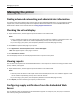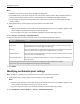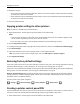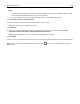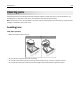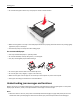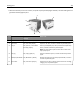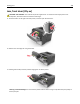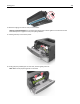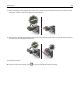Printer User Manual
• When Jam Recovery is set to On or Auto, the printer reprints jammed pages. However, the Auto setting does not
guarantee that the page will print.
1
5
6
2
3
4
Area Printer control panel
message
What to do
1 Standard bin Jam, standard bin [20y.xx] Remove the jammed paper.
2 Rear door Jam, rear door [20y.xx] Open the rear door, and then remove the jammed paper.
3 Tray 1 Jam, pull tray 1. Push down
blue flap. [23y.xx]
Pull tray 1 completely out, then push the front duplex flap
down, and then remove the jammed paper.
Note: You may need to open the rear door to clear some
23y.xx paper jams.
4 Tray [x] Jam, tray [x] [24y.xx] Pull the indicated tray out, and then remove the jammed
paper.
5 Multipurpose feeder Jam, MP feeder. [250.xx] Remove all paper from the multipurpose feeder, and then
remove the jammed paper.
6 Front door Jam, front door. [20y.xx] Open the front door, and then remove the toner cartridge,
imaging unit, and jammed paper.
Clearing jams 107