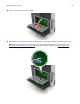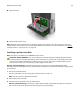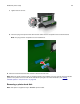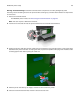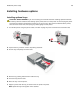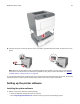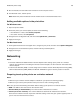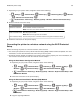Owners manual
14 Close the shield.
15 Close the ISP exterior cover.
Note: When the printer software and any hardware options are installed, it may be necessary to manually
add the options in the printer driver to make them available for print jobs. For more information, see
“Adding
available options in the print driver” on page 28.
Installing a printer hard disk
Note: This option is available only in MS610de printer model.
CAUTION—SHOCK HAZARD: If you are accessing the controller board or installing optional hardware
or memory devices sometime after setting up the printer, then turn the printer o, and unplug the power
cord from the electrical outlet before continuing. If you have any other devices attached to the printer,
then turn them o as well, and unplug any cables going into the printer.
Warning—Potential Damage: Controller board electronic components are easily damaged by static
electricity. Touch something metal on the printer before touching any controller board electronic components
or connectors.
1 Access the controller board.
For more information, see
“Accessing the controller board” on page 70
Note: This task requires a
flathead
screwdriver.
2 Unpack the printer hard disk.
3 Install the printer hard disk on the controller board:
Warning—Potential Damage: Hold only the edges of the printed circuit board assembly. Do not touch or
press on the center of the printer hard disk. Doing so may cause damage.
Additional printer setup 22