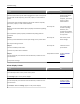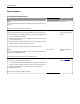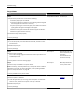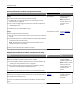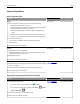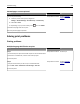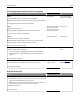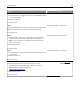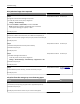Owners manual
Table Of Contents
- Contents
- Safety information
- Overview
- Selecting a location for the printer
- Additional printer setup
- Installing internal options
- Installing hardware options
- Setting up the printer software
- Networking
- Preparing to set up the printer on an Ethernet network
- Installing the printer on an Ethernet network
- Preparing to set up the printer on a wireless network
- Connecting the printer using the Wireless Setup Wizard
- Connecting the printer to a wireless network using the Wi-Fi Protected Setup
- Connecting the printer to a wireless network using the Embedded Web Server
- Verifying printer setup
- Using MS510dn and MS610dn
- Learning about the printer
- Loading paper and specialty media
- Printing
- Managing the printer
- Finding advanced networking and administrator information
- Checking the virtual display
- Configuring supply notifications from the Embedded Web Server
- Modifying confidential print settings
- Copying printer settings to other printers
- Creating a printer control panel PIN
- Printing a menu settings page
- Printing a network setup page
- Checking the status of parts and supplies
- Saving energy
- Restoring factory default settings
- Securing the printer
- Using MS610de
- Learning about the printer
- Setting up and using the home screen applications
- Loading paper and specialty media
- Printing
- Managing the printer
- Setting up serial printing
- Changing port settings after installing a new network Internal Solutions Port
- Finding advanced networking and administrator information
- Checking the virtual display
- Configuring supply notifications from the Embedded Web Server
- Modifying confidential print settings
- Copying printer settings to other printers
- Creating a printer control panel PIN
- Printing a menu settings page
- Printing a network setup page
- Checking the status of parts and supplies
- Saving energy
- Restoring factory default settings
- Securing the printer
- Paper and specialty media guide
- Understanding the printer menus
- Saving money and the environment
- Maintaining the printer
- Clearing jams
- Avoiding jams
- Understanding jam messages and locations
- [x]-page jam, open front door. [20y.xx]
- [x]-page jam, open rear door. [20y.xx]
- [x]-page jam, clear standard bin. [20y.xx]
- [x]-page jam, remove tray 1 to clear duplex. [23y.xx]
- [x]-page jam, open tray [x]. [24y.xx]
- [x]-page jam, clear manual feeder. [25y.xx]
- Troubleshooting
- Understanding the printer messages
- Cartridge, imaging unit mismatch [41.xy]
- Cartridge low [88.xy]
- Cartridge nearly low [88.xy]
- Cartridge very low, [x] estimated pages remain [88.xy]
- Change [paper source] to [custom type name] load [orientation]
- Change [paper source] to [custom string] load [paper orientation]
- Change [paper source] to [paper size] load [orientation]
- Change [paper source] to [paper type] [paper size] load [orientation]
- Close front door
- Complex page, some data may not have printed [39]
- Configuration change, some held jobs were not restored [57]
- Defective flash detected [51]
- Error reading USB drive. Remove USB.
- Error reading USB hub. Remove hub.
- Imaging unit low [84.xy]
- Imaging unit nearly low [84.xy]
- Imaging unit very low, [x] estimated pages remain [84.xy]
- Incorrect paper size, open [paper source] [34]
- Insert Tray [x]
- Insufficient memory to support Resource Save feature [35]
- Insufficient memory to collate job [37]
- Insufficient memory for Flash Memory Defragment operation [37]
- Insufficient memory, some Held Jobs were deleted [37]
- Insufficient memory, some held jobs will not be restored [37]
- Load [paper source] with [custom string] [paper orientation]
- Load [paper source] with [custom type name] [paper orientation]
- Load [paper source] with [paper size] [paper orientation]
- Load [paper source] with [paper type] [paper size] [paper orientation]
- Load manual feeder with [custom type name] [paper orientation]
- Load manual feeder with [custom string] [paper orientation]
- Load manual feeder with [paper size] [paper orientation]
- Load manual feeder with [paper type] [paper size] [paper orientation]
- Maintenance kit low [80.xy]
- Maintenance kit nearly low [80.xy]
- Maintenance kit very low, [x] estimated pages remain [80.xy]
- Memory full [38]
- Network [x] software error [54]
- Non-Lexmark [supply type], see User’s Guide [33.xy]
- Not enough free space in flash memory for resources [52]
- Printer had to restart. Last job may be incomplete.
- Reinstall missing or unresponsive cartridge [31.xy]
- Reinstall missing or unresponsive imaging unit [31.xy]
- Remove paper from standard output bin
- Replace cartridge, 0 estimated pages remain [88.xy]
- Replace cartridge, printer region mismatch [42.xy]
- Replace imaging unit, 0 estimated pages remain [84.xy]
- Replace maintenance kit, 0 estimated pages remain [80.xy]
- Replace unsupported cartridge [32.xy]
- Replace unsupported imaging unit [32.xy]
- Serial option [x] error [54]
- SMTP server not set up. Contact system administrator.
- Standard network software error [54]
- Standard parallel port disabled [56]
- Standard USB port disabled [56]
- Too many flash options installed [58]
- Too many trays attached [58]
- Unformatted flash detected [53]
- Unsupported option in slot [x] [55]
- Weblink server not set up. Contact system administrator.
- Solving printer problems
- Solving print problems
- Printing problems
- Multiple-language PDF files do not print
- Error message about reading the flash drive appears
- Print jobs do not print
- Confidential and other held jobs do not print
- Print job takes longer than expected
- Job prints from the wrong tray or on the wrong paper
- Incorrect characters print
- Tray linking does not work
- Large jobs do not collate
- Unexpected page breaks occur
- Print quality problems
- Characters have jagged or uneven edges
- Clipped pages or images
- Shadow images appear on prints
- Gray background on prints
- Incorrect margins on prints
- Paper curl
- Print irregularities
- Repeating defects appear on prints
- Print is too dark
- Print is too light
- Printer is printing blank pages
- Skewed print
- Printer is printing solid black pages
- Transparency print quality is poor
- Streaked horizontal lines appear on prints
- Streaked vertical lines appear on prints
- Horizontal voids appear on prints
- Vertical voids appear on prints
- Toner specks appear on prints
- Toner fog or background shading appears on prints
- Toner rubs off
- Uneven print density
- Printing problems
- Solving home screen applications problems
- Embedded Web Server does not open
- Contacting customer support
- Understanding the printer messages
- Notices
- Product information
- Edition notice
- GOVERNMENT END USERS
- Trademarks
- Federal Communications Commission (FCC) compliance information statement
- Modular component notice
- Licensing notices
- Noise emission levels
- Waste from Electrical and Electronic Equipment (WEEE) directive
- Product disposal
- Taiwan waste dry cell batteries recycle logo notice
- Static sensitivity notice
- ENERGY STAR
- Temperature information
- Laser notice
- Laser advisory label
- Power consumption
- European Community (EC) directives conformity
- Regulatory notices for wireless products
- Exposure to radio frequency radiation
- Industry Canada (Canada)
- Notice to users in the European Union
- STATEMENT OF LIMITED WARRANTY FOR LEXMARK LASER PRINTERS, LEXMARK LED PRINTERS, AND LEXMARK MULTIFUN ...
- Patent acknowledgment
- Index
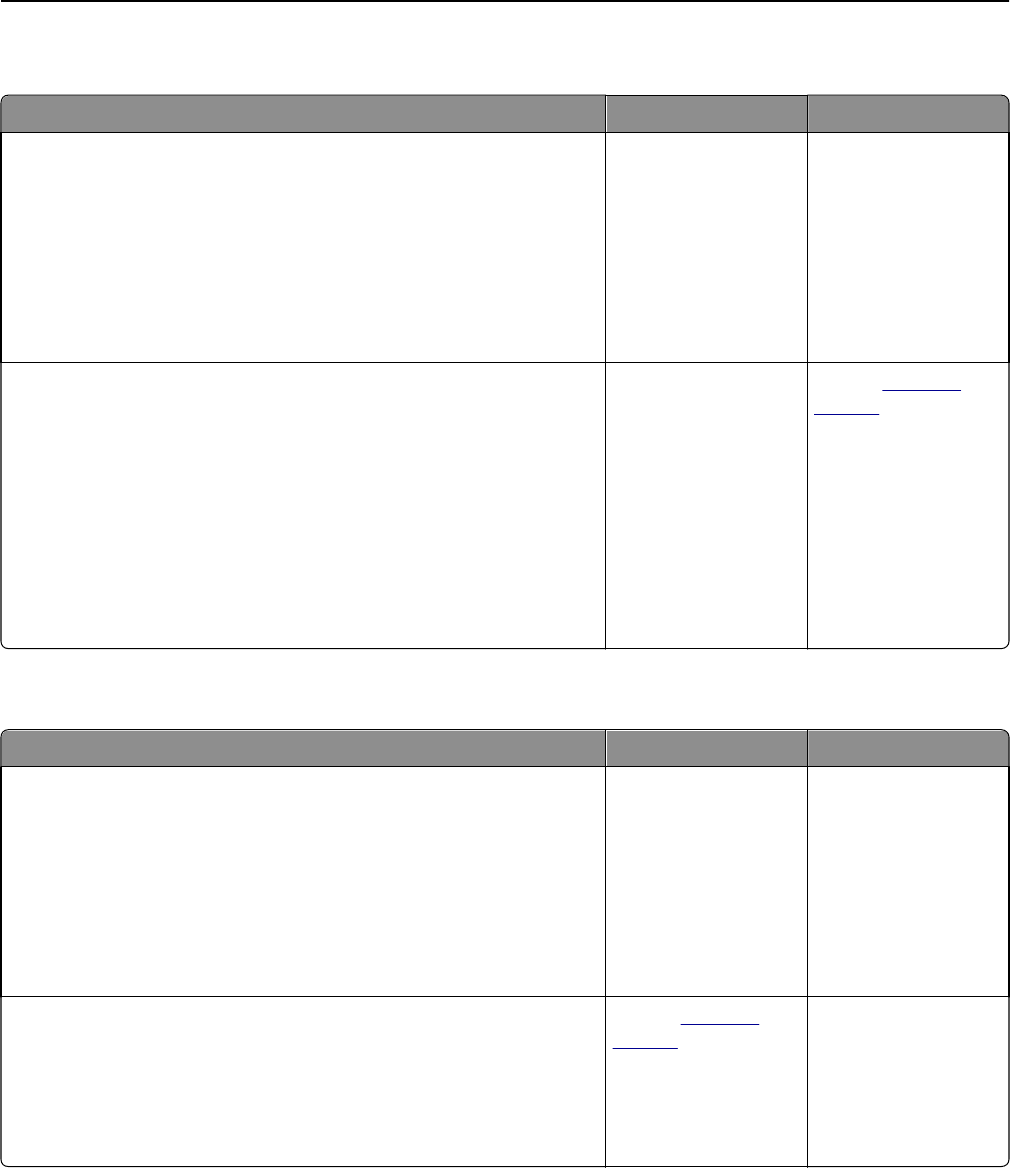
Internal Solutions Port does not operate correctly
Action Yes No
Step 1
Make sure the Internal Solutions Port (ISP) is installed.
a Install the ISP. For more information, see “Installing an Internal
Solutions Port” on page 16.
b Print a menu settings page, and then check if the ISP is listed in the
Installed Options list.
Is the ISP listed in the Installed Options list?
Go to step 2. Check if you have a
supported ISP.
Note: An ISP from
another printer may
not work on this
printer.
Step 2
Check the cable and the ISP connection.
a Use the correct cable, and then make sure it is securely connected to
the ISP.
b Check if the ISP solution interface cable is securely connected into the
receptacle of the controller board.
Note: The ISP solution interface cable and the receptacle on the
controller board are color‑coded.
Does the Internal Solutions Port operate correctly?
The problem is solved. Contact
customer
support.
USB/parallel interface card does not operate correctly
Action Yes No
Step 1
Make sure the USB or parallel interface card is installed.
a Install the USB or parallel interface card. For more information, see
“Installing an Internal Solutions Port” on page 16.
b Print a menu settings page, and then check if the USB or parallel
interface card is listed in the Installed Options list.
Is the USB or parallel interface card listed in the Installed Options list?
Go to step 2. Check if you have a
supported USB or
parallel interface card.
Note: A USB or parallel
interface card from
another printer may
not work on this
printer.
Step 2
Check if you are using the correct cable and if it is connected securely to
the USB or parallel interface card.
Is the correct cable securely connected to the USB or parallel interface
card?
Contact
customer
support.
Connect the cable to
the USB or parallel
interface card
connector.
Troubleshooting 204