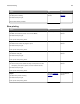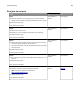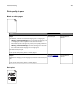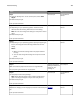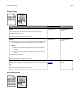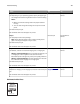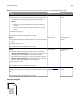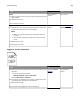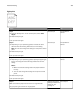Owners manual
Action Yes No
Step 2
a Depending on your operating system, specify the paper type
and weight from the Printing Preferences or from Print dialog.
Notes:
• Make sure that the settings match the paper loaded in
the tray.
• You can also change the settings on the printer control
panel.
b Resend the print job.
Do horizontal dark lines still appear on prints?
Go to step 3. The problem is
solved.
Step 3
a Load paper from a fresh package.
Note: Paper absorbs moisture due to high humidity. Store
paper in its original wrapper until you use it.
b Resend the print job.
Do horizontal dark lines still appear on prints?
Go to step 4. The problem is
solved.
Step 4
a Remove, and then reinstall the imaging unit or imaging kit.
Warning—Potential Damage: Do not expose the imaging unit
or imaging kit to direct light for more than 10 minutes.
Extended exposure to light may cause print quality problems.
Warning—Potential Damage: To avoid damage, do not touch
the underside of the imaging unit or imaging kit.
b Resend the print job.
Do horizontal dark lines still appear on prints?
Go to step 5. The problem is
solved.
Step 5
Replace the imaging unit or imaging kit, and then resend the print
job.
Do horizontal dark lines still appear on prints?
Contact
customer
support.
The problem is
solved.
Horizontal white lines
Leading edge
Trailing edge
Troubleshooting 127