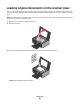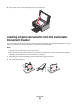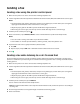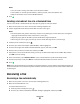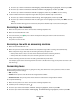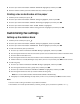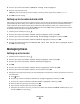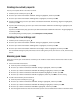Fax Guide
Setting up a dialing prefix
You can add a prefix to the beginning of each number dialed. The prefix can include up to eight numbers, commas,
periods, and/or these symbols: * # + - ( ).
1 From the printer control panel, press .
2 Press the up or down arrow button until Fax Setup is highlighted, and then press OK.
3 Press the up or down arrow button until Ringing and Answering is highlighted, and then press OK.
4 Press the up or down arrow button until Manual Pickup Code is highlighted.
5 Enter the prefix to be dialed before each telephone number, and then press OK to save the setting.
Setting up Caller ID
Caller ID is a service provided by some telephone companies that identifies the telephone number (and possibly the
name) of the person who is calling. If you subscribe to this service, it works with the printer. When you receive a fax,
the telephone number of the person who is sending you the fax appears on the display.
The printer supports two distinct Caller ID patterns: Pattern 1 (FSK) and Pattern 2 (DTMF). Depending on the country
or region you live in and the telecommunications company you subscribe to, you may need to switch the pattern to
display Caller ID information.
1 From the printer control panel, press .
2 Press the up or down arrow button until Fax Setup is highlighted, and then press OK.
3 Press the up or down arrow button until Ringing and Answering is highlighted, and then press OK.
4 Press the up or down arrow button until Caller ID Pattern is highlighted, and then press OK.
5 Press the up or down arrow button until the setting you want is highlighted, and then press OK to save the setting.
Setting the distinctive ring
Distinctive ring is a service provided by some telephone companies that assigns multiple phone numbers to a single
telephone line. If you subscribe to this service, you can program your printer to have a distinctive ring pattern and
phone number for incoming faxes.
1 From the printer control panel, press .
2 Press the up or down arrow button until Fax Setup is highlighted, and then press OK.
3 Press the up or down arrow button until Ringing and Answering is highlighted, and then press OK.
4 Press the up or down arrow button until Ring Pattern is highlighted.
5 Press the up or down arrow button until the ring pattern you want is highlighted, and then press OK.
Setting a fax manual answer code
1 From the printer control panel, press .
2 Press the up or down arrow button until Fax Setup is highlighted, and then press OK.
3 Press the up or down arrow button until Ringing and Answering is highlighted, and then press OK.
Using Fax
38