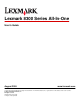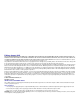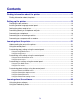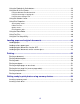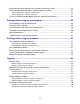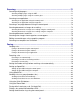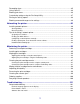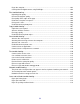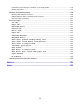Lexmark 8300 Series All-In-One User's Guide August 2005 www.lexmark.com Lexmark and Lexmark with diamond design are trademarks of Lexmark International, Inc., registered in the United States and/or other countries. © 2005 Lexmark International, Inc. All rights reserved.
Edition: August 2005 The following paragraph does not apply to any country where such provisions are inconsistent with local law: LEXMARK INTERNATIONAL, INC., PROVIDES THIS PUBLICATION "AS IS" WITHOUT WARRANTY OF ANY KIND, EITHER EXPRESS OR IMPLIED, INCLUDING, BUT NOT LIMITED TO, THE IMPLIED WARRANTIES OF MERCHANTABILITY OR FITNESS FOR A PARTICULAR PURPOSE. Some states do not allow disclaimer of express or implied warranties in certain transactions; therefore, this statement may not apply to you.
Contents Finding information about the printer...........................................................11 Finding information about the printer..................................................................................11 Setting up the printer......................................................................................13 Checking the box contents..................................................................................................13 Installing another language control panel...
Using the Productivity Suite buttons...................................................................................33 Using the All-In-One Center................................................................................................34 Using the Maintain/Troubleshoot link..........................................................................................35 Using the Scanning & Copying tab..............................................................................................
Browsing and selecting photos from a memory card or flash drive....................................56 Transferring digital photos from a memory card or flash drive............................................57 Transferring photos using the control panel................................................................................57 Transferring photos using the computer......................................................................................
Scanning..........................................................................................................71 Scanning multiple pages.....................................................................................................71 Scanning multiple pages using the ADF......................................................................................71 Scanning multiple pages using the scanner glass.......................................................................
Forwarding faxes................................................................................................................85 Using Caller ID....................................................................................................................86 Blocking junk faxes.............................................................................................................86 Customizing settings using the Fax Setup Utility................................................................
Page does not print...................................................................................................................103 Cannot print from digital camera using PictBridge....................................................................104 Print troubleshooting.........................................................................................................104 Improving print quality...................................................................................................
Printer does not feed paper, envelopes, or specialty media......................................................119 Banner paper jams....................................................................................................................119 Memory card troubleshooting...........................................................................................120 Memory card cannot be inserted...............................................................................................
Finding information about the printer Finding information about the printer Setup sheet Description Where to find The Setup sheet gives you instructions for setting up You can find this document in the printer box or on hardware and software. the Lexmark Web site. User's Guide Description Where to find The User's Guide gives you instructions for using the You can find this document on the Lexmark Web printer and other information such as: site.
Readme file Description Where to find This file contains late-breaking information about To access the Readme file: the printer and software that does not appear in 1 Click Start Programs or All Programs other documentation, as well as information specific Lexmark 8300 Series. to your operating system. 2 Select Readme. Web site Description Where to find Our Web site contains a variety of information. Visit our Web site at www.lexmark.com. Note: All paths for the Web site are subject to change.
Setting up the printer Checking the box contents 1 2 3 4 5 x 6 8 7 Name Description 1 Black print cartridge Cartridges to be installed into the printer. 2 Color print cartridge Note: Cartridge combinations vary depending on the product purchased. 3 Telephone cord Attaches to the EXT port at the back of the printer. 4 Power supply cord Attaches to the power supply port located at the back of the printer.
Installing another language control panel These instructions apply only if you received one or more additional language control panels with the printer. 1 Lift and remove the control panel (if one is installed). x 2 Choose the correct control panel for your language. 3 Align the clips on the control panel with the holes on the printer, and then press down. x Getting the printer ready to fax You can connect the printer with equipment such as a telephone, an answering machine, or a computer modem.
Equipment • The printer • A telephone • Two telephone cords • The printer • A telephone • An answering Benefits See this section “Connecting to a telephone” on page 16 • Use the fax line as a normal telephone line. • Send and receive faxes without using a computer. Receive both incoming voice messages “Connecting to an answering and faxes. machine” on page 17 machine • Three telephone cords • • • • The printer A telephone Send faxes using the computer or the printer.
Connecting to a telephone Connect a telephone to the printer to use the fax line as a normal telephone line. Then set up the printer wherever your telephone is located to make copies or send and receive faxes without using a computer. 1 Make sure you have the following: • A telephone • Two telephone cords • A telephone wall jack 2 Connect one telephone cord to the LINE port of the printer, and then plug it into an active telephone wall jack.
4 Connect the other telephone cord to a telephone, and then plug it into the EXT port LIN E of the printer. EXT Note: For more information on connecting the printer to telecommunications equipment, see the additional setup instructions that came with the printer. Setup steps may vary depending on your country. Connecting to an answering machine Connect an answering machine to the printer to receive both incoming voice messages and faxes.
3 Remove the protective plug from the EXT port of the printer. LIN E LIN E EXT EXT 4 Connect a second telephone cord from the telephone to the answering machine. 5 Connect a third telephone cord from the answering machine to the EXT port of the printer. LIN E EXT Note: For more information on connecting the printer to telecommunications equipment, see the additional setup instructions that came with the printer. Setup steps may vary depending on your country.
2 Connect a telephone cord into the LINE port of the printer, and then plug it into an active telephone wall jack. LIN E LIN E EXT EXT 3 Remove the protective plug from the EXT port of the printer. LIN E LIN E EXT EXT 4 Connect a second telephone cord from the telephone to the computer modem.
5 Connect a third telephone cord from the computer modem to the EXT port of the printer. LIN E EXT LINE EXT Note: For more information on connecting the printer to telecommunications equipment, see the additional setup instructions that came with the printer. Setup steps may vary depending on your country.
Learning about the printer Understanding the parts of the printer 2 1 3 10 9 x 4 8 5 6 7 Use the To 1 Automatic Document Feeder (ADF) Scan, copy, or fax multiple-page letter, legal, and A4 size documents. 2 ADF input tray Load original documents in the ADF. Recommended for scanning, copying, or faxing multiple-page documents. 3 ADF exit tray Pick up your original document after it has gone through the ADF. 4 Top cover Access the scanner glass.
9 Use the To Control panel Operate the printer. For more information, see “Using the control panel” on page 23. 10 Scanner unit Access the print cartridges. 1 LIN E EXT 5 4 LINE EXT 3 2 1 Use the To EXT port Connect additional devices, such as a data/fax modem, telephone, or answering machine to the printer. Note: Remove the plug to access the port. EXT 2 Power supply port Connect the printer to a power source. 3 Rear access door Remove paper jams.
5 Use the To LINE port Connect the printer to an active telephone line to send and receive faxes. The printer must be connected to this telephone line to receive incoming fax calls. Note: Do not connect additional devices to the LINE port, and do not connect a DSL (digital subscriber line), ISDN (integrated services digital network), or cable modem to the printer.
6 Press To Fax Auto Answer Answer all incoming calls when the button light is on. Note: For information on setting the number of rings before the machine will answer incoming calls, see “Receiving a fax automatically” on page 78. 7 Redial / Pause • In Fax mode, redial the last number entered. • Insert a three-second pause in the number to be dialed to wait for an outside line or get through an automated answering system. Enter a pause only when you have already begun entering the number.
Press 6 To • Cancel a scan, copy, or print job in progress. • Clear a fax number or end a fax transmission and return the display to the fax default. • Exit a menu. • Clear current settings or error messages, and return to default settings. Display a control panel menu or submenu. 7 8 • Return to the previous submenu. • Save the settings in a submenu and return to the previous menu.
Customizing copy settings using the control panel Using the Copy Mode menu To access and navigate the Copy Mode menu: 1 From the control panel, press Copy Mode. 2 Press or 3 Press or 4 Press to save the setting. repeatedly until the menu option you want is highlighted. repeatedly until the setting you want is highlighted. Use this To Copies Specify how many copies to print. Enlarge Specify the percentage for enlarging or reducing an image copy. Lighter/Darker Lighten or darken a copy.
Use this To Copy Print Preview Preview the image to be printed on the display. Note: This submenu is not available when you are using the ADF. Maintenance • • • • Device Defaults View ink levels. Clean cartridges. Align cartridges. Print a test page. Modify the default settings. Customizing scan settings using the control panel Using the Scan Destination menu To access and navigate the Scan Destination menu: 1 From the control panel, press Scan Mode.
Use this To Quality Specify a scan resolution. Scan Area Specify the size of the area to be scanned. Preview Scan Preview the scanned image on the display. Maintenance Device Defaults • • • • View ink levels. Clean cartridges. Align cartridges. Print a test page. Customize printer settings. Customizing fax settings using the control panel Using the Fax Mode menu To access and navigate the Fax Mode menu: 1 From the control panel, press Fax Mode.
Use this To Delay Sending Fax Enter a specific time to send a fax. Note: Make sure the date and time are entered correctly before setting a specific time to send a fax. On Hook Dial Dial a telephone number while listening to the call through a speaker on the printer. This is useful when you must navigate an automated answering system before sending your fax. Note: For more information, see “Faxing while listening to a call (On Hook Dial)” on page 84. Quality Choose a print quality for sending faxes.
Use this To Browse and Print Photos Browse through photos stored on a memory card or flash drive, preview selected photos, and print. Print Camera Selections Print photos using the camera selections in a DPOF file. Note: This submenu only appears if there is a DPOF file on your memory card or flash drive. Print All Photos Print all photos stored on a memory card or flash drive. Save to Computer Save photos stored on a memory card or flash drive to the computer.
Using the Photo Edit menu To access and navigate the Photo Edit menu: 1 From the Photo More Options menu, make sure Edit Photo is highlighted. 2 Press . 3 Press 4 Press or repeatedly until the menu option you want is highlighted. to select an option or save a setting. Use this To Brightness Lighten or darken an image. Crop Crop an image. Auto Image Enhance Improve the quality of printed photos. Note: The enhanced image will not appear on the display.
Use this To Layout Select a page layout for printed photos. Note: The default is Automatic. Print Quality Select a print quality. Note: The default is Normal. Paper Type Select the type of paper loaded in the paper tray. Note: The default is Auto Detect.
Learning about the software Using the printer software Use this To The Productivity Suite Open the component necessary for you to complete a task. The All-In-One Center Scan, copy, print, and fax. The Solution Center Find troubleshooting, maintenance, and cartridge ordering information. Print Properties Select the best print settings for the document you are printing. The Photo Editor Edit photos and graphics.
Click To Details Visit us Online Visit our Web site. Scan Scan a photo or document. Copy Copy a photo or document with options to enlarge, reduce, or change other features. Fax Send a fax or change fax settings. Attach to E-mail E-mail documents or photos which are scanned or saved on the computer. Scan & Edit Text (OCR) Scan a document to a word processor to edit the text using Optical Character Recognition (OCR). Scan to PDF Scan a document and save it on your computer as a PDF.
To open the All-In-One Center, use one of these methods: Method 1 Method 2 1 Click Start Programs or All Programs From the desktop, double-click the Productivity Suite icon, and then click Scan or Copy. Lexmark 8300 Series. 2 Select All-In-One Center. Using the Maintain/Troubleshoot link The Maintain/Troubleshoot link provides you with direct links to the Solution Center and the Fax Setup Utility. 1 Click Start Programs or All Programs Lexmark 8300 Series. 2 Select All-In-One Center.
From this section You can Copy • • • • • • Select the quantity and color of copies. Select a quality setting for copies. Select a blank paper size. Select the size of the original document. Lighten or darken copies. Enlarge or reduce copies. Note: Click See More Copy Settings to view all settings. Productivity Tools • • • • • • • Preview Print an album page with various photo sizes. Enlarge or reduce an image. Print an image as a multiple-page poster. Fax an image or document.
From this section You can Productivity Tools • • • • • • • Print an album page with various photo sizes. Enlarge or reduce an image. Print an image as a multiple-page poster. Fax an image or document. E-mail an image or document. Edit text found in a scanned document with OCR. Modify an image with a photo editor. Note: For more information about using the Saved Images tab, click Help in the top center of the screen.
From this tab You can Troubleshooting • Learn tips about the current status. • Solve printer problems. Maintenance • Install a print cartridge. Note: Wait until scanning is complete before installing new print cartridges. • • • • • Contact Information Advanced View shopping options for new cartridges. Print a test page. Clean to fix horizontal streaks. Align to fix blurry edges. Troubleshoot other ink problems. Learn how to contact us by telephone, e-mail, or on the World Wide Web.
Save Settings menu From the “Save Settings” menu, you can name and save the current Print Properties settings for future use. You can save up to five custom settings. I Want To menu The “I Want To” menu contains a variety of task wizards (printing a photo, an envelope, a banner, a poster, or printing on both sides of the paper) to help you select the correct print settings for a project.
Tab Options Print Layout • Select the layout you want to print. • Choose to print on both sides of the paper, and select a duplexing preference. Note: For more information about these settings, right-click a setting on the screen, and then select What's This? Using the Photo Editor Use the Photo Editor software to edit graphics or photos. 1 Click Start Programs or All Programs Lexmark 8300 Series. 2 Select Photo Editor. 3 Click File Open to select the image you want to edit.
For a list of options available from the Fax Setup Utility, see “Customizing settings using the Fax Setup Utility” on page 87.
Loading paper and original documents Loading paper 1 Make sure: • You use paper designed for inkjet printers. • The paper is not used or damaged. • If you are using specialty paper, you follow the instructions that came with it. • You do not force paper into the printer. 2 Lift the paper exit tray, and extend the center paper guide. 3 Insert paper into the paper tray.
4 Adjust the paper guides to rest against the left, right, and bottom edges of the paper. 5 Lower the paper exit tray. 6 Extend the paper exit tray stop to catch the paper as it exits.
Loading various paper types Load up to Make sure 100 sheets of plain paper The paper guides rest against the left, right, and bottom edges of the paper. 50 sheets of coated paper • The glossy or coated side of the paper faces down. • The paper guides rest against the left, right, and bottom 50 sheets of premium paper 50 sheets of photo paper 50 sheets of glossy paper 100 sheets of letterhead paper edges of the paper. Note: Photos require more drying time.
Load up to 25 sheets of labels Make sure • You use full label sheets. Partial sheets (with areas exposed by missing labels) may cause labels to peel off during printing, resulting in a paper jam. • The print side of the labels faces down. • The top of the labels feeds into the printer first. • The paper guides rest against the left, right, and bottom edges of the label sheets. 50 transparencies • The rough side of the transparencies faces down.
Load up to 25 index cards, photo cards, or postcards Make sure • The thickness does not exceed 0.025 inches (0.635 mm). • The print side of the cards faces down. • You load the cards vertically and all the way to the back of the paper tray. • The paper guides rest against the left, right, and bottom edges of the cards. 20 sheets of banner paper • You remove all the paper from the paper tray before loading the banner paper. • You tear off only the number of pages needed to print the banner.
Loading original documents into the ADF You can load up to 50 sheets of an original document into the ADF for scanning, copying, and faxing. You can load A4, letter, or legal size paper into the ADF. 1 Load an original document text side up into the ADF. Note: Do not load postcards, photo cards, small items, or thin media (such as magazine clippings) into the ADF. Place these items on the scanner glass. 2 Adjust the paper guide on the ADF against the edges of the paper.
Allowable dimensions • Width: – 210.0 mm–215.9 mm – 8.27 in.–8.5 in. • Length: – 279.4 mm–355.6 mm – 11.0 in.–14.0 in. Loading original documents on the scanner glass You can scan and then print photos, text documents, magazine articles, newspapers, and other publications. You can scan a document for faxing. You can also scan three-dimensional objects for use in catalogs, brochures, or product fliers.
4 Close the top cover to avoid dark edges on the scanned image.
Printing Printing a document 1 Load paper. 2 With a document open, click File Print. 3 Click Properties, Options, Setup, or Preferences. 4 Adjust the settings. 5 Click OK. 6 Click OK or Print. Printing collated copies If you print multiple copies of a document, you can choose to print each copy as a set (collated) or to print the copies as groups of pages (not collated). Collated Not collated 1 Load paper. 2 With a document open, click File Print. 3 Click Properties, Options, Setup, or Preferences.
4 Select a Quality/Speed setting. Select Photo for photos and greeting cards and Normal for other types of cards. 5 Select the Paper Setup tab. 6 Select Paper. 7 From the Paper Size list, select a card size. 8 Click OK. 9 Click OK or Print. Notes: • To avoid paper jams, do not force the cards into the printer. • To prevent smudging, remove each card as it exits, and let it dry before stacking. Printing envelopes 1 Load envelopes. 2 From the software application, click File Print.
4 From the Print Layout tab, select N-up. 5 Select the number of pages to print on each page. 6 If you want each page image to be surrounded by a border, select Print Page Borders. 7 Click OK. 8 Click OK or Print. Printing the last page first (reverse page order) 1 Load paper. 2 With a document open, click File Print. 3 Click Properties, Options, Setup, or Preferences. 4 From the Quality/Copies tab, select Print Last Page First. 5 Click OK. 6 Click OK or Print.
Note: To prevent smudging, remove each transparency as it exits, and let it dry before stacking. Transparencies may require up to 15 minutes to dry. Printing a banner 1 Raise the paper exit tray. 2 Remove all paper from the paper tray. 3 Tear off only the number of pages needed for the banner (up to 20 sheets). 4 Load only the first page of banner paper into the paper tray with the leading edge of the banner going into the printer. 5 Adjust the left and right paper guides. 6 Lower the paper exit tray.
Getting ready to print photos using memory devices Inserting a memory card 1 Insert a memory card into the correct memory card slot on the front of the printer. If there is an arrow on the card, make sure it points toward the printer. 1 2 3 4 Slot Memory card 1 • xD Picture Card • SmartMedia Note: Make sure the gold contact area faces up, and insert the card all the way in quickly.
2 Wait for the light on the printer to come on. The light blinks to indicate the memory card is being read or is transmitting data. Warning: Do not remove cables, media devices, or touch the printer while the light is blinking in the area shown. If the printer does not read the memory card, remove and reinsert it. Note: The printer reads only one media device at a time. Inserting a flash drive 1 Insert the flash drive into the PictBridge port on the front of the printer.
2 Wait for the light on the printer to come on. The light blinks to indicate the flash drive is being read or is transmitting data. Warning: Do not remove cables or media devices, or touch the printer while the light is blinking in the area shown. Browsing and selecting photos from a memory card or flash drive 1 Load paper. For best results, use photo or glossy paper, with the glossy or coated side facing down. 2 Insert a memory card or flash drive.
Transferring digital photos from a memory card or flash drive Transferring photos using the control panel 1 Insert a memory card or flash drive. For more information, see “Inserting a memory card” on page 54 or “Inserting a flash drive” on page 55. 2 Press or repeatedly until Save to Computer is highlighted. 3 Press . 4 Press Start Color or Start Black. 5 Follow the instructions on the computer screen to specify where you want to save the images.
Using a PictBridge-enabled digital camera to control printing photos Connect a PictBridge-enabled digital camera to the printer, and use the buttons on the camera to select and print photos. 1 Insert one end of the USB cable into the camera. Note: Use only the USB cable that came with the digital camera. 2 Insert the other end of the cable into the PictBridge port on the front of the printer. Notes: • Make sure the PictBridge-enabled digital camera is set to the correct USB mode.
Printing photos using the control panel Printing photos using the control panel 1 Load paper. For best results, use photo or glossy paper, with the glossy or coated side facing down. 2 Insert a memory card or flash drive. For more information, see “Inserting a memory card” on page 54 or “Inserting a flash drive” on page 55. 3 From the control panel, press 4 Press or to select Browse and Print Photos. repeatedly until the photo size and paper option you want is highlighted. 5 Press .
Printing a DPOF selection Digital Print Order Format (DPOF) is a feature available on some digital cameras. If your camera supports DPOF, you can specify which photos to print, and how many of each, while the memory card is still in the camera. The printer recognizes these settings when you insert the memory card into the printer. Note: If you specified a paper size in the DPOF selection, make sure the size of the paper loaded is not smaller than the size you specified. 1 Load paper.
Adjusting brightness 1 Insert a memory card or flash drive. For more information, see “Inserting a memory card” on page 54 or “Inserting a flash drive” on page 55. 2 From the control panel, press to select Browse and Print Photos. 3 Press or repeatedly until the photo size and paper option you want is highlighted. 4 Press . 5 Press . 6 Press or repeatedly until the photo you want to adjust appears. 7 Press . 8 Press . 9 Press to select Edit Photo. 10 Press to select Brightness.
12 Adjust the crop area. • Press # to reduce the selected area. • Press * to increase the selected area. • Press 0 to change the orientation of the selection box. • Use the arrow buttons to move the selection box up, down, left, or right. 13 Press or to save the settings and exit the menu.
Printing photos using the computer Printing photos using the computer Printing photos stored on the computer 1 Load paper. For best results, use photo or glossy paper with the glossy or coated side facing down. 2 From the desktop, double-click the Productivity Suite icon. 3 Click Manage Photos. The All-In-One Center appears with the Saved Images tab expanded. 4 Click Show Folders. 5 From the directory in the right panel, select the folder where your photos are stored.
3 Click Manage photos. 4 Click Show Folders. 5 From the directory in the right panel, select the folder where your photos are stored. 6 Close the directory in the right panel. 7 Select the photos that you want to print by clicking each photo. 8 From the Productivity Tools section, click Print an album page with various photo sizes. 9 Click Change the category of layouts listed above. 10 Select Only Borderless. 11 Click OK. 12 Select a paper size for the photos. 13 Select a page layout.
9 From the “Page Layout” drop-down menu, select a page layout. For more options: a b c d Click Change the category of layouts listed above. Select a layout for the photos. Click OK. From the “Page Layout” drop-down menu, select a page layout. 10 Drag the photos onto the page. Note: Right-click the photo on the page for editing options. 11 Click Print Now. Note: To prevent smudging, remove each page as it exits, and let it dry before stacking. Adding text captions to a photo page 1 Load paper.
Copying You can load an original document into the ADF or on the scanner glass. ADF Scanner glass Note: Do not load postcards, photo cards, small items, or thin media (such as magazine clippings) into the ADF. Place these items on the scanner glass. Making a copy Making a copy using the control panel 1 Load paper. 2 Load an original document into the ADF or on the scanner glass. Note: Do not load postcards, photo cards, small items, or thin media (such as magazine clippings) into the ADF.
6 Click Display Advanced Copy Settings. 7 Customize any other settings as needed. 8 Click OK. 9 Click Copy Now. Repeating an image on one page using the control panel You can print the same image multiple times on one sheet of paper. This option is helpful in creating labels, decals, flyers, handouts, and so on. 1 Load paper. Note: If you are copying photos, use photo or glossy paper, with the glossy or coated side facing down. 2 Load an original document face down on the scanner glass.
5 Press or repeatedly until On appears. 6 Press Start Color or Start Black. Collating copies using the software 1 Load paper. 2 Load an original document into the ADF or on the scanner glass. Note: Do not load postcards, photo cards, small items, or thin media (such as magazine clippings) into the ADF. Place these items on the scanner glass. 3 From the desktop, double-click the Productivity Suite icon. 4 Click Copy. 5 Customize the settings as needed. 6 Click Display Advanced Copy Settings.
Making borderless copies using the control panel 1 Load paper. Note: If you are copying photos, use photo or glossy paper, with the glossy or coated side facing down. 2 Load an original document into the ADF or on the scanner glass. Note: Do not load postcards, photo cards, small items, or thin media (such as magazine clippings) into the ADF. Place these items on the scanner glass. 3 From the control panel, press Copy Mode.
Enlarging or reducing an image Enlarging or reducing an image using the control panel 1 Load paper. 2 Load an original document into the ADF or on the scanner glass. Note: Do not load postcards, photo cards, small items, or thin media (such as magazine clippings) into the ADF. Place these items on the scanner glass. 3 From the control panel, press Copy Mode. 4 Press or 5 Press or repeatedly until the option you want appears. 6 Press or repeatedly until Paper Size is highlighted.
Scanning You can load an original document into the ADF or on the scanner glass. ADF Scanner glass Note: Do not load postcards, photo cards, small items, or thin media (such as magazine clippings) into the ADF. Place these items on the scanner glass. Scanning multiple pages Scanning multiple pages using the ADF 1 Load an original document into the ADF. Note: Do not load postcards, photo cards, small items, or thin media (such as magazine clippings) into the ADF. Place these items on the scanner glass.
6 Select Scan multiple items before output. 7 Click OK. 8 Click Scan Now. 9 When prompted, place the next page on the scanner glass, and then click Yes. 10 Continue step 9 until all pages are scanned. 11 When you are finished with your scan, click No on the dialog that appears. Scanning to an application Scanning to an application using the control panel 1 Make sure the printer is connected to a computer, and both the printer and computer are on.
8 To further customize the scan job, click Display Advanced Scan Settings. 9 When you are finished customizing the image, click Scan Now. Scanning a one-page document using the control panel 1 Make sure the printer is connected to a computer, and both the printer and the computer are on. 2 Load an original document face down on the scanner glass. 3 Press Scan Mode. 4 Press or repeatedly until the application to which you want to scan appears. 5 Press . 6 Press Start Color or Start Black.
Scanning documents or images for e-mailing using the computer 1 Make sure the printer is connected to a computer, and both the printer and the computer are on. 2 Load an original document into the ADF or on the scanner glass. Note: Do not load postcards, photo cards, small items, or thin media (such as magazine clippings) into the ADF. Place these items on the scanner glass. 3 From the desktop, double-click the Productivity Suite icon. 4 Click Attach to E-mail. 5 Click Scan and e-mail a document or photo.
Scanning clear images from magazines or newspapers Descreening helps to remove wavy patterns from images scanned from magazines or newspapers. 1 Make sure the printer is connected to a computer, and both the printer and the computer are on. 2 Load an original document into the ADF or on the scanner glass. Note: Do not load postcards, photo cards, small items, or thin media (such as magazine clippings) into the ADF. Place these items on the scanner glass.
4 Press or repeatedly until the computer to which you want to scan is highlighted. 5 If you set a PIN during network setup, you will be prompted to enter it. After you enter it, press . Note: If you did not set a PIN during network setup, continue with the next step. 6 Press or repeatedly until the scan destination you want is highlighted. 7 Press . Note: If you want to change the scan settings, press 8 Press Start Color or Start Black. 76 .
Faxing You can load an original document into the ADF or on the scanner glass. ADF Scanner glass Note: Do not load postcards, photo cards, small items, or thin media (such as magazine clippings) into the ADF. Place these items on the scanner glass. Sending a fax Faxing a document using the control panel 1 Make sure the printer is on. 2 Load an original document into the ADF or on the scanner glass.
Faxing a document using the software You can scan a document to the computer and then fax it to someone using the software. 1 Make sure the printer is connected to a computer, and both the printer and the computer are on. 2 Load an original document into the ADF or on the scanner glass. Note: Do not load postcards, photo cards, small items, or thin media (such as magazine clippings) into the ADF. Place these items on the scanner glass. 3 From the desktop, double-click the Productivity Suite icon.
Receiving a fax with an answering machine To receive a fax with an answering machine connected to the printer, set the answering machine to answer incoming calls before the printer does. For example, if you set the answering machine to answer calls after three rings, set the printer to answer calls after five rings. 1 From the control panel, press Fax Mode. 2 Press . 3 Press or repeatedly until Ringing and Answering is highlighted. 5 Press or repeatedly until Pick-Up On: is highlighted.
5 Press or 6 Press or repeatedly until Pick-Up On: is highlighted. to choose an option. 7 Press . 8 If you want to set a schedule to turn Auto Answer on or off: a Press or repeatedly until Auto Answer Scheduling is highlighted. b Press c d e f g Press Press or until On appears. . to select the time for Auto Answer On. Use the keypad to enter the date and time. Press 1 for AM, 2 for PM, or 3 for 24-hour mode. Press to select the time for Auto Answer Off. Repeat step e.
Note: The printer does not support double-byte usage for names, such as Chinese, Japanese, or Korean. You cannot enter a name using these languages. 8 Enter the fax number, and then press . Setting up Speed Dial using the computer 1 From the desktop, double-click the Productivity Suite icon. 2 Click Fax. 3 Click Manage fax history or All-In-One fax settings. 4 Click the Speed Dial tab. 5 Add a new number to your Speed Dial list. a Click one of the lines in the list. b Enter a fax number.
Sending a fax to a group (broadcast fax) You can send a fax to as many as 30 people or groups at once. Sending a broadcast fax immediately 1 Load an original document into the ADF or on the scanner glass. Note: Do not load postcards, photo cards, small items, or thin media (such as magazine clippings) into the ADF. Place these items on the scanner glass. 2 From the control panel, press Fax Mode. 3 Enter a fax number. • Enter a fax number in the text box.
3 Enter a fax number. • Enter a fax number in the text box. Note: To enter another number in the text box, press highlighted, and then press until Enter Another Number is . Enter the second number in the text box. • Use Quick Dial. a Press Quick Dial 1, 2, 3, 4 or 5. b Press . c Press . • Enter a Speed Dial or Group Dial number. a Press Phone Book. b Press or repeatedly until the Speed Dial or Group Dial number you want is highlighted, and then press c Press .
4 Press . 5 Press Start Black. Using the Phone Book The Phone Book is a directory of Speed Dial entries. For instructions on how to add Speed Dial entries to the Phone Book, see “Setting up Speed Dial” on page 80. To access the Phone Book menu: 1 From the control panel, press Fax Mode. 2 Press Phone Book. Use this To Sort by Name Sort the Speed Dial entries alphabetically. Sort by Speed Dial Number Sort the Speed Dial entries numerically.
Dialing a fax number while behind a PBX If the printer is being used in a business or office, it may be connected to a Private Branch Exchange (PBX) telephone system. Ordinarily, when dialing a fax number, the printer waits to recognize the dial tone and then dials the fax number. However, this method of dialing may not work if the PBX telephone system uses a dial tone that is not recognizable to most fax machines.
3 Press or repeatedly until Ringing and Answering is highlighted. 4 Press . 5 Press or repeatedly until Forward appears. 6 Press . 7 Enter the number to which you want to forward the fax. 8 Press . 9 Press to save the setting and exit the menu. Using Caller ID Caller ID is a service provided by some telephone companies that identifies the telephone number (and possibly the name) of the person who is calling. If you subscribe to this service, it works with the printer.
Customizing settings using the Fax Setup Utility You can adjust the fax settings in the Fax Setup Utility. These settings apply to the faxes you send or receive. 1 From the desktop, double-click the Productivity Suite icon. 2 Click Fax. 3 Click Manage fax history or All-In-One fax settings..
4 Click each tab, and change the settings as needed. On this tab You can Send • Choose whether to use error correction. • Enter your name and fax number. • Select a maximum send speed and print quality for outgoing faxes. • Choose whether to scan the entire document before dialing the number. • Select when to print a fax usage report. • Select when to print a fax activity report. Receive • Choose whether to print a footer (the date, time, and page number) to appear on each page you receive.
5 Press or highlighted. repeatedly until Print Sent History or Print Received History is 6 Press . Blocking unwanted changes to fax settings This feature blocks network users from changing fax settings. 1 From the control panel, press Fax Mode. 2 Press . 3 Press or 4 Press or 5 Press to save this setting. repeatedly until Block Host Settings is highlighted. until On appears.
Networking the printer Installing network printers Installing a network printer allows users at different workstations to print to a common printer. Methods of setting up a network printer include: • sharing a printer that is locally attached to a network computer • a direct Ethernet connection through a print server Shared printing Installing software and sharing the printer on the network (on the host computer) 1 Connect the printer to a network computer using a USB cable.
Installing the shared printer on other network computers (on the client computers) Using the peer-to-peer method Using the point-and-print method a Go to a network computer that you want to a Go to a network computer that you want to enable to print to the shared printer. enable to print to the shared printer. b Insert the printer CD. c Click Install.
Tips for installing a network printer The following topics will help you install, configure, and troubleshoot the network printer. Assigning an IP address An IP address is assigned during printer software installation, but only for Direct IP printing. The print object, created at the end of the installation, sends all print jobs across the network to the printer attached to the print server using this address. Many networks have the ability to automatically assign an IP address.
3 Make sure the correct lights are showing on the print server. For more information, see the print server documentation. 4 If the printer software CD cannot find the printer/print server, wait a few minutes, and then try running the CD again. Network traffic speeds vary. 5 Make sure the computer you are using to install the printer is connected to the network. 6 See the print server documentation for additional troubleshooting.
Maintaining the printer Removing a used print cartridge 1 Make sure the printer is on. 2 Lift the scanner unit. The print cartridge carrier moves and stops at the loading position, unless the printer is busy. x 3 Press down on the lever to raise the cartridge lid. 4 Remove the used print cartridge. To recycle the used cartridge, see “Recycling Lexmark products” on page 100. If the cartridge you removed is not empty and you want to use it later, see “Preserving the print cartridges” on page 99.
Installing print cartridges 1 If you are installing new print cartridges, remove the sticker and tape from the back and bottom of the cartridges. 1 2 Warning: Do not touch the gold contact area on the back or the metal nozzles on the bottom of the cartridges. 2 Press down on the cartridge levers to raise the cartridge lids. 3 Insert the black cartridge or the photo cartridge in the left carrier. Insert the color cartridge in the right carrier. 4 Close the lids.
5 Close the scanner unit, making sure to keep your hands out from underneath the scanner unit. x Note: The control panel display will prompt you to print an alignment page. For more information, see “Aligning print cartridges” on page 96. Note: The scanner unit must be closed to start a new scan, print, copy, or fax job.
3 Click the Maintenance tab. 4 Click Align to fix blurry edges. 5 Click Print. An alignment page prints. If you aligned the cartridges to improve print quality, print your document again. If print quality has not improved, clean the print cartridge nozzles. Cleaning the print cartridge nozzles Cleaning the print cartridge nozzles using the control panel 1 Load plain paper. 2 Press Copy Mode. 3 Press . 4 Press or repeatedly until Maintenance is highlighted.
Wiping the print cartridge nozzles and contacts 1 Remove the print cartridges. 2 Dampen a clean, lint-free cloth with water. 3 Gently hold the cloth against the nozzles for about three seconds, and then wipe in the direction shown. 4 Using another clean section of the cloth, gently hold the cloth against the contacts for about three seconds, and then wipe in the direction shown. 5 With another clean section of the cloth, repeat step 3 and step 4. 6 Let the nozzles and contacts dry completely.
If the document still does not have the print quality you want, follow these steps: 1 Align the print cartridges. For more information, see “Aligning print cartridges” on page 96. If print quality has not improved, continue to step 2. 2 Clean the print nozzles. For more information, see “Cleaning the print cartridge nozzles using the control panel” on page 97. If print quality has not improved, continue to step 3. 3 Remove and reinsert the print cartridges.
Ordering supplies To order supplies or to locate a dealer near you, visit our Web site at www.lexmark.com. Item Part number Black cartridge 32 or 34 Color cartridge 33 or 35 Photo cartridge 31 USB cable 12A2405 Note: For best results, use only Lexmark print cartridges.
Troubleshooting • • • • • • • • • • “Setup troubleshooting” on page 101 “Print troubleshooting” on page 104 “Copy troubleshooting” on page 107 “Scan troubleshooting” on page 109 “Fax troubleshooting” on page 110 “Network troubleshooting” on page 116 “Jams and misfeeds troubleshooting” on page 117 “Memory card troubleshooting” on page 120 “Error messages” on page 121 “Removing and reinstalling the software” on page 125 Setup troubleshooting • • • • • “Incorrect language appears on the display” on page 101
Power button is not lit 1 Disconnect the power supply cord from the wall outlet, and then from the printer. 2 Plug the cord all the way into the power supply port on the printer. 2 1 3 Plug the cord into an electrical outlet that other electrical devices have been using. 4 If the Power button light is not on, press Power.
If the printer is connected to the computer through another device: 1 Disconnect the USB cable from any other device, such as a USB hub or switch box. 2 Directly connect the cable to the printer and the computer. Page does not print If an error message is displayed, see “Error messages” on page 121. If the Power button light is not on, see “Power button is not lit” on page 102. Make sure the black or photo cartridge is in the left carrier, and the color cartridge is in the right carrier.
3 Click Printer. • Make sure no check mark appears next to Pause Printing. • Make sure a check mark does appear next to Set As Default. 1 Press Power to turn the printer off. 2 Disconnect the power supply cord from the wall outlet. 3 Gently remove the power supply from the printer. 4 Reconnect the power supply to the printer. 5 Plug the power supply cord into the wall outlet. 6 Press Power to turn the printer on.
If the document still does not have the print quality you want, follow these steps: 1 Align the print cartridges. For more information, see “Aligning print cartridges” on page 96. If print quality has not improved, continue to step 2. 2 Clean the print nozzles. For more information, see “Cleaning the print cartridge nozzles using the control panel” on page 97. If print quality has not improved, continue to step 3. 3 Remove and reinsert the print cartridges.
Use a different brand of paper. Each paper brand accepts ink differently and prints with color variations. Use Lexmark Premium Photo Paper if you are printing photos or other high quality images. Use only new, unwrinkled paper. Uninstall the printer software, and then reinstall it. For more information, see “Removing and reinstalling the software” on page 125.
1 From the software application, click File Print. 2 Click Properties, Options, Setup, or Preferences. 3 Click Quality/Copies. 4 From the Quality/Speed area, select a lower print quality. Partial document or photo prints Make sure the document or photo is loaded correctly on the scanner glass. Make sure the paper size being used matches the size you selected.
Poor copy quality Examples include: • • • • • • • • • • • Blank pages Checkerboard pattern Distorted graphics or pictures Missing characters Faded print Dark print Skewed lines Smudges Streaks Unexpected characters White lines in print If an error message is displayed, see “Error messages” on page 121. Check the ink levels and install a new print cartridge if necessary. If the scanner glass is dirty, gently wipe it with a clean, lint-free cloth dampened with water.
Scan troubleshooting • • • • • • “Scanner does not respond” on page 109 “Scanning takes too long or freezes the computer” on page 109 “Scan was not successful” on page 110 “Partial document or photo scans” on page 110 “Cannot scan to an application” on page 110 “Cannot scan to a computer over a network” on page 110 Scanner does not respond If an error message is displayed, see “Error messages” on page 121. If the Power button light is not on, see “Power button is not lit” on page 102.
Scan was not successful 1 Restart the computer. 2 Remove and reinstall the software. For help, see “Removing and reinstalling the software” on page 125. Partial document or photo scans Make sure the document or photo is loaded correctly in the ADF or on the scanner glass. Make sure the paper size being used matches the size you selected. Cannot scan to an application 1 From the Selected Application Does Not Support Multiple Pages dialog, click Cancel.
If the Power light is not on, see “Power button is not lit” on page 102. Make sure cable connections for the following hardware are secure, if applicable: • • • • Power supply Telephone Handset Answering machine Check the telephone wall jack. 1 Plug a telephone into the wall jack. 2 Listen for a dial tone. 3 If you do not hear a dial tone, plug a different telephone into the jack. 4 If you still do not hear a dial tone, connect the printer to a different telephone jack.
Make sure the country code has been set for the country or region where you are operating the printer: 1 From the control panel, press Fax Mode. 2 Press . 3 Press or repeatedly until Device Defaults is highlighted. 5 Press or repeatedly until Country is highlighted. 6 Press or 4 Press . repeatedly until the country where you are operating the printer appears. 7 Press . 8 Press . If the printer memory is full: 1 Dial the receiving number. 2 Scan the original document one page at a time.
7 Press . 8 Press . Can receive but not send faxes To make sure the printer is set for faxing, press Fax Mode. Load the original document face down in the upper left corner of the scanner glass or text-side up in the ADF. Check the Dial Prefix setting. 1 Press Fax Mode. 2 Press . 3 Press or repeatedly until Dialing and Sending is highlighted. or repeatedly until Dialing Prefix and the current Dial Prefix setting are highlighted. 4 Press .
7 Press or to select one of the following: Touch Tone, Pulse, or Behind a PBX. 8 Press . 9 Press . Printer receives a blank fax Ask the sender to verify the original document was loaded correctly. Check the ink levels, and install a new cartridge if necessary. 1 Remove the print cartridges. 2 Make sure the sticker and tape have been removed. 1 2 3 Reinsert the print cartridges.
Check the ink levels and install a new cartridge if necessary. Decrease the transmission speed. 1 Press Fax Mode. 2 Press . 3 Press or repeatedly until Dialing and Sending is highlighted. 5 Press or repeatedly until Max Send Speed is highlighted. 6 Press or 4 Press . until 14,400 appears. 7 Press . 8 If the problem persists, repeat step 1–step 6 until 9600 appears. 9 Press . 10 If the problem still persists, repeat step 1–step 6 until 2400 appears. 11 Press . 12 Press .
5 Press . 6 Press . • Legal size paper—reformat the document on letter size paper. Network troubleshooting • “The printer to be configured does not appear in the list of printers found on your network” on page 116 • “You cannot print to the network printer” on page 117 • “Network name does not appear in the list” on page 117 The printer to be configured does not appear in the list of printers found on your network SSID is not being broadcast. Make sure security keys are correct.
You cannot print to the network printer See the print server documentation for setup instructions if: • The lights of the print server are not on. • The USB cable is not connected to the print server. • The print server is not connected to a power source. 1 Check the Ethernet cable for any obvious damage. 2 Firmly plug one end of the Ethernet cable into the printer. 3 Firmly plug the other end of the Ethernet cable into the network hub or wall connection.
3 Close the rear door. 4 Press . If the paper is accessible from the front of the printer: 1 Raise the paper exit tray. 2 Firmly grasp the paper, and gently pull it out. 3 Lower the paper exit tray. 4 Press . Paper jam in the ADF 1 Open the ADF. 2 Firmly grasp the paper, and gently pull it out. 3 Close the ADF. 4 Press . Paper or specialty media misfeeds If paper or specialty media misfeeds or skews, or multiple sheets feed or stick together, try the following solutions.
Adjust the paper guides: • When using media less than 8.5 inches wide • Against the edges of the paper or media, making sure it does not buckle Printer does not feed paper, envelopes, or specialty media If there is a paper jam, see the appropriate paper jam section. Verify that the specialty media is loaded correctly. Try loading one page, envelope, or sheet of specialty media at a time. Make sure the printer is set as the default printer and is not on hold or paused.
3 4 5 6 Select the Paper Size tab. From the Paper Size area, select Banner. Select Letter Banner or A4 Banner as the paper size. From the Print Layout tab, select Banner. Memory card troubleshooting • “Memory card cannot be inserted” on page 120 • “Nothing happens when a memory card is inserted” on page 120 • “Error messages on display” on page 121 Memory card cannot be inserted Make sure that the type of memory card you are using can be used in the printer.
Check the cable connections. 1 Check the USB cable for any obvious damage. 2 Firmly plug the rectangular end of the USB cable into the USB port of the computer. The USB port is marked with the USB symbol . 3 Firmly plug the square end of the USB cable into the back of the printer. Error messages on display If an error message is displayed, see “Error messages” on page 121. Error messages Low Ink 1 Check the ink levels and install a new cartridge if necessary.
6 If the error: • Does not reappear, the problem has been corrected. • Reappears, one of the cartridges is not working properly. Continue with Procedure 2. Procedure 2 Follow this procedure to determine which cartridge is not working properly. 1 Remove the print cartridges. 2 Disconnect the power supply cord from the electrical outlet. 3 Reconnect the power supply cord to the electrical outlet. 4 If the power button is not lit, press Power. 5 Reinsert the black (or photo) print cartridge.
3 Make sure the cartridge lids are closed. 4 Close the scanner unit. 5 Press . Paper Out 1 Load paper. 2 Press . Cartridge Missing One or more cartridges are missing or not installed properly. For more information, see “Installing print cartridges” on page 95. Alignment Error 1 Remove the print cartridges. 2 Make sure the sticker and tape have been removed. 1 2 3 Reinsert the print cartridges. 4 Press to align the cartridges. Load only plain, unmarked paper for aligning cartridges.
Photo Mode: problem reading memory card The memory card was inserted incorrectly or is damaged. 1 Check for any obvious damage to the memory card. 2 Reinsert the memory card. See “Inserting a memory card” on page 54 to determine which slot accommodates your memory card and to see instructions on how to insert it. Photo Mode: second memory card detected The printer can read only one memory card at a time. 1 Remove both memory cards. 2 Reinsert only one memory card.
DPOF Error: photo larger than paper size There are one or more photos larger than the Blank Paper Size you selected. 1 Press . 2 Choose a new Blank Paper Size to fit the largest photo size. Sepia Warning Sepia Tone Print is available only with color printing. Press Start Color to continue, or to change photo settings. No Computer Make sure your computer is connected and turned on. 1 Check the USB cable for any obvious damage.
Notices Trademarks Lexmark and Lexmark with diamond design are trademarks of Lexmark International, Inc., registered in the United States and/or other countries. Other trademarks are the property of their respective owners. Conventions Note: A note identifies something that could help you. CAUTION: A caution identifies something that could cause you harm. Warning: A warning identifies something that could damage your product hardware or software.
for USB attach. Use of a substitute cable not properly shielded and grounded may result in a violation of FCC regulations. Any questions regarding this compliance information statement should be directed to: Director of Lexmark Technology & Services Lexmark International, Inc. 740 West New Circle Road Lexington, KY 40550 (859) 232–3000 Industry Canada compliance statement This Class B digital apparatus meets all requirements of the Canadian Interference-Causing Equipment Regulations.
Noise emission levels The following measurements were made in accordance with ISO 7779 and reported in conformance with ISO 9296. 1-meter average sound pressure, dBA Printing 48 Scanning 40 Copying 41 Waste from Electrical and Electronic Equipment (WEEE) directive The WEEE logo signifies specific recycling programs and procedures for electronic products in countries of the European Union. We encourage the recycling of our products.
Telephone companies report that electrical surges, typically lightning transients, are very destructive to customer terminal equipment connected to AC power sources. This has been identified as a major nationwide problem. It is recommended that the customer install an appropriate AC surge arrestor in the AC outlet to which this device is connected.
Using this product in Switzerland This product requires a Swiss billing tone filter (Lexmark part number 14B5109) to be installed on any line which receives metering pulses in Switzerland. The Lexmark filter must be used, as metering pulses are present on all analog telephone lines in Switzerland.
Power Saver As part of the ENERGY STAR program, this printer is designed with an energy-saving mode called Power Saver. The Power Saver Mode is equivalent to the EPA Sleep Mode. The Power Saver Mode saves energy by lowering power consumption during periods of inactivity. The period of time between the last operation and entering Power Saver is called the Power Saver Timeout. For this product, the Power Saver Mode is entered after 30 minutes.
Index A adding text captions 65 ADF exit tray 21 input tray 21 loading original documents 47 paper capacity 47 scanning multiple pages 71 album page, creating 64 aligning print cartridges using the control panel 96 using the Productivity Suite 96 alignment error 123 All-In-One Center Maintain/Troubleshoot link 35 opening 34 Saved Images tab 36 Scanning and Copying tab 35 using 34 answering machine receiving a fax with 79 assigning IP address 92 Attach to E-mail button 34 Automatic Document Feeder (ADF) 21
D defaults Copy 27 Fax Mode menu 28 Photo Card Mode menu 29 photo print settings, changing 60 digital camera (PictBridgeenabled) 58 direct IP printing 91 distinctive ring patterns 85 documents faxing 77 loading into ADF 47 loading on scanner glass 48 printing 50 scanning documents to edit text 74 scanning to e-mail, using the computer 74 scanning to e-mail, using the control panel 73 DPOF error: no images found 124 DPOF error: photo larger than paper size 125 DPOF settings 60 duplexing 38 E e-mailing docum
L labels, loading 45 landscape orientation, selecting 38 last page first 52 layout, selecting 38 letterhead paper, loading 44 LINE port 23 loading banner paper 46 coated paper 44 custom size paper 45 documents into the ADF 47 documents on the scanner glass 48 envelopes 44 glossy paper 44 greeting cards 46 index cards 46 labels 45 letterhead paper 44 paper 42, 44 photo cards 46 photo paper 44 photos on the scanner glass 48 postcards 46 premium paper 44 transparencies 45 low ink error 121 memory card cannot
postcards loading 46 printing 50 power button is not lit 101 power supply port 22 premium paper, loading 44 Preview section 36 previewing photos 30 from the control panel 30 from the computer 36 print cartridge nozzles, cleaning 97 print cartridges aligning 96 installing 95 preserving 99 removing 94 wiping 98 Print Layout tab changing document type 38 duplexing 38 Print Properties I Want To menu 38 Options menu 39 Paper Setup tab 38 Print Layout tab 38 Quality/Copies tab 38 Save Settings menu 39 using 38 pr
point-and-print method 90 slide show, viewing 60 software All-In-One Center 34 Fax Setup Utility 40 Fast Pics 40 Photo Editor 40 Print Properties 38 Productivity Suite 33 Solution Center 37 using 33 software does not install 101 Solution Center Advanced tab 38 Contact Information tab 38 How To tab 37 Maintenance tab 38 opening 37 Printer Status 37 Troubleshooting tab 38 using 37 speed dial adding to list 80 setting up 80 using 81 supplies, ordering 100 T temporary files 124 text captions, adding 65 Tips bu