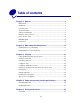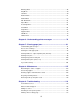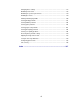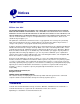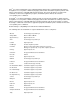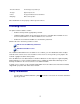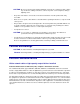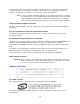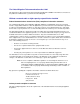C760, C762 User’s Guide June 2004 Lexmark and Lexmark with diamond design are trademarks of Lexmark International, Inc., registered in the United States and/or other countries. © 2004 Lexmark International, Inc. 740 West New Circle Road Lexington, Kentucky 40550 www.lexmark.
Table of contents Chapter 1: Notices .............................................................................5 Edition notice ........................................................................................................ 5 Trademarks .......................................................................................................... 5 Licensing notice .................................................................................................... 7 Safety information ...............
Finishing Menu ................................................................................................... 46 Help Menu .......................................................................................................... 49 Job Menu ........................................................................................................... 49 Network Menu .................................................................................................... 51 Parallel Menu .......................
Changing menu settings .................................................................................. 117 Disabling Power Saver ..................................................................................... 118 Disabling the operator panel menus ................................................................ 119 Enabling the menus ......................................................................................... 119 Printing multi-language PDFs ............................................
1 Notices Edition notice Edition: June 2004 The following paragraph does not apply to any country where such provisions are inconsistent with local law: LEXMARK INTERNATIONAL, INC., PROVIDES THIS PUBLICATION “AS IS” WITHOUT WARRANTY OF ANY KIND, EITHER EXPRESS OR IMPLIED, INCLUDING, BUT NOT LIMITED TO, THE IMPLIED WARRANTIES OF MERCHANTABILITY OR FITNESS FOR A PARTICULAR PURPOSE.
PCL® is a registered trademark of the Hewlett-Packard Company. PCL is Hewlett-Packard Company’s designation of a set of printer commands (language) and functions included in its printer products. This printer is intended to be compatible with the PCL language. This means the printer recognizes PCL commands used in various application programs, and that the printer emulates the functions corresponding to the commands. PostScript® is a registered trademark of Adobe Systems Incorporated.
Times New Roman The Monotype Corporation plc TrueType Apple Computer, Inc. Univers Linotype-Hell AG and/or its subsidiaries Wingdings Microsoft Corporation Other trademarks are the property of their respective owners. Licensing notice The printer resident software contains: • Software developed and copyrighted by Lexmark • Lexmark modified software licensed under the provisions of the GNU General Public License version 2 and the GNU Lesser General Public License version 2.
CAUTION: Do not use the fax feature during a lightning storm. Do not set up this product or make any electrical or cabling connections, such as the power cord or telephone, during a lightning storm. • The power cord must be connected to an electrical outlet that is near the product and easily accessible. • Refer service or repairs, other than those described in the operating instructions, to a professional service person.
The manufacturer is not responsible for any radio or television interference caused by using other than recommended cables or by unauthorized changes or modifications to this equipment. Unauthorized changes or modifications could void the user's authority to operate this equipment.
The United Kingdom Telecommunications Act 1984 This apparatus is approved under the approval number NS/G/1234/J/100003 for the indirect connections to the public telecommunications systems in the United Kingdom.
Avis de conformité aux normes de l’industrie du Canada Cet appareil numérique de la classe B respecte toutes les exigences du Règlement sur le matériel brouilleur du Canada.
Noise emission levels The following measurements were made in accordance with ISO 7779 and reported in conformance with ISO 9296. 1-meter average sound pressure, dBA * Printing 52 dBA Idling 34 dBA * These values are subject to change. See the Lexmark C760, C762 Tech Spec section of the Lexmark Web site for current information.
2 More about installing drivers Installing drivers for local printing The printer driver is software that lets your computer communicate with your printer. The procedure to install drivers depends on the operating system you are using. Use the following table to find driver installation instructions for your particular operating system. If you need additional help, refer to the documentation that shipped with your computer and your software. Operating system Go to page...
5 Insert the drivers CD. If the CD launches automatically, click Exit to return to the Add Printer Wizard. 6 Specify the location of the custom printer driver on the drivers CD. The path should be similar to the following: X:\Drivers\Print\Win_9xMe\ Where X=the letter of your CD-ROM drive. For example, D:\Drivers\Print\Win_9xMe\English. 7 Click OK. It may take some time for the drivers to load. 8 Close the drivers CD. Macintosh Mac OS 8.6 or later is required for USB printing.
5 In the USB Printer Selection section, click Change. If your printer does not appear in the USB Printer Selection list, make sure the USB cable is properly connected and the printer is turned on. 6 Select the name of your printer, and then click OK. Your printer appears in the original Printer (USB) window. 7 In the PostScript Printer Description (PPD) File section, click Auto Setup. Make sure your printer PPD now matches your printer. 8 Click Create, and then click Save.
c Look under the Standard Serial (or Serial Option X if you installed a serial interface card) heading to find the serial parameters. Installing a printer driver You must install a printer driver on the computer that is connected to the printer. 1 Insert the drivers CD into your CD-ROM drive. It should launch automatically. If the CD does not launch automatically, click Start Run, and then type the following in the Run dialog box: D:/Setup.exe. 2 Click Install Printer Software.
Installing drivers for network printing Printing a network setup page If the printer is attached to a network, print a network setup page to verify the network connection. This page also provides important information that helps you configure for network printing. Note: If an optional MarkNet print server is installed, you see Print Net1 Setup on the display. Utilities Menu 1 Menu 2 Select 3 Go 5 Return 4 Stop 6 1 Make sure the printer is on.
Supported network printer ports • Lexmark network port For basic printer functionality, you can install a system printer driver and use a system network printer port, such as an LPR or a Standard TCP/IP port. The system printer driver and port let you maintain a consistent user interface for use with all the printers on your network. However, using a custom printer driver and network port provides enhanced functionality, such as printer status alerts.
Macintosh Note: A PostScript Printer Description (PPD) file provides detailed information about the capabilities of a printer to your Macintosh computer. To print to a network printer, each Macintosh user must install a custom PostScript Printer Description (PPD) file and either create a desktop printer on the computer (Mac OS 8.6 to 9.x) or create a print queue in Print Center (Mac OS X). Mac 8.6–9.x Step 1: Install a custom PPD file 1 Insert the drivers CD.
b Choose Printing – If the PPD file displayed in the PostScript Printer Description (PPD) file portion of the menu is correct for your printer, printer setup is complete. If the PPD file displayed in the PostScript Printer Description (PPD) file portion of the menu is not correct for your printer, repeat “Step 1: Install a custom PPD file” on page 19. – Change Setup.
3 Printing Understanding the printer operator panel The operator panel has five buttons, a display, and a light that flashes when the printer is processing a job indicated by the Busy message. Ready Display 1 Menu 2 Select 3 Go5 Return4 Stop 6 Operator panel buttons Button Function Go Press Go to: • Return to the Ready state if the printer is offline (the Ready message does not appear on the display). • Exit printer menus and return to the Ready state. • Clear some operator panel messages.
Button Function Select Press Select to: • • • • Open the menu shown on the second line of the display. Save the displayed menu item as the new user default setting. Clear certain messages from the display. Continue printing after the Change message appears. See Change for more information. Return Press Return to go back to the previous menu level or menu item. Stop Press Stop at the Ready, Busy, or Waiting message to temporarily take the printer offline. The message changes to Not Ready.
Canceling a print job From the printer operator panel If the job you want to cancel is printing, and Busy appears on the display: 1 Press Menu until you see Job Menu, and then press Select. 2 Press Menu until you see Cancel Job, and then press Select. From the Windows taskbar When you send a job to print, a small printer icon appears in the right corner of the taskbar. 1 Double-click the printer icon. A list of print jobs appears. 2 Select the job you want to cancel. 3 Press Delete on your keyboard.
Loading the trays Helpful hints: • Never mix media types within a tray. • Flex the print media back and forth to loosen the sheets, and then fan them. Do not fold or crease the print media. Straighten the edges of the stack on a level surface. WARNING: Never remove paper trays while a print job is printing. It could damage the tray or the printer. Loading 500-sheet trays Follow these instructions to load any of the 500-sheet trays. 1 Remove the tray and place it on a flat, level surface.
4 Flex the sheets back and forth to loosen them, and then fan them. Do not fold or crease the paper. Straighten the edges of the stack on a level surface. 5 Place the paper in the tray as shown, print side down. Do not load bent or wrinkled paper. Maximum stack height indicator Note: Do not exceed the maximum stack height. Overfilling the tray may cause jams. 6 Squeeze the front guide lever and slide the guide until it firmly touches the stack of paper. 7 Reinstall the tray.
8 If you are loading a different type of media than was previously loaded in the tray, change the Paper Type setting for that tray on the operator panel. See Paper Type on page 62 for more information. Loading the 2000-sheet tray Follow these instructions to load a 2000-sheet tray. Do not load any print media other than paper in the 2000-sheet tray. 1 Pull open the tray. 2 Squeeze the side guide lever, lift the guide, and place it into the appropriate slot for the size paper you are loading.
4 Slide the bottom support toward the front of the tray until it touches the front guide. 5 Flex the sheets back and forth to loosen them, and then fan them. Do not fold or crease the paper. Straighten the edges of the stack on a level surface. 6 Place the paper against the back left corner of the tray, print side down. Do not load bent or wrinkled print media. 7 Close the tray. Make sure the tray is pushed completely into the printer. Note: Do not exceed the maximum stack height.
Loading the multipurpose feeder You can use the multipurpose feeder one of two ways: • Paper tray—As a paper tray, you can load paper or specialty media in the feeder with the intention of leaving the media in the feeder. • Manual bypass feeder—As a manual bypass feeder, you send a print job to the feeder while specifying the type and size of media from your computer. The printer then prompts you to load the appropriate print media before it prints.
4 Arrange the stack of paper or specialty media correctly for the size, type, and print method you are using. 5 Place the paper or specialty media, print side up, along the left side of the multipurpose feeder, and then push it in as far as it will easily go. Do not force the media. Note: Do not exceed the maximum stack height. Overfilling the feeder may cause jams. 6 Squeeze the paper guide lever and slide the guide until it lightly touches the side of the stack.
Printing on specialty media (transparencies, labels, other) Follow these instructions when you want to print on media such as transparencies, card stock, glossy paper, labels, or envelopes. 1 Load the media as specified for the tray you are using. For help, see any of the following: – – Loading the trays Loading the multipurpose feeder 2 From the printer operator panel, set the Paper Type and Paper Size according to the media you loaded.
b Select the paper size from the Paper pop-up menu. c Click OK. d Select File e Select the General panel, and then select the paper source from the pop-up menus as appropriate. f Select the Imaging panel, and then select the paper type from the Paper Type pop-up menu. g Send your print job as usual. Print. Mac OS X a In your word processor, spreadsheet, browser, or other application, select File b Select the paper size from the Paper Size pop-up menu. c Click OK.
Linking output bins If you attach an optional finisher or mailbox to your printer, you can link output bins, or otherwise specify how the printer sends jobs to the bins, by changing the Configure Bins settings in the Paper Menu. Value Description Mailbox Lets you select an output bin when you send a job to print. (If you prefer, you can select a default output bin for all print jobs to go to.) The printer alerts you when the bin you selected becomes full, and stops printing until you empty the bin.
From either the Confidential Job or the Held Jobs menu items, you have five choices: • Print All Jobs • Print A Job • Delete All Jobs • Delete A Job • Print Copies Accessing held jobs from the operator panel 1 To access held jobs from the operator panel: – – If the printer is Busy, press Menu and the Job Menu appears. If the printer is Ready, continue to step 2.
When a symbol appears next to a held job, you can: • Print the job. Be aware, however, that only part of the job may print. • Delete the job. You may want to free up additional printer memory by scrolling through the list of held jobs and deleting others you have sent to the printer. If formatting errors are a recurring problem with held jobs, your printer may require more memory.
Confidential jobs When you send a job to the printer, you can enter a personal identification number (PIN) from the driver. The PIN must be four digits, using the numbers 1–6. The job is then held in printer memory until you enter the same four-digit PIN from the printer operator panel and choose to print or delete the job. This ensures that the job does not print until you are there to retrieve it, and no one else using the printer can print the job.
Tips for successful printing Storing paper Use the following guidelines to avoid paper feeding problems and uneven print quality. • Store paper in an environment where the temperature is approximately 21°C (70°F) and the relative humidity is 40%. • Store cartons of paper on a pallet or shelf rather than directly on the floor. • If you store individual packages of paper out of the original carton, make sure they rest on a flat surface so the edges do not buckle or curl.
Avoiding jams You can avoid most paper jams by correctly loading paper and specialty media in the printer. See the following for loading instructions: • Loading 500-sheet trays • Loading the 2000-sheet tray • Loading the multipurpose feeder The following hints can help you avoid paper jams: • Use only recommended paper. Refer to the Card Stock & Label Guide available on our Lexmark Web site at www.lexmark.
Paper and specialty media specifications 4 The following table lists supported paper and specialty media sizes and types for the standard and optional trays, as well as for the multipurpose feeder. We recommend that you try a limited sample of any paper or specialty media you are considering using with the printer before purchasing large quantities.
• • 60–74.9 g/m2 (16–19.9 lb bond) 2000 8 • • • Grain long (Normal): MPF 9 • • • • • 500 • • • • MPF • • • • 500 • • MPF • • 500 • • • 2000 • • • MPF • • • • • • • • • • • • • • • • • • • • • • • • • • • • • • • • Universal (5.83 x 7.17 in. • Universal (2.75 x 5 in. • Universal (5.5 x 8.27 in. • Executive (7.25 x 10.5 in.) Letter (8.5 x 11 in.) Grain long (Light): Legal (8.5 x 14 in.) Statement (5.5 x 8.5 in.
A4 (210 x 297 mm) A5 (148 x 210 mm) JIS B5 (182 x 257 mm) Statement (5.5 x 8.5 in.) Letter (8.5 x 11 in.) Folio (8.5 x 13 in.) Legal (8.5 x 14 in.) Executive (7.25 x 10.5 in.) Universal (5.5 x 8.27 in. Labels 500 • • • • • • • • • MPF • • • • • • • • • 500 • • • • • • • • • MPF • • • • • • • • • Paper: 3 180 g/m2 (48 lb bond) Dual-Web: 3180 g/m2 (48 lb bond) Universal (5.83 x 7.17 in. Source Universal (2.75 x 5 in.
Transparencies Check with the manufacturer or vendor to determine whether your transparencies are compatible with laser printers that heat transparencies to 150°C (302°F). Use only transparencies that are able to withstand these temperatures without melting, discoloring, offsetting, or releasing hazardous emissions. For detailed information, refer to the Card Stock & Label Guide , which is available on the Lexmark Web ite at www.lexmark.com.
5 Using printer menus Select a menu or menu item for more details.
Color Menu Use the Color Menu to adjust print quality and customize color printing. Note: Values marked by an asterisk (*) are the factory default settings. Menu Item Purpose Values Color Adjust To manually recalibrate the color conversion tables, adjusting for variations in output that can occur as a result of changing conditions, such as room temperature or humidity. No selections exist for this operation.
Menu Item Purpose Values Color Samples To assist users in selecting colors to be printed. Users can print color samples pages for each of the RGB and CMYK color conversion tables used in the printer. sRGB Display Prints RGB samples using sRGB Display color conversion tables. sRGB Vivid Prints RGB samples using sRGB Vivid color conversion tables. Off–RGB Prints RGB samples using Off (or no) color conversion tables. Vivid Prints RGB samples using Vivid color conversion tables.
Menu Item Purpose Values Manual Color To let users customize the RGB or CMYK RGB Image • sRGB Display*: Applies a color conversion table to produce output that approximates the colors displayed on a computer monitor. • sRGB Vivid: Increases color saturation for the sRGB Display color conversion table. Preferred for business graphics and text. • Off: No color conversion is implemented. • Vivid: Applies a color conversion table that produces brighter, more saturated colors.
Menu Item Purpose Values Toner Darkness To lighten or darken printed output, or conserve toner. 5 If Print Mode is Black & White, a setting of 5 increases toner density and darkness to all print jobs (PCL or PostScript). If Print Mode is Color, a setting of 5 is the same as 4. 4* Default toner darkness setting. 3 Reduction in toner consumption. 2 Further reduction in toner consumption. 1 Maximum reduction in toner consumption.
Menu Item Purpose Values Duplex Bind To define the way duplexed pages would be bound, and how the printing on the back of the sheet (evennumbered pages) is oriented in relation to the printing on the front (odd-numbered pages). Long Edge* Assumes binding along the long end of the page (left edge for portrait orientation and top edge for landscape orientation). Short Edge Assumes binding along the short edge of the page (top edge for portrait orientation and left edge for landscape orientation).
Menu Item Purpose Values Multipage View To determine the orientation of a multipage sheet. Auto* Lets the printer choose between portrait and landscape orientation. Long Edge Sets the long edge of the paper as the top of the page (landscape). Short Edge Sets the short edge of the paper as the top of the page (portrait). None* Stacks all sheets directly on top of each other. Between Copies Offsets each copy of a print job. Between Jobs Offsets each print job.
Help Menu Use the Help Menu to print any of the following quick reference guides. Press Select to print the selected guide. Menu Item Purpose Print All Prints all the quick reference pages at once. Help Guide Provides information about how to use the Help Menu and how to get online help. Printing Guide Provides information about how to load trays, printing on specialty media, and how to set the paper size and type. Supplies Guide Lists available supplies.
Menu Item Purpose Values Confidential Job To print confidential jobs stored in printer memory. Note: When the confidential job prints, it is automatically deleted from printer memory. 1 Enter the Personal Identification Number (PIN) associated with your confidential job. Enter PIN Use the operator panel buttons to enter the PIN associated with your confidential job. 2 Then select a value: Print All Jobs Prints all jobs associated with your PIN. Print A Job Prints the specified confidential job.
Menu Item Purpose Values Reset Active Bin To define the active bin as the start bin (the first bin to receive printed output) in a set of linked bins. Reset Printer To reset the printer to the user default value for each menu item, delete all downloaded resources (fonts, macros, and symbol sets) stored in printer memory (RAM), and delete all data in the interface link buffer. Before selecting Reset Printer, exit the software application you are using.
Menu Item Purpose Values NPA Mode To specify whether the printer performs the special processing required for bidirectional communication, following the conventions defined in the Network Printing Alliance (NPA) Protocol. Off Printer does not perform NPA processing. Auto* Printer examines the data to determine the format and then processes it appropriately.
Parallel Menu Use the Parallel Menu to change printer settings affecting jobs sent to the printer through a parallel port (either Std Parallel or Parallel Opt ). Note: Values marked by an asterisk (*) are the factory default settings. Menu Item Purpose Values Advanced Status To enable bidirectional communication through the parallel port. Off Disables parallel port negotiation. On* Enables bidirectional communication through the parallel interface.
Menu Item Purpose Values Parallel Buffer To configure the size of the parallel input buffer. Disabled Disables job buffering. Any jobs already buffered on the disk are printed before normal processing of incoming jobs resumes. Auto* Printer automatically calculates the Parallel Buffer size (recommended setting). 3K to maximum size allowed User specifies the Parallel Buffer size.
PCL Emul Menu Use the PCL Emul Menu to change printer settings that only affect jobs using the PCL emulation printer language. Note: Values marked by an asterisk (*) are the factory default settings. Menu Item Purpose Values A4 Width To select the width of the logical page for A4 size paper. 198 mm* Makes the logical page compatible with the Hewlett-Packard LaserJet 5 Printer. 203 mm Makes the logical page wide enough to print eighty 10-pitch characters.
Menu Item Purpose Values Orientation To determine how text and graphics are oriented on the page. Portrait* Prints text and graphics parallel to the short edge of the paper. Landscape Prints text and graphics parallel to the long edge of the paper. 0.08...100 (in increments of 0.01 cpi) Pitch refers to the number of fixedspace characters in a horizontal inch of type. You can select a pitch from 0.08 to 100 characters per inch (cpi) in increments of 0.01 cpi.
Paper Menu Use the Paper Menu to define the paper loaded in each paper tray and the default paper source and output bin. Note: Values marked by an asterisk (*) are the factory default settings. Menu Item Purpose Values Assign Type/ Bin To send print jobs to a specific output bin based on the requested paper type. Plain Paper Bin Note: If a user-defined name is available, it is displayed instead of Custom Bin. The name is truncated to 14 characters.
Menu Item Purpose Values Configure MP To determine when the printer selects paper loaded in the multipurpose feeder. Cassette* Printer treats the multipurpose feeder like any other paper tray. If a print job requests a paper size or type that is only loaded in the multipurpose feeder, the printer pulls paper from the multipurpose feeder for the job.
Menu Item Purpose Values Paper Loading To properly handle preprinted paper loaded in a tray, whether the job is a duplexed job or a singlesided job. 1 Select a paper type. Card Stock Load Note: If a user-defined name is available, it is displayed instead of Custom Loading. The name is truncated to 14 characters. Glossy Loading Colored Loading Custom Loading Ltrhead Loading Preprint Loading Bond Loading 2 Select a value.
Menu Item Purpose Values Paper Size To identify the default paper size for each paper source. For trays with automatic size sensing, only the value detected by the hardware is displayed. 1 Select a paper source. Tray Size Manual Pap Size MP Feeder Size Manual Env Size 2 Select a value. Letter* (* Denotes country/region-specific factory default values) Legal Note: Size sensing must be turned off for Statement and Folio values to appear.
Menu Item Purpose Values Paper Texture To identify the texture of the paper loaded in a specific source and to ensure that characters print clearly. Use Paper Texture in connection with the Paper Type and Paper Weight menu items. You may need to change those menu items to optimize print quality for your specific paper. 1 Select a paper type.
Menu Item Purpose Values Paper Type To identify the type of paper installed in each paper source. Use this menu item to: • Optimize print quality for the specified paper. • Select paper sources through your software application by selecting type and size. • Automatically link paper sources. Any sources containing the same type and size of paper are automatically linked by the printer if you have set the Paper Size and the Paper Type to the correct values. 1 Select a paper source.
Menu Item Purpose Values Paper Weight To identify the relative weight of the paper loaded in a specific source and ensure that the toner adheres properly to the printed page. 1 Select a paper type. Plain Weight Note: If a user-defined name is available, it is displayed instead of Custom Weight. The name is truncated to 14 characters.
PostScript Menu Use the PostScript Menu to change printer settings that only affect jobs using the PostScript emulation printer language. Note: Values marked by an asterisk (*) are the factory default settings. Menu Item Purpose Values Font Priority To establish the font search order. Resident* Note: Font Priority is only displayed when a formatted flash or hard disk is installed, is neither defective nor Read/ Flash/Disk Write or Write protected, and Job Buffer Size is not set to 100%.
Serial Menu Use the Serial Menu to change printer settings affecting jobs sent to the printer through a serial port (either Standard Serial or Serial Opt ). Note: Values marked with an asterisk (*) are the factory default settings. Menu Item Purpose Values Baud To specify the rate at which data can be received through the serial port.
Menu Item Purpose Values NPA Mode To specify whether the printer performs the special processing required for bidirectional communication, following the conventions defined in the Network Printing Alliance (NPA) Protocol. On Printer performs NPA processing. If data is not in NPA format, it is rejected as bad data. Off Printer does not perform NPA processing. Note: Changing this menu item automatically resets the printer.
Menu Item Purpose Values Serial Buffer To configure the size of the serial input buffer. Disabled Disables job buffering. Any jobs already buffered on the disk are printed before normal processing of incoming jobs resumes. Auto* Printer automatically calculates the Serial Buffer size (recommended setting). 3K to maximum size allowed User specifies the Serial Buffer size.
Menu Item Purpose Values Display Language To determine the language of the text on the operator panel display. English Note: All values may not be available. Français Deutsch Italiano Español Dansk Norsk Nederlands Svenska Português Suomi Japanese Russian Polski Hungarian Turkish Czech Download Target To specify the storage location for downloaded resources. Storing downloaded resources in flash memory or on a hard disk is permanent storage rather than the temporary storage that RAM provides.
Menu Item Purpose Values Job Accounting To store statistical information about your most recent print jobs on the hard disk. The statistics include whether the job printed with or without errors, the print time, the job size (in bytes), the requested paper size and paper type, the total number of printed pages, and the number of copies requested. Off* Printer does not store job statistics on disk. On Printer stores job statistics for the most recent print jobs.
Menu Item Purpose Values Print Area To modify the logical and physical printable area. Normal* Fit to Page Whole Page Print Timeout To specify the amount of time (in seconds) the printer waits before printing the last page of a print job that does not end with a command to print the page. The print timeout counter does not start until Waiting is displayed. Disabled To establish the default printer language used to communicate data from the computer to the printer.
Menu Item Purpose Values Staple Alarm To specify how the printer responds when it is out of staples. Off Load Staples is displayed until someone loads staples. If an Auto Continue value is selected from the Setup Menu, the printer resumes printing after the specified timeout value. Single* Printer stops printing, displays Load Staples, and sounds three quick beeps.
Supplies Menu The Supplies Menu provides information about printer supplies that require attention. It is only available when a supply is low or needs replacement. Menu Item Purpose Values Toner To view the status of the color print cartridges. Low Oiler To view the status of the web oiler. Near Exhausted Waste Bottle To view the status of the toner waste container. Near Full Change Cartridge The toner waste container is nearly full.
Menu Item Purpose Values NPA Mode To specify whether the printer performs the special processing required for bidirectional communication, following the conventions defined in the Network Printing Alliance (NPA) Protocol. On Printer performs NPA processing. If data is not in NPA format, it is rejected as bad data. Off Printer does not perform NPA processing. Note: Changing this menu item automatically resets the printer.
Utilities Menu Use the Utilities Menu to print a variety of listings relating to available printer resources, printer settings, and print jobs. Other menu items let you set up printer hardware and troubleshoot printer problems. Menu Item Purpose Values Color Alignment To print a color alignment test page, which can be used to properly align how colors are printed. 0...20 (10*) Used to indicate which line is most acceptable for alignments A...L.
Menu Item Purpose Job Acct Stat To print a listing of all job statistics stored on the hard disk, or to clear all statistics on the disk. Values Print Prints all statistics available for the most recent print jobs. Clear Deletes all accumulated job statistics from the hard disk. Print Demo To print pages describing the printer and demonstrating its capabilities. Print Directory To print a list of all the resources stored in flash memory or on the hard disk.
6 Understanding printer messages The printer operator panel displays messages describing the current state of the printer and indicates possible printer problems you must resolve. This topic provides a list of all printer messages, explains what they mean, and tells you how to clear the messages.
Message What this message means What you can do Canceling Fax The printer is processing a request to cancel a fax job. Wait for the message to clear. Canceling Job The printer is processing a request to cancel the current print job. Wait for the message to clear. The printer is requesting that a different type of paper be loaded in one of the input sources. Change the paper type in the specified source.
Message What this message means What you can do Disk Corrupted. Reformat? The printer has attempted a disk recovery process and cannot repair the disk. • Press Go to reformat the disk and delete all files currently stored on the disk. • Press Stop to clear the message without reformatting the disk. The printer may display Disk Recovery and attempt to recover the disk. See also: Disk Recovery x/5 yyy% Disk Recovery x/5 yyy% The printer is attempting to recover the Wait for the message to clear.
Message What this message means What you can do Held Jobs May Be Lost The printer memory is too full to continue processing print jobs. • Press Go to clear the message and continue printing. The printer frees memory by deleting the oldest held job and continues deleting held jobs until there is enough printer memory to process the job. • Press Stop to clear the message without deleting any held jobs. The current job may not print correctly. • Press Menu to open the Job Menu and cancel the current job.
Message What this message means What you can do Load Manual A request for a manual feed job has been sent to the printer. The printer is ready for insertion of a single sheet into the manual feed slot. • Load a sheet of the paper specified in the second line of the display in the manual feed tray or multipurpose feeder. • Press Select or Go to ignore the manual feed request and print on paper already installed in one of the input sources.
Message What this message means What you can do No Jobs Found. Retry? The four-digit personal identification number (PIN) you entered is not associated with any confidential print job. • Press Go to enter another PIN. • Press Stop to clear the PIN entry prompt. Not Ready The printer is not ready to receive or process data. Someone pressed Stop to take the printer offline. Press Go to make the printer ready to receive jobs. Ovrflow Bin Full The mailbox’s designated overflow bin is full.
Message What this message means What you can do Prog System Code The printer is programming new system code. Wait for the message to clear and the printer to reset. Warning: Do not turn the printer off while this message is displayed. Program Flash Programming Disk Programming Error P The printer is storing resources, such as fonts or macros, in flash memory. Wait for the message to clear. The printer is storing resources, such as fonts or macros, on the hard disk.
Message What this message means Remove Cartridge and The packing material has not been removed from the cartridges and the ITU Packaging image transfer unit belt. What you can do Remove all packing material from inside the printer. See also: “Step 5: Installing Supplies” in the Setup Guide Remove Paper The specified output bin, or bins, is full. Remove the stack of paper from the specified bin(s) to clear the message.
Message What this message means What you can do Staples Low The stapler has only a few staples remaining. • Press Go to continue printing. • Install a new staple cartridge to clear the message. Std Bin Full The standard bin is full. Remove the stack of paper in the bin to clear the message. Supplies At least one of the printer supplies requires attention. For example, you may have a toner cartridge that is low on toner.
Message What this message means What you can do 30 Toner Cart Missing The specified toner cartridge is either missing or incorrectly installed. • Insert the toner cartridge completely into the printer. The printer automatically clears the message. • If the printer was just set up for the first time, see “Step 5: Installing Supplies” in the Setup Guide. 31 Defective Cartridge A defective print cartridge is installed. Remove the specified print cartridge and install a new one.
Message What this message means What you can do 37 Insufficient Collation Area The printer memory (or hard disk, if installed) does not have the free space necessary to collate the print job. • Press Go to print the portion of the job already stored and begin collating the rest of the job. • Press Menu to open the Job Menu and cancel the current job.
Message What this message means What you can do 39 Complex Page The page may not print correctly because the print information on the page is too complex. • Press Go to clear the message and continue printing the job. The job may not print correctly. • Press Menu to open the Job Menu and cancel the current job. • To avoid this error in the future: – Reduce the complexity of the page by reducing the amount of text or graphics on the page and deleting unnecessary downloaded fonts or macros.
Message What this message means What you can do 54 Network Software Error The printer cannot establish communications with an installed network port. • Press Go to clear the message and continue printing. The job may not print correctly. • Program new firmware for the network interface by way of the parallel port. • Press Menu to open the Job Menu and reset the printer. The printer has lost the connection to an external print server (also called an external network adapter or ENA).
Message What this message means What you can do 58 Too Many Disks Installed Too many hard disks are installed on the printer. The printer only supports one hard disk at a time. Turn off and unplug the printer. Remove the excess hard disks from the printer. Plug in the printer and turn it on. See also: Removing memory and option cards 58 Too Many Flash Options Too many flash memory options are installed on the printer. Turn off and unplug the printer. Remove the excess flash memory.
Message What this message means 82 Waste Bottle Nearly The toner waste container is almost full. Full What you can do • Press Go to clear the message and continue printing. • Replace the toner waste container. See also: 82 Waste Toner Bottle Full 82 Waste Toner Bottle Full The toner waste container is full. Replace the toner waste container and press Go to clear the message. 82 Waste Toner Bottle Missing The toner waste container is missing.
7 Clearing paper jams Understanding jam messages Note: Always clear the entire paper path when you receive any jam message. Paper jam messages Message Check Areas... What to do... 200 Paper Jam A, B, T1 Follow the instructions for clearing Area A, Area B, and Area T1. (tray 1 and left access door beside tray 1) 201 Paper Jam If the jam message persists, paper may be caught in the image transfer unit. See Clearing image transfer unit jams for instructions.
Access doors and trays The following illustrations show areas where jams can occur.
Clearing the entire paper path When a paper jam occurs, the printer stops operating and displays 2 Paper Jam and a message to clear certain printer areas.
After you have cleared the following areas, make sure all printer covers, doors, and trays are closed, and then press Go to resume printing. Note: The printer also displays Pages Jammed. Be sure to remove all the jammed pages before pressing Go. Area A 1 If you are using the multipurpose feeder, release the levers on each side of the feeder to lay it flat. 2 Press the pick assembly release lever and remove all media and jams. 3 Return the feeder to its working position and reload your media.
Area C 1 If you have one or more optional 500-sheet drawers: a Open the 500-sheet drawer access door. Hold the door down while removing jams. Note: Make sure the entire paper stack is loaded correctly and pushed all the way down into the tray. b Close the door. 2 If you have an optional 2000-sheet drawer: a Open the 2000-sheet drawer access door. Pull the jam down and out of the rollers. b Close the door. Area D 1 Open the front access door. 2 Hold down the lever in the upper left corner.
Area T1 1 If clearing Area B did not clear the jam, then carefully open tray 1. Remove any jams. Note: Make sure the paper is pushed all the way down into the tray. 2 Close tray 1. Area E 1 Pull the duplex mechanism completely out. Look inside and remove any paper caught in the rollers. Also, look up inside, as some jams may be above the rollers. 2 Reinstall the duplex mechanism in the printer.
Area J 1 Remove the duplex tray. 2 Remove any jams and then reinstall the tray. Area K 1 Open the lower right access door. 2 Remove any jams, and then close the door. Area L 1 Open the upper right access door. 2 Remove jams from the rollers and then close the door.
Clearing mailbox or output expander jams (Area M) 1 Open the rear door of the 5-bin mailbox or ouput expander. 2 Pull the jam straight out, and then close the door. Clearing fuser jams 1 Clear the paper path. If the jam error message persists, go to step 2. 2 Open both the upper right and the lower right access doors (Areas K and L). CAUTION: The fuser assembly may be hot. Let it cool before continuing.
3 Pull down the latches. They slide toward the center to release the fuser. 4 Pull the fuser out, and set it on a clean, flat surface. 5 Unsnap the housing and set it aside. 6 Lift up the fuser roller cover and remove the jam. 7 Close the fuser roller cover. 8 Snap the housing back onto the fuser. 9 Insert the fuser back into the printer. 10 Slide the latches out, and then pull up to refasten them. 11 Close the doors.
Clearing image transfer unit jams 1 Open the front access door and the left access door. 2 While holding down the lever behind the front access door, insert a folded piece of paper as shown to clear the paper sensors under the image transfer unit. Make sure to clear the entire width of the paper path. 3 Close the left access door and the front access door. If the jam persists, continue with step 4.
4 Turn the printer off. Open the front cover. 5 Remove all the print cartridges. a Pull up slightly on the cartridge handhold. b Pull the cartridge straight out and use the handle to lift it off the guides. c Place the cartridges on a clean, flat surface out of direct light.
6 Release the latches to open the multipurpose feeder (area A) all the way. 7 Remove the image transfer unit. a Raise the lever to unlock the image transfer unit.
b Pull down on the handle. c Slide the image transfer unit out and place it on a clean, flat surface. Warning: Do not touch the transfer belt. Touching the belt will damage the image transfer unit.
8 Look inside the printer. Remove all torn paper or other jams. 9 Insert the image transfer unit back into the printer. a Align the guides with the insertion grooves and gently slide the unit in.
b Rotate the handle up, and gently push the unit into place. c Lower the lever to lock the image transfer unit in place.
10 Return the multipurpose feeder to its working position. Reinstall all the print cartridges. 11 Close the printer door. 12 Turn the printer on. The printer returns to a Ready state. Clearing finisher jams (Areas 1–6) Refer to the Finisher Setup & User’s Guide for instructions on clearing finisher jams. If you still need help 1 Turn the printer off and then back on. 2 Contact your administrator or Help desk if you need more assistance.
8 Maintenance Determining the status of supplies To determine the status of all of the consumables installed in your printer, print the menu settings page. See Printing a menu settings page for detailed instructions. One or two pages print, depending on the number of menu settings you have. Look for “Consumable Status” on the page; the percentage of life remaining for each of the items is indicated.
Ordering supplies and maintenance items In the U.S. or Canada, call 1-800-Lexmark (1-800-539-6275) for information about Lexmark Authorized Supplies Dealers in your area. In other countries/regions, contact the place where you bought your printer. You can also visit our Lexmark online store at www.lexmark.com to order supplies. Click the Web link on the bottom of this page. Replacing maintenance items as needed helps you maintain top performance, optimize print quality, and avoid printing problems.
The following is a list of cartridges you can order: • • • • • • • • Black print cartridge Cyan print cartridge Magenta print cartridge Yellow print cartridge Black high yield print cartridge Cyan high yield print cartridge Magenta high yield print cartridge Yellow high yield print cartridge • • • • • • • • Black Return Program print cartridge Cyan Return Program print cartridge Magenta Return Program print cartridge Yellow Return Program print cartridge Black high yield Return Program print cartridge C
Removing memory and option cards To remove memory or option cards, use the following illustration to locate the connector for the card you want to remove. Option card connector Memory card connector Firmware and flash memory card connectors Hard disk connector Accessing the printer system board 1 Turn the printer off. 2 Unplug the printer power cord. 3 Disconnect all cables from the back of the printer. 4 Locate the access cover on the back of the printer. 5 Remove the four access cover screws as shown.
Removing memory cards Complete the following steps to remove printer memory or flash memory cards. Warning: Printer memory and flash memory cards are easily damaged by static electricity. Touch something metal on the printer before you touch a memory card. 1 Remove the system board access cover. See Accessing the printer system board. 2 Locate the memory card you want to remove. 3 Push the latches on both ends of the connector away from the card. 4 Pull the card straight out of the connector.
3 Remove the screw that secures the card to the system board connector slot. 4 Gently pull the card out of the connector. 5 If you saved the metal plate that covers the connector slot and you do not plan to insert another card, attach the plate: a Slide the clip side of the plate in first, making sure the clip end covers the groove on the system board. b Use the screw to secure the other end of the metal plate to the system board.
Removing a hard disk Warning: Hard disks are easily damaged by static electricity. Touch something metal on the printer before you touch a disk. 1 Remove the system board access cover. See Accessing the printer system board. 2 Locate the hard disk. 3 Gently pull the three posts on the hard disk mounting plate out of the holes on the system board. 4 Gently pull the ribbon cable connector out of the connector on the system board.
Removing a firmware card Warning: Optional firmware cards are easily damaged by static electricity. Touch something metal on the printer before you touch an optional firmware card. 1 Remove the system board access cover. See Accessing the printer system board. 2 Grasp the firmware card gently and pull it straight out in one motion. Do not pull one side and then the other. 3 Place the card in its original packaging, or wrap the card in paper and store it in a box. 4 Replace the system board access cover.
Reinstalling the system board access cover 1 Align the slots at the top of the access cover with the screws near the top of the printer. 2 Slide the cover up under the top cover lip as far as it will go, and then tighten the screws at the top of the cover. 3 Insert and tighten the four screws to the bottom of the cover. 4 Reconnect all cables on the back of the printer. 5 Plug in the printer power cord. 6 Turn the printer on.
9 Troubleshooting User Guide resources Troubleshooting information can be found in this chapter, and can also be found in the chapters on Using printer menus, Understanding printer messages, and Clearing paper jams. Online Technical Support Technical support is available on our Lexmark Web site at www.lexmark.com.
Once you have checked each of these possibilities, turn the printer off and back on. This often fixes the problem. Printing a menu settings page Print the menu settings page to review the printer settings and to verify that printer options are installed correctly. Note: See Understanding the printer operator panel to identify the display and operator panel buttons if you need help. 1 Make sure the printer is on and the Ready message appears.
2 Press Menu until you see the menu item you need, and then press Select. An asterisk (*) appears beside the current default setting for that menu item. A value can be: – – – An On or Off setting. A phrase or word that describes a setting. A numerical value that you can increase or decrease. When you press Select, an asterisk (*) appears beside the new value to indicate that it is now the default setting. The Saved message appears, then the previous list of menu items appears on the display.
Now you can select the Disabled value from the Power Saver menu item. Note: You can also disable Power Saver by issuing a Printer Job Language (PJL) command. For more information, refer to the Technical Reference available on our Lexmark Web site at www.lexmark.com. Disabling the operator panel menus A network administrator can lock the printer menus to keep others from changing default menu settings from the operator panel. To disable the menus: 1 Turn the printer off.
Printing multi-language PDFs Symptom Cause Solution Some maintenance and troubleshooting documents do not print. The documents contain unavailable fonts. 1 Open the document you want to print in Adobe Acrobat. 2 Click the printer icon. The Print dialog box appears. 3 Check the Print as image box. 4 Click OK.
Solving printing problems Symptom Cause Solution The operator panel display is blank or displays only diamonds. The printer self test failed. Turn the printer off, wait about 10 seconds, and turn the printer back on. Performing Self Test appears on the display. When the test is completed, the Ready message is displayed. If the messages do not appear, turn the printer off and call for service. Jobs do not print. Held jobs do not print. The printer is not ready to receive data.
Symptom Cause Solution Job prints from the wrong tray or on the wrong paper or specialty media. The operator panel menu settings do not match the media loaded in the tray. Make sure the Paper Size and Paper Type specified on the operator panel and in the printer driver are correct for the job you are printing. Incorrect characters print. You are using an incompatible parallel cable. If you are using a parallel interface, make sure you are using an IEEE 1284-compliant parallel cable.
Solving option problems Symptom Cause Solution The option does not operate correctly after it is installed, or it stops working. The option is not installed correctly. Remove the option, and then reinstall it. Cables connecting the option to the printer are not attached correctly. Check the cable connections. The printer driver does not recognize that the option is installed. Your printer driver may not automatically recognize that an option is attached to your printer.
Symptom Cause Solution The page that jammed does not reprint after you clear the jam. Jam Recovery in the Setup Menu is set to Off. Set Jam Recovery to Auto or On. Blank pages feed into the output bin. An incorrect media type is loaded in the tray being printed from. Load the correct type media for your print job or change the Paper Type on the operator panel to match the type of media loaded.
Symptom Cause Solution White or colored line Either the print cartridges are defective, the image transfer unit and transfer roller are defective, or the fuser is defective. 1 Replace the color print cartridge causing the line. The print cartridges, the transfer roller, image transfer unit, or fuser may be defective, empty, or worn. Replace the print cartridge, the transfer roller, the image transfer unit, or fuser as needed. • Toner is smeared before fusing to the paper.
Symptom Cause Solution Print irregularities • Paper has absorbed moisture due to high humidity. • You are using paper that does not meet the printer specifications. • The image transfer unit and transfer roller are worn or defective. • The fuser is worn or defective. • Load paper from a fresh package in the paper tray. • Avoid textured paper with rough finishes. • Make sure the printer paper type, paper texture, and paper weight settings match the type of paper you are using.
Symptom Cause Solution Toner rubs off the paper easily when you handle the sheets. • The Type setting is wrong for the type of paper or specialty media you are using. • The Texture setting is wrong for the type of paper or specialty media you are using. • The Weight setting is wrong for the type of paper or specialty media you are using. • The fuser is worn or defective. • Change Paper Type to match the paper or specialty media you are using. • Change Paper Texture from Normal to Smooth or Rough.
Symptom Cause Solution Incorrect margins • Guides in the selected tray are set for a different size paper than what is loaded in the tray. • Auto size sensing is set to off, but you loaded a different size paper in a tray. For example, you inserted A4 size paper into the selected tray but did not set the Paper Size to A4. • Move the guides in the tray to the proper positions for the size loaded. • Set the Paper Size to match the media in the tray.
What is CMYK color? Cyan, magenta, yellow, and black inks or toners can be printed in various amounts to produce a large range of colors observed in nature. For example, cyan and yellow can be combined to create green. Printing presses, inkjet printers, and color laser printers create colors in this manner. CMYK color is a method of describing colors by indicating the amount of cyan, magenta, yellow, and black needed to reproduce a particular color.
My color transparencies seem dark when projected. Is there anything I can do to improve the color? This problem most commonly occurs when projecting transparencies with reflective overhead projectors. To obtain the highest projected color quality, transmissive overhead projectors are recommended. If a reflective projector must be used, then adjusting Toner Darkness settings to 1, 2, or 3 will lighten the transparency.
Which Color Samples pages to use for a particular color matching problem depends on the Color Correction setting being used (Auto, Off, or Manual), the type of object being printed (text, graphics, or images), and how the color of the object is specified in the software application (RGB or CMYK combinations).
Restoring factory default settings 1 Make sure the printer is on and the Ready message appears. 2 Press Menu until you see Utilities Menu, and then press Select. 3 Press Menu until you see Factory Defaults, and then press Select. 4 When Restore appears, press Select. The message Restoring Factory Defaults appears, followed by the Ready message. When you select Restore: – – – No other button actions are available on the operator panel while Restoring Factory Defaults appears.
Aligning the image transfer unit For best print quality, make sure you align the image transfer unit after replacement or if colors print too lightly. To align the image transfer unit: 1 Make sure the printer is on and the Ready message appears. 2 Press Menu until you see Utilities Menu, and then press Select. 3 Press Menu until you see Color Alignment, and then press Select. Several test pages print.
Using the Coverage Estimator The Coverage Estimator provides you with an estimate of the percent coverage of cyan, magenta, yellow, and black toner on a page. These estimates are printed on the page. To turn on the Coverage Estimator utility: 1 Make sure the printer is on and the Ready message appears. 2 Press Menu until you see Utilities Menu, and then press Select. 3 Press Menu until you see Coverage Estimator, and then press Select. 4 Press Menu until you see On, and then press Select.
Configuring printer alerts You can configure the printer several ways to let you know when it requires attention. Using the Setup Menu Menu item Function Value Result Alarm Control Lets you establish whether the printer sounds an alarm when it requires operator intervention. Off The alarm does not sound, but printing stops until the interventions are cleared.* Single The printer stops printing, displays a message, and activates the selected alarm type.
Size sensing The Size Sensing menu item lets you disable or enable auto size sensing on trays. Size Sensing also lets the printer detect the difference between similar paper sizes that it otherwise cannot. Size sensing is on by default for all the trays. However, the trays cannot automatically sense transparencies. Disabling size sensing 1 Turn the printer off. 2 Press and hold the Select and Return buttons, and then turn the printer on.
Index A A4 Width (PCL Emul Menu) 55 access doors 92 adjusting color 43, 44, 45, 46, 70 Advanced Status (Parallel Menu) 53 Alarm Control (Setup Menu) 67 alarms error messages 67 hole punch 68 setting 67 stapler 71 toner 71 aligning the image transfer unit 133 areas Area A 94 Area B 94 Area C 95 Area E 96 Area G 95 Area J 97 Area K 97 Area L 97 Area M 98 Area T 96 Area T1 96 Assign Type/Bin (Paper Menu) 57 Auto Continue (Setup Menu) 67 Auto CR after LF (PCL Emul Menu) 55 Auto LF after CR (PCL Emul Menu) 55
removing 111 setting as download target 68 Font Name (PCL Emul Menu) 55 Font Priority (PostScript Menu) 64 Font Source (PCL Emul Menu) 55 fonts choosing in PCL emulation 55 printing samples 75 priority 64 symbol sets supported 56 Format Disk (Utilities Menu) 74 Format Flash (Utilities Menu) 74 Fuser assembly ordering 108 Job Accounting (Setup Menu) 69 Job Acct Stat (Utilities Menu) 75 Job Buffering (Network Menu) 51 Job Buffering (Parallel Menu) 53 Job Buffering (Serial Menu) 65 Job Buffering (USB Menu) 72
63 Unformatted Disk 89 64 Disk Not Supported 89 64 Unsupported Disk Format 89 80 Fuser Maintenance 89 81 Engine Code CRC Failure 89 82 Waste Bottle Nearly Full 90 82 Waste Toner Bottle Full 90 82 Waste Toner Bottle Missing 90 83 ITU Maintenance 90 84 Oiler Nearly Exhausted 90 84 Replace Oiler 90 85 ITU Maintenance 90 86 ITU Maintenance 90 87 Fuser Missing 90 88 Toner Low 90 89 ITU Maintenance 90 900–999 Service 90 Activating Menu Changes 76 Bin Full 76 Busy 76 Canceling Fax 77 Cancelin
verifying installation with menu settings page 117 ordering 108 fuser assembly 108 image transfer unit 108 print cartridge 108 transfer roller 108 web oiler 108 ordering supplies 108 Orientation (PCL Emul Menu) 56 Output Bin (Paper Menu) 58 output bins linking 32 Overflow Bin (Paper Menu) 58 P Page Protect (Setup Menu) 69 paper storing 36 paper jams areas 92 avoiding 37 clearing 91 fuser 98 reprinting jammed pages 68 Paper Loading (Paper Menu) 59 Paper Menu 57 Assign Type/Bin 57 Configure Bins 57 Configure
print timeout configuring 70 Print Timeout (Setup Menu) 70 printer resetting 51 taking offline 21 with Menu button 21 with Stop button 22 Printer Language (Setup Menu) 70 printer memory option, removing 111 printer menu settings, changing 117 printer menus disabling 119 enabling 119 locking operator panel 119 printer messages Enter PIN 35 No Jobs Found.
supplies 108 ordering 108 storing 36 Supplies Menu 72 Toner 72 Oiler 72 Waste Toner Bottle 72 supplies, status of toner 72 oiler 72 waste toner bottle 72 Symbol Set (PCL Emul Menu) 56 T taking printer offline 22 with Menu button 21 with Stop button 22 test printing Hex Trace mode 74 menus page 75 timeout print 70 wait 71 toner alarm 71 status 72 Toner Alarm (Setup Menu) 71 Toner Darkness (Color Menu) 46 transfer roller ordering 108 transparencies 38 tray linking 31 Tray Renumber (PCL Emul M