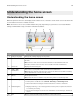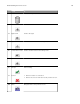Operation Manual
Understanding Eco‑Settings
Icon Description
The application lets you easily manage energy consumption, noise, toner, and paper usage
settings to help reduce the environmental impact of your printer.
Understanding Showroom
Icon Description
The application lets you create and display a customized slide show on the touch screen of your
printer. You can load images either from a flash drive or through the printer Embedded Web Server.
Setting up Remote Operator Panel
This application shows the printer control panel on your computer screen and lets you interact with the printer
control panel, even when you are not physically near the network printer. From your computer screen, you can
view the printer status, release held print jobs, create bookmarks, and do other print-related tasks you might
normally do while standing at the network printer.
1 Open a Web browser, and then type the printer IP address in the address field.
Note: View the printer IP address on the printer control panel home screen. The IP address appears as
four sets of numbers separated by periods, such as 123.123.123.123.
2 Click Settings > Device Solutions > Solutions (eSF) > Remote Operator Panel.
3 Select the Enabled check box, and then customize the settings.
4 Click Apply.
To use the application, from the Embedded Web Server, click Applications > Remote Operator Panel > Launch
VNC Applet.
Setting up and using the home screen applications 19