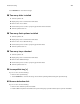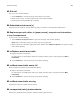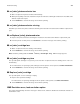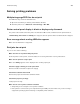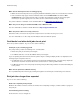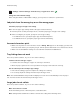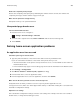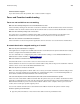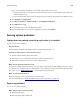Operation Manual
Reduce the complexity of the print job
Reduce the complexity of the print job by eliminating the number and size of fonts, the number and
complexity of images, and the number of pages in the job.
Make sure the printer has enough memory
Add printer memory or an optional hard disk.
Unexpected page breaks occur
Increase the Print Timeout value
1 From the home screen, navigate to:
> Settings > General Settings > Timeouts
2 Touch the left or right arrow next to Print Timeout until the desired value appears.
3 Tou ch Submit.
Solving home screen application problems
An application error has occurred
Check the system log for relevant details
1 Type the printer IP address or host name in the address field of your Web browser.
If you do not know the IP address or host name of the printer, then you can:
• View the information on the printer control panel home screen, or in the TCP/IP section under the
Networks/Ports menu.
• Print a network setup page or menu settings page and locate the information in the TCP/IP section.
2 Click Settings or Configuration.
3 Click Device Solutions > Solutions (eSF) > System tab > Log.
4 From the Filter menu, select an application status.
5 From the Application menu, select an application, and then click Submit.
Make sure the file name you want to scan to is not already in use
Verify that the
file
to which you want to scan is not open by another application or user.
To help prevent errors, make sure either “Append time stamp” or “Overwrite existing
file”
is selected in the
destination configuration settings.
Adjust the scan settings
In the destination
configuration
settings, lower the scan settings. For example, lower the scan resolution,
disable Color, or change the Content type to Text.
Troubleshooting 218