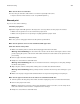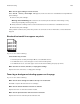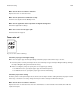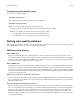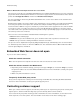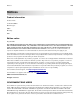Operation Manual
Make sure the print cartridge is not low on toner
When 88.xx [color] cartridge low appears, make sure the toner is distributed evenly within the
print cartridge:
1 Remove the print cartridge.
Warning—Potential Damage: Be careful not to touch the photoconductor drum. Doing so may
aect the print quality of future print jobs.
2 Firmly shake the cartridge side-to-side and front-to-back several times to redistribute the toner.
3 Reinsert the print cartridge.
If the problem continues, the printer may need to be serviced. For more information, contact Customer
Support.
Streaked horizontal lines appear on prints
ABCDE
ABCDE
ABCDE
Try one or more of the following:
Select another tray or feeder
• From the printer control panel Paper Menu, select Default Source.
• For Windows users, select the paper source from Print Properties.
• For Macintosh users, select the paper source from the Print dialog and pop‑up menus.
Make sure there is no worn, defective, or empty print cartridge
Replace the worn, defective, or empty print cartridge.
Toner fog or background shading appears on the page
Try one or more of the following:
Make sure the toner cartridge is installed correctly or is not defective
Reinstall or replace the defective toner cartridge.
Make sure the transfer module is not worn or defective
Replace the worn or defective transfer module.
Make sure the photoconductor unit is not worn or defective
Replace the word or defective photoconductor unit.
Troubleshooting 233