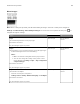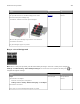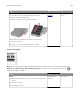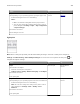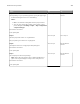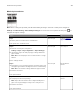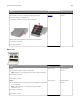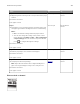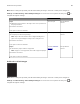User Manual
Table Of Contents
- Contents
- Safety information
- Learn about the printer
- Set up, install, and configure
- Secure the printer
- Use printer menus
- Maintain the printer
- Troubleshoot a problem
- Print quality problems
- Printing problems
- Print quality is poor
- Blank or white pages
- Dark print
- Ghost images
- Gray or colored background
- Incorrect margins
- Light print
- Missing colors
- Mottled print and dots
- Paper curl
- Print crooked or skewed
- Solid color or black images
- Text or images cut off
- Toner easily rubs off
- Uneven print density
- Horizontal dark lines
- Vertical dark lines
- Horizontal white lines
- Vertical white lines
- Repeating defects
- Print jobs do not print
- Slow printing
- Job prints from the wrong tray or on the wrong paper
- Confidential and other held documents do not print
- Print quality is poor
- The printer is not responding
- Network connection problems
- Issues with supplies
- Clearing jams
- Paper feed problems
- Color quality problems
- Contacting customer support
- Recycle and dispose
- Notices
- Product information
- Edition notice
- GOVERNMENT END USERS
- Trademarks
- Licensing notices
- Noise emission levels
- Waste from Electrical and Electronic Equipment (WEEE) directive
- India E-Waste notice
- Product disposal
- Returning Lexmark cartridges for reuse or recycling
- Static sensitivity notice
- ENERGY STAR
- Temperature information
- Laser notice
- Power consumption
- Regulatory notices for wireless products
- Modular component notice
- Exposure to radio frequency radiation
- Innovation, Science and Economic Development Canada
- Singapore IMDA statement
- European Community (EC) directives conformity
- Federal Communications Commission (FCC) compliance information statement
- 日本の VCCI 規定
- European Community (EC) directives conformity
- STATEMENT OF LIMITED WARRANTY FOR LEXMARK LASER PRINTERS, LEXMARK LED PRINTERS, AND LEXMARK MULTIFUN ...
- Index
Mottled print and dots
Note: Before solving the problem, print the Print Quality Test Pages. From the control panel, navigate to
Settings > Troubleshooting > Print Quality Test Pages. For non-touch-screen printer models, press
to
navigate through the settings.
Action Yes No
Step 1
Check the printer for leaked toner contamination.
Is the printer free of leaked toner?
Go to step 2. Contact
customer
support.
Step 2
a From the control panel, navigate to:
Settings > Paper > Tray Configuration > Paper Size/Type
b Check if the paper size and paper type settings match the
paper loaded.
Note: Make sure that paper does not have texture or rough
finishes.
Do the settings match?
Go to step 4. Go to step 3.
Step 3
a Depending on your operating system, specify the paper size
and paper type from the Printing Preferences or Print dialog.
Note: Make sure that the settings match the paper loaded.
b Print the document.
Is the print mottled?
Go to step 4. The problem is
solved.
Step 4
a Load paper from a fresh package.
Note: Paper absorbs moisture due to high humidity. Store
paper in its original wrapper until you are ready to use it.
b Print the document.
Is the print mottled?
Go to step 5. The problem is
solved.
Troubleshoot a problem 107