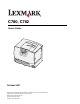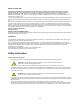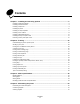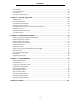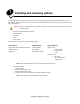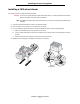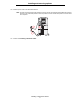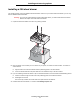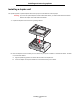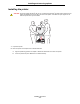C780, C782 User’s Guide October 2007 Lexmark and Lexmark with diamond design are trademarks of Lexmark International, Inc., registered in the United States and/or other countries. © 2007 Lexmark International, Inc.
Edition: October 2007 The following paragraph does not apply to any country where such provisions are inconsistent with local law: LEXMARK INTERNATIONAL, INC., PROVIDES THIS PUBLICATION “AS IS” WITHOUT WARRANTY OF ANY KIND, EITHER EXPRESS OR IMPLIED, INCLUDING, BUT NOT LIMITED TO, THE IMPLIED WARRANTIES OF MERCHANTABILITY OR FITNESS FOR A PARTICULAR PURPOSE. Some states do not allow disclaimer of express or implied warranties in certain transactions; therefore, this statement may not apply to you.
Contents Chapter 1: Installing and removing options ..................................................................... 5 Installing a 2000-sheet drawer ......................................................................................................................... 6 Installing a 500-sheet drawer ........................................................................................................................... 8 Installing a duplex unit ....................................................
Contents Print cartridges ............................................................................................................................................... 61 Toner waste container ................................................................................................................................... 62 Fuser and ITU ................................................................................................................................................
1 Installing and removing options You can customize your printer memory capacity and connectivity by adding optional cards and input devices. You can also use these instructions to help you locate an option for removal. Install the printer and any options you have purchased in the following order: CAUTION: If you are installing options after setting up the printer, turn the printer off and unplug the power cord before continuing.
Installing and removing options Installing a 2000-sheet drawer Your printer supports one optional 2000-sheet drawer. Warning: If you have an optional duplex unit and a 2000-sheet drawer, you must install a 500-sheet drawer between the duplex unit and the 2000-sheet drawer. Note: The 2000-sheet drawer (High capacity feeder) does not conform to Ergonomics specification EK1ITB 2006. 1 Unpack the 2000-sheet drawer and remove any packing material.
Installing and removing options 5 Install the power cord for the 2000-sheet drawer. Note: The HCIT power supply shall be capable of running off of AC line voltages from 90-256 VAC and from 47-63 Hz. The HCIT shall provide an IEC inlet power connector and an outlet power connector rated at 10 amperes. 2 1 3 6 Continue with Installing a 500-sheet drawer.
Installing and removing options Installing a 500-sheet drawer Your printer supports up to three additional 500-sheet drawers. However, if you install a 2000-sheet drawer, you can only add one additional 500-sheet drawer. Warning: If you have an optional duplex unit and a 2000-sheet drawer, you must install a 500-sheet drawer between the duplex unit and the 2000-sheet drawer. 1 Unpack the 500-sheet drawer and remove any packing material.
Installing and removing options Installing a duplex unit Your printer supports an optional duplex unit that lets you print on both sides of a sheet of paper. Warning: If you have an optional duplex unit and a 2000-sheet drawer, you must install a 500-sheet drawer between the duplex unit and the 2000-sheet drawer. 1 Unpack the duplex unit and remove any packing material. 2 Place the duplex unit in the location you have chosen for your printer or install it on a 500-sheet drawer.
Installing and removing options Installing the printer CAUTION: The printer weighs 48–82 kg (105–181 lb). It requires at least three (3) people to lift it safely. Use the printer handholds to lift it, do not lift by the front of the printer, and make sure your fingers are not under the printer when you set it down. 1 Unpack the printer. 2 Place the printer on the duplex unit or 500-sheet drawer: a Align the positioning posts on the duplex or 500-sheet drawer with the holes in the printer.
Installing and removing options Installing an output expander Your printer supports an optional output expander that lets you stack up to 650 sheets of paper in one bin. Note: After you unpack the output expander, install it immediately. Otherwise, the edges of the mounting brackets could damage tabletops or fabrics. 1 Unpack the output expander and remove any packing material. 2 Remove the printer top cover. Warning: The output expander tray is designed to hold the weight of print material only.
Installing and removing options 4 Attach the printer top cover to the output expander. 5 Attach the output expander paper bail to the top cover.
Installing and removing options Installing a 5-bin mailbox Your printer supports a 5-bin mailbox that lets you collate and stack up to 500 sheets of paper. Note: After you unpack the mailbox, install it immediately. Otherwise, the edges of the mounting brackets could damage tabletops or fabrics. 1 Unpack the mailbox and remove any packing material. 2 Remove the printer top cover. Warning: The mailbox is designed to hold the weight of print material only.
Installing and removing options 4 Attach the printer top cover to the mailbox. 5 Attach the mailbox paper bail to the top cover.
Installing and removing options Installing a StapleSmart finisher Your printer supports a StapleSmart finisher. See the information sheet included with the finisher for detailed installation instructions. Installing memory and option cards CAUTION: If you are installing memory or option cards sometime after setting up the printer, turn the printer off and unplug the power cord before continuing.
Installing and removing options Installing a memory card Follow the instructions in this section to install a printer memory card. Memory cards must have 100-pin connectors. Note: Memory cards designed for other Lexmark printers may not work with your printer. 1 Remove the system board access cover. For more information, see Removing the system board access cover. Warning: Memory cards are easily damaged by static electricity. Touch something metal on the printer before you touch a card.
Installing and removing options Installing an “option-added” firmware card Follow the instructions in this section to install an optional “option-added” firmware or flash memory card. Note: “Option-added” firmware and flash memory cards offered for other Lexmark printers cannot be used with your printer. “Option-added” fiOnly one of each type of card is supported. Warning: “Option-added” firmware and flash memory cards are easily damaged by static electricity.
Installing and removing options Installing a hard disk Follow the instructions in this section to install an optional hard disk. You need a small flathead screwdriver to attach the hard disk to the mounting plate. Warning: Hard disks are easily damaged by static electricity. Touch something metal on the printer before you touch a disk. If an option card has been installed, you may need to remove it before installing the hard disk. 1 Remove the system board access cover.
Installing and removing options 7 Press the ribbon cable connector into the connector on the system board. 8 Flip the hard disk over, and then press the three posts on the mounting plate into the holes on the system board. The hard disk snaps into place.
Installing and removing options Installing an option card Your printer has one expansion card slot that supports a number of option cards. The following table describes their function. Card Function MarkNet internal print server Adds an Ethernet or Token-Ring port so you can connect your printer to a network Parallel 1284-B Interface Card Adds a parallel port Serial Interface Card Adds a serial port Note: The network models ship with an integrated Ethernet print server already installed.
Installing and removing options 6 Secure the card to the system board with the screw. Removing memory and option cards To remove memory or option cards, use the following illustration to locate the connector for the card you want to remove. Option card connector Firmware and flash memory card connectors Memory card connector Hard disk connector Accessing the printer system board 1 Turn the printer off. 2 Unplug the printer power cord. 3 Disconnect all cables from the back of the printer.
Installing and removing options 5 Remove the four access cover screws as shown. 6 Remove the access cover. Removing memory cards Complete the following steps to remove printer memory or flash memory cards. Warning: Printer memory and flash memory cards are easily damaged by static electricity. Touch something metal on the printer before you touch a memory card. 1 Remove the system board access cover. For more information, see Accessing the printer system board.
Installing and removing options Removing an option card Complete the following steps to remove an internal print server, Coax/Twinax Adapter, Parallel Interface Card, or Serial Interface Card. Warning: Option cards are easily damaged by static electricity. Touch something metal on the printer before you touch an option card. 1 Remove the system board access cover. For more information, see Accessing the printer system board. 2 Locate the option card.
Installing and removing options 3 Gently pull the three posts on the hard disk mounting plate out of the holes on the system board. 4 Gently pull the ribbon cable connector out of the connector on the system board. 5 Place the disk in its original packaging, or wrap the disk in paper and store it in a box. 6 Replace the system board access cover. For more information, see Reinstalling the system board access cover.
Installing and removing options Removing an “option-added” firmware card Warning: Optional “option-added” firmware cards are easily damaged by static electricity. Touch something metal on the printer before you touch an optional firmware card. 1 Remove the system board access cover. For more information, see Accessing the printer system board. 2 Grasp the “option-added” firmware card gently, and pull it straight out in one motion. Do not pull one side and then the other.
2 Printing Understanding the printer operator panel The printer operator panel has a four-line, back lit, gray scale display that can show both graphics and text. The Back, Menu, and Stop buttons are located to the left of the display, the navigation buttons are located below the display, and the numeric pad is located to the right of the display.
Printing Operator panel buttons Button Function Back Press the Back button to return to the last screen viewed. Note: Changes made on a screen will not be applied if you press the Back button. Menu Press the Menu button to open the menu index. Note: The printer must be in the Ready state to access the menu index. A message indicating the menus are unavailable will appear if the printer is not ready. Stop Press the Stop button to stop the mechanical operation of the printer.
Printing Button Function Numeric pad The numeric pad consists of numbers, a pound (#) sign, and a backspace button. The 5 button has a raised bump for non-visual orientation. The numbers are used to enter numeric values for items like quantities or PINs. The backspace is used to delete the number to the left of the cursor. Pressing the backspace multiple times will delete additional entries. Note: The pound (#) sign is not used.
Printing Printing from a USB flash memory device A USB Direct interface is located on the operator panel so you can insert a USB flash memory device and print PDF documents and supported graphic files. Printing a document from a USB flash memory device is similar to printing a held job. Note: Supported graphic types are .gif, .jpeg, .jpg, .bmp, .png, .tiff, .tif, .pcx, and .dcx. For information regarding tested and approved USB flash memory devices, see the Lexmark Web site at www.lexmark.com.
Printing 3 Press until appears next to the document you want to print, and then press . A screen asking the number of copies to be printed will appear. USB drive Copies My_document_01 My_document_02 4 To print only one copy, press 1 , or manually input the number of copies with the number pad, then press . Note: Do not remove the USB flash memory device from the USB Direct interface until the document has finished printing. The document prints.
Printing 4 Double-click the printer you selected when you sent the job. A list of print jobs appears in the printer window. 5 Select the job you want to cancel. 6 Press the Delete key on the keyboard. Canceling a job from a Macintosh computer Canceling a job from a Macintosh computer running Mac OS 9.x When you send a job to print, the printer icon for your selected printer appears on the desktop. 1 Double-click the printer icon on your desktop. A list of print jobs appears in the printer window.
Printing 4 Press until Network Setup Page appears, and then press . Note: If an optional MarkNet N8000 series internal print server is installed, Print Net1 Setup appears on the display. 5 Check the first section on the network setup page, and confirm that Status is “Connected.” If Status is “Not Connected”, the LAN drop may not be active, or the network cable may be malfunctioning.
Printing Loading the trays Helpful hints: • • Never mix media types within a tray. Flex the print media back and forth to loosen the sheets, and then fan them. Do not fold or crease the print media. Straighten the edges of the stack on a level surface. Warning: Never remove paper trays while a print job is printing. It could damage the tray or the printer. Loading 500-sheet trays To load any of the 500-sheet trays: 1 Remove the tray and place it on a flat, level surface.
Printing 4 Flex the sheets back and forth to loosen them, and then fan them. Do not fold or crease the paper. Straighten the edges of the stack on a level surface. 5 Place the paper in the tray as shown, print side down. Do not load bent or wrinkled paper. Maximum stack height indicator Note: Do not exceed the maximum stack height. Overfilling the tray may cause jams. 6 Squeeze the front guide lever and slide the guide until it firmly touches the stack of paper. 7 Reinstall the tray.
Printing Loading the 2000-sheet tray Follow these instructions to load a 2000-sheet tray. Do not load any print media other than paper in the 2000-sheet tray. 1 Pull open the tray. 2 Squeeze the side guide lever, lift the guide, and place it into the appropriate slot for the size paper you are loading. 3 Squeeze the two front guide levers and slide the guide to the correct position for the size paper you are loading. LT.LG A5 EX A4 LT.
Printing 4 Slide the bottom support toward the front of the tray until it touches the front guide. 5 Flex the sheets back and forth to loosen them, and then fan them. Do not fold or crease the paper. Straighten the edges of the stack on a level surface. 6 Place the paper against the back left corner of the tray, print side down. Do not load bent or wrinkled print media. 7 Close the tray. Make sure the tray is pushed completely into the printer. Note: Do not exceed the maximum stack height.
Printing Loading the multipurpose feeder You can use the multipurpose feeder one of two ways: • Paper tray—As a paper tray, you can load paper or specialty media in the feeder with the intention of leaving the media in the feeder. • Manual bypass feeder—As a manual bypass feeder, you send a print job to the feeder while specifying the type and size of media from your computer. The printer then prompts you to load the appropriate print media before it prints.
Printing 4 Arrange the stack of paper or specialty media correctly for the size, type, and print method you are using. 5 Place the paper or specialty media, print side up, along the left side of the multipurpose feeder, and then push it in as far as it will easily go. Do not force the media. Note: Do not exceed the maximum stack height. Overfilling the feeder may cause jams. 6 Squeeze the paper guide lever and slide the guide until it lightly touches the side of the stack.
Printing Printing on specialty media (transparencies, labels, other) Follow these instructions when you want to print on media such as transparencies, card stock, glossy paper, labels, or envelopes. 1 Load the media as specified for the tray you are using. For help, see any of the following: – – 2 Loading the trays Loading the multipurpose feeder Set the Paper Size and Paper Type for the multipurpose feeder (MP Feeder Size and MP Feeder Type) to the correct value for the print media you loaded.
Printing Mac OS 9.x 1 In your word processor, spreadsheet, browser, or other application, select File Page Setup. 2 Choose the correct printer in the Format For pop-up menu. 3 Choose the paper size from the Paper pop-up menu. 4 Click OK. 5 Select File 6 Select the General panel, and then choose the paper source from the pop-up menus as appropriate. 7 Select the Paper panel, and then choose the paper type from the Paper Type pop-up menu. 8 Send your print job as usual. Print.
Printing Linking output bins If you attach an optional finisher or mailbox to your printer, you can link output bins, or otherwise specify how the printer sends jobs to the bins, by changing the Configure Bins settings in the Paper Menu. Value Description Mailbox* Lets you select an output bin when you send a job to print. (If you prefer, you can select a default output bin for all print jobs to go to.
Printing From either the Confidential Job or the Held Jobs menu items, you have several choices: • Print All • JobName1 • JobName2 • Delete All Note: Confidential jobs will also be an option if confidential jobs are present. Printing confidential jobs The term held job refers to any type of print job that can be initiated by the user at the printer.
Printing 4 Enter a User Name and PIN. 5 Send your job to the printer. Go to the printer when you are ready to retrieve your confidential print job, and follow the At the printer steps. At the printer 1 Press until Held jobs appears, and then press 2 Press until Confidential jobs appears, and then press 3 Press until the 4 Enter your PIN. . . appears next to your user name, and then press . For more information, see Entering a personal identification number (PIN).
Printing Printing and deleting held jobs Held jobs such as Verify Print, Reserve Print, Repeat Print, Bookmarks, and USB flash memory files differ in function and do not require a PIN to print the job. These jobs are printed or deleted from the printer operator panel. Verify Print If you send a Verify Print job, the printer prints one copy and holds the remaining copies you requested in printer memory.
Printing At the printer 1 Press until Held jobs appears, and then press 2 Press until appears next to your user name, and then press 3 Press until appears next to the type of action you want to perform: Print All . . Delete All JobName1 JobName2 • 4 Press . 5 Press until Confidential jobs will also be an option if confidential jobs are present. appears next to the job you want, and then press .
Printing Tips for successful printing Storing paper Use the following guidelines to avoid paper feeding problems and uneven print quality. • Store paper in an environment where the temperature is approximately 21°C (70°F) and the relative humidity is 40%. • Store cartons of paper on a pallet or shelf rather than directly on the floor. • If you store individual packages of paper out of the original carton, make sure they rest on a flat surface so the edges do not buckle or curl.
Printing Avoiding jams You can avoid most paper jams by correctly loading paper and specialty media in the printer. See the following for loading instructions: • Loading 500-sheet trays • Loading the 2000-sheet tray • Loading the multipurpose feeder The following hints can help you avoid paper jams: • Use only recommended paper. Refer to the Card Stock & Label Guide available on the Lexmark Web site at www.lexmark.
3 Media specifications Media is paper, card stock, transparencies, labels, and envelopes. The last four are sometimes referred to as specialty media. The printer provides high quality printing on a variety of media. A number of things must be considered concerning media before printing. This chapter provides information to help make media selections and how to care for media. Media guidelines Selecting the appropriate media for the printer helps avoid printing problems.
Media specifications Curl Curl is the tendency of media to curve at its edges. Excessive curl can cause paper feeding problems. Curl can occur after the paper passes through the printer, where it is exposed to high temperatures. Storing paper unwrapped in hot, humid, cold and dry conditions, even in the trays, can contribute to paper curling prior to printing and can cause feeding problems. Smoothness The degree of smoothness of paper directly affects print quality.
Media specifications Selecting paper Proper paper loading helps prevent jams and ensures trouble-free printing. To help avoid jams or poor print quality: • • • • • • • • • • Always use new, undamaged paper. Before loading paper, know the recommended print side of the paper. This information is usually indicated on the paper package. Do not use paper that has been cut or trimmed by hand. Do not mix media sizes, weights, or types in the same source; mixing results in jams.
Media specifications Printing on letterhead Check with the manufacturer or vendor to determine whether the chosen preprinted letterhead is acceptable for laser printers. Page orientation is important when printing on letterhead. Use the following table for help when loading letterhead in the media sources. Media source or process Print side Top of page Trays Printed letterhead face down Letterhead goes toward the left of the tray.
Media specifications • • • • • • Set the Paper Source in the Paper Menu based on the source in use, set the Paper Type to Envelope, and select the correct envelope size from the operator panel, the printer driver, or from MarkVision Professional. For best performance, use envelopes made from 90 g/m2 (24 lb bond) paper. Use up to 105 g/m2 (28 lb bond) weight for the 250-sheet standard tray or 105 g/m2 (28 lb bond) weight for envelopes as long as the cotton content is 25% or less.
Media specifications • Remove a 3 mm (0.125 in.) strip from the leading edge to prevent labels from peeling inside the printer. • Portrait orientation is preferred, especially when printing bar codes. • Do not use labels that have exposed adhesive. Card stock Card stock is single ply, and has a large array of properties, such as the moisture content, thickness, and texture, that can significantly affect print quality.
Media specifications Identifying media sources and specifications The following tables provide information on standard and optional sources, including the media sizes available from the Paper Size menu, and supported weights. Note: If a media size not listed needs to be used, select the next larger size. For detailed information on label printing, characteristics, and design, see the Card Stock & Label Guide, available on the Lexmark Web site at www.lexmark.com/publications.
Media specifications Offset Staple Optional finisher Standard Optional 5-bin mailbox Optional banner tray Optional envelope drawer Optional duplex unit Media size Dimensions Optional high capacity feeder 500-sheet trays Legend 3 — supported with size sensing † — supported without size sensing* 8— unsupported Multi-purpose feeder Media sizes and support (continued) Banner 210 to 215.9 mm wide by up to 1219.2 mm long (8.27 to 8.
Media specifications Media support by type for optional features Optional Finisher Legend 3 — supported 8— unsupported Optional envelope drawer Optional banner tray Optional 5-bin mailbox Envelopes 8 3 8 8 3 8 8 8 8 8 Glossy paper 3 3 3 3 8 8 8 3 3 8 Offset Staple Optional duplex Standard Media 500-sheet trays Optional Multihigh purpose capacity feeder feeder Media types and weights (input options) Media weight Media Type 500-sheet trays Multipurpose feeder 2000-sheet
Media specifications Media types and weights (input options) (continued) Media weight Media Envelopes2 Type 500-sheet trays Multipurpose feeder 2000-sheet drawer Envelope drawer Dual-web paper 180 g/m2 (48 lb bond) 199 g/m2 (53 lb bond) Not supported Not supported Polyester 220 g/m2 (59 lb bond) 220 g/m2 (59 lb bond) Not supported Not supported Vinyl 300 g/m2 (92 lb liner) 260 g/m2 (78 lb liner) Not supported Not supported Sulfite, wood-free or up to 100% cotton bonds Not supported
Media specifications Media types and weights (output options) (continued) Media weight Standard output bin and optional output expander Media Type Glossy papers Book 88 to 176 g/m2 grain long (60 to 120 lb book) Optional finisher 5-bin mailbox Standard Offset Staple Not supported 88 to 176 g/ m2 grain long (60 to 120 lb book) 88 to 176 g/ m2 grain long (60 to 120 lb book) Not supported Cover Not 162 to 176 g/m2 grain long supported (60 to 65 lb cover) 162 to 176 g/ m2 grain long (60 to 65 l
Media specifications Media capacities Legend 3 — supported 8— unsupported Media type 500-sheet tray Optional Multipurpose 2000-sheet feeder tray Optional envelope drawer Optional banner tray Paper 500 sheets* 100 sheets* 2000* 8 8 Card stock*** varies** varies** 8 8 8 Paper labels*** 200 varies** 8 8 8 Vinyl labels*** 200 varies** 8 8 8 Transparencies 350 varies** 8 8 8 Envelopes 8 10 of Com 10 8 60 8 Banner paper 8 8 8 8 50 * Based on 20 lb paper.
4 Maintaining the printer Periodically, you need to complete certain tasks to maintain optimum print quality. These tasks are covered in this chapter. If several people are using the printer, you may want to designate a key operator to do the setup and maintenance of your printer. Refer printing problems and maintenance tasks to this key operator. In the U.S., contact Lexmark at 1-800-539-6275 for information about Lexmark Authorized Supplies Dealers in your area.
Maintaining the printer Conserving supplies Several settings in your application software or on the display let you conserve toner and paper. For more information on changing these settings, see the Menus and Messages Guide. Supply Menu selection item What the setting does Toner Toner Darkness in the Settings Æ Quality Menu Lets you adjust the level of toner released on a sheet of print media. The values range from 1 (lightest setting) to 5 (darkest setting).
Maintaining the printer The following is a list of cartridges you can order: C780 / C782 • • • • • • • • • • • • • • • • C782 Black print cartridge Cyan print cartridge Magenta print cartridge Yellow print cartridge Black high yield print cartridge Cyan high yield print cartridge Magenta high yield print cartridge Yellow high yield print cartridge Black Return Program print cartridge Cyan Return Program print cartridge Magenta Return Program print cartridge Yellow Return Program print cartridge Black hig
Maintaining the printer Ordering an image transfer unit and transfer roller When the 83.yy ITU life warning message appears on the display, you should order a new image transfer unit. Use part number 40X1680 to order an image transfer unit. For more information about warning messages, see the Menus and Messages Guide on the publications CD Ordering staple cartridges Staple cartridges hold 3,000 staples. Use part number 11K3188 to order a pack of three staple cartridges.
5 Clearing paper jams Identifying jams If the printer jams, the appropriate jam message will be displayed on the printer operator panel. If you select Show areas on the operator panel, you can view one or more images to help you clear the jam. 23.13 Paper jam, 2 pages jammed Continue Show areas Show areas Show duplex Show rear door 1. Open manual feed door. See the diagram on page 65 for an overview of the paper path and areas where jams may occur.
Clearing paper jams Access doors and trays The following illustrations show areas where jams can occur. Area A Multipurpose feeder 250.yy Paper Jam Area B Left access door (beside tray 1) 200.yy Paper Jam 24.yy Paper Jam Area C Paper input options: 500-sheet drawer or 2000-sheet drawer 24.yy Paper Jam Area M Mailbox 27.yy Paper Jam Area D Front access door 201.yy Paper Jam Area L Upper right access door (redrive area) 201.yy Paper Jam 202.yy Paper Jam Area T1 Standard tray (Tray 1) 200.
Clearing paper jams Understanding jam messages Note: Always clear the entire paper path when you receive any jam message. Paper jam messages Message Check Areas What to do 200.yy Paper Jam (tray 1 and left access door beside tray 1) B, T1 Follow the instructions for clearing Area B, and Area T1. If the jam message persists, paper may be caught in the image transfer unit. For instructions, see Clearing image transfer unit jams. 201.
Clearing paper jams Clearing the entire paper path When a paper jam occurs, the printer stops operating and displays 2.yy Paper Jam and a message to clear certain printer areas. After you have cleared the following areas, make sure all printer covers, doors, and trays are closed, and then press Go to resume printing. Note: The printer also displays Pages Jammed. Be sure to remove all the jammed pages before pressing Go.
Clearing paper jams Area C 1 If you have one or more optional 500-sheet drawers: a Open the 500-sheet drawer access door. Hold the door down while removing jams. Note: Make sure the entire paper stack is loaded correctly and pushed all the way down into the tray. b 2 Close the door. If you have an optional 2000-sheet drawer: a Open the 2000-sheet drawer access door. Pull the jam down and out of the rollers. b Close the door. Area D 1 Open the front access door.
Clearing paper jams Area T1 1 If clearing Area B did not clear the jam, then carefully open tray 1. Remove any jams. Note: Make sure the paper is pushed all the way down into the tray. 2 Close tray 1. Area E 1 Pull the duplex tray E completely out. Look inside and remove any paper caught in the rollers. Also, look up inside, as some jams may be above the rollers. 2 Reinstall the duplex mechanism in the printer.
Clearing paper jams Area J 1 Remove the duplex tray J. 2 Remove any jams, and then reinstall the tray. Area K 1 Open the lower right access door. 2 Remove any jams, and then close the door. Area L 1 Open the upper right access door. 2 Remove jams from the rollers, and then close the door.
Clearing paper jams Clearing mailbox, finisher, or output expander jams (Area M) 1 Open the rear door of the 5-bin mailbox or output expander. 2 Pull the jam straight out, and then close the door. Clearing fuser jams 1 Clear the paper path. If the jam error message persists, go to step 2. 2 Open both the upper right and the lower right access doors (Areas K and L). CAUTION: The fuser assembly may be hot. Let it cool before continuing.
Clearing paper jams 3 Pull down the latches. They slide toward the center to release the fuser. 4 Pull the fuser out, and set it on a clean, flat surface. 5 Unsnap the housing and set it aside. 6 Lift up the fuser roller cover and remove the jam. 7 Close the fuser roller cover. 8 Snap the housing back onto the fuser. 9 Insert the fuser back into the printer. 10 Slide the latches out, and then pull up to refasten them. 11 Close the doors.
Clearing paper jams Clearing image transfer unit jams 1 Open the front access door and the left access door. 2 While holding down the front access door, insert a folded piece of paper as shown to clear the paper sensors under the image transfer unit. Make sure to clear the entire width of the paper path. 3 Close the left access door and the front access door. If the jam persists, continue with step 4. 4 Turn the printer off. Open the front cover.
Clearing paper jams 5 6 Remove all the print cartridges. a Pull up slightly on the cartridge handhold. b Pull the cartridge straight out and use the handle to lift it off the guides. c Place the cartridges on a clean, flat surface out of direct light. Release the latches to open the multipurpose feeder (area A) all the way.
Clearing paper jams 7 Remove the image transfer unit. a Raise the lever to unlock the image transfer unit. b Pull down on the handle. c Slide the image transfer unit out and place it on a clean, flat surface. Warning: Do not touch the transfer belt. Touching the belt will damage the image transfer unit.
Clearing paper jams 8 Look inside the printer. Remove all torn paper or other jams. 9 Insert the image transfer unit back into the printer. a Align the guides with the insertion grooves and gently slide the unit in. b Rotate the handle up, and push gently to lock the unit in place.
Clearing paper jams c 10 Lower the lever to lock the image transfer unit into place. Return the multipurpose feeder to its working position. Reinstall all the print cartridges. 11 Close the printer door. 12 Turn the printer on. The printer returns to a Ready state. If you still need help 1 Turn the printer off and then back on. 2 Contact your administrator or Help desk if you need more assistance.
6 Administrative support Adjusting operator panel brightness and contrast The LCD operator panel contrast and brightness can be adjusted through the Utilities menu. For more information, see the Menus and Messages Guide. The LCD Brightness and LCD Contrast settings are adjusted separately. To change the LCD Brightness or LCD Contrast settings: 1 Make sure your printer is on.
Administrative support Enabling operator panel menus 1 Turn the printer off. 2 Press and hold 3 Release both buttons when Performing Self Test appears on the display. and while turning the printer on. The printer performs its power-on sequence, and then Config Menu appears on the first line of the display. 4 Press until Panel Menus appears, and then press 5 Press until Enable appears, and then press . .
Administrative support Adjusting Power Saver To adjust the Power Saver setting: 1 Make sure the printer is on and Ready appears on the display. 2 Press 3 Press until Settings appears, and then press 4 Press until Setup Menu appears, and then press 5 Press until Power Saver appears, and then press 6 Using the right and left arrows on the operator panel, enter the number of minutes for the printer to wait before entering Power Saver. on the operator panel. . . .
Administrative support 5 Press until Disable appears, and then press . Contents will be lost. Continue? appears. 6 Press until Yes appears, and then press . The Encrypting Disk progress bar appears. 7 When disk encryption has finished, press 8 Press until . Exit Config Menu appears, and then press . Setting security using the Embedded Web Server (EWS) You can enhance the security of network communications and device configuration by using the advanced security options.
Administrative support • • • No authentication and no encryption Authentication with no encryption Authentication and encryption Note: Only the selected level and later may be used to communicate. Supporting IPSec (Internet Protocol Security) IP Security protocol provides authentication and encryption of communications at the network layer allowing all application and network communications over the IP protocol to be secure.
Administrative support Using 802.1x Authenticating 802.1x port authentication allows the printer to join networks that require authentication before allowing access. 802.1x port authentication can be used with the WPA (Wi-Fi Protected Access) feature of an optional internal wireless print server to provide WPA-Enterprise security support. Support for 802.1x requires the establishment of credentials for the printer. The printer must be known to the Authentication Server (AS).
Administrative support Printing Lockout Printing Lockout lets you lock or unlock a printer using an assigned PIN. When locked, every job the printer receives will buffer to the hard disk. A user can print jobs only by entering the correct PIN on the operator panel. You can assign a PIN through the Web page of the device. Note: This setting is only available when a hard disk is installed. Note: Back channel data will be processed while the printer is locked.
Administrative support Using the Coverage Estimator The Coverage Estimator provides you with an estimate of the percent coverage of cyan, magenta, yellow, and black toner on a page. These estimates are printed on the page. To turn on the Coverage Estimator utility: 1 Make sure your printer is on. 2 Press 3 Press until Settings appears, and then press 4 Press until Utilities Menu appears, and then press 5 Press until you see On, and then press on the operator panel. . . .
Administrative support Configuring printer alerts You can configure the printer several ways to let you know when it requires attention. Using the Setup Menu Menu item Function Value Result Alarm Control Lets you establish whether the printer sounds an alarm when it requires operator intervention. Off The alarm does not sound, but printing stops until the messages are cleared.* Single The printer stops printing, displays a message, and activates the selected alarm type.
7 Troubleshooting Online customer support Customer support is available on the Lexmark Web site at www.lexmark.com. Calling for service When you call for printer service, describe the problem you are experiencing, the message on the display, and the troubleshooting steps you have already taken to find a solution. You need to know your printer model type and serial number. See the label behind the toner waste container door of the printer for this information.
Troubleshooting Solving printing problems Symptom Cause Solution The operator panel display is blank or displays only diamonds. The printer self test failed. Turn the printer off, wait about 10 seconds, and turn the printer back on. Performing Self Test appears on the display. When the test is completed, the Ready message is displayed. If the messages do not appear, turn the printer off and call for service. The message Error reading USB drive appears when using a USB device.
Troubleshooting Symptom Cause Solution Job prints from the wrong tray or on the wrong paper or specialty media. The operator panel menu settings do not match the media loaded in the tray. Make sure the Paper Size and Paper Type specified in the printer driver match the paper size and type in the tray and what is set on the printers operator panel. Incorrect characters print. You are using an incompatible parallel cable.
Troubleshooting Solving option problems If an option does not operate correctly after it is installed or if it quits working: • Turn the printer off, wait for about 10 seconds, and turn the printer on. If this does not fix the problem, unplug the printer, and check the connection between the option and printer. • Print the menu settings page and check to see if the option is listed in the Installed Options list. If the option is not listed, reinstall it.
Troubleshooting Solving high capacity feeder problems Problem Solution The paper tray does not raise when the loading door is closed, or the paper tray does not lower when the door is opened and the paper tray button is pushed. Check the following: • The printer is properly attached to the high capacity feeder. • The printer is powered on. • The power cord is plugged firmly into the back of the high capacity feeder. • The power cord is plugged into an outlet. • The outlet has power.
Troubleshooting Solving paper feed problems Symptom Cause Solution Paper frequently jams. You are using paper that does not meet the printer specifications. Use recommended paper and other specialty media. See the Card Stock & Label Guide available on the Lexmark Web site at www.lexmark.com for detailed specifications. For information that can help prevent jams from occurring, see Avoiding jams. You have loaded too much paper or too many envelopes.
Troubleshooting The information in the following table may help you solve print quality problems. If these suggestions still do not correct the problem, call for service. You may have a printer part that requires adjustment or replacement. Symptom Cause Solution Color misregistration Color has shifted outside of the appropriate area or has been superimposed over another color area. Open the printer door, and make sure all four packaging tabs are removed.
Troubleshooting Symptom Cause Solution Streaked horizontal lines The print cartridges, the transfer roller, image transfer unit, or fuser may be defective, empty, or worn. Replace the print cartridge, the transfer roller, the image transfer unit, or fuser as needed. From the printer operator panel, print the repetitive defects guide to determine which component needs to be replaced. • Toner is smeared before fusing to the paper. • The print cartridge is defective.
Troubleshooting Symptom Cause Solution Print too light • Paper settings may be incorrect. • The Toner Darkness setting is too light. • You are using paper that does not meet the printer specifications. • The print cartridges are low on toner. • The print cartridges are defective or have been installed in more than one printer. • Make sure the printer paper type, paper texture, and paper weight settings match the type of paper you are using.
Troubleshooting Symptom Cause Solution Gray background • The Toner Darkness setting is too dark. • The print cartridges are defective. • Select a different Toner Darkness setting from the printer driver before sending the job to print. • Replace the print cartridge that corresponds to the color displayed on the control panel. • The print cartridges are defective. • The transfer roller is worn or defective. • The image transfer unit is worn or defective.
Troubleshooting Symptom Cause Solution Solid color pages • The print cartridges are defective. • Your printer requires servicing. • Replace the print cartridge that corresponds to the color displayed on the control panel. • Call for service. The paper curls badly once it prints and exits to a bin. • The Type, Texture, and Weight settings are not appropriate for the type of paper or specialty media you are using. • The paper has been stored in a high humidity environment.
Troubleshooting Should I use the PostScript or PCL emulation driver for the best color? What driver settings should I use for the best color? The PostScript driver is strongly recommended for best color quality. The default settings in the PostScript driver provide preferred color quality for the majority of printouts.
Troubleshooting How can I match a particular color (such as a color in a corporate logo)? Occasionally, users have a need for the printed color of a particular object to closely match a specific color. A typical example of this is when a user is trying to match the color of a corporate logo. While instances can occur in which the printer cannot exactly reproduce the desired color, users should be able to identify adequate color matches for the majority of cases.
Troubleshooting What are Detailed Color Samples and how do I access them? This information applies to network models only. Detailed Color Samples are pages similar to the default pages of color samples accessible from the Quality Menu on the printer operator panel or from the Configuration Menu in the printer Embedded Web Server. The default color samples accessed by these methods have an increment value of 10 percent for Red (R), Green (G), and Blue (B) values.
8 Notices Cautions and warnings Note: A note identifies something that could help you. CAUTION: A caution identifies something that could cause you harm. Warning: A warning identifies something that could damage your product hardware or software.
Notices Radio interference notice Warning: When a network cable is attached, this is a Class A product. In a domestic environment, this product may cause radio interference, in which case, the user may be required to take adequate measures.
Notices Without a network cable or high-capacity output finisher installed Federal Communications Commission (FCC) compliance information statement The Lexmark C780, C780n, C782, and C782n, types 5061-200, 5061-210, 5061-400, and 5061-410, has been tested and found to comply with the limits for a Class B digital device, pursuant to Part 15 of the FCC Rules.
Notices Korean MIC statement Noise emission levels Hinweis zum GS-Zeichen Modell: Lexmark C780, C780n, C782, C782n Gerätetyp: 5061-200, 5061-210, 5061-400, and 5061-410 Postanschrift Lexmark Deutschland GmbH Postfach 1560 63115 Dietzenbach Adresse Lexmark Deutschland GmbH Max-Planck-Straße 12 63128 Dietzenbach Telefon: 0180 - 564 56 44 (Produktinformationen) Telefon: 01805 - 00 01 15 (Technischer Kundendienst) E-Mail: internet@lexmark.
Notices 63115 Dietzenbach Physical address Lexmark Deutschland GmbH Max-Planck-Straße 12 63128 Dietzenbach Phone: 0180 - 564 56 44 (Produktinformationen) Telefon: 01805 - 00 01 15 (Technischer Kundendienst) E-mail: internet@lexmark.de The following measurements were made in accordance with ISO 7779 and reported in conformance with ISO 9296.
Notices Waste from Electrical and Electronic Equipment (WEEE) directive The WEEE logo signifies specific recycling programs and procedures for electronic products in countries of the European Union. We encourage the recycling of our products. If you have further questions about recycling options, visit the Lexmark Web site at www.lexmark.com for your local sales office phone number.
Notices China RoHS Part Name Hazardous Substances or Elements Lead (Pb) Mercury (Hg) Cadmium (Cd) Hexavalent Chromium (CrVI) Polybrominated biphenyl (PBB) Polybrominated diphenylether (PBDE) Circuit boards X O O O O O Power supply X O O O O O Metal shafts X O O O O O Metal rollers X O O O O O Motors X O O O O O O: Indicates that the content of the toxic and hazardous substance in all the homogeneous materials of the part is below the concentration limit requirement
Notices Laser notice The printer is certified in the U.S. to conform to the requirements of DHHS 21 CFR Subchapter J for Class I (1) laser products, and elsewhere is certified as a Class I laser product conforming to the requirements of IEC 60825-1. Class I laser products are not considered to be hazardous. The printer contains internally a Class IIIb (3b) laser that is nominally a 5 milliwatt gallium arsenide laser operating in the wavelength region of 770-795 nanometers.
Notices Products, supplies, parts, materials (such as toners and inks), software, or interfaces not furnished by Lexmark TO THE EXTENT PERMITTED BY APPLICABLE LAW, NEITHER LEXMARK NOR ITS THIRD PARTY SUPPLIERS OR REMARKETERS MAKE ANY OTHER WARRANTY OR CONDITION OF ANY KIND, WHETHER EXPRESS OR IMPLIED, WITH RESPECT TO THIS PRODUCT, AND SPECIFICALLY DISCLAIM THE IMPLIED WARRANTIES OR CONDITIONS OF MERCHANTABILITY, FITNESS FOR A PARTICULAR PURPOSE, AND SATISFACTORY QUALITY.
Index Numerics disabling size sensing 85 display panel 28 5-bin mailbox 13 E A Embedded Web Server 81 enabling operator panel menus 79 envelope sizes 7 3/4 (Monarch) 55 access doors 65 adjusting Power Saver 80 areas Area A 67 Area B 67 Area C 68 Area E 69 Area G 68 Area J 70 Area K 70 Area L 70 Area M 71 Area T 69 Area T1 69 attaching option cards 20 print server 20 auto size sensing 40 disabling 85 special sizes 85 automatic tray linking 40 avoiding paper jams 47 F firmware card installing 17 fla
Index L enabling menus 79 option cards installing 20 internal print server Parallel Interface Card 20 Serial Interface Card 20 options 5-bin mailbox 13 duplex unit 9 interface cards 20 internal print servers 20 ordering image transfer unit 63 transfer roller 63 ordering, print cartridge 61 output bins linking 41 labels guidelines 52 laser notice 107 letterhead 50 guidelines 50 page orientation 51 printing 51 Lexmark Authorized Supplies Dealers 60 linking 40 bins 41 trays 40 loading 2000-sheet tray 35 500
Index V displays black diamonds 88 paper feed blank pages in output bin 92 frequent jams 92 jammed page does not reprint 92 Paper Jam message remains after clearing jam 92 print time seems long 88 tray linking does not work 89 unexpected page breaks 89 verify print 44 R removing firmware card 25 flash memory option 22 option cards 23 printer memory option 22 repeat print 44 reserve print 44 S safety information 2 Secure mode 82 security 81 sensing, special sizes 85 Serial Interface Card 20 Simple Netwo