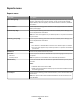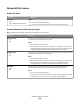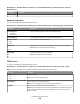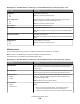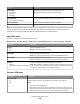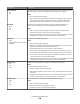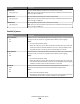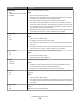Printer User Manual
Table Of Contents
- Contents
- Safety information
- Learning about the printer
- Understanding the home screen
- Customizing the home screen
- Additional printer setup
- Installing internal options
- Order of installation
- Installing optional trays
- Supported finishing features
- Attaching cables
- Verifying printer setup
- Setting up the printer software
- Setting up wireless printing
- Installing the printer on a wired network
- Changing port settings after installing a new network Internal Solutions Port
- Setting up serial printing
- Minimizing your printer's environmental impact
- Loading paper and specialty media
- Paper and specialty media guide
- Printing
- Understanding printer menus
- Securing the printer hard disk and other installed memory
- Maintaining the printer
- Administrative support
- Clearing jams
- Troubleshooting
- Checking an unresponsive printer
- Understanding printer messages
- Adjusting color
- An error has occurred with the USB drive. Please remove and reinsert drive.
- Change [paper source] to [custom type name]
- Change [paper source] to [custom type name] load [orientation]
- Change [paper source] to [custom string]
- Change [paper source] to [custom string] load [orientation]
- Change [paper source] to [paper size] [paper type]
- Change [paper source] to [paper size] [paper type] load [orientation]
- Close paper transport cover
- Close left side door
- Close [tray] door
- Close finisher side door
- Close finisher top cover
- Close front door
- Disk corrupted
- Disk near full. Securely clearing disk space.
- Disk problem
- Empty the hole punch box
- Error reading USB drive. Remove USB.
- Insert staple cartridge
- Insert Tray [x]
- Insert the hole punch box
- Install bin [x]
- Install envelope feeder
- Install Tray [x]
- Load [src] with [custom type name]
- Load [src] with [custom string]
- Load [src] with [size]
- Load [src] with [type] [size]
- Load Manual Feeder with [custom type name]
- Load Manual Feeder with [custom string]
- Load Manual Feeder with [paper type] [paper size]
- Load staples
- Paper changes needed
- Reattach bin [x]
- Reattach bin [x] – [y]
- Remove paper from standard output bin
- Remove paper from bin [x]
- Remove paper from all bins
- Remove paper from [linked bin set name]
- Remove packaging material, [area name]
- Restore held jobs?
- Slide finisher to the left
- Some held jobs were not restored
- Supply needed to complete job
- Unsupported disk
- 31.xx Missing or defective [color] cartridge
- 32.xx [color] cartridge part number unsupported by device
- 34 Incorrect paper size, open [src]
- 35 Insufficient memory to support Resource Save feature
- 36 Printer service required
- 37 Insufficient memory to collate job
- 37 Insufficient memory for Flash Memory Defragment operation
- 37 Insufficient memory, some Held Jobs were deleted
- 37 Insufficient memory, some held jobs will not be restored
- 38 Memory full
- 39 Complex page, some data may not have printed
- 40 [color] invalid refill, change cartridge
- 51 Defective flash detected
- 52 Not enough free space in flash memory for resources
- 53 Unformatted flash detected
- 54 Serial option [x] error
- 54 Standard network software error
- 54 Network [x] software error
- 55 Unsupported option in slot [x]
- 56 Parallel port [x] disabled
- 56 Serial port [x] disabled
- 56 Standard USB port disabled
- 56 Standard parallel port disabled
- 56 USB port [x] disabled
- 57 Configuration change, some held jobs were not restored
- 58 Input config error
- 58 Too many bins attached
- 58 Too many disks installed
- 58 Too many flash options installed
- 58 Too many trays attached
- 59 Incompatible output bin [x]
- 61 Remove defective disk
- 62 Disk full
- 80.xx Fuser near life warning
- 80.xx Fuser life warning
- 80.xx Replace fuser
- 80.xx Fuser missing
- 82.xx Waste toner bottle nearly full
- 82.xx Replace waste toner bottle
- 82.xx Waste toner bottle missing
- 83.xx Transfer module life warning
- 83.xx Transfer module missing
- 83.xx Replace transfer module
- 88.xx [color] cartridge nearly low
- 88.xx [color] cartridge low
- 88.xx [Color] cartridge very low
- 88.xx [Color] cartridge critically low
- 1565 Emulation error, load emulation option
- Solving printing problems
- Multiple-language PDF files do not print
- Printer control panel display is blank or displays only diamonds
- Error message about reading USB drive appears
- Print jobs do not print
- Confidential and other held jobs do not print
- Print job takes longer than expected
- Job prints from the wrong tray or on the wrong paper
- Incorrect characters print
- Tray linking does not work
- Large jobs do not collate
- Unexpected page breaks
- Solving home screen applications problems
- Solving option problems
- Option does not operate correctly or quits after it is installed
- Paper tray problems
- 2,000-sheet drawer problems
- Cannot detect flash memory card
- Cannot detect printer hard disk
- Internal Solutions Port does not operate correctly
- Internal print server does not operate correctly
- Memory card
- USB/parallel interface card does not operate correctly
- Solving paper feed problems
- Solving print quality problems
- Printer is printing blank pages
- Characters have jagged or uneven edges
- Clipped images
- Fine horizontal lines appear on color pages
- Shadow images appear on prints
- Gray background on prints
- Incorrect margins
- Light colored line, white line, or incorrectly colored line appears on prints
- Paper curl
- Print irregularities
- Print is too dark
- Print is too light
- Repeating defects appear on prints
- Skewed print
- Solid color or black pages appear on prints
- Black or white streaks appear on transparencies or paper
- Streaked horizontal lines appear on prints
- Toner fog or background shading appears on a page
- Toner rubs off
- Transparency print quality is poor
- Uneven print density
- Solving color quality problems
- Embedded Web Server does not open
- Contacting customer support
- Notices
- Product information
- Edition notice
- UNITED STATES GOVERNMENT RIGHTS
- Trademarks
- Federal Communications Commission (FCC) compliance information statement
- Modular component notice
- Licensing notices
- Noise emission levels
- Waste from Electrical and Electronic Equipment (WEEE) directive
- Static sensitivity notice
- ENERGY STAR
- Temperature information
- Laser notice
- Laser advisory label
- Power consumption
- European Community (EC) directives conformity
- Radio interference notice
- Regulatory notices for wireless products
- Exposure to radio frequency radiation
- Industry Canada (Canada)
- Notice to users in the European Union
- Statement of Limited Warranty
- LEXMARK SOFTWARE LIMITED WARRANTY AND LICENSE AGREEMENT
- ADOBE SYSTEMS INCORPORATED NOTICE
- Index
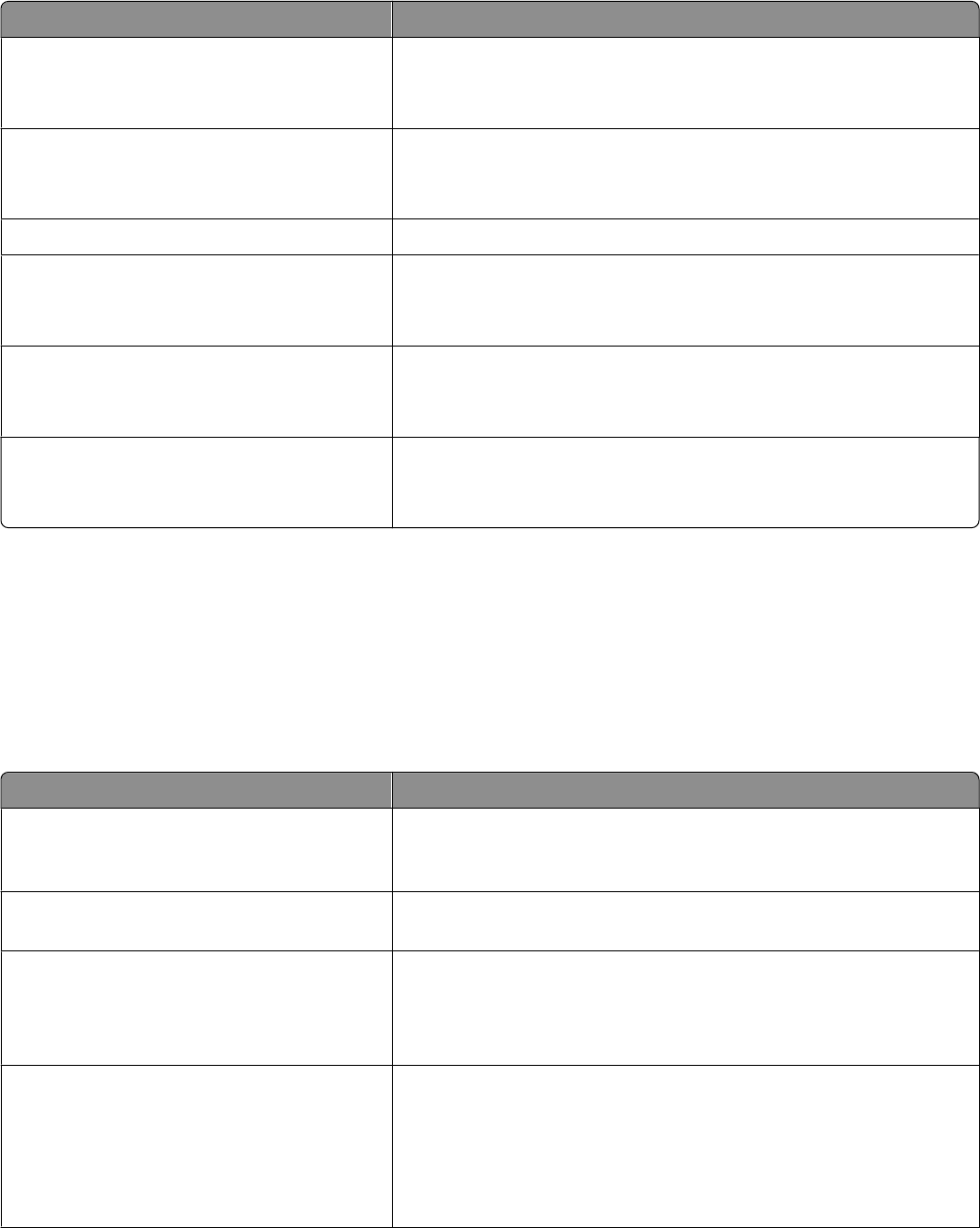
Network/Ports > Standard Network or Network [x] > Standard Network Setup or Network [x] Setup > IPv6
Menu item Description
Enable IPv6
On
Off
Enables IPv6 in the printer
Note: On is the factory default setting.
Auto Configuration
On
Off
Specifies whether the network adapter accepts the automatic IPv6
address configuration entries provided by a router
Note: On is the factory default setting.
Set Hostname Lets you set the printer host name
View Address Shows the printer IPv6 address
Note: The IPv6 address can be changed only from the Embedded Web
Server.
View Router Address Shows the router address
Note: The router address can be changed only from the Embedded Web
Server.
Enable DHCPv6
On
Off
Enables DHCPv6 in the printer
Note: On is the factory default setting.
Wireless menu
Use the following menu items to view or configure the wireless internal print server settings.
Note: This menu is available only for models connected to a wireless network.
The Wireless menu is available from the Network/Ports menu:
Network/Ports > Standard Network or Network [x] > Standard Network Setup or Network [x] Setup > Wireless
Menu item Description
WPS PBC Mode Lets you connect the printer to a wireless network by pressing buttons on
both the printer and the access point (wireless router) within a given
period of time
WPS PIN Mode Lets you connect the printer to a wireless network by using a PIN on the
printer and entering it into the wireless settings of the access point
WPS Auto Detect
Disable
Enable
Automatically detects the connection method that an access point with
WPS uses— WPS Push Button Configuration (PBC) or WPS Personal
Identification Number (PIN)
Note: Disable is the factory default setting.
Network Mode
Ad hoc
Infrastructure
Specifies the network mode
Notes:
• Ad hoc is the factory default setting. This configures wireless
connection directly between the printer and a computer.
• Infrastructure lets the printer access a network using an access point.
Understanding printer menus
106