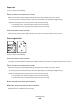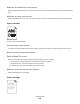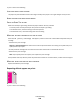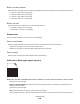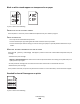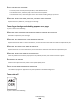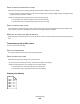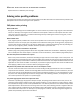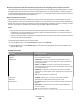Printer User Manual
Table Of Contents
- Contents
- Safety information
- Learning about the printer
- Understanding the home screen
- Customizing the home screen
- Additional printer setup
- Installing internal options
- Order of installation
- Installing optional trays
- Supported finishing features
- Attaching cables
- Verifying printer setup
- Setting up the printer software
- Setting up wireless printing
- Installing the printer on a wired network
- Changing port settings after installing a new network Internal Solutions Port
- Setting up serial printing
- Minimizing your printer's environmental impact
- Loading paper and specialty media
- Paper and specialty media guide
- Printing
- Understanding printer menus
- Securing the printer hard disk and other installed memory
- Maintaining the printer
- Administrative support
- Clearing jams
- Troubleshooting
- Checking an unresponsive printer
- Understanding printer messages
- Adjusting color
- An error has occurred with the USB drive. Please remove and reinsert drive.
- Change [paper source] to [custom type name]
- Change [paper source] to [custom type name] load [orientation]
- Change [paper source] to [custom string]
- Change [paper source] to [custom string] load [orientation]
- Change [paper source] to [paper size] [paper type]
- Change [paper source] to [paper size] [paper type] load [orientation]
- Close paper transport cover
- Close left side door
- Close [tray] door
- Close finisher side door
- Close finisher top cover
- Close front door
- Disk corrupted
- Disk near full. Securely clearing disk space.
- Disk problem
- Empty the hole punch box
- Error reading USB drive. Remove USB.
- Insert staple cartridge
- Insert Tray [x]
- Insert the hole punch box
- Install bin [x]
- Install envelope feeder
- Install Tray [x]
- Load [src] with [custom type name]
- Load [src] with [custom string]
- Load [src] with [size]
- Load [src] with [type] [size]
- Load Manual Feeder with [custom type name]
- Load Manual Feeder with [custom string]
- Load Manual Feeder with [paper type] [paper size]
- Load staples
- Paper changes needed
- Reattach bin [x]
- Reattach bin [x] – [y]
- Remove paper from standard output bin
- Remove paper from bin [x]
- Remove paper from all bins
- Remove paper from [linked bin set name]
- Remove packaging material, [area name]
- Restore held jobs?
- Slide finisher to the left
- Some held jobs were not restored
- Supply needed to complete job
- Unsupported disk
- 31.xx Missing or defective [color] cartridge
- 32.xx [color] cartridge part number unsupported by device
- 34 Incorrect paper size, open [src]
- 35 Insufficient memory to support Resource Save feature
- 36 Printer service required
- 37 Insufficient memory to collate job
- 37 Insufficient memory for Flash Memory Defragment operation
- 37 Insufficient memory, some Held Jobs were deleted
- 37 Insufficient memory, some held jobs will not be restored
- 38 Memory full
- 39 Complex page, some data may not have printed
- 40 [color] invalid refill, change cartridge
- 51 Defective flash detected
- 52 Not enough free space in flash memory for resources
- 53 Unformatted flash detected
- 54 Serial option [x] error
- 54 Standard network software error
- 54 Network [x] software error
- 55 Unsupported option in slot [x]
- 56 Parallel port [x] disabled
- 56 Serial port [x] disabled
- 56 Standard USB port disabled
- 56 Standard parallel port disabled
- 56 USB port [x] disabled
- 57 Configuration change, some held jobs were not restored
- 58 Input config error
- 58 Too many bins attached
- 58 Too many disks installed
- 58 Too many flash options installed
- 58 Too many trays attached
- 59 Incompatible output bin [x]
- 61 Remove defective disk
- 62 Disk full
- 80.xx Fuser near life warning
- 80.xx Fuser life warning
- 80.xx Replace fuser
- 80.xx Fuser missing
- 82.xx Waste toner bottle nearly full
- 82.xx Replace waste toner bottle
- 82.xx Waste toner bottle missing
- 83.xx Transfer module life warning
- 83.xx Transfer module missing
- 83.xx Replace transfer module
- 88.xx [color] cartridge nearly low
- 88.xx [color] cartridge low
- 88.xx [Color] cartridge very low
- 88.xx [Color] cartridge critically low
- 1565 Emulation error, load emulation option
- Solving printing problems
- Multiple-language PDF files do not print
- Printer control panel display is blank or displays only diamonds
- Error message about reading USB drive appears
- Print jobs do not print
- Confidential and other held jobs do not print
- Print job takes longer than expected
- Job prints from the wrong tray or on the wrong paper
- Incorrect characters print
- Tray linking does not work
- Large jobs do not collate
- Unexpected page breaks
- Solving home screen applications problems
- Solving option problems
- Option does not operate correctly or quits after it is installed
- Paper tray problems
- 2,000-sheet drawer problems
- Cannot detect flash memory card
- Cannot detect printer hard disk
- Internal Solutions Port does not operate correctly
- Internal print server does not operate correctly
- Memory card
- USB/parallel interface card does not operate correctly
- Solving paper feed problems
- Solving print quality problems
- Printer is printing blank pages
- Characters have jagged or uneven edges
- Clipped images
- Fine horizontal lines appear on color pages
- Shadow images appear on prints
- Gray background on prints
- Incorrect margins
- Light colored line, white line, or incorrectly colored line appears on prints
- Paper curl
- Print irregularities
- Print is too dark
- Print is too light
- Repeating defects appear on prints
- Skewed print
- Solid color or black pages appear on prints
- Black or white streaks appear on transparencies or paper
- Streaked horizontal lines appear on prints
- Toner fog or background shading appears on a page
- Toner rubs off
- Transparency print quality is poor
- Uneven print density
- Solving color quality problems
- Embedded Web Server does not open
- Contacting customer support
- Notices
- Product information
- Edition notice
- UNITED STATES GOVERNMENT RIGHTS
- Trademarks
- Federal Communications Commission (FCC) compliance information statement
- Modular component notice
- Licensing notices
- Noise emission levels
- Waste from Electrical and Electronic Equipment (WEEE) directive
- Static sensitivity notice
- ENERGY STAR
- Temperature information
- Laser notice
- Laser advisory label
- Power consumption
- European Community (EC) directives conformity
- Radio interference notice
- Regulatory notices for wireless products
- Exposure to radio frequency radiation
- Industry Canada (Canada)
- Notice to users in the European Union
- Statement of Limited Warranty
- LEXMARK SOFTWARE LIMITED WARRANTY AND LICENSE AGREEMENT
- ADOBE SYSTEMS INCORPORATED NOTICE
- Index
MAKE SURE THERE IS NO DEFECTIVE OR WORN PRINT CARTRIDGE
Replace the worn or defective print cartridge.
Solving color quality problems
This section helps answer some basic color-related questions and describes how some of the features provided in the
Quality Menu can be used to solve typical color problems.
FAQ about color printing
What is RGB color?
Red, green, and blue light can be added together in various amounts to produce a large range of colors observed in
nature. For example, red and green can be combined to create yellow. Televisions and computer monitors create
colors in this manner. RGB color is a method of describing colors by indicating the amount of red, green, or blue
needed to produce a certain color.
What is CMYK color?
Cyan, magenta, yellow, and black inks or toners can be printed in various amounts to produce a large range of colors
observed in nature. For example, cyan and yellow can be combined to create green. Printing presses, inkjet printers,
and color laser printers create colors in this manner. CMYK color is a method of describing colors by indicating the
amount of cyan, magenta, yellow, and black needed to reproduce a particular color.
How is color specified in a document to be printed?
Software programs typically specify document color using RGB or CMYK color combinations. Additionally, they allow
users to modify the color of each object in a document. For more information, see the software program Help topics.
How does the printer know what color to print?
When a user prints a document, information describing the type and color of each object is sent to the printer. The
color information is passed through color conversion tables that translate the color into the appropriate amounts of
cyan, magenta, yellow, and black toner needed to produce the desired color. The object information determines the
application of color conversion tables. For example, it is possible to apply one type of color conversion table to text
while applying a different color conversion table to photographic images.
Why doesn't the printed color match the color I see on the computer screen?
The color conversion tables used in Auto Color Correction mode generally approximate the colors of a standard
computer monitor. However, because of technology differences that exist between printers and monitors, there are
many colors that can also be affected by monitor variations and lighting conditions. For recommendations on how
the printer color sample pages may be useful in solving certain color-matching problems, see the question, “How
can I match a particular color (such as a corporate logo)?”
The printed page appears tinted. Can I adjust the color?
Sometimes a printed page may appear tinted (for example, everything printed seems to be too red). This can be
caused by environmental conditions, paper type, lighting conditions, or user preference. In these instances, adjust
the Color Balance setting to create a more preferable color. Color Balance provides the user with the ability to make
subtle adjustments to the amount of toner being used in each color plane. Selecting positive or negative values for
cyan, magenta, yellow, and black (from the Color Balance menu) will slightly increase or decrease the amount of
toner used for the chosen color. For example, if a printed page has a red tint, then decreasing both magenta and
yellow could potentially improve the color balance.
Troubleshooting
208