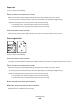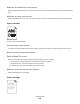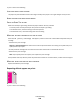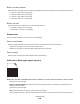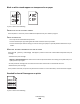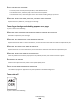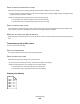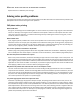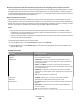Printer User Manual
Table Of Contents
- Contents
- Safety information
- Learning about the printer
- Understanding the home screen
- Customizing the home screen
- Additional printer setup
- Installing internal options
- Order of installation
- Installing optional trays
- Supported finishing features
- Attaching cables
- Verifying printer setup
- Setting up the printer software
- Setting up wireless printing
- Installing the printer on a wired network
- Changing port settings after installing a new network Internal Solutions Port
- Setting up serial printing
- Minimizing your printer's environmental impact
- Loading paper and specialty media
- Paper and specialty media guide
- Printing
- Understanding printer menus
- Securing the printer hard disk and other installed memory
- Maintaining the printer
- Administrative support
- Clearing jams
- Troubleshooting
- Checking an unresponsive printer
- Understanding printer messages
- Adjusting color
- An error has occurred with the USB drive. Please remove and reinsert drive.
- Change [paper source] to [custom type name]
- Change [paper source] to [custom type name] load [orientation]
- Change [paper source] to [custom string]
- Change [paper source] to [custom string] load [orientation]
- Change [paper source] to [paper size] [paper type]
- Change [paper source] to [paper size] [paper type] load [orientation]
- Close paper transport cover
- Close left side door
- Close [tray] door
- Close finisher side door
- Close finisher top cover
- Close front door
- Disk corrupted
- Disk near full. Securely clearing disk space.
- Disk problem
- Empty the hole punch box
- Error reading USB drive. Remove USB.
- Insert staple cartridge
- Insert Tray [x]
- Insert the hole punch box
- Install bin [x]
- Install envelope feeder
- Install Tray [x]
- Load [src] with [custom type name]
- Load [src] with [custom string]
- Load [src] with [size]
- Load [src] with [type] [size]
- Load Manual Feeder with [custom type name]
- Load Manual Feeder with [custom string]
- Load Manual Feeder with [paper type] [paper size]
- Load staples
- Paper changes needed
- Reattach bin [x]
- Reattach bin [x] – [y]
- Remove paper from standard output bin
- Remove paper from bin [x]
- Remove paper from all bins
- Remove paper from [linked bin set name]
- Remove packaging material, [area name]
- Restore held jobs?
- Slide finisher to the left
- Some held jobs were not restored
- Supply needed to complete job
- Unsupported disk
- 31.xx Missing or defective [color] cartridge
- 32.xx [color] cartridge part number unsupported by device
- 34 Incorrect paper size, open [src]
- 35 Insufficient memory to support Resource Save feature
- 36 Printer service required
- 37 Insufficient memory to collate job
- 37 Insufficient memory for Flash Memory Defragment operation
- 37 Insufficient memory, some Held Jobs were deleted
- 37 Insufficient memory, some held jobs will not be restored
- 38 Memory full
- 39 Complex page, some data may not have printed
- 40 [color] invalid refill, change cartridge
- 51 Defective flash detected
- 52 Not enough free space in flash memory for resources
- 53 Unformatted flash detected
- 54 Serial option [x] error
- 54 Standard network software error
- 54 Network [x] software error
- 55 Unsupported option in slot [x]
- 56 Parallel port [x] disabled
- 56 Serial port [x] disabled
- 56 Standard USB port disabled
- 56 Standard parallel port disabled
- 56 USB port [x] disabled
- 57 Configuration change, some held jobs were not restored
- 58 Input config error
- 58 Too many bins attached
- 58 Too many disks installed
- 58 Too many flash options installed
- 58 Too many trays attached
- 59 Incompatible output bin [x]
- 61 Remove defective disk
- 62 Disk full
- 80.xx Fuser near life warning
- 80.xx Fuser life warning
- 80.xx Replace fuser
- 80.xx Fuser missing
- 82.xx Waste toner bottle nearly full
- 82.xx Replace waste toner bottle
- 82.xx Waste toner bottle missing
- 83.xx Transfer module life warning
- 83.xx Transfer module missing
- 83.xx Replace transfer module
- 88.xx [color] cartridge nearly low
- 88.xx [color] cartridge low
- 88.xx [Color] cartridge very low
- 88.xx [Color] cartridge critically low
- 1565 Emulation error, load emulation option
- Solving printing problems
- Multiple-language PDF files do not print
- Printer control panel display is blank or displays only diamonds
- Error message about reading USB drive appears
- Print jobs do not print
- Confidential and other held jobs do not print
- Print job takes longer than expected
- Job prints from the wrong tray or on the wrong paper
- Incorrect characters print
- Tray linking does not work
- Large jobs do not collate
- Unexpected page breaks
- Solving home screen applications problems
- Solving option problems
- Option does not operate correctly or quits after it is installed
- Paper tray problems
- 2,000-sheet drawer problems
- Cannot detect flash memory card
- Cannot detect printer hard disk
- Internal Solutions Port does not operate correctly
- Internal print server does not operate correctly
- Memory card
- USB/parallel interface card does not operate correctly
- Solving paper feed problems
- Solving print quality problems
- Printer is printing blank pages
- Characters have jagged or uneven edges
- Clipped images
- Fine horizontal lines appear on color pages
- Shadow images appear on prints
- Gray background on prints
- Incorrect margins
- Light colored line, white line, or incorrectly colored line appears on prints
- Paper curl
- Print irregularities
- Print is too dark
- Print is too light
- Repeating defects appear on prints
- Skewed print
- Solid color or black pages appear on prints
- Black or white streaks appear on transparencies or paper
- Streaked horizontal lines appear on prints
- Toner fog or background shading appears on a page
- Toner rubs off
- Transparency print quality is poor
- Uneven print density
- Solving color quality problems
- Embedded Web Server does not open
- Contacting customer support
- Notices
- Product information
- Edition notice
- UNITED STATES GOVERNMENT RIGHTS
- Trademarks
- Federal Communications Commission (FCC) compliance information statement
- Modular component notice
- Licensing notices
- Noise emission levels
- Waste from Electrical and Electronic Equipment (WEEE) directive
- Static sensitivity notice
- ENERGY STAR
- Temperature information
- Laser notice
- Laser advisory label
- Power consumption
- European Community (EC) directives conformity
- Radio interference notice
- Regulatory notices for wireless products
- Exposure to radio frequency radiation
- Industry Canada (Canada)
- Notice to users in the European Union
- Statement of Limited Warranty
- LEXMARK SOFTWARE LIMITED WARRANTY AND LICENSE AGREEMENT
- ADOBE SYSTEMS INCORPORATED NOTICE
- Index
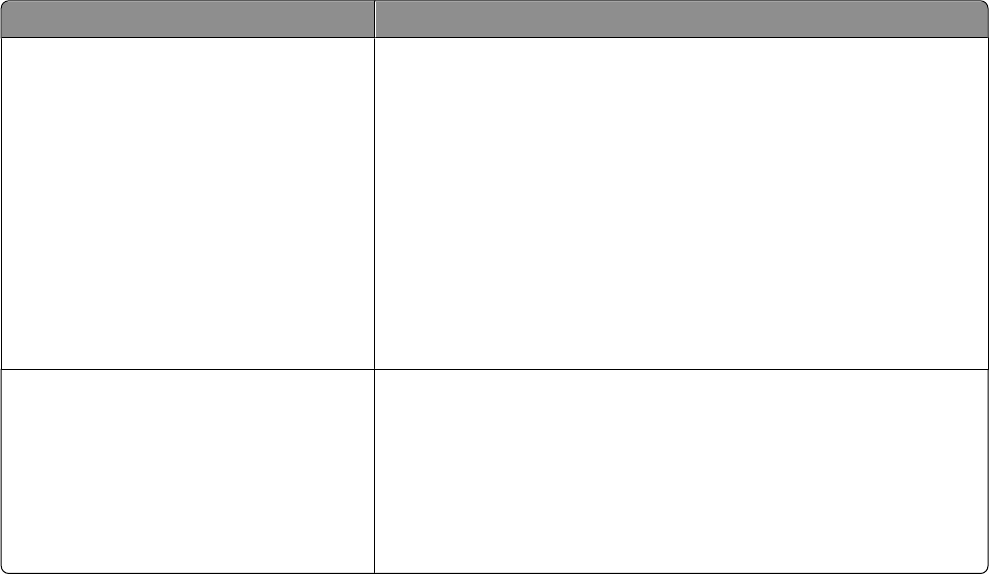
My color transparencies seem dark when they are projected. Is there anything I can do to improve the color?
This problem most commonly occurs when projecting transparencies with reflective overhead projectors. To obtain
the highest projected color quality, transmissive overhead projectors are recommended. If a reflective projector
must be used, then adjusting the Toner Darkness setting to 1, 2, or 3 will lighten the transparency. Make sure to print
on the recommended type of color transparencies.
What is manual color correction?
When manual color correction is enabled, the printer employs user-selected color conversion tables to process
objects. However, Color Correction must be set to Manual, or no user-defined color conversion will be implemented.
Manual color correction settings are specific to the type of object being printed (text, graphics, or images), and how
the color of the object is specified in the software program (RGB or CMYK combinations).
Notes:
• Manual color correction is not useful if the software program does not specify colors with RGB or CMYK
combinations. It is also not effective in situations in which the software program or the computer operating
system controls the adjustment of colors.
• The color conversion tables—applied to each object when Color Correction is set to Auto—generate preferred
colors for the majority of documents.
To manually apply a different color conversion table:
1 From the Quality menu, select Color Correction, and then select Manual.
2 From the Quality menu, select Manual Color, and then select the appropriate color conversion table for the
affected object type.
Manual Color menu
Object type Color conversion tables
RGB Image
RGB Text
RGB Graphics
• Vivid—Produces brighter, more saturated colors and may be applied
to all incoming color formats.
• sRGB Display—Produces an output that approximates the colors
displayed on a computer monitor. Black toner usage is optimized for
printing photographs.
• Display—True Black—Produces an output that approximates the
colors displayed on a computer monitor. Uses only black toner to create
all levels of neutral gray.
• sRGB Vivid—Provides an increased color saturation for the sRGB
Display color correction. Black usage is optimized for printing business
graphics.
• Off—No color correction is implemented.
CMYK Image
CMYK Text
CMYK Graphics
• US CMYK—Applies color correction to approximate the SWOP
(Specifications for Web Offset Publishing) color output.
• Euro CMYK—Applies color correction to approximated EuroScale color
output.
• Vivid CMYK—Increases the color saturation of the US CMYK color
correction setting.
• Off—No color correction is implemented.
Troubleshooting
209