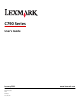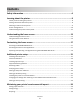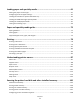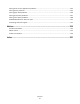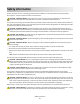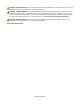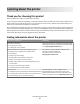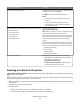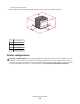Printer User Manual
Table Of Contents
- Contents
- Safety information
- Learning about the printer
- Understanding the home screen
- Customizing the home screen
- Additional printer setup
- Installing internal options
- Order of installation
- Installing optional trays
- Supported finishing features
- Attaching cables
- Verifying printer setup
- Setting up the printer software
- Setting up wireless printing
- Installing the printer on a wired network
- Changing port settings after installing a new network Internal Solutions Port
- Setting up serial printing
- Minimizing your printer's environmental impact
- Loading paper and specialty media
- Paper and specialty media guide
- Printing
- Understanding printer menus
- Securing the printer hard disk and other installed memory
- Maintaining the printer
- Administrative support
- Clearing jams
- Troubleshooting
- Checking an unresponsive printer
- Understanding printer messages
- Adjusting color
- An error has occurred with the USB drive. Please remove and reinsert drive.
- Change [paper source] to [custom type name]
- Change [paper source] to [custom type name] load [orientation]
- Change [paper source] to [custom string]
- Change [paper source] to [custom string] load [orientation]
- Change [paper source] to [paper size] [paper type]
- Change [paper source] to [paper size] [paper type] load [orientation]
- Close paper transport cover
- Close left side door
- Close [tray] door
- Close finisher side door
- Close finisher top cover
- Close front door
- Disk corrupted
- Disk near full. Securely clearing disk space.
- Disk problem
- Empty the hole punch box
- Error reading USB drive. Remove USB.
- Insert staple cartridge
- Insert Tray [x]
- Insert the hole punch box
- Install bin [x]
- Install envelope feeder
- Install Tray [x]
- Load [src] with [custom type name]
- Load [src] with [custom string]
- Load [src] with [size]
- Load [src] with [type] [size]
- Load Manual Feeder with [custom type name]
- Load Manual Feeder with [custom string]
- Load Manual Feeder with [paper type] [paper size]
- Load staples
- Paper changes needed
- Reattach bin [x]
- Reattach bin [x] – [y]
- Remove paper from standard output bin
- Remove paper from bin [x]
- Remove paper from all bins
- Remove paper from [linked bin set name]
- Remove packaging material, [area name]
- Restore held jobs?
- Slide finisher to the left
- Some held jobs were not restored
- Supply needed to complete job
- Unsupported disk
- 31.xx Missing or defective [color] cartridge
- 32.xx [color] cartridge part number unsupported by device
- 34 Incorrect paper size, open [src]
- 35 Insufficient memory to support Resource Save feature
- 36 Printer service required
- 37 Insufficient memory to collate job
- 37 Insufficient memory for Flash Memory Defragment operation
- 37 Insufficient memory, some Held Jobs were deleted
- 37 Insufficient memory, some held jobs will not be restored
- 38 Memory full
- 39 Complex page, some data may not have printed
- 40 [color] invalid refill, change cartridge
- 51 Defective flash detected
- 52 Not enough free space in flash memory for resources
- 53 Unformatted flash detected
- 54 Serial option [x] error
- 54 Standard network software error
- 54 Network [x] software error
- 55 Unsupported option in slot [x]
- 56 Parallel port [x] disabled
- 56 Serial port [x] disabled
- 56 Standard USB port disabled
- 56 Standard parallel port disabled
- 56 USB port [x] disabled
- 57 Configuration change, some held jobs were not restored
- 58 Input config error
- 58 Too many bins attached
- 58 Too many disks installed
- 58 Too many flash options installed
- 58 Too many trays attached
- 59 Incompatible output bin [x]
- 61 Remove defective disk
- 62 Disk full
- 80.xx Fuser near life warning
- 80.xx Fuser life warning
- 80.xx Replace fuser
- 80.xx Fuser missing
- 82.xx Waste toner bottle nearly full
- 82.xx Replace waste toner bottle
- 82.xx Waste toner bottle missing
- 83.xx Transfer module life warning
- 83.xx Transfer module missing
- 83.xx Replace transfer module
- 88.xx [color] cartridge nearly low
- 88.xx [color] cartridge low
- 88.xx [Color] cartridge very low
- 88.xx [Color] cartridge critically low
- 1565 Emulation error, load emulation option
- Solving printing problems
- Multiple-language PDF files do not print
- Printer control panel display is blank or displays only diamonds
- Error message about reading USB drive appears
- Print jobs do not print
- Confidential and other held jobs do not print
- Print job takes longer than expected
- Job prints from the wrong tray or on the wrong paper
- Incorrect characters print
- Tray linking does not work
- Large jobs do not collate
- Unexpected page breaks
- Solving home screen applications problems
- Solving option problems
- Option does not operate correctly or quits after it is installed
- Paper tray problems
- 2,000-sheet drawer problems
- Cannot detect flash memory card
- Cannot detect printer hard disk
- Internal Solutions Port does not operate correctly
- Internal print server does not operate correctly
- Memory card
- USB/parallel interface card does not operate correctly
- Solving paper feed problems
- Solving print quality problems
- Printer is printing blank pages
- Characters have jagged or uneven edges
- Clipped images
- Fine horizontal lines appear on color pages
- Shadow images appear on prints
- Gray background on prints
- Incorrect margins
- Light colored line, white line, or incorrectly colored line appears on prints
- Paper curl
- Print irregularities
- Print is too dark
- Print is too light
- Repeating defects appear on prints
- Skewed print
- Solid color or black pages appear on prints
- Black or white streaks appear on transparencies or paper
- Streaked horizontal lines appear on prints
- Toner fog or background shading appears on a page
- Toner rubs off
- Transparency print quality is poor
- Uneven print density
- Solving color quality problems
- Embedded Web Server does not open
- Contacting customer support
- Notices
- Product information
- Edition notice
- UNITED STATES GOVERNMENT RIGHTS
- Trademarks
- Federal Communications Commission (FCC) compliance information statement
- Modular component notice
- Licensing notices
- Noise emission levels
- Waste from Electrical and Electronic Equipment (WEEE) directive
- Static sensitivity notice
- ENERGY STAR
- Temperature information
- Laser notice
- Laser advisory label
- Power consumption
- European Community (EC) directives conformity
- Radio interference notice
- Regulatory notices for wireless products
- Exposure to radio frequency radiation
- Industry Canada (Canada)
- Notice to users in the European Union
- Statement of Limited Warranty
- LEXMARK SOFTWARE LIMITED WARRANTY AND LICENSE AGREEMENT
- ADOBE SYSTEMS INCORPORATED NOTICE
- Index

Safety information
Connect the power cord to a properly grounded electrical outlet that is near the product and easily accessible.
Do not place or use this product near water or wet locations.
CAUTION—POTENTIAL INJURY: This product uses a laser. Use of controls or adjustments or performance of
procedures other than those specified herein may result in hazardous radiation exposure.
This product uses a printing process that heats the print media, and the heat may cause the media to release emissions.
You must understand the section in your operating instructions that discusses the guidelines for selecting print media
to avoid the possibility of harmful emissions.
CAUTION—POTENTIAL INJURY: The lithium battery in this product is not intended to be replaced. There is a
danger of explosion if a lithium battery is incorrectly replaced. Do not recharge, disassemble, or incinerate a lithium
battery. Discard used lithium batteries according to the manufacturer's instructions and local regulations.
CAUTION—HOT SURFACE: The inside of the printer might be hot. To reduce the risk of injury from a hot component,
allow the surface to cool before touching.
CAUTION—POTENTIAL INJURY: The printer weight is greater than 18 kg (40 lb) and requires two or more trained
personnel to lift it safely.
CAUTION—POTENTIAL INJURY: Before moving the printer, follow these guidelines to avoid personal injury or
printer damage:
• Turn the printer off using the power switch, and then unplug the power cord from the wall outlet.
• Disconnect all cords and cables from the printer before moving it.
• Lift the printer off the optional drawer, and set it aside instead of trying to lift the drawer and printer at the same
time.
Note: Use the handholds located on both sides of the printer to lift it off the optional drawer.
Use only the power cord provided with this product or the manufacturer's authorized replacement.
CAUTION—SHOCK HAZARD: If you are accessing the system board or installing optional hardware or memory
devices sometime after setting up the printer, then turn the printer off, and unplug the power cord from the wall
outlet before continuing. If you have any other devices attached to the printer, then turn them off as well, and
unplug any cables going into the printer.
CAUTION—SHOCK HAZARD: Make sure that all external connections (such as Ethernet and telephone system
connections) are properly installed in their marked plug-in ports.
This product is designed, tested, and approved to meet strict global safety standards with the use of specific
manufacturer's components. The safety features of some parts may not always be obvious. The manufacturer is not
responsible for the use of other replacement parts.
CAUTION—POTENTIAL INJURY: Do not cut, twist, bind, crush, or place heavy objects on the power cord. Do not
subject the power cord to abrasion or stress. Do not pinch the power cord between objects such as furniture and
walls. If any of these things happen, a risk of fire or electrical shock results. Inspect the power cord regularly for
signs of such problems. Remove the power cord from the electrical outlet before inspecting it.
Refer service or repairs, other than those described in the user documentation, to a professional service person.
CAUTION—SHOCK HAZARD: To avoid the risk of electric shock when cleaning the exterior of the printer, unplug
the power cord from the wall outlet and disconnect all cables from the printer before proceeding.
Safety information
6