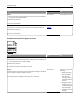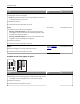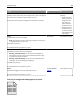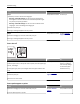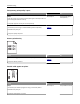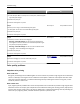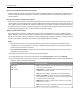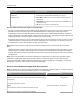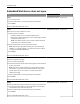Operation Manual
Action Yes No
Step 1
a Remove, and then reinstall the imaging kit.
Warning—Potential Damage: Do not expose the imaging kit to
direct light for more than 10 minutes. Extended exposure to light
may cause print quality problems.
Warning—Potential Damage: Do not touch the underside of the
imaging kit. This could damage the imaging kit.
b Resend the print job.
Does fog or shading disappear from the prints?
The problem is solved. Go to step 2.
Step 2
Replace the imaging kit, and then resend the print job.
Does fog or shading disappear from the prints?
The problem is solved. Contact
customer
support.
Toner rubs off
Leading edge
Trailing edge
ABC
DEF
Action Yes No
Step 1
From the Paper menu on the printer control panel, check the paper type,
texture, and weight.
Do the paper type, texture, and weight match the paper loaded in the
tray?
Go to step 2. Specify the paper type,
texture, and weight
from the tray settings
to match the paper
loaded in the tray.
Step 2
Resend the print job.
Does the toner still rub off?
Contact
customer
support.
The problem is solved.
Toner specks appear on prints
Action Yes No
Replace the imaging kit, and then resend the print job.
Do toner specks appear on prints?
Contact
customer
support.
The problem is solved.
Troubleshooting 164