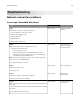Operation Manual
5 Connect the power cord to the electrical outlet.
CAUTION—POTENTIAL INJURY: To avoid the risk of
fire
or electrical shock, connect the
power cord to an appropriately rated and properly grounded electrical outlet that is near
the product and easily accessible.
6 Turn on the printer.
If the error occurs again, then:
1 Turn o the printer.
2 Unplug the power cord from the electrical outlet.
3 Remove the indicated tray.
4 Contact customer support.
• From the control panel, select Continue to clear the message and resume printing.
Paper frequently jams
Action Yes No
Step 1
a Pull out the tray.
b Check if the paper is loaded correctly.
Notes:
• Make sure that the paper guides are positioned correctly.
• Make sure that the stack height is below the maximum
paper fill indicator.
• Make sure to print on recommended paper size and type.
c Insert the tray.
d Print the document.
Do paper jams still occur frequently?
Go to step 2. The problem is
solved.
Step 2
a From the Paper menu on the control panel, check if the printer
is detecting the correct paper size.
b Resend the print job.
Do paper jams still occur frequently?
Go to step 3. The problem is
solved.
Step 3
a Load paper from a fresh package.
b Print the document.
Do paper jams still occur frequently?
Contact
customer
support.
The problem is
solved.
Troubleshooting 80