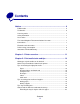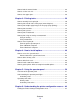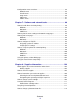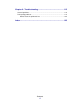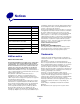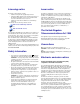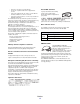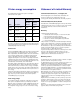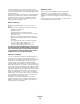E230, E232, E330, E332n User’s Reference November 2003 Lexmark and Lexmark with diamond design are trademarks of Lexmark International, Inc., registered in the United States and/or other countries. © 2003 Lexmark International, Inc. All rights reserved. 740 West New Circle Road Lexington, Kentucky 40550 www.lexmark.
Contents Notices ............................................................................................. 6 Edition notice.................................................................................................. 6 Trademarks .................................................................................................... 6 Licensing notice.............................................................................................. 7 Safety information ......................................
How to load the manual feeder .................................................................... 24 How to use the rear exit ............................................................................... 25 How to clear paper jams............................................................................... 26 Chapter 3: Printing tasks............................................................. 29 How to manually feed a print job ..................................................................
Configuration menus overview ..................................................................... 84 Network menu ........................................................................................ 85 Parallel menu ......................................................................................... 86 Setup menu ............................................................................................ 86 USB menu ..................................................................................
Chapter 9: Troubleshooting ...................................................... 115 General problems....................................................................................... 116 Print quality problems................................................................................. 118 How to clean the printhead lens ........................................................... 122 Index.............................................................................................
Notices Section Page Edition notice 6 Trademarks 6 Licensing notice 7 Safety information 7 Laser notice 7 The United Kingdom Telecommunications Act 1984 7 Conventions 7 Electronic emission notices 7 Printer energy consumption 9 Statement of Limited Warranty 9 of publications related to this product by calling 1-800-553-9727. In the United Kingdom and Eire, call +44 (0)8704 440 044. In other countries, contact your point of purchase.
Licensing notice Laser notice The printer resident software contains: • Software developed and copyrighted by Lexmark • Lexmark modified software licensed under the provisions of the GNU General Public License version 2 and the GNU Lesser General Public License version 2.1 • Software licensed under the BSD license and warranty statements Click the title of the document you want to review: The printer is certified in the U.S.
• • Reorient or relocate the receiving antenna. Increase the separation between the equipment and receiver. • Connect the equipment into an outlet on a circuit different from that to which the receiver is connected. • Consult your point of purchase or service representative for additional suggestions. The manufacturer is not responsible for any radio or television interference caused by using other than recommended cables or by unauthorized changes or modifications to this equipment.
Printer energy consumption Statement of Limited Warranty The following table documents the power consumption characteristics of the printer. Lexmark International, Inc., Lexington, KY This warranty applies to the United States and Canada. For customers outside the U.S. and Canada, refer to the country-specific warranty information that came with your printer.
For further explanation of your warranty alternatives and the nearest Lexmark authorized servicer in your area, please contact Lexmark at 1-859-232-3000, or on the World Wide Web at http:// support.lexmark.com. Remote technical support is provided for this product throughout its warranty period. Lexmark offers a variety of extended warranty programs that include an extension of technical support. For products no longer covered by a Lexmark warranty, technical support may only be available for a fee.
1 Printer overview 150-sheet output bin Paper support Front cover Operator panel Manual feeder 250-sheet tray Optional 550-sheet drawer Rear paper exit Power button Dust cover (some models) Printer overview 11
The operator panel has 5 lights and 2 buttons. Note: The Continue button also functions as a light. Continue Cancel Ready Toner Low / Replace PC Kit Load Paper Paper Jam Error • Press and release Continue to resume printing. • Press and release Continue twice quickly to display a secondary error code. • Press and release Cancel • Press and hold Cancel to cancel the job currently printing. until all of the lights come on to reset the printer.
2 Print media tasks and tips Section Page What types of print media can be loaded? 14 Where can print media be loaded in the printer? 15 Tips on choosing the right print media 16 Tips on storing print media and supplies 18 Tips on preventing jams 19 How to load the 250-sheet and 550-sheet trays 20 How to load the manual feeder 24 How to use the rear exit 25 How to clear paper jams 26 Print media tasks and tips 13
What types of print media can be loaded? Get the most out of your printer by properly loading the trays. Never mix media types within a tray.
Where can print media be loaded in the printer? Your printer has two standard paper sources: an automatic 250-sheet paper feeder (Tray 1) and a single-sheet manual feeder. Use Tray 1 for most print jobs. Use the manual feeder for a single piece of paper, transparency, envelope, paper label, card stock, or index card. You can increase paper capacity by purchasing an optional 550-sheet drawer. An output bin on top of the printer holds up to 150 sheets.
Tips on choosing the right print media Selecting the right paper or other media reduces printing problems. For best print quality, try a sample of the paper or other media you are considering before buying large quantities. Refer to the Card Stock & Label Guide available on our Lexmark Web site at www.lexmark.com for more information about which paper provides optimum results for your printing environment. Paper • For the best print quality, use 20 lb (75 g/m2) xerographic, grain long paper.
Envelopes • Use envelopes made from 24 lb (90 g/m2) bond paper.
Card stock • Preprinting, perforation, and creasing can significantly affect the print quality and cause media handling or jamming problems. • Avoid using card stock that may release hazardous emissions when heated. • Do not use preprinted card stock manufactured with chemicals that may contaminate the printer. Preprinting introduces semi-liquid and volatile components into the printer. • Use card stock with a maximum weight of 163 g/m2 and a minimum size of 76 x 127 mm (3 x 5 in.).
Tips on preventing jams You can avoid most paper jams by correctly loading paper and specialty media in the printer. The following hints can help you avoid paper jams: • Do not load wrinkled, creased, or damp paper. • Never mix media types within a tray. • Flex, fan, and straighten paper before you load it. • Do not exceed the maximum stack height. • Push all trays firmly into the printer after loading them.
How to load the 250-sheet and 550-sheet trays Follow these instructions to load paper in the 250-sheet tray and 550-sheet tray. 1 Remove the tray. Note: If you are going to load legal or folio size paper, you have to extend the length of the paper tray. See “Extending the tray for legal or folio size paper” on page 23 for instructions. 2 Prepare a stack of paper for loading by flexing or fanning it back and forth. Straighten the edges on a level surface.
3 Load the paper in the tray with the print side facing down. Note: Load letterhead paper with the design side facing down. The top edge of the sheet with the logo should be placed at the front of the tray. Make sure the paper is below the max fill line on the side guides. Overloading may cause jams. 4 Slide the two side guides and the back guide until they fit snugly against the stack of paper.
5 Insert the tray. 6 Extend the paper support on the output bin.
Extending the tray for legal or folio size paper To load legal or folio size paper, you need to extend the paper tray. You should also attach the dust cover on the back of the printer to protect the tray while it is extended. 1 Press down on the latch at the back of the tray. 2 Expand the tray until the extender locks into place. Attaching the dust cover The dust cover helps protect the paper tray from the environment as well as keep the tray from being knocked out of position while it is extended.
How to load the manual feeder The manual feeder is located at the front of your printer and can only feed one sheet of print media at a time. You can use the manual feeder to make quick runs of paper types or sizes that are not currently loaded in the paper tray. For information on acceptable print media to use in the manual feeder, see “What types of print media can be loaded?” on page 14. Using only the specified print media helps prevent paper jams and print quality problems.
How to use the rear exit The single-sheet rear exit provides a straight-through paper path to help reduce curling and potential jams. This is especially useful for specialty media, such as transparencies, envelopes, labels, card stock, or index cards. To use the rear exit, simply open the rear exit door. When the rear exit door is open, all print media comes out the rear exit. When closed, all media is sent to the output bin on top of the printer.
How to clear paper jams When a paper jam occurs, the printer stops and the operator panel’s Paper Jam and Continue lights come on. Press and release Continue twice quickly to display the specific secondary error paper jam light sequence. See “Secondary error codes” on page 69 for more information. We recommend that you clear the entire paper path when a paper jam occurs. To clear a paper jam: 1 If you are feeding paper from a tray, remove the tray, and then remove any jams.
2 Open the front cover and remove the print cartridge assembly. Warning: Do not leave the print cartridge assembly exposed to direct light for an extended period of time. Extended light exposure can cause print quality problems. 3 Remove any jams in the area behind the print cartridge assembly.
4 Lift the flap at the front of the printer and remove any jams beneath the flap. 5 Open the rear exit and remove any jams. 6 After you have cleared the jams, reinstall the print cartridge assembly, make sure all printer covers and trays are closed, and then press Continue to resume printing. Note: The printer reprints the pages that caused the paper jam.
3 Printing tasks Section Page How to manually feed a print job 30 How to print on both sides of the paper (manual duplex) 32 How to print multiple page images on one page (N-up printing) 34 How to print a booklet 35 How to print a poster 36 How to print on letterhead 37 How to print using an overlay or a watermark 37 How to cancel a print job 39 Printing tasks 29
How to manually feed a print job The manual feeder is located at the front of your printer and can only feed one sheet of print media at a time. For information on acceptable print media to use in the manual feeder, see “What types of print media can be loaded?” on page 14. When using the manual feeder, send the print job to the printer before loading the print media. When the printer is ready, it will display the Load Manual Feeder light sequence, at which point you should load the media.
8 Place a sheet of the selected print media, print side facing up, at the center of the manual feeder, but only to the point where its leading edge can contact the paper guides. • • • • Hold transparencies by the edges and avoid touching the print side. Oil from your fingers can affect print quality. Insert envelopes with the flap side face down and with the stamp area as shown. Load letterhead face up, with the top of the sheet first. If you experience problems with paper feed, turn the paper over.
How to print on both sides of the paper (manual duplex) Printing on both sides of the paper reduces printing costs. Although you can use Tray 1 or the 550-sheet tray to print the first side of the duplex job, only use Tray 1 to print the second side. You can choose how you want your job duplexed: Long Edge or Short Edge. • Long Edge means pages are bound along the long edge of the page (left edge for portrait, top edge for landscape).
4 Select either Long Edge or Short Edge. 5 Select Manual 2-sided printing. 6 Click the Paper tab. 7 Select the appropriate Input options for your print job. 8 Click OK. 9 Click OK on the Print window. The printer prints every other page of the document first. Once the first side of your job prints, the Load Paper light comes on and the Continue light blinks. 10 Load the paper back into the printer with the already-printed side up and the top of the page toward the front of the tray.
How to print multiple page images on one page (N-up printing) The Multipage Printing (N-up) setting is used to print multiple page images on a single page. For example, 2-Up means two page images are printed on one page, 4-up means four page images are printed on one page, and so on. The printer uses the Multipage Order, Multipage View, and Multipage Border settings to determine the order and orientation of the page images, and whether a border is printed around each page image.
How to print a booklet The Booklet setting lets you print multiple pages in booklet form without having to re-format your document so the pages print in the proper order. The pages print so that the finished collated document may be folded along the center of each page to form a booklet. 4 2 5 7 If the document contains many pages, a booklet may have too many pages to fold easily.
How to print a poster The Poster setting lets you print a single image across several pages. Once printed, you can combine the pages to create one large image. 1 From the computer’s software application, select File Æ Print. 2 Click Properties (or Options, Printer, or Setup, depending on the application) to view the printer driver settings. 3 From the Page Layout tab, click More Page Layout Options. 4 Click Poster. 5 Select the poster size you want by choosing the number of pages to use in the poster.
How to print on letterhead To print on letterhead, make sure the paper is loaded with the proper orientation. 1 Make sure the letterhead is properly loaded according to the paper source you are using: • • Tray 1 or 2—Load the letterhead paper with the design side facing down. The top edge of the sheet with the logo should be placed at the front of the tray. Manual feeder—Load the letterhead paper face-up, with the top of the sheet first.
Using an overlay 1 From the computer’s software application, select File Æ Print. 2 Click Properties (or Options, Printer, or Setup, depending on the application) to view the printer driver settings. 3 Click the Other Options tab. 4 Click Overlays. 5 Select which pages receive the overlay. 6 Select the overlay to use. 7 Select whether to place the overlay on top of or underneath the page image in the Overlay placement area. 8 Click OK.
How to cancel a print job A print job can be canceled from the operator panel or from your computer. The Cancel job light sequence is displayed on the operator panel while the job is being cancelled. From the printer operator panel Press and release Cancel to cancel the job currently printing. From a Windows computer 1 Click Start Æ Settings Æ Printers. 2 Double-click the printer you are using to print the job. A list of print jobs appears.
4 How to install options Section Page How to access the system board 41 How to add a memory card 45 How to add a flash card 46 How to install a 550-sheet drawer 48 How to get the printer driver to recognize installed options 49 How to install options 40
How to access the system board To install a memory or flash card you must access the printer system board. CAUTION: Turn the printer off and unplug the power cord before continuing. 1 Open the front cover by pressing the button on the left side of the printer and lowering the cover.
2 Open the rear exit. 3 Open the side cover by pressing the two detents on the front right side of the machine and swinging the cover back.
4 Remove the two screws at the top and side of the metal plate covering the system board. 5 Remove the metal plate by rotating it towards the front and to the right.
How to reattach the system board cover When you are finished adding a memory or flash card, be sure to properly reattach the system board’s metal cover. 1 Insert the two tabs on the right side of the metal plate into the holes toward the back of the system board and rotate the system board until it is flush against the printer. 2 Screw in the two screws at the top and side of the metal plate. 3 Close the side cover. 4 Close the rear exit. 5 Close the front cover.
How to add a memory card The system board has one connector for an optional memory card. The printer can support up to 64MB of additional memory (for a total of 80MB) for the Lexmark E232 and up to 128MB (for a total of 160MB) for the Lexmark E330 and Lexmark E332n. The Lexmark E230 does not support additional memory. CAUTION: If you are installing a memory card after setting up the printer, turn the printer off and unplug the power cord before continuing.
How to add a flash card The system board has one connector for an optional flash card. The printer can support 16MB and 32MB flash cards. Note: The Lexmark E230 and Lexmark E232 do not support flash cards. CAUTION: If you are installing a flash card after setting up the printer, turn the printer off and unplug the power cord before continuing. Note: Flash cards designed for other Lexmark printers may not work with your printer. 1 Access the system board (see How to access the system board).
4 Push the flash card firmly into place. The entire length of the connector on the flash card must touch and be flush against the system board. Be careful not to damage the connectors. 5 Reattach the system board cover (see How to reattach the system board cover). 6 See How to get the printer driver to recognize installed options.
How to install a 550-sheet drawer Your printer supports one optional drawer that lets you load up to 550 sheets of paper. Note: The Lexmark E230 does not support a 550-sheet drawer. CAUTION: If you are installing a 550-sheet drawer after setting up the printer, turn the printer off and unplug the power cord before continuing. 1 Unpack the 550-sheet drawer and remove any packing material. 2 Place the drawer in the location you have chosen for your printer.
How to get the printer driver to recognize installed options After the printer is turned on, the printer driver should automatically recognize an option you installed. If it does not, you can add it manually. Note: If you have not installed your printer driver yet, follow the appropriate instructions under Software and network tasks. After you have installed a printer driver, return here to complete these instructions. 1 Click Start Æ Settings Æ Printers. 2 Select the printer’s icon.
5 Using the operator panel Section Page Overview of the operator panel 51 Understanding the operator panel lights 52 Operator panel codes 57 Using the operator panel 50
Overview of the operator panel The operator panel has 5 lights and 2 buttons. Note: The Continue button also functions as a light. Continue Cancel Ready Toner Low / Replace PC Kit Load Paper Paper Jam Error • Press and release Continue to resume printing. • Press and release Continue twice quickly to display a secondary error code. • Press and release Cancel • Press and hold Cancel to cancel the job currently printing. until all of the lights come on to reset the printer.
Understanding the operator panel lights The operator panel lights mean different things, depending on their sequence. Lights that are off, on, and/or blinking indicate printer conditions such as printer status, intervention, or service. The following tables show the most common light sequences. Click the indicated page for more information on what it means.
Page: 63 64 64 65 65 Using the operator panel 53 66 67 Continue Ready Toner Low / Replace PC Kit Load Paper Paper Jam Error * See “Secondary errors” on page 54 for more information.
Secondary errors • When the Error and Continue • When the Paper Jam has occurred. lights are both on, a secondary error has occurred. and Continue lights are both on, a paper jam secondary error Press and release Continue twice quickly to display the secondary error code light sequence. The following table shows what these light sequences mean and where to go for help.
Secondary Error codes 71 72 72 73 73 74 75 Defective flash 71 Complex page Paper jams as a printed job exits the printer 70 Paper jam in Tray 2 Paper jams as it exits the tray into the printer 70 Paper jam in Tray 1 Paper jam in the manual feeder Page: Paper jam at the input sensor * Printer condition Paper jam codes Font error Empty = Off Insufficient collation area = Blinking Insufficient printer memory = On 75 Continue Ready Toner Low / Replace PC Kit Load Paper Paper Jam
Page: 76 76 77 77 78 79 Continue Ready Toner Low / Replace PC Kit Load Paper Paper Jam Error Using the operator panel 56 80 81 81 Invalid network code Invalid engine code Unformatted flash = Blinking Flash full Short paper = On Memory full Host interface disabled Error communicating with the host computer Network interface errors Insufficient defrag memory Printer condition Secondary Error codes (continued) Empty = Off 82
Operator panel codes Below are explanations of what the primary light sequences, or codes, and secondary error codes mean and what you can do to clear them. Primary codes Ready / Power Saver Light sequence: • Ready—On What this light sequence means: • • The printer is ready to receive and process data. The printer is in Power Saver mode. What you can do: • Send a print job. • Press Continue to print the menu settings pages for a list of current printer settings.
Busy Light sequence: • Ready—Blink What this light sequence means: • • • • • The printer is busy receiving and processing data or printing. The printer is defragmenting the flash memory to reclaim storage space occupied by deleted resources. The printer is formatting the flash memory. The printer is storing resources, such as fonts or macros, in flash memory. The printer is printing a directory, font list, menu settings pages, or Print Quality Test Pages.
Hex Trace Ready Light sequence: • Ready—Slow blink What this light sequence means: The printer is in the Ready mode and Hex Trace is active. What you can do: • Advanced users can use Hex Trace to help troubleshoot printing problems. After resolving the problem, turn off the printer to exit Hex Trace. • Press and hold Cancel to reset the printer.
Flushing / Resolution reduced Light sequence: • • Ready—Blink Error—Blink What this light sequence means: • • The printer is flushing corrupted print data. The printer is processing data or printing pages, but the resolution of a page in the current print job is reduced from 600 dots per inch (dpi) to 300 dpi to prevent a memory full error. What you can do: • Wait until the operator panel returns to Ready to print other jobs.
Close door Light sequence: • Error—On What this light sequence means: The printer door is open. What you can do: Close the door. Load media Light sequence: • • Continue—On Load Paper—On What this light sequence means: The printer is out of media, or the media did not feed properly. What you can do: • Load media into tray 1 or the optional 550-sheet tray and • press Continue to resume printing. Check that the media is loaded correctly in tray 1 or the optional 550-sheet tray.
Load manual feeder Light sequence: • • Continue—On Load Paper—Blink What this light sequence means: The printer prompts you to load a single sheet of media in the manual feed. What you can do: • Load media, with the side to be printed facing the front of the printer, into the manual feed. • Press Continue • Press and hold Cancel to resume printing. to reset the printer.
Invalid engine code / Invalid network code Light sequence: • • Ready—On Error—On What this light sequence means: The code in an internal print server has not been programmed, or the programmed code is not valid. What you can do: Download valid network code to the internal print server. Press Continue twice quickly to see the secondary error code. See “Secondary error codes” on page 69 for more information.
Photoconductor kit near full Light sequence: • • Continue—On Toner Low/Replace PC Kit—Blink What this light sequence means: The photoconductor kit’s drum is almost full and will need replacing soon. Note: The Toner Alarm (see page 103) must be turned on for this message to appear. What you can do: • • Press Continue to resume printing. Replace the photoconductor kit. See “How to change a photoconductor kit” on page 112 for more information.
Replace photoconductor kit (printer hard stop) Light sequence: • • • Continue—On Toner Low/Replace PC Kit—Blink Error—Blink What this light sequence means: The photoconductor kit’s drum is full and needs replacing. The printer will not print any more pages until the photoconductor kit is replaced. What you can do: Replace the photoconductor kit. (See “How to change a photoconductor kit” on page 112 for help.
Change invalid toner cartridge Light sequence: • • Toner Low/Replace PC Kit—On Error—Blink What this light sequence means: The toner cartridge you are using was not designed for your printer. What you can do: Install a toner cartridge made for your printer (see “What supplies do I need and how do I order them?” on page 105).
Cancel job / Reset printer Light sequence: • • • • • • Continue—On Ready—On Toner Low/Replace PC Kit—On Load Paper—On Paper Jam—On Error—On What this light sequence means: • • The current print job is canceled. The printer is resetting to the user default settings. Any active print jobs are canceled. A user default setting remains in effect until you change it or until you restore the factory default settings. What you can do: Wait for the message to clear.
Printer error Light sequence: • • Continue—On Error—On What this light sequence means: The printer has one of the following errors: • • • • • Memory is full, insufficient to save what is in the buffer, or insufficient to defragment flash memory. A page is too complex to print or is shorter than the set page margins. Resolution of a formatted page is reduced to 300 dpi. A font error occurred. Communication with the host computer is lost.
Secondary error codes • When the Error and Continue • When the Paper Jam has occurred. Press and release Continue lights are both on, a secondary error has occurred. and Continue lights are both on, a paper jam secondary error twice quickly to display the secondary error code light sequence.
Paper jam at the input sensor Light sequence: • • • Continue—On Ready—On Paper Jam—On What this light sequence means: A paper jam has occurred at the input sensor, which can be either after the paper leaves the tray and enters the printer or in the manual feeder. What you can do: Clear the paper jam. See “How to clear paper jams” on page 26 for more information.
Paper jams as it exits the tray into the printer Light sequence: • • • Continue—On Toner Low/Replace PC Kit—On Paper Jam—On What this light sequence means: A paper jam has occurred as the paper is exiting the paper tray and entering the printer. What you can do: Clear the paper jam. See “How to clear paper jams” on page 26 for more information.
Paper jam in Tray 1 Light sequence: • • • • Continue—On Toner Low/Replace PC Kit—On Load Paper—On Paper Jam—On What this light sequence means: A paper jam has occurred in Tray 1. What you can do: Clear the paper jam. See “How to clear paper jams” on page 26 for more information. Paper jam in Tray 2 Light sequence: • • • • Continue—On Ready—On Load Paper—On Paper Jam—On What this light sequence means: A paper jam has occurred in Tray 2. What you can do: Clear the paper jam.
Complex page Light sequence: • • • Continue—On Ready—On Error—On What this light sequence means: The page may not print correctly because the print information on the page is too complex (that is, too large for the printer’s memory). What you can do: • • Press Continue to clear the message and continue processing the print job (some of the print data may be lost).
Insufficient collation area Light sequence: • • • Continue—On Toner Low/Replace PC Kit—On Error—On What this light sequence means: The printer memory does not have the free space necessary to collate the print job. This may happen due to one of these errors: • • • • Memory is full. A page is too complex to print. A page is shorter than the set page margins. Memory is insufficient to save what is in the buffer.
Font error Light sequence: • • • Continue—On Toner Low/Replace PC Kit—Blink Error—On What this light sequence means: The printer has received a request for a PPDS font which is not installed. What you can do: • Press and release Cancel • Press and hold Cancel • Press Continue printing. to cancel the print job. to reset the printer.
Insufficient defrag memory Light sequence: • • • Continue—On Load Paper—Blink Error—On What this light sequence means: The printer has insufficient memory to free unused space in flash memory. What you can do: • • Delete fonts, macros, and other data in RAM. Install additional printer memory. Network interface errors Light sequence: • • • Continue—On Paper Jam—On Error—On What this light sequence means: The printer cannot establish communication with the network.
Error communicating with the host computer Light sequence: • • • Continue—On Paper Jam—Blink Error—On What this light sequence means: The printer has lost the connection to an external print server (also called an external network adapter or ENA). This light sequence is displayed if your printer is connected to the network, but it cannot detect the print server when you turn on the printer. What you can do: • Make sure the cable connecting the ENA and the printer is securely attached.
Memory full Light sequence: • • • • Continue—On Ready—On Toner Low/Replace PC Kit—On Error—On What this light sequence means: The printer is processing data, but the memory used to store pages is full. What you can do: • Press Continue to clear the message and continue printing the job (the job may not print correctly). • Press and release Cancel • • Press and hold Cancel to reset the printer. To avoid this error in the future: – Simplify the print job.
Short paper Light sequence: • • • • Continue—On Ready—On Load Paper—On Error—On What this light sequence means: The paper length is too short to print the formatted data. This occurs when the printer does not know the media size loaded in the tray, or there is a problem feeding the media. What you can do: • • Make sure the print media you loaded is large enough. Open the front cover, clear the paper path and close the cover to resume printing (see “How to clear paper jams” on page 26).
Flash full Light sequence: • • • • Continue—On Ready—On Paper Jam—On Error—On What this light sequence means: There is not enough free space in the flash memory to store the data you are trying to download. What you can do: • Delete fonts, macros, and other data stored on the flash memory to free up space. • Press Continue to clear the message and continue printing. Downloaded fonts and macros not previously stored in flash memory are deleted. Install flash memory with more storage capacity.
Unformatted flash Light sequence: • • • • Continue—On Toner Low/Replace PC Kit—On Paper Jam—On Error—On What this light sequence means: The printer detects unformatted flash memory. What you can do: • • • Press Continue to clear the message and continue printing. The job may not print correctly. Reformat the flash memory. Refer to the Technical Reference on Lexmark’s Web site for more information about reformatting flash.
Invalid network code Light sequence: • • • Ready—On Load Paper—Blink Error—On What this light sequence means: The code in an internal print server has not been programmed, or the programmed code is not valid. What you can do: Download valid network code to the internal print server.
Understanding the printer configuration menus 6 Section Page Printing the Printer Settings Configuration sheet 83 Configuration menus overview 84 • Network menu 85 • Parallel menu 86 • Setup menu 86 • USB menu 87 • Utilities menu 87 Printing the Printer Settings Configuration sheet To help resolve printing problems or to change printer configuration settings, advanced users can print the Printer Settings Configuration sheet for instructions on advancing through the configuration menus to s
Configuration menus overview Menus are represented by Ready Paper Jam Continue , Toner Low/Replace PC Kit , Load Paper light sequences. Menu items and their settings are indicated by Error and light sequences. • Press and release Cancel to advance through menus and menu items. • Press and release Continue • Press and hold Continue • Press and hold Cancel • Turn off the printer to exit the menus. to advance to the setting you need. until all of the lights cycle to save a setting.
Network menu Use the Network menu to change printer settings on jobs sent through a network port (either Standard Network or Network Opt ). Setting Use this setting to: Values NPA Mode Send print jobs to the printer and query printer status information simultaneously. • Off • Auto* MAC Binary PS Configure the printer to process Macintosh binary PostScript print jobs. • Off—The printer filters PostScript print jobs using standard protocol.
Parallel menu Use the Parallel menu to change printer settings on jobs sent through a parallel port. Setting Use this setting to: Values NPA Mode Send print jobs to the printer and query printer status information simultaneously. • Off • On • Auto* Protocol Receive information at a much higher transmission rate if your printer is set to Fastbytes (if your computer supports Fastbytes) or receive information at a normal transmission rate if your printer is set to Standard.
USB menu Use the USB menu to change printer settings on jobs sent through a Universal Serial Bus (USB) port. Setting Use this setting to: Values NPA Mode Send print jobs to the printer and query printer status information simultaneously. • Off • On • Auto* MAC Binary PS Configure the printer to process Macintosh binary PostScript print jobs. • Off—The printer filters PostScript print jobs using standard protocol.
7 Software and network tasks Section Page How to install drivers for local printing 89 How to print the menu settings and network setup pages 94 How to print a test page 94 How to configure for TCP/IP 95 How to set up the printer for network printing 96 Using the printer resident Web page 102 Using the Local Printer Setup Utility 103 Software and network tasks 88
How to install drivers for local printing A local printer is a printer attached to your computer using a USB or parallel cable. The printer driver is software that lets your computer communicate with your printer. The procedure to install drivers depends on the operating system you are using. Use the following table to find driver installation instructions for your particular operating system. If you need additional help, refer to the documentation that shipped with your computer and your software.
7 Follow the instructions on your screen to complete installing the drivers. Using Windows 95, Windows NT 1 Insert the drivers CD. Note: USB support is not available for Windows 95 or Windows NT operating systems. If the CD does not auto launch, click Start Æ Run, and then type D:\Setup.exe in the Run dialog box. 2 Click Install Software. 3 Click Printer and Software. Note: You may need administrative access to install printer drivers on your computer. 4 Click Agree to accept the license agreement.
Macintosh Macintosh OS 8.6 or later is required for USB printing. To print locally to a USB-attached printer, you must create a desktop printer icon (Macintosh 8.6–9.x) or create a queue in Print Center (Macintosh OS X). Creating a desktop printer icon (Macintosh 8.6–9.x) 1 Install a printer PostScript Printer Description (PPD) file on your computer. a Insert the drivers CD. b Double-click Classic, and then double-click the installer package for your printer.
8 Click Create, and then click Save. 9 Specify a printer name, and then click Save. Your printer is now saved as a desktop printer. Creating a queue in Print Center (Macintosh OS X) 1 Install a printer PostScript Printer Description (PPD) file on your computer. a Insert the drivers CD. b Double-click Mac OS X, and then double-click the installer package for your printer. Note: A PPD file provides detailed information about the capabilities of a printer to your Macintosh computer.
UNIX/Linux Local printing is supported on many UNIX and Linux platforms, such as Sun Solaris and Red Hat. The Sun Solaris and Linux packages are available on the drivers CD and on our Lexmark Web site at www.lexmark.com. The User’s Guide in each package gives detailed instructions for installing and using Lexmark printers in UNIX and Linux environments. All the printer driver packages support local printing using a parallel connection.
How to print the menu settings and network setup pages To print the menu settings page and network setup page, press the Continue Ready state. • button from the On the menu settings page: – Verify that the options you installed are correctly listed under “Installed Features.” If an option is not listed under Installed Features, turn off the printer, unplug the power cord, and reinstall the option. – – • Verify the amount of memory installed is correctly listed under “Printer Information.
How to configure for TCP/IP If you have TCP/IP available on your network, we recommend that you assign an IP address to the printer. Assigning a printer IP address If your network is using DHCP, an IP address is automatically assigned after you connect the network cable to the printer. 1 Look for the address under the “TCP/IP” heading on the network setup page you printed in “How to print the menu settings and network setup pages” on page 94.
How to set up the printer for network printing After you have assigned and verified the TCP/IP settings (see “How to configure for TCP/IP” on page 95), you are ready to install the printer drivers on each network computer. Windows In Windows environments, network printers can be configured for direct printing or shared printing. Both network printing methods require the installation of a printer driver and the creation of a network printer port.
Direct printing using Windows 95/98,Me, Windows NT 4.0, Windows 2000, Windows XP, and Windows Server 2003 To install a custom printer driver and network port: 1 Launch the drivers CD. 2 Click Install Printer and Software. 3 Click Printer. 4 Click Agree to accept the license agreement. 5 Select Quick install, and then click Next. 6 Click Create new port. 7 Click Add Port. 8 Select Lexmark TCP/IP Network Port, and then click Add. 9 Enter the information to create the port. a Assign a logical port name.
Step 1: Install a custom printer driver 1 Insert the drivers CD. If the CD does not auto launch, click Start Æ Run, and then type D:\Setup.exe in the Run dialog box. 2 Click Install Software. 3 Click Printer and Software. 4 Click Agree to accept the license agreement. 5 Select Suggested, and then click Next. 6 Select Local Attached, and then click Next. 7 Follow the instructions on your screen to complete installing the drivers.
With this method, a subset of driver information is copied from the server to the client computer. This is just enough information to send a print job to the printer. 1 On the Windows desktop of the client computer, double-click Network Neighborhood. 2 Locate the host name of the server computer, and then double-click the host name. 3 Right-click the shared printer name, and then click Install.
Macintosh Note: A PostScript Printer Description (PPD) file provides detailed information about the capabilities of a printer to your UNIX or Macintosh computers. To print to a network printer, each Macintosh user must install a custom PostScript Printer Description (PPD) file and either create a desktop printer on the computer (Mac OS 8.6 to 9.x) or create a print queue in Print Center (Mac OS X). Follow the instructions for your operating system. Mac OS 8.6 to 9.
• • If the PPD file displayed in the PostScript Printer Description (PPD) file portion of the menu is correct for your printer, then printer setup is complete. If the PPD file displayed in the PostScript Printer Description (PPD) file portion of the menu is not correct for your printer, repeat “Step 1: Install a custom PPD file” on page 100. Mac OS X version 10.1.2 and later Step 1: Install a custom PPD file 1 Insert the drivers CD. 2 Click Mac OS X Æ . For example, Mac OS X Æ English.
UNIX/Linux Your printer supports many UNIX and Linux platforms, such as Sun Solaris and Red Hat. Visit our Lexmark Web site at www.lexmark.com for a complete list of supported UNIX and Linux platforms. Note: The Sun Solaris and Linux packages are available on the drivers CD and on our Lexmark Web site at www.lexmark.com. Lexmark provides a printer driver package for each supported UNIX and Linux platform.
Using the Local Printer Setup Utility The Local Printer Setup Utility, located on the drivers CD, lets you change printer settings not available from your printer driver (for example, activating Alarm Control if you want the printer to sound an alarm when it needs attention). Click View Documentation on the drivers CD for instructions on installing and using the Local Printer Setup Utility on your computer.
8 Supplies information Section Page What supplies do I need and how do I order them? 105 How to conserve supplies 105 How to know when you need new supplies 106 How to change a toner cartridge 108 Lexmark Return Program 111 Recycling Lexmark products 111 How to change a photoconductor kit 112 Supplies information 104
What supplies do I need and how do I order them? There are only two supply items that have to be replaced on a regular basis: the toner cartridge and the photoconductor kit, which together comprise the print cartridge assembly. The photoconductor kit typically lasts up to 30,000 pages (at approximately 5% coverage), whereas the toner cartridge has to be replaced more frequently.
How to know when you need new supplies The following sections describe a couple ways to determine when new supplies are needed. Checking the toner and photoconductor levels You can determine approximately how much toner is left in your cartridge and how full the photoconductor kit is by printing out a menu settings page. This helps you decide when you might need to order replacement supplies. For help printing a menu settings page, see “How to print the menu settings and network setup pages” on page 94.
Recognizing the operator panel light sequences The operator panel displays certain light sequences to let you know when the toner level is low or when it’s time to replace the photoconductor kit.
How to change a toner cartridge Warning: When replacing a toner cartridge, do not leave the new cartridge exposed to direct light for an extended period of time. Extended light exposure can cause print quality problems. 1 Open the front cover by pressing the button on the left side of the printer and lowering the cover.
2 Remove the toner cartridge: a Press the button on the base of the print cartridge assembly. b Pull the toner cartridge up and out using the handle. a b 3 Unpack the new toner cartridge. Note: You can use the packing material from the new cartridge to ship the old cartridge back to Lexmark for recycling. See “Lexmark Return Program” on page 111 for more information. 4 Rotate the cartridge in all directions to distribute the toner.
5 Install the new toner cartridge by aligning the white rollers on the toner cartridge with the white arrows on the tracks of the photoconductor kit and pushing the toner cartridge in as far as it will go. The cartridge clicks into place when correctly installed. 6 Close the front cover.
Lexmark Return Program The Lexmark Return Program is an environmental program in which Lexmark sells new toner cartridges at a special price with the agreement that you will return them, at no cost, only to Lexmark for recycling. Regular toner cartridges without this agreement are also available. Note: Regular toner cartridges can also be returned, at no cost, to Lexmark using the Lexmark Cartridge Collection Program.
How to change a photoconductor kit Warning: When replacing a photoconductor kit, do not leave the toner cartridge or the new photoconductor kit exposed to direct light for an extended period of time. Extended light exposure can cause print quality problems. 1 Open the front cover by pressing the button on the left side of the printer and lowering the cover.
2 Pull the print cartridge assembly out of the printer by pulling on the toner cartridge handle. Note: Do not press the button on the print cartridge assembly. Place the print cartridge assembly on a flat, clean surface. 3 Remove the toner cartridge: a Press the button on the base of the print cartridge assembly. b Pull the toner cartridge up and out using the handle. a b 4 Unpack the new photoconductor kit.
5 Install the toner cartridge into the new print cartridge assembly by aligning the white rollers on the toner cartridge with the white arrows on the tracks of the photoconductor kit and pushing the toner cartridge in as far as it will go. The cartridge clicks into place when correctly installed.
9 Troubleshooting Section Page General problems 116 Print quality problems 118 • How to clean the printhead lens 122 Troubleshooting 115
General problems Problem / Question Solution / Answer What do the blinking lights mean? See “Understanding the operator panel lights” on page 52 for information about what each light pattern means. Why am I missing characters when I print on envelopes? If you see voids (missing characters) when printing envelopes, check your printer driver settings to make sure you selected Envelope from the Paper Type menu. If Envelope is already selected, try changing the texture setting to a rougher setting.
Problem / Question Solution / Answer I want to manually duplex card stock, but I’m having trouble getting it to feed. The problem is that when the printer tries to manually duplex a print job, it always prints side 2 from Tray 1. However, Tray 1 does not support card stock. Paper stacks poorly in the output bin. Extend the paper support on the output bin. Dust is gathering on the paper tray when it is extended. Attach the dust cover to the back of the printer.
Print quality problems You can solve many print quality problems by replacing a supply or maintenance item that has reached the end of its intended life. Use the following table to find solutions to print quality problems. Symptom Cause Solution White lines • The printhead lens is dirty. • Either the toner cartridge or the fuser is defective. Try the following in this order: ABCDE ABCDE ABCDE Streaked horizontal lines 1 Clean the printhead lens. (See “How to clean the printhead lens” on page 122.
Symptom Cause Solution Print too light • The Toner Darkness setting is too light. • You are using paper that does not meet the printer specifications. • The toner cartridge is low on toner. • The toner cartridge is defective. • Select a different Toner Darkness† setting from the printer driver before sending the job to print. • Load paper from a new package. • Avoid textured paper with rough finishes. • Make sure the paper you load in the trays is not damp. • Replace the toner cartridge.
Symptom Cause Solution Uneven print density • The toner cartridge is defective. • Replace the toner cartridge. Ghost Images • The Form Type setting in the printer driver is set incorrectly. • Toner level is low in the toner cartridge. • Make sure the Form Type setting is correct for the paper or specialty media you are using. • Replace the toner cartridge. Uneven printing • The toner cartridge is not properly installed. • Remove and then reinsert the toner cartridge.
Symptom Cause Solution Blank pages The toner cartridge is defective or empty. Replace the toner cartridge. Solid black pages • The toner cartridge is defective. • Your printer requires servicing. • Replace the toner cartridge. • Call for service. Paper curls badly once it prints and exits to the bin The Paper Texture setting is wrong for the type of paper or specialty media you are using. Change Paper Texture† from Rough to Normal or Smooth. * To replace the fuser, call a service technician.
How to clean the printhead lens You can solve some print quality problems by cleaning the printhead lens. 1 Turn the printer off. 2 Open the front cover by pressing the button on the left side of the printer and lowering the cover.
3 Remove the print cartridge assembly out of the printer by pulling on the toner cartridge handle. Note: Do not press the button on the print cartridge assembly. Place the print cartridge assembly on a flat, clean surface. Warning: Do not leave the print cartridge assembly exposed to direct light for an extended period of time. Extended light exposure can cause print quality problems.
4 Locate the glass printhead lens, which is located within the recessed area in the top of the printer. Printhead lens 5 Gently wipe the printhead lens with a clean, dry, lint-free cloth. Warning: Not using a clean, dry, lint-free cloth may result in damage to the printhead lens.
Index Numerics NPA Mode 87 Utilities Hex Trace 87 Print Quality Test Pages 87 Reset Factory Defaults 87 Reset Photoconductor Counter 87 550-sheet drawer 48 A Auto CR after LF (Setup menu) 86 Auto LF after CR (Setup menu) 86 B booklets 35 Busy light 58 buttons 51 C canceling a print job 39 card stock 18 cleaning the printhead lens 122 clearing paper jams 26 configuration menus Network MAC Binary PS 85 NPA Mode 85 Set Card Speed 85 Parallel MAC Binary PS 86 Mode 2 86 NPA Mode 86 Protocol 86 printing the
light sequence 62 printing 32 manual feeder 24, 62 memory card 45 menu settings page 94 menus navigating advancing in 84 entering 83 exiting 84 returning to Home menu 84 scrolling through 84 Network 85 Parallel 86 saving settings 84 Setup 86 USB 87 Utilities 87 messages See operator panel light sequences Mode 2 (Parallel menu) 86 multiple page printing 34 N NetWare 102 Network menu 85 network setup page 94 NPA Mode Network menu 85 Parallel menu 86 USB menu 87 N-up printing 34 O operator panel buttons 51 l
Complex page 73 Defective flash 75 Error communicating with the host computer 77 Flash full 80 Font error 75 Host interface disabled 77 Insufficient collation area 74 Insufficient defrag memory 76 Insufficient printer memory 73 Invalid engine code 81 Invalid network code 82 Memory full 78 Network interface errors 76 Paper jam at the input sensor 70 Paper jam in the manual feeder 70 Paper jam in Tray 1 72 Paper jam in Tray 2 72 Paper jams as a printed job exits the tray 71 Paper jams as it exits the tray int