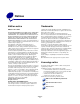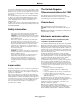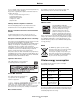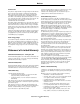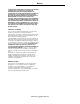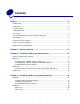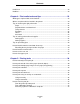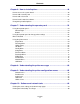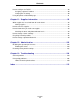E340, E342n User’s Reference June 2005 Lexmark and Lexmark with diamond design are trademarks of Lexmark International, Inc., registered in the United States and/or other countries. © 2005 Lexmark International, Inc. All rights reserved.
Notices Edition notice Trademarks Edition: June 2005 Lexmark and Lexmark with diamond design, and MarkVision are trademarks of Lexmark International, Inc., registered in the United States and/or other countries. PictureGrade is a trademark of Lexmark International, Inc. PCL® is a registered trademark of the Hewlett-Packard Company. PCL is Hewlett-Packard Company’s designation of a set of printer commands (language) and functions included in its printer products.
Notices The Lexmark modified third-party software covered by these thirdparty licenses is free software; you can redistribute it and/or modify it under the terms of the licenses referenced above. These licenses do not provide you any rights to the Lexmark copyrighted software in this printer. Since the third-party licensed software the Lexmark modifications are based on is supplied explicitly without warranty, use of the Lexmark modified version is similarly provided without warranty.
Notices Use of a substitute cable not properly shielded and grounded may result in a violation of FCC regulations. Any questions regarding this compliance information statement should be directed to: Director of Lexmark Technology & Services Lexmark International, Inc. 740 West New Circle Road Lexington, KY 40550 (859) 232-3000 Industry Canada compliance statement This Class B digital apparatus meets all requirements of the Canadian Interference-Causing Equipment Regulations.
Notices Power Saver This printer is designed with an energy-saving mode called Power Saver. The Power Saver Mode is equivalent to the EPA Sleep Mode. The Power Saver Mode saves energy by lowering power consumption during extended periods of inactivity. The Power Saver Mode is automatically engaged after this printer is not used for a specified period of time, called the Power Saver Timeout. The factory default Power Saver Timeout is 30 minutes for the Lexmark E320, and Lexmark E342n.
Notices TO THE EXTENT PERMITTED BY APPLICABLE LAW, NEITHER LEXMARK NOR ITS THIRD PARTY SUPPLIERS OR REMARKETERS MAKE ANY OTHER WARRANTY OR CONDITION OF ANY KIND, WHETHER EXPRESS OR IMPLIED, WITH RESPECT TO THIS PRODUCT, AND SPECIFICALLY DISCLAIM THE IMPLIED WARRANTIES OR CONDITIONS OF MERCHANTABILITY, FITNESS FOR A PARTICULAR PURPOSE, AND SATISFACTORY QUALITY. ANY WARRANTIES THAT MAY NOT BE DISCLAIMED UNDER APPLICABLE LAW ARE LIMITED IN DURATION TO THE WARRANTY PERIOD.
Contents Notices ............................................................................................................2 Edition notice ................................................................................................................... 2 Trademarks ...................................................................................................................... 2 Licensing notice .......................................................................................................
Contents UNIX/Linux ..................................................................................................................... 22 NetWare ......................................................................................................................... 22 Chapter 4: Print media tasks and tips .......................................................23 What types of print media can be loaded? .....................................................................
Contents Chapter 6: How to install options ..............................................................48 How to access the system board ................................................................................... 48 How to add a memory card ............................................................................................ 50 How to add a flash card ................................................................................................. 51 How to install a 550-sheet drawer .....
Contents How to configure for TCP/IP .......................................................................................... 90 Assigning a printer IP address ................................................................................. 90 Verifying the IP settings ........................................................................................... 90 Using the printer resident Web page ..............................................................................
1 Printer overview 150-sheet output bin Paper support Front cover Operator panel Manual feeder 250-sheet tray Optional 550-sheet drawer Rear paper exit Power button Dust cover Printer overview 11
Printer overview The printer operator panel has a 2-line by 16-character liquid crystal display (LCD), five buttons, and one indicator light that flashes when the printer is processing a job indicated by the Busy message.
2 Installing software for local printing Before installing printer software A local printer is a printer attached to a computer using a USB or parallel cable. You must install some necessary printer software on the computer before connecting the USB cable. Windows The drivers CD can be used to install software on most Windows operating systems. If the operating system is not supported by the CD, the Add Printer Wizard must be used.
Installing software for local printing Installing optional printer software If you want to use any of the other software applications available on the drivers CD, now is a good time to set them up. Local Printer Settings Utility The Local Printer Settings Utility, a printer configuration utility, gives you the ability to change and save printer settings on a locally (USB and parallel) connected printer.
Installing software for local printing 4 Do one of the following: • • `Creating 1 2 If the USB-attached printer appears in the Printer List, quit Print Center or Printer Setup Utility. A queue has been created for the printer. If the USB-attached printer does not appear in the Printer List, make sure the USB cable is properly connected and the printer is turned on. After the printer appears in the Printer List, quit Print Center or Printer Setup Utility. a desktop printer icon (Mac OS 9.
3 Installing software for network printing Windows In Windows environments, network printers can be configured for direct printing or shared printing. Both network printing methods require the installation of printer software and the creation of a network printer port.
Installing software for network printing Setting up shared printing Setting up shared printing requires several steps and should be done in the following order: 1 Install the software on the computer attached to the printer. 2 Share the printer on the network. 3 Connect other network computers to the printer. Installing software on the computer attached to the printer 1 Launch the drivers CD. 2 Follow the instructions on the screen. 3 Connect the USB cable to the printer.
Installing software for network printing 7 Repeat steps 1–6 on every network computer you want to enable to print to the shared printer. Using the point-and-print method Note: Point and print may not be supported in some 64 bit environments. Refer to the Lexmark Web site at www.lexmark.com for the latest information. Look for a Knowledgebase article about 64 bit support for the printer. This method is usually the best use of system resources.
Installing software for network printing 5 Press Menu until you see Set IP Address, and then press Select. 6 Change the address by pressing Menu to increase or decrease each number. Press Select to move to the next segment. Press Select when you are finished. The message Saved appears briefly. 7 Press Menu until you see Set IP Netmask, and then press Select. 8 Repeat step 6 to set the IP Netmask. 9 Press Menu until you see Set IP Gateway, and then press Select.
Installing software for network printing Mac OS X Step 1: Install a custom PPD file 1 Install a PostScript Printer Description (PPD) file on the computer. a Insert the drivers CD. b Double-click the installer package for the printer. c Click Continue on the Welcome screen and again after viewing the Readme file. d Click Continue after viewing the license agreement, and click Agree to accept the terms of the agreement. e Select a Destination, and click Continue.
Installing software for network printing 7 Select the new printer from the list, and click Add. 8 Verify printer installation: a Open Finder, click Applications, and click TextEdit. b Choose Print from the “File” menu. c Choose Summary from the “Copies & Pages” pop-up menu. d Do one of the following: • • If the PPD file displayed in the Summary window is correct for the printer, then printer setup is complete.
Installing software for network printing UNIX/Linux The printer supports many UNIX and Linux platforms, such as Sun Solaris and Red Hat. Visit the Lexmark Web site at www.lexmark.com for a complete list of supported UNIX and Linux platforms. Note: The Sun Solaris and Linux packages are available on the drivers CD and on the Lexmark Web site at www.lexmark.com. Lexmark provides a printer driver package for each supported UNIX and Linux platform.
4 Print media tasks and tips What types of print media can be loaded? Get the most out of your printer by properly loading the trays. Never mix media types within a tray.
Print media tasks and tips Where can print media be loaded in the printer? Your printer has two standard paper sources: an automatic 250-sheet paper feeder (Tray 1) and a single-sheet manual feeder. Use Tray 1 for most print jobs. Use the manual feeder for a single piece of paper, transparency, envelope, paper label, card stock, or index card. You can increase paper capacity by purchasing an optional 550-sheet drawer. An output bin on top of the printer holds up to 150 sheets.
Print media tasks and tips Tips on choosing the right print media Selecting the right paper or other media reduces printing problems. For best print quality, try a sample of the paper or other media you are considering before buying large quantities. See the Card Stock & Label Guide available on our Lexmark Web site at www.lexmark.com for more information about which paper provides optimum results for your printing environment.
Print media tasks and tips – • Have any exposed adhesive when the flap is in the sealed position Use envelopes that can withstand temperatures of 170°C (338°F) without: – – – – sealing excessive curling wrinkling releasing hazardous emissions If you have any doubts about the envelopes you are considering using, check with the envelope supplier. • A combination of high humidity (over 60%) and the high printing temperatures may seal the envelopes.
Print media tasks and tips Card stock • Preprinting, perforation, and creasing can significantly affect the print quality and cause media handling or jamming problems. • Avoid using card stock that may release hazardous emissions when heated. • Do not use preprinted card stock manufactured with chemicals that may contaminate the printer. Preprinting introduces semi-liquid and volatile components into the printer.
Print media tasks and tips Tips on preventing jams You can avoid most paper jams by correctly loading paper and specialty media in the printer. The following hints can help you avoid paper jams: • Do not load wrinkled, creased, or damp paper. • Never mix media types within a tray. • Flex, fan, and straighten paper before you load it. • Do not exceed the maximum stack height. • Push all trays firmly into the printer after loading them.
Print media tasks and tips How to load the 250-sheet and 550-sheet trays Follow these instructions to load paper in the 250-sheet tray and 550-sheet tray. 1 Remove the tray. Note: If you are going to load legal or folio size paper, you have to extend the length of the paper tray. See Extending the tray for legal or folio size paper on page 32 for instructions. 2 Prepare a stack of paper for loading by flexing and fanning it back and forth. Straighten the edges on a level surface.
Print media tasks and tips 3 Load the paper in the tray with the print side facing down. Note: Load letterhead paper with the design side facing down. The top edge of the sheet with the logo should be placed at the front of the tray. Make sure the paper is below the max fill line on the side guides. Overloading may cause jams. 4 Slide the two side guides and the back guide until they fit snugly against the stack of paper.
Print media tasks and tips 5 Insert the tray. 6 Extend the paper support on the output bin.
Print media tasks and tips Extending the tray for legal or folio size paper To load legal or folio size paper, you need to extend the paper tray. You should also attach the dust cover on the back of the printer to protect the tray while it is extended. 1 Press down on the latch at the back of the tray. 2 Expand the tray until the extender locks into place.
Print media tasks and tips How to load the manual feeder The manual feeder is located at the front of your printer and can only feed one sheet of print media at a time. You can use the manual feeder to make quick runs of paper types or sizes that are not currently loaded in the paper tray. For information on acceptable print media to use in the manual feeder, see What types of print media can be loaded? on page 23. Using only the specified print media helps prevent paper jams and print quality problems.
Print media tasks and tips To use the rear exit, open the rear exit door. When the rear exit door is open, all print media comes out the rear exit. When closed, all media is sent to the output bin on top of the printer.
Print media tasks and tips How to clear paper jams By carefully selecting print media and loading it properly, you should be able to avoid most jams. Note: To clear the Paper Jam error message, you must remove all jammed print media from the entire paper path, and then press Go. To clear a paper jam: 1 If you are feeding paper from a tray, remove the tray, and then remove any jams.
Print media tasks and tips 2 Open the front cover, and remove the print cartridge assembly. Warning: Do not leave the print cartridge assembly exposed to direct light for an extended period of time. Extended light exposure can cause print quality problems. 3 Remove any jams in the area behind the print cartridge assembly. Warning: Fuser or area may be hot.
Print media tasks and tips 4 Lift the flap at the front of the printer, and remove any jams beneath the flap. 5 Open the rear exit, and remove any jams. Warning: Fuser or area may be hot. 6 After you have cleared the jams, reinstall the print cartridge assembly, make sure all printer covers and trays are closed, and then then press Go to resume printing. Note: The printer reprints the pages that caused the paper jam.
5 Printing tasks How to manually feed a print job The manual feeder is located at the front of the printer and can only feed one sheet of print media at a time. For information on acceptable print media to use in the manual feeder, see What types of print media can be loaded? on page 23. When using the manual feeder, send the print job to the printer before loading the print media. When the printer is ready, it will prompt you to load the manual feeder, at which point you should load the media.
Printing tasks 10 Hold both sides of the print media close to the manual feeder, and push it into the printer until it automatically engages. There is a brief pause between the time the printer engages the print media and when it feeds into the printer. Warning: Do not force the print media into the feeder. Forcing the media causes jams.
Printing tasks How to print on both sides of the paper (manual duplex) Printing on both sides of the paper reduces printing costs. Although you can use Tray 1 or the 550-sheet tray to print the first side of the duplex job, only use Tray 1 to print the second side. You can choose how you want your job duplexed: Long Edge or Short Edge. • Long Edge means pages are bound along the long edge of the page (left edge for portrait, top edge for landscape).
Printing tasks 8 Click OK. 9 Click OK on the Print window. The printer prints every other page of the document first. Once the first side of your job prints, the Load Paper message appears. 10 Load the paper back into the printer with the already-printed side up and the top of the page toward the front of the tray, and press Go to resume printing. Note: Manual duplex is not available on a Macintosh computer.
Printing tasks How to print multiple page images on one page (N-up printing) The Multipage Printing (N-up) setting is used to print multiple page images on a single page. For example, 2-Up means two page images are printed on one page, 4-up means four page images are printed on one page, and so on. The printer uses the Multipage Order, Multipage View, and Multipage Border settings to determine the order and orientation of the page images, and whether a border is printed around each page image.
Printing tasks How to print a booklet The Booklet setting lets you print multiple pages in booklet form without having to re-format your document so the pages print in the proper order. The pages print so that the finished collated document may be folded along the center of each page to form a booklet. 4 2 5 7 If the document contains many pages, a booklet may have too many pages to fold easily.
Printing tasks How to print a poster The Poster setting lets you print a single image across several pages. Once printed, you can combine the pages to create one large image. 1 From the computer software application, select File Æ Print. 2 Click Properties (or Options, Printer, or Setup, depending on the application) to view the printer driver settings. 3 From the Page Layout tab, click More Page Layout Options. 4 Click Poster.
Printing tasks How to print on letterhead To print on letterhead, make sure the paper is loaded with the proper orientation. 1 Make sure the letterhead is properly loaded according to the paper source you are using: • • Tray 1 or 2—Load the letterhead paper with the design side facing down. The top edge of the sheet with the logo should be placed at the front of the tray. Manual feeder—Load the letterhead paper face-up, with the top of the sheet entering first.
Printing tasks Using a watermark 1 From the computer software application, select File Æ Print. 2 Click Properties (or Options, Printer, or Setup, depending on the application) to view the printer driver settings. 3 Click the Other Options tab. 4 Click Watermark. 5 Select which pages receive the watermark. 6 Select the watermark to use. 7 Select whether to place the watermark on top of or underneath the page image in the Watermark placement area. 8 Click OK.
Printing tasks How to cancel a print job A print job can be canceled from the operator panel or from your computer. From the printer operator panel If the job you want to cancel is printing, and Busy appears on the display: 1 Press Menu until you see Job Menu, and then press Select. 2 Press Menu until you see Cancel Job, and then press Select. From a Windows computer 1 Click Start Æ Settings Æ Printers. 2 Double-click the printer you are using to print the job. A list of print jobs appears.
6 How to install options How to access the system board To install a memory or flash card, you must access the printer system board. CAUTION: Turn the printer off, and unplug the power cord before continuing. 1 Open the front cover by pressing the button on the left side of the printer and lowering the cover.
How to install options 2 Open the rear exit. 3 Open the side cover by pressing the two detents on the front right side of the machine and swinging the cover back.
How to install options How to add a memory card The system board has one connector for an optional memory card. The Lexmark E340 and the Lexmark E342n can support up to 128MB of additional memory (for a total of 160MB). CAUTION: If you are installing a memory card after setting up the printer, turn the printer off, and unplug the power cord before continuing. Note: Memory options designed for other Lexmark printers may not work with your printer.
How to install options How to add a flash card The system board has one connector for an optional flash card. The printer can support 16MB and 32MB flash cards. CAUTION: If you are installing a flash card after setting up the printer, turn the printer off, and unplug the power cord before continuing. Note: Flash cards designed for other Lexmark printers may not work with your printer. 1 Access the system board (see How to access the system board). 2 Unpack the flash card.
How to install options 7 Close the front cover. 8 See Recognizing installed options. How to install a 550-sheet drawer Your printer supports one optional drawer that lets you load up to 550 sheets of paper. CAUTION: If you are installing a 550-sheet drawer after setting up the printer, turn the printer off, and unplug the power cord before continuing. 1 Unpack the 550-sheet drawer, and remove any packing material. 2 Place the drawer in the location you have chosen for your printer.
How to install options Recognizing installed options After the printer is turned on, the printer driver should automatically recognize an option you installed. If it does not, you can add it manually. Note: If you have not installed your printer driver yet, follow the appropriate instructions under Software and network tasks. After you have installed a printer driver, return here to complete these instructions. 1 Click Start Æ Settings Æ Printers. 2 Select the printers icon.
7 Understanding the operator panel You can change most printer settings from your software application or printer driver. Settings you change from the application or printer driver apply only to the job you are preparing to send to the printer. Changes made to printer settings from a software application override changes made from the printer operator panel. If you cannot change a setting from your application, use the printer operator panel or the remote operator panel available from MarkVision™.
Understanding the operator panel If the light is The printer is On On, but idle Blinking On and busy Buttons Use the five operator panel buttons to open a menu, scroll through a list of values, change printer settings, and respond to printer messages. Note: Buttons act on the information displayed on the second line of the operator panel. The following information describes the functions of each button.
Understanding the operator panel Using the operator panel to change printer settings From the operator panel, you can select menu items and associated values to print your jobs successfully. You can also use the panel to alter the setup and operating environment of the printer. See Using printer menus for an explanation of all the menu items.
Understanding the operator panel change a printer default that has been set by the person managing the printer. You can still use Print and Hold features, clear messages, and select items from the Job Menu when printing a job, but you cannot change other printer settings. You can, however, use your printer driver to override printer defaults and select settings for individual print jobs.
Understanding the operator panel Using the printer menus Select a menu or menu item for more details.
Understanding the operator panel Paper Menu Use the Paper Menu to define the print media loaded in each tray and the default source and output bin. Note: Values marked by an asterisk (*) are the factory default settings. Menu item Purpose Values Custom Types To specify the kind of paper associated Values for Custom Type , where represents 1, 2, 3, with each of the Custom Types 4, 5, or 6: available in the Paper Type menu item.
Understanding the operator panel Menu item Purpose Values Paper Source To identify the default paper source. Tray (Tray 1*) Manual Paper Manual Env Paper Texture If you loaded the same size and type of paper in two paper sources (and the Paper Size and Paper Type menu items are correctly set), the trays are automatically linked. When one paper source is empty, paper automatically feeds from the next linked source.
Understanding the operator panel Menu item Purpose Values Paper Type To identify the type of paper installed in each paper source. Use this menu item to: • Optimize print quality for the specified paper. • Select paper sources through your software application by selecting type and size. • Automatically link paper sources. Any sources containing the same type and size of paper are automatically linked by the printer, if you have set the Paper Size and the Paper Type to the correct values.
Understanding the operator panel Menu item Purpose Values Paper Weight To identify the relative weight of the paper loaded in a specific source and ensure that the toner adheres properly to the printed page. 1 Select a paper type. Note: If a user-defined name is available, it is displayed instead of Custom Weight. The name is truncated to 14 characters.
Understanding the operator panel Finishing Menu Use the Finishing Menu to define how the printer delivers the printed output. Note: Values marked by an asterisk (*) are the factory default settings. Menu item Purpose Values Blank Pages To specify whether to include application-generated blank pages as part of your printed output. Do Not Print* Does not print application-generated blank pages as part of your job. Print Prints application-generated blank pages as part of your job.
Understanding the operator panel Menu item Purpose Values Multipage Print To print multiple page images on one side of a sheet of paper. Also called n-up or Paper Saver. Multipage View To determine the orientation of a Off* Prints 1 page image per side. 2 Up Prints 2 page images per side. 3 Up Prints 3 page images per side. 4 Up Prints 4 page images per side. 6 Up Prints 6 page images per side. 9 Up Prints 9 page images per side. 12 Up Prints 12 page images per side.
Understanding the operator panel Utilities Menu Use the Utilities Menu to print a variety of listings relating to available printer resources, printer settings, and print jobs. Other menu items let you set up printer hardware and troubleshoot printer problems. Menu item Purpose Values Quick Demo To print a demo page. Factory Defaults To return printer settings to the factory default values. Restore • All menu items are returned to the factory default values except: – Display Language.
Understanding the operator panel Menu item Purpose Values Print Buffer To print any data stored in the print buffer. Note: Print Buffer is only available when you enter the Job Menu while Waiting is displayed. The Waiting state occurs if an incomplete job is sent to the printer or an ASCII job, such as a print screen command, is printing.
Understanding the operator panel Quality Menu Use the Quality Menu to change printer settings affecting the quality of printed characters and images. Note: Values marked by an asterisk (*) are the factory default settings. Menu item Purpose Values PictureGrade To improve the quality of grayscale printing. On Uses modified screening parameters to improve print quality of graphics. Off* Uses standard screening parameters. Print Resolution To select printed output resolution.
Understanding the operator panel Setup Menu Use the Setup Menu to configure a variety of printer features. Menu item Purpose Values Auto Continue To define the amount of time (in seconds) the printer waits after displaying an operator intervention error message before it resumes printing. Disabled* Printer does not resume printing until someone clears the error message. 5...255 Printer waits the specified amount of time, and then automatically resumes printing.
Understanding the operator panel Menu item Purpose Values Page Protect To successfully print a page that may otherwise generate Complex Page errors. If, after selecting On, you still cannot print the page, you may also have to reduce the size and number of fonts on the page, or increase the installed printer memory. For most print jobs, you do not need to select On. When On is selected, printing may be slower. Off* Prints a partial page of data if memory is insufficient to process the entire page.
Understanding the operator panel Menu item Purpose Values Print Timeout To specify the amount of time (in seconds) the printer waits before printing the last page of a print job that does not end with a command to print the page. The print timeout counter does not start until Waiting appears on the display. Disabled The printer does not print the last page of a print job until one of the following occurs: • The printer receives enough information to fill the page.
Understanding the operator panel PCL Emul Menu Use the PCL Emul Menu to change printer settings that only affect jobs using the PCL emulation printer language. Note: Values marked by an asterisk (*) are the factory default settings. Menu item Purpose Values A4 Width To select the width of the logical page for A4 size paper. 198 mm* Makes the logical page compatible with the Hewlett-Packard LaserJet 5 Printer. 203 mm Makes the logical page wide enough to print 80 10-pitch characters.
Understanding the operator panel Menu item Purpose Values Pitch To specify the font pitch for scalable monospaced fonts. 0.08...100 (in increments of 0.01 cpi) 10* Point Size To change the point size for scalable typographic fonts. 1...1008 in increments of 0.25 points) 12* Symbol Set To choose a symbol set for a specified font name.
Understanding the operator panel PostScript Menu Use the PostScript Menu to change printer settings that only affect jobs using the PostScript emulation printer language. Note: Values marked by an asterisk (*) are the factory default settings. Menu item Purpose Values Font Priority To establish the font search order.
Understanding the operator panel Menu item Purpose Values Character Set To determine which code page to use to print PPDS jobs. 1 The standard code pages are used. 2* The addresses from Value 1 change to represent characters and symbols used in non-US English languages. Lines per Inch To determine the number of lines that print per vertical inch. 1...
Understanding the operator panel Parallel Menu Use the Parallel Menu to change printer settings affecting jobs sent to the printer through a parallel port (either Std Parallel or Parallel Opt ). Note: Values marked by an asterisk (*) are the factory default settings. Menu item Purpose Values Advanced Status To enable bidirectional communication through the parallel port. Off Disables parallel port negotiation. On* Enables bidirectional communication through the parallel interface.
Understanding the operator panel Menu item Purpose Values Parallel Mode 2 To determine whether the parallel port On* Samples parallel port data on the leading edge of strobe. Off Samples parallel port data on the trailing edge of strobe. To configure the printer so it automatically switches to PCL emulation when a print job received through the parallel port requires it, regardless of the default printer language.
Understanding the operator panel Menu item Purpose Values Network Buffer To configure the size of the network Auto* Printer automatically calculates the Network Buffer size (recommended setting). 3K to maximum size allowed User specifies the Network Buffer size. The maximum size depends on the amount of memory in your printer, the size of the other link buffers, and whether Resource Save is set to On or Off.
Understanding the operator panel USB Menu Use the USB Menu to change printer settings affecting a Universal Serial Bus (USB) port (USB Option ). Note: Values marked by an asterisk (*) are the factory default settings. Menu item Purpose Values Mac Binary PS To configure the printer to process Macintosh binary PostScript print jobs. Off Printer processes raw binary PostScript print jobs from computers using the Macintosh operating system. Note: This setting often causes Windows print jobs to fail.
Understanding the operator panel Menu item Purpose Values USB Buffer To configure the size of the USB input buffer. Note: Changing the USB Buffer menu item automatically resets the printer. Disabled Job buffering is disabled. Any jobs already buffered on the disk are printed before normal processing of incoming jobs resumes. Auto* Printer automatically calculates the USB Buffer size (recommended setting). 3K to maximum size allowed User specifies the USB Buffer size.
8 Understanding the printer messages The printer operator panel displays messages describing the current state of the printer and indicates possible printer problems you must resolve. This topic provides a list of all printer messages, explains what they mean, and tells you how to clear the messages. Message What this message means What you can do Activating Menu Changes The printer is activating changes made to the printer settings. Wait for the message to clear.
Understanding the printer messages Message What this message means What you can do Defragmenting DO NOT POWER OFF The printer is defragmenting the flash memory to reclaim storage space occupied by deleted resources. Wait for the message to clear. Warning: Do not turn the printer off while this message is displayed. Disabling Menus The printer is responding to a request to disable the menus. Wait for the message to clear.
Understanding the printer messages Message What this message means What you can do Not Ready The printer is not ready to receive or process data. Someone pressed Stop to take the printer offline. Press Go to make the printer ready to receive jobs. Performing Self Test The printer is running the series of start-up tests it performs after it is turned on. Wait for the message to clear. Power Saver The printer is ready to receive and process data.
Understanding the printer messages Message What this message means What you can do Resetting the Printer The printer is resetting to the current default settings. Any active print jobs are canceled. Wait for the message to clear. See also: Using the operator panel to change printer settings Restoring Factory Defaults The printer is restoring the factory default printer settings.
Understanding the printer messages Message What this message means What you can do 35 Res Save Off Deficient Memory The printer lacks the memory needed to enable Resource Save. This message usually indicates too much memory is allocated for one or more of the printer link buffers. • Press Go to disable Resource Save and continue printing. • To enable Resource Save after you get this message: – Make sure the link buffers are set to Auto, and exit the menus to activate the link buffer changes.
Understanding the printer messages Message What this message means What you can do 52 Flash Full There is not enough free space in the flash memory to store the data you are trying to download. • Press Go to clear the message and continue printing. Downloaded fonts and macros not previously stored in flash memory are deleted. • Delete fonts, macros, and other data stored on the flash memory. • Install flash memory with more storage capacity.
9 Understanding the printer configuration menus Network menu Use the Network menu to change printer settings on jobs sent through a network port (either Standard Network or Network Opt ). Setting Purpose Values NPA Mode Send print jobs to the printer and query printer status information simultaneously. • Off • Auto* Mac Binary PS Configure the printer to process Macintosh binary PostScript print jobs. • Off—The printer filters PostScript print jobs using standard protocol.
Understanding the printer configuration menus Parallel menu Use the Parallel menu to change printer settings on jobs sent through a parallel port. Setting Purpose Values NPA Mode Send print jobs to the printer and query printer status information simultaneously.
Understanding the printer configuration menus USB menu Use the USB menu to change printer settings on jobs sent through a Universal Serial Bus (USB) port. Setting Purpose Values NPA Mode Send print jobs to the printer and query printer status information simultaneously. • Off • On • Auto* Mac Binary PS Configure the printer to process Macintosh binary PostScript print jobs. • Off—The printer filters PostScript print jobs using standard protocol.
10 Software and network tasks Printing the menu settings and network setup pages The menu settings page shows current settings (user default settings) for the menus, a list of installed options, and available printer memory. You can use this page to verify that all printer options are properly installed and the printer settings are correct. See Using the operator panel to identify the display and operator panel buttons if you need help. 1 Make sure the printer is on and the Ready message appears.
Software and network tasks Printing the Print Quality Test Pages To help isolate print quality problems, print the Print Quality Test Pages: Note: The test pages must be printed on letter, legal, or A4 paper. 1 Turn off the printer. 2 Press and hold Select and Return as you turn on the printer. Release the buttons once Performing Self Test displays. 3 Select Prt Quality Pgs. The printer posts the Printing Quality Test Pages message as the pages print.
Software and network tasks 2 Ping the printer, and verify that it responds. For example, at a command prompt on a network computer, type ping followed by the new printer IP address (for example, 192.168.0.11): If the printer is active on the network, you will receive a confirmation. Using the printer resident Web page If you have a network model, your printer has a resident Web page, which you can access from your browser.
11 Supplies information What supplies do I need and how do I order them? There are only two supply items that have to be replaced on a regular basis: the toner cartridge and the photoconductor kit, which together comprise the print cartridge assembly. The photoconductor kit typically lasts up to 30,000 pages (at approximately 5% coverage), whereas the toner cartridge has to be replaced more frequently.
Supplies information Part number For Latin Description Average cartridge yield America6 24038SL Print Cartridge 2,500 standard pages2 34038HL High Yield Print Cartridge 6,000 standard pages2 24018SL Return Program Print Cartridge 2,500 standard pages2 34018HL High Yield Return Program Print Cartridge 6,000 standard pages2 1 Approximately 5% coverage. Declared yield value in accordance with ISO/IEC 19752. 3 Designed for use only in the USA and Canada.
Supplies information How to know when you need new supplies The following sections describe ways to determine when new supplies are needed. Checking the toner and photoconductor levels You can determine approximately how much toner is left in your cartridge and how full the photoconductor kit is by printing a menu settings page. This helps you decide when you might need to order replacement supplies. For help printing a menu settings page, see Printing the menu settings and network setup pages on page 89.
Supplies information How to change a toner cartridge 1 Open the front cover by pressing the button on the left side of the printer and lowering the cover.
Supplies information 2 Remove the toner cartridge: a Press the button on the base of the print cartridge assembly. b Pull the toner cartridge up and out using the handle. a b 3 Unpack the new toner cartridge. Note: You can use the packing material from the new cartridge to ship the old cartridge back to Lexmark for recycling. See Recycling Lexmark products on page 98 for more information. 4 Firmly shake the cartridge in all directions to distribute the toner.
Supplies information 5 Install the new toner cartridge by aligning the white rollers on the toner cartridge with the white arrows on the tracks of the photoconductor kit and pushing the toner cartridge in as far as it will go. The cartridge clicks into place when correctly installed. 6 Close the front cover.
Supplies information Recycling Lexmark products To return Lexmark products to Lexmark for recycling: 1 Visit our Web site: www.lexmark.com/recycle 2 Follow the instructions on the computer screen.
Supplies information How to change a photoconductor kit Warning: When replacing a photoconductor kit, do not leave the toner cartridge or the new photoconductor kit exposed to direct light for an extended period of time. Extended light exposure can cause print quality problems. 1 Open the front cover by pressing the button on the left side of the printer and lowering the cover.
Supplies information 2 Pull the print cartridge assembly out of the printer by pulling on the toner cartridge handle. Note: Do not press the button on the print cartridge assembly. Place the print cartridge assembly on a flat, clean surface. 3 Remove the toner cartridge: a Press the button on the base of the print cartridge assembly. b Pull the toner cartridge up and out using the handle. a b 4 Unpack the new photoconductor kit.
Supplies information 5 Install the toner cartridge into the new print cartridge assembly by aligning the white rollers on the toner cartridge with the white arrows on the tracks of the photoconductor kit and pushing the toner cartridge in as far as it will go. The cartridge clicks into place when correctly installed.
12 Administration The following sections are for a network administrator in charge of the printer. Disabling the operator panel menus Since many people could be using the printer, an administrator may choose to lock the menus to keep others from changing menu settings from the operator panel. To disable the operator panel menus so that changes cannot be made to the printer default settings: 1 Turn the printer off.
Administration Restoring factory default settings When you first enter the printer menus from the operator panel, you may notice an asterisk (*) next to a value in the menus. This asterisk indicates the factory default setting. These settings are the original printer settings. (Factory defaults may vary for different countries and regions.) When you select a new setting from the operator panel, the Saved message appears.
13 Troubleshooting General problems Problem / Question Solution / Answer Why am I missing characters when I print on envelopes? If you see voids (missing characters) when printing envelopes, check your printer driver settings to make sure you selected Envelope from the Paper Type menu. If Envelope is already selected, try changing the texture setting to a rougher setting. Sometimes toner does not adhere well to smooth-textured envelopes.
Troubleshooting Problem / Question Solution / Answer Paper stacks poorly in the output bin. Extend the paper support on the output bin. Dust is gathering on the paper tray when it is extended. Attach the dust cover to the back of the printer. This protects the paper tray from the environment as well as keeping the tray from being knocked out of position while it is extended. See Attaching the dust cover for information about attaching the dust cover.
Troubleshooting Print quality problems You can solve many print quality problems by replacing a supply or maintenance item that has reached the end of its intended life. Use the following table to find solutions to print quality problems. Symptom Cause Solution White lines • The printhead lens is dirty. • Either the toner cartridge or the fuser is defective. Try the following in this order: 1 Clean the printhead lens. (See How to clean the printhead lens on page 109.) 2 Replace the toner cartridge.
Troubleshooting Symptom Cause Solution Print too light • The Toner Darkness setting is too light. • You are using paper that does not meet the printer specifications. • The toner cartridge is low on toner. • The toner cartridge is defective. • Select a different Toner Darkness† setting from the printer driver before sending the job to print. • Load paper from a new package. • Avoid textured paper with rough finishes. • Make sure the paper you load in the trays is not damp.
Troubleshooting Symptom Cause Solution Ghost Images • The Form Type setting in the printer driver is set incorrectly. • Toner level is low in the toner cartridge. • Make sure the Form Type setting is correct for the paper or specialty media you are using. • Replace the toner cartridge. Uneven printing The toner cartridge is not properly installed. Remove and then reinsert the toner cartridge.
Troubleshooting How to clean the printhead lens You can solve some print quality problems by cleaning the printhead lens. 1 Turn the printer off. 2 Open the front cover by pressing the button on the left side of the printer and lowering the cover.
Troubleshooting 3 Remove the print cartridge assembly out of the printer by pulling on the toner cartridge handle. Note: Do not press the button on the print cartridge assembly. Place the print cartridge assembly on a flat, clean surface. Warning: Do not leave the print cartridge assembly exposed to direct light for an extended period of time. Extended light exposure can cause print quality problems.
Troubleshooting 4 Locate the glass printhead lens, which is located within the recessed area in the top of the printer. Printhead lens 5 Gently wipe the printhead lens with a clean, dry, lint-free cloth. Warning: Not using a clean, dry, lint-free cloth may result in damage to the printhead lens.
Index Numerics Mode 2 87 NPA Mode 87 Protocol 87 Setup Auto CR after LF 87 Auto LF after CR 87 USB MAC Binary PS 88 NPA Mode 88 Utilities Hex Trace 88 Print Quality Test Pages 88 Reset Factory Defaults 88 Reset Photoconductor Counter 88 Copies (Finishing Menu) 63 copies, specifying number 63 current menu settings 89 with menu settings page 89 Custom Types (Paper Menu) 59 550-sheet drawer 52 A A4 Width (PCL Emul Menu) 71 Advanced Status (Parallel Menu) 75 alarms error messages 68 toner 70 Auto Continue (S
Index factory defaults, restoring 65 FCC statement 3 Finishing Menu 63 Blank Pages 63 Collation 63 Copies 63 Multipage Border 63 Multipage Order 63 Multipage Print 64 Multipage View 64 Separator Sheets 64 Separator Source 64 flash card 51 flash memory printing downloaded resources 65 setting as download target 68 folio 32 Font Name (PCL Emul Menu) 71 Font Priority (PostScript Menu) 73 Font Source (PCL Emul Menu) 71 fonts choosing in PCL emulation 71 printing samples 65 priority 73 symbol sets supported 72
Index Parallel 87 printing menu settings page 89 selecting 55 menu items 55 numerical values 55 Setup 87 USB 88 Utilities 88 messages 80 2 Paper Jam 83 32 Unsupported Print Cartridge 83 34 Short Paper 83 35 Res Save Off Deficient Memory 84 37 Insufficient Collation Area 84 37 Insufficient Defrag Memory 84 38 Memory Full 84 39 Complex Page 84 51 Defective Flash 84 52 Flash Full 85 53 Unformatted Flash 85 55 Unsupported Flash in Slot X 85 56 Standard USB Port Disabled 85 58 Too Many Flash Options 85 88 T
Index O operator panel 19, 54 buttons 12, 54 disabling menus 102 enabling menus 102 LCD 12, 54 light 54 menus disabled 55 messages 80 using 54 options 550-sheet drawer 52 flash card 51 memory card 50 verifying installation with menu settings page 89 Orientation (PCL Emul Menu) 71, 74 overlays 45 P Page Protect (Setup Menu) 69 paper 25 choosing 25 jams 35 loading 29, 33 storing 27 paper jams reprinting jammed pages 68 Paper Menu 59 Custom Types 59 Paper Size 59 Paper Source 60 Paper Texture 60 Paper Type 6
Index symbol set 72 tray renumber 72, 74 PCL SmartSwitch (Network Menu) 77 PCL SmartSwitch (Parallel Menu) 76 PCL SmartSwitch (USB Menu) 78 PCL SmartSwitch, setting See also printer language network port 77 parallel port 76 USB port 78 PDF Menu (PostScript Menu) 73 photoconductor kit changing 99 level 94 ordering 92 recycling 98 PictureGrade (Quality Menu) 67 Pitch (PCL Emul Menu) 72 Point Size (PCL Emul Menu) 72 ports network 76 parallel 75, 87 USB 78, 88 posters 44 PostScript emulation font priority 73 f
Index PictureGrade 67 Print Resolution 67 Toner Darkness 67 Symbol Set (PCL Emul Menu) 72 system board accessing 48 R T rear exit 33 recycling supplies 98 Reset Factory Defaults (Utilities menu) 88 Reset Photoconductor Counter (Utilities menu) 88 Reset Printer (Job Menu) 66 resetting printer 66 Resource Save (Setup Menu) 70 Return button 55 taking printer offline 55 with Menu button 55 with Stop button 55 TCP/IP 90 Test Pages, Print Quality 90 test printing Hex Trace mode 65 menus page 65 timeout prin
Index NPA mode 78 PCL SmartSwitch 78 PS SmartSwitch 78 Utilities Menu 65 Factory Defaults 65 Hex Trace 65 Print Directory 65 Print Fonts 65 Print Menus 65 Print Net Setup 65 Utilities menu 88 W Wait Timeout (Setup Menu) 70 wait timeout, configuring 70 watermarks 45 Windows 13, 16 Index 118