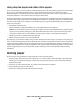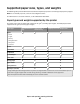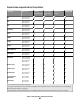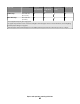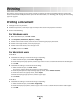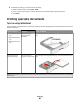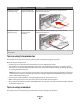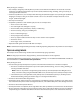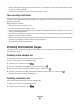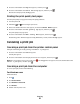Printer User's Guide
• If zone coating of the adhesive is not possible, remove a 1.6 mm (0.06 in.) strip on the leading and driver edge,
and use a non-oozing adhesive.
• Portrait orientation works best, especially when printing bar codes.
Tips on using card stock
C ar d s to c k i s h e av y , s i n gl e -p l y s p ec i al t y m e di a. M an y o f i t s v a ri a bl e ch a ra c te r is ti c s , s u ch a s m o i st ur e co n te n t, t h ic kn e ss ,
and texture, can significantly impact print quality. Print samples on the card stock being considered for use before
buying large quantities.
When printing on card stock:
• Make sure the Paper Type is Card Stock.
• Select the appropriate Paper Texture setting.
• Be aware that preprinting, perforation, and creasing may significantly affect the print quality and cause jams or
other paper handling problems.
• Check with the manufacturer or vendor to ensure the card stock can withstand temperatures up to 210°C (410°F)
without releasing hazardous emissions.
• Do not use preprinted card stock manufactured with chemicals that may contaminate the printer. Preprinting
introduces semi-liquid and volatile components into the printer.
• Use grain short card stock when possible.
Printing information pages
See “Printing a menu settings page” on page 24 and “Printing a network setup page” on page 24 for more information
on printing these pages.
Printing a font sample list
To print samples of the fonts currently available for your printer:
1 Make sure the printer is on and Ready appears.
2 From the printer control panel, press .
3 Press the arrow buttons until Reports appears, and then press .
4 Press the arrow buttons until Print Fonts appears, and then press .
5 Press the arrow buttons until PCL Fonts or PostScript Fonts appears, and then press .
After the font sample list prints, Ready appears.
Printing a directory list
A directory list shows the resources stored in flash memory.
1 Make sure the printer is on and Ready appears.
2 From the printer control panel, press .
Printing
49