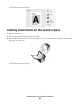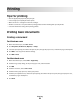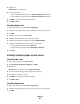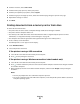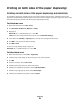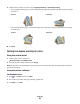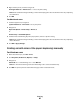Operation Manual
4 Right-click the printer, and then navigate to:
Printing Preferences > Advanced tab > select a dry time setting
Note: Under conditions of high humidity, or if the normal drying time does not allow the ink to dry completely,
select Extended.
5 Click OK.
For Macintosh users
1
From the Apple menu, navigate to:
System Preferences > Print & Fax > select your printer
2 Navigate to:
Open Print Queue > Printer Setup > Driver tab
or
Printer Setup > Installable Options
3 From the Two-Sided Printing Dry Time pop-up menu, choose a dry time setting.
Note: Under conditions of high humidity, or if the normal drying time does not allow the ink to dry completely,
choose Extended.
4 Click OK or Apply Changes.
Printing on both sides of the paper (duplexing) manually
For Windows users
1 With a document open, click File > Print.
2 Click Properties, Preferences, Options, or Setup.
3 Navigate to:
Advanced tab > 2-Sided Printing area > select Manual
Note: The “Print Instruction Page to Assist in Reloading” item is selected automatically.
4 Click OK. The printer prints the odd-numbered pages and the instruction sheet.
Printing
40