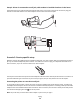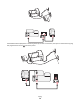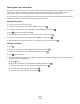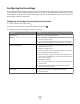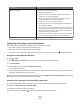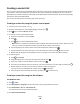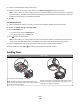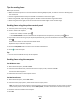Operation Manual
Tips for sending faxes
Before you send a fax:
• Make sure that the printer is on and connected to a working telephone, DSL, or VoIP line. The line is working if you
hear a dial tone.
• Load an original document faceup into the ADF or facedown on the scanner glass.
• When using the ADF, adjust the paper guide on the ADF to the width of the original document.
• When using the scanner glass, close the scanner lid to avoid dark edges on the scanned image.
Sending faxes using the printer control panel
1 From the printer control panel, press .
2 Enter or select a fax recipient:
• Enter a fax number, and then press .
• Press Address Book to select a number from the Speed Dial or Group Dial list, and then press twice.
3 If you want to send a fax to a group of recipients (broadcast fax), press the arrow buttons to scroll to Yes, and then
press
.
Enter another number or select from the address book.
Repeat the step to add more recipients.
4 Press the Color/Black button to select a color or black-and-white fax.
5 Press to start the fax job.
Tip:
• You can send a broadcast fax to up to 30 recipients.
Sending faxes using the computer
For Windows users
1 With a document open, click File Print.
2 From the Printer Name menu, select the fax version of your printer, and then click OK.
The Send Fax Wizard appears.
3 Follow the instructions on the computer screen.
For Macintosh users
1 With a document open, choose File > Print.
2 From the Printer pop-up menu, select the fax version of your printer.
Note: In order to see the fax options on the Print dialog, you must use the fax driver for your printer. If the fax
version of the printer is not on the list, choose Add a printer, and then choose the fax version of the printer.
3 Enter the name and number of the recipient.
4 Click Fax.
Faxing
80