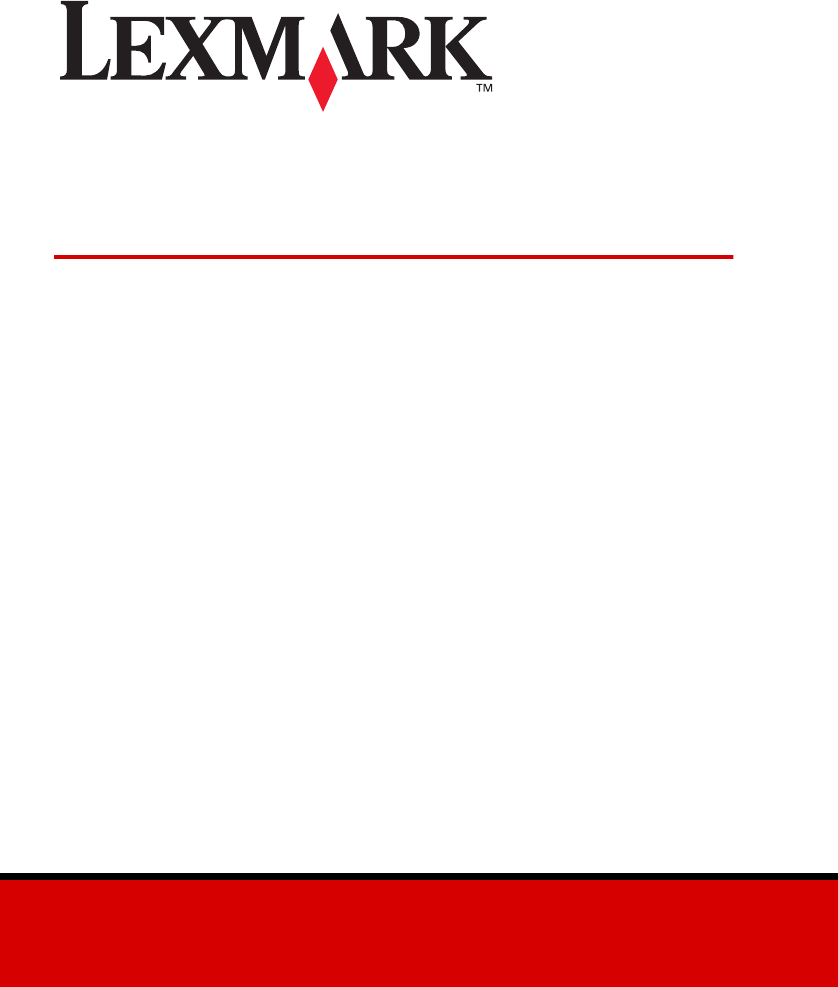Z65p Photo Jetprinter™ Setup Guide October 2002 www.lexmark.
Edition: October 2002 The following paragraph does not apply to any country where such provisions are inconsistent with local law: LEXMARK INTERNATIONAL, INC., PROVIDES THIS PUBLICATION “AS IS” WITHOUT WARRANTY OF ANY KIND, EITHER EXPRESS OR IMPLIED, INCLUDING, BUT NOT LIMITED TO, THE IMPLIED WARRANTIES OF MERCHANTABILITY OR FITNESS FOR A PARTICULAR PURPOSE. Some states do not allow disclaimer of express or implied warranties in certain transactions; therefore, this statement may not apply to you.
Contents Setting up your printer ...................................................... 1 Step 1: Make sure your computer is on ........................................ 1 Step 2: Check the printer parts ..................................................... 1 Step 3: Connect the power supply ................................................ 2 Step 4: Install the print cartridges ................................................. 3 Step 5: Load paper in paper tray 1 (front) .....................................
Setting up your printer Step 1: Make sure your computer is on Windows 98 Windows Me Windows 2000 Windows XP Step 2: Check the printer parts CD–2 CD–1 Power supply Color print cartridge (P/N 83) Black print cartridge (P/N 82) Setup Guide Photo Guide If any items are missing, contact Lexmark (see page 21).
Step 3: Connect the power supply b a If the power light does not come on: 1 Check the power supply connections. 2 Press the power button.
Step 4: Install the print cartridges 1 Open the cartridge bag. 2 Remove the tape and packaging from the cartridges. a b c d Warning: Do not touch the gold contact areas on the back and bottom of the cartridges.
3 Open the front cover. If the cartridge carrier does not move to the center position, see page 16 for help. 4 Insert the cartridges.
5 Close the front cover. Step 5: Load paper in paper tray 1 (front) 1 Open both paper trays.
2 Extend the paper exit tray. 3 Load A4 or letter size paper into tray 1.
4 Squeeze and slide the paper guide to the left edge of the paper. 5 Make sure the paper tray 1 button is selected.
Step 6: Connect the USB cable b a Note: The location and orientation of the USB port on your computer may be different from the one shown.
Step 7: Install the printer software Note: Your software screens may be slightly different from the ones shown in this booklet, depending on your operating system. The arrows show you where to click. 1 Click Cancel on all screens similar to the one shown. More than one screen may appear. 2 Insert CD–1.
3 Wait for the FotoSlate Select a language screen to appear, and then click the language of your choice. 4 Wait for the ACD FotoSlate InstallShield Wizard screen to appear, and then click Next. If the ACD FotoSlate InstallShield Wizard screen does not appear: a From your desktop, double-click My Computer.
b Double-click the CD-ROM drive icon. If necessary, double-click setup.exe. c When the ACD FotoSlate InstallShield Wizard screen appears, click Next. 5 Continue with the steps on your computer screen to complete photo software installation. 6 Remove CD–1. 7 Insert CD–2. 8 Wait for the Lexmark printer software installation screen to appear, and then click Install Now. If the installation screen does not appear: a From your desktop, double-click My Computer. b Double-click the CD-ROM drive icon.
Finding more information You can find more information in the Photo Guide, your information source for: • • • • • Learning about your printer Printing from paper tray 1 Printing from paper tray 2 Printing photos Troubleshooting To access the Photo Guide on your computer, click Start Programs Lexmark Z65 Photo Guide.
Troubleshooting checklist • Is the power supply firmly attached to your printer and an electrical outlet? • Are both your printer and computer on? • Is your USB cable securely attached at both ends? • Did you remove the sticker and transparent tape from the back and bottom of both print cartridges? • Is the black cartridge (P/N 82) in the left carrier and the color cartridge (P/N 83 or 88) in the right carrier? • Is the paper loaded correctly? Make sure you do not push the paper too far into the printer.
• Is your printer connected to your computer through an external device, such as a USB hub, switch box, scanner, or fax machine? If not, refer to “Setup Troubleshooting” on page 15 for help. If it is, follow these steps: 1 Disconnect your printer from any external devices. 2 Connect your printer directly to your computer with a USB cable. 3 Follow these instructions to print a test page. a Open the Lexmark Z65 Solution Center (see page 12). b From the Troubleshooting tab, click Print a test page.
Setup Troubleshooting Use this section to solve problems you may have while setting up your printer. The Search Results: No Printer Attached screen appeared. Note: Your screen may appear slightly different from the one shown depending on your operating system. 1 Use the Troubleshooting checklist on page 13 to try and solve the problem. 2 Click Continue or Next. 3 If the screen reappears, make sure your USB cable is securely attached on both sides and is not damaged.
2 Press the power button (see page 2). The cartridge carrier did not move to the center. If the cartridge carrier did not move to the center when you opened the front cover, first make sure the power light is on. If the power light is on, the cartridge carrier may have stalled. To fix the problem: 1 Press the power button to turn the printer off. 2 Press the power button again to turn the printer on. The alignment page did not print.
4 Reinsert CD–2. A Lexmark printer software installation screen similar to the one shown in step 8 on page 11 should appear. If the Lexmark printer software installation screen does not appear, continue with step 5. If you do see a screen similar to the one above, click Install Now, and then continue with step 6. 5 Eject and reinsert CD–2. If the Lexmark printer software installation screen does not appear: a From your desktop, double-click My Computer. b Double-click the CD-ROM drive icon.
The printer software did not install on Windows 98 first edition. To install the printer software: 1 Unplug the USB cable from your computer. 2 Plug the USB cable back into your computer. 3 Click Next on the Add New Hardware screen. 4 On the Specify location screen, type “C:\WINDOWS\INF\USB.INF” and then click Next. 5 Click Next. 6 Click Finish. 7 Continue with the instructions on your computer screen to complete printer software installation. My document did not print.
usb-lexmark_Z65 or USB001. To check the printer port and change it, if necessary, follow the steps for your operating system. Windows 98/Me Windows 2000 Windows XP 1 Click Start Settings Printers. 1 Click Start Settings Printers. 2 Right-click the Lexmark Z65 printer icon, and then click Properties. 2 Right-click the Lexmark Z65 printer icon, and then click Properties. 1 Click Start Control Panel Printers and Other Hardware Printers and Faxes. 3 Click the Details tab. 3 Click the Ports tab.
A paper tray light is blinking. • Your printer may be out of paper or the paper may be jammed. Make sure you loaded the paper correctly. For help, see page 6. • If there is an error message on your screen, follow the instructions on it. A communications error message appeared. First, use the Troubleshooting checklist on page 13 to try and solve the problem. If the printer software does not install properly, a communications error message appears when you try to print.
a Click Start Z65 Programs or All Programs Lexmark Z65 Solution Center. Lexmark b From the Troubleshooting tab, click Print a test page. If the test page prints, your printer is working properly. If the test page does not print, refer to the printer software Help (see page 12). The Card Reader drive did not appear in Windows Explorer. If the USB Card Reader drive did not appear in Windows Explorer, you may have installed the printer software CD before the photo software CD.
Index A adjusting paper guide 7 alignment page did not print 16 C cable, USB connecting 8 cartridges installing 3 part number 1 cartridges, troubleshooting 13 checking printer port 18 connecting power supply 2 USB cable 8 contacting Lexmark 21 I installing cartridges 3 installing printer software 9 L Lexmark Solution Center 12 loading paper 5 locating USB port 8 P paper guide, adjusting 7 paper tray 1 button 7 paper, loading 5 part number cartridges 1 parts, printer 1 power light 2 power supply, connec
Lexmark and Lexmark with diamond design are trademarks of Lexmark International, Inc., registered in the United States and/or other countries. Photo Jetprinter is a trademark of Lexmark International, Inc. © October 2002 Lexmark International, Inc. 740 West New Circle Road Lexington, Kentucky 40550 www.lexmark.