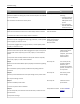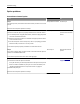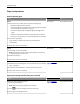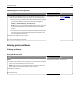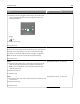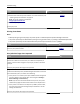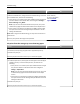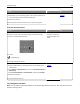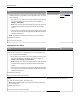Printer User Manual
Table Of Contents
- Contents
- Safety information
- Learning about the printer
- Additional printer setup
- Installing hardware options
- Setting up the printer software
- Networking
- Preparing to set up the printer on an Ethernet network
- Installing the printer on an Ethernet network
- Preparing to set up the printer on a wireless network
- Connecting the printer to a wireless network using the Wi-Fi Protected Setup PIN
- Connecting the printer to a wireless network using the printer software
- Connecting the printer to a wireless network using the Embedded Web Server
- Printing a menu settings and network setup page
- Loading paper and specialty media
- Paper and specialty media guide
- Printing
- Understanding the printer menus
- Saving money and the environment
- Securing the printer
- Maintaining the printer
- Managing the printer
- Clearing jams
- Troubleshooting
- Understanding the printer messages
- Toner cartridge messages
- Cartridge, imaging unit mismatch [41.xy]
- Cartridge low [88.xx]
- Cartridge nearly low [88.xy]
- Cartridge very low [88.xy]
- Non-Lexmark cartridge, see User’s Guide [33.xy]
- Replace cartridge, 0 estimated pages remain [88.xy]
- Replace cartridge, printer region mismatch [42.xy]
- Reinstall missing or unresponsive cartridge [31.xy]
- Replace unsupported cartridge [32.xy]
- Imaging unit messages
- Paper loading messages
- Incorrect paper size, open [paper source] [34]
- Load [paper source] with [custom type name] [orientation]
- Load [paper source] with [custom type string] [orientation]
- Load [paper source] with [paper size] [orientation]
- Load [paper source] with [paper type] [paper size] [orientation]
- Load Manual Feeder with [custom type name] [orientation]
- Load Manual Feeder with [custom type string] [orientation]
- Load Manual Feeder with [paper size] [orientation]
- Load Manual Feeder with [paper type] [paper size] [orientation]
- Remove paper from standard output bin
- Printer communication error messages
- Insufficient memory error messages
- Miscellaneous messages
- Toner cartridge messages
- Solving printer problems
- Solving print problems
- Printing problems
- Print quality problems
- Printer is printing blank pages
- Clipped pages or images
- Shadow images appear on prints
- Gray background on prints
- Incorrect margins on prints
- Paper curl
- Print irregularities
- Repeating defects appear on prints
- Print is too dark
- Print is too light
- Skewed print
- Printer is printing solid black pages
- Transparency print quality is poor
- Streaked horizontal lines appear on prints
- Streaked vertical lines appear on prints
- Horizontal voids appear on prints
- Vertical voids appear on prints
- Toner specks appear on prints
- Toner rubs off
- Uneven print density
- Embedded Web Server does not open
- Contacting customer support
- Understanding the printer messages
- Notices
- Product information
- Edition notice
- GOVERNMENT END USERS
- Trademarks
- Federal Communications Commission (FCC) compliance information statement
- Modular component notice
- Licensing notices
- Noise emission levels
- Waste from Electrical and Electronic Equipment (WEEE) directive
- Product disposal
- Static sensitivity notice
- ENERGY STAR
- Temperature information
- Laser notice
- Laser advisory label
- Power consumption
- 日本の VCCI 規定
- European Community (EC) directives conformity
- Regulatory notices for wireless products
- Exposure to radio frequency radiation
- Industry Canada (Canada)
- Notice to users in the European Union
- STATEMENT OF LIMITED WARRANTY FOR LEXMARK LASER PRINTERS, LEXMARK LED PRINTERS, AND LEXMARK MULTIFUN ...
- Patent acknowledgment
- Index
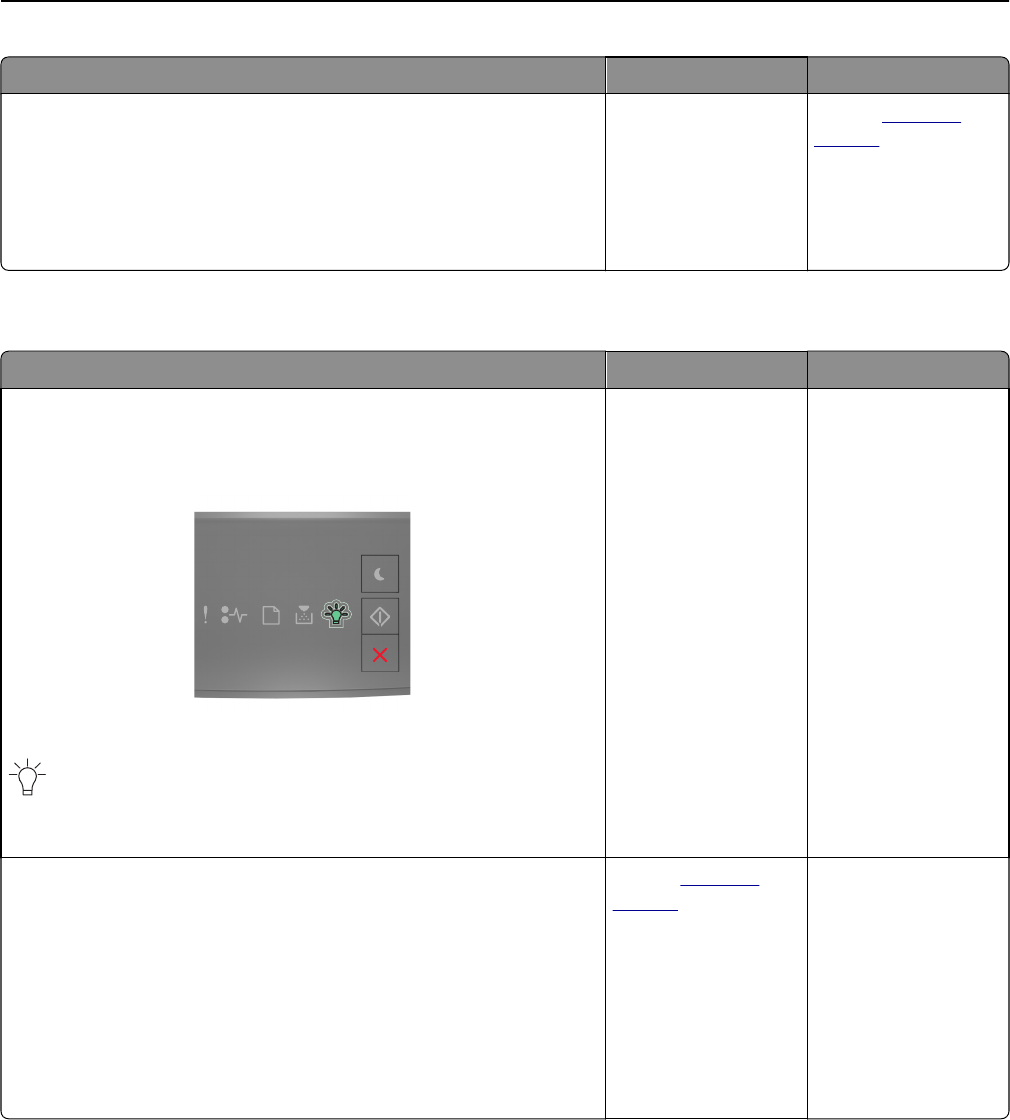
Actions Yes No
Step 3
a Depending on your operating system, open Printing Preferences or
the Print dialog, and then specify the paper type.
b Resend the print job.
Does the job print from the correct tray or on the correct paper?
The problem is solved. Contact
customer
support.
Incorrect characters print
Action Yes No
Step 1
Check if the printer control panel light sequence matches the light
sequence in the following illustration:
Hex Trace
‑ Slowly blinking
Do both light sequences match?
Turn off the printer,
and then turn it back on
to deactivate Hex Trace
mode.
Go to step 2.
Step 2
a Open a Web browser, and then type the printer IP address in the
address field.
b Click Settings > Network/Ports, and then click Standard Network or
Network [x].
c Select PCL SmartSwitch or PS SmartSwitch, and then click Submit.
d Resend the print job.
Do incorrect characters print?
Contact
customer
support.
The problem is solved.
Tray linking does not work
Note: The trays and the multipurpose feeder do not automatically detect the paper size. You must set the size from
the Paper Size/Type menu.
Troubleshooting 159