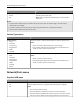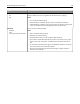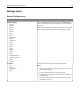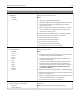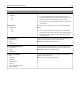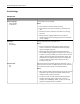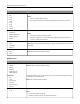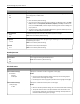Printer User Manual
Table Of Contents
- Contents
- Safety information
- Learning about the printer
- Additional printer setup
- Installing hardware options
- Setting up the printer software
- Networking
- Preparing to set up the printer on an Ethernet network
- Installing the printer on an Ethernet network
- Preparing to set up the printer on a wireless network
- Connecting the printer to a wireless network using the Wi-Fi Protected Setup PIN
- Connecting the printer to a wireless network using the printer software
- Connecting the printer to a wireless network using the Embedded Web Server
- Printing a menu settings and network setup page
- Loading paper and specialty media
- Paper and specialty media guide
- Printing
- Understanding the printer menus
- Saving money and the environment
- Securing the printer
- Maintaining the printer
- Managing the printer
- Clearing jams
- Troubleshooting
- Understanding the printer messages
- Toner cartridge messages
- Cartridge, imaging unit mismatch [41.xy]
- Cartridge low [88.xx]
- Cartridge nearly low [88.xy]
- Cartridge very low [88.xy]
- Non-Lexmark cartridge, see User’s Guide [33.xy]
- Replace cartridge, 0 estimated pages remain [88.xy]
- Replace cartridge, printer region mismatch [42.xy]
- Reinstall missing or unresponsive cartridge [31.xy]
- Replace unsupported cartridge [32.xy]
- Imaging unit messages
- Paper loading messages
- Incorrect paper size, open [paper source] [34]
- Load [paper source] with [custom type name] [orientation]
- Load [paper source] with [custom type string] [orientation]
- Load [paper source] with [paper size] [orientation]
- Load [paper source] with [paper type] [paper size] [orientation]
- Load Manual Feeder with [custom type name] [orientation]
- Load Manual Feeder with [custom type string] [orientation]
- Load Manual Feeder with [paper size] [orientation]
- Load Manual Feeder with [paper type] [paper size] [orientation]
- Remove paper from standard output bin
- Printer communication error messages
- Insufficient memory error messages
- Miscellaneous messages
- Toner cartridge messages
- Solving printer problems
- Solving print problems
- Printing problems
- Print quality problems
- Printer is printing blank pages
- Clipped pages or images
- Shadow images appear on prints
- Gray background on prints
- Incorrect margins on prints
- Paper curl
- Print irregularities
- Repeating defects appear on prints
- Print is too dark
- Print is too light
- Skewed print
- Printer is printing solid black pages
- Transparency print quality is poor
- Streaked horizontal lines appear on prints
- Streaked vertical lines appear on prints
- Horizontal voids appear on prints
- Vertical voids appear on prints
- Toner specks appear on prints
- Toner rubs off
- Uneven print density
- Embedded Web Server does not open
- Contacting customer support
- Understanding the printer messages
- Notices
- Product information
- Edition notice
- GOVERNMENT END USERS
- Trademarks
- Federal Communications Commission (FCC) compliance information statement
- Modular component notice
- Licensing notices
- Noise emission levels
- Waste from Electrical and Electronic Equipment (WEEE) directive
- Product disposal
- Static sensitivity notice
- ENERGY STAR
- Temperature information
- Laser notice
- Laser advisory label
- Power consumption
- 日本の VCCI 規定
- European Community (EC) directives conformity
- Regulatory notices for wireless products
- Exposure to radio frequency radiation
- Industry Canada (Canada)
- Notice to users in the European Union
- STATEMENT OF LIMITED WARRANTY FOR LEXMARK LASER PRINTERS, LEXMARK LED PRINTERS, AND LEXMARK MULTIFUN ...
- Patent acknowledgment
- Index
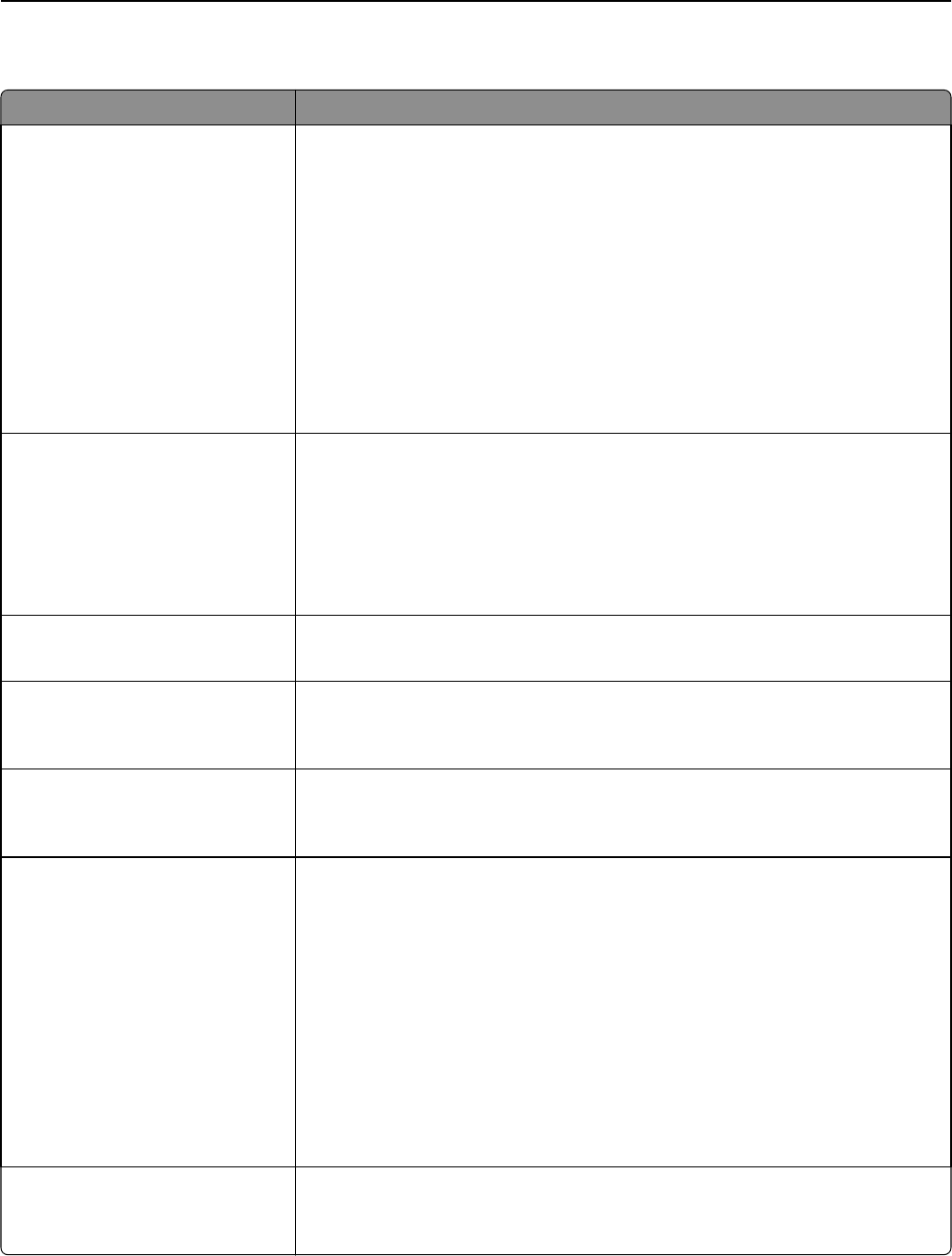
Finishing menu
Use To
Sides (Duplex)
1 sided
2 sided
Specify whether two‑sided (duplex) printing is set as the default for all print jobs.
Notes:
• “1 sided” is the factory default setting.
• You can set two‑sided printing from the software program.
For Windows users:
1 Click File > Print.
2 Click Properties, Preferences, Options, or Setup.
For Macintosh users:
1 Choose File > Print.
2 Adjust the settings from the print dialog and pop‑up menus.
Duplex Binding
Long Edge
Short Edge
Define the way two‑sided pages are bound and printed.
Notes:
• Long Edge is the factory default setting. Long Edge binds pages along their long
edge (left edge for portrait and top edge for landscape).
• Short Edge binds pages along their short edge (top edge for portrait and left
edge for landscape).
Copies
1–999
Specify the default number of copies for each print job.
Note: 1 is the factory default setting.
Blank Pages
Do Not Print
Print
Specify whether to insert blank pages in a print job.
Note: Do Not Print is the factory default setting.
Collate
(1,1,1) (2,2,2)
(1,2,3) (1,2,3)
Stack the pages of a print job in sequence when printing multiple copies.
Note: “(1,2,3) (1,2,3)” is the factory default setting.
Separator Sheets
Off
Between Copies
Between Jobs
Between Pages
Specify whether to insert blank separator sheets.
Notes:
• Off is the factory default setting.
• Between Copies inserts a blank sheet between each copy of a print job if
Collate is set to (1,2,3) (1,2,3). If Collate is set to (1,1,1) (2,2,2), then a blank
page is inserted between each set of printed pages, such as after all page 1's
and after all page 2's.
• Between Jobs inserts a blank sheet between print jobs.
• Between Pages inserts a blank sheet between each page of a print job. This
setting is useful when printing transparencies or when inserting blank pages in
a document.
Separator Source
Tray [x]
Manual Feeder
Specify the paper source for separator sheets.
Note: Tray 1 (standard tray) is the factory default setting.
Understanding the printer menus 68