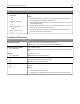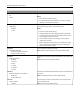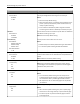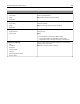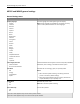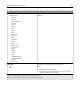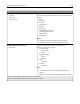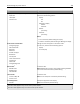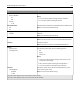Operation Manual
Use To
Timeouts
Print Timeout
Disabled
1–255
Set the amount of time in seconds the printer waits to receive an
end‑of‑job message before canceling the rest of the job.
Notes:
• 90 is the factory default setting.
• When the timer expires, any partially printed page still in the
printer is printed, and then the printer checks to see if any
new print jobs are waiting.
• Print Timeout is available only when using PCL emulation.
This setting has no effect on PostScript emulation print jobs.
Timeouts
Wait Timeout
Disabled
15–65535
Set the amount of time in seconds the printer waits for additional
data before canceling a print job.
Note: 40 is the factory default setting.
Error Recovery
Auto Reboot
Reboot when idle
Reboot always
Reboot never
Max Auto Reboots
1–20
Set the printer to restart when an error occurs.
Notes:
• Reboot always is the factory default setting for Auto Reboot.
• 2 is the factory default setting for Max Auto Reboots.
Print Recovery
Auto Continue
Disabled
5–255
Let the printer automatically continue printing from certain offline
situations when these are not resolved within the specified time
period.
Note: Disabled is the factory default setting.
Print Recovery
Jam Recovery
On
Off
Auto
Specify whether the printer reprints jammed pages.
Note: Auto is the factory default setting. The printer reprints
jammed pages unless the memory required to hold the pages is
needed for other printer tasks.
Print Recovery
Jam Assist
On
Off
Set the printer to automatically check for jammed paper.
Notes:
• On is the factory default setting. This sets the printer to
automatically dump blank pages or partially printed pages to
the standard bin after a jammed page has been cleared.
• Off requires the user to remove all pages from all possible
jam locations.
Print Recovery
Page Protect
Off
On
Successfully print a page that may not have printed otherwise.
Notes:
• Off is the factory default setting. This prints a partial page
when there is not enough memory to print the whole page.
• On sets the printer to process the whole page so that the
entire page prints.
Understanding the printer menus 104