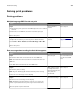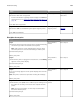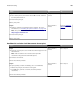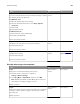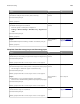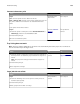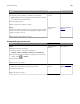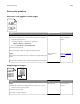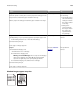Operation Manual
Action Yes No
Step 2
a From the printer software, set Collate to (1,2,3) (1,2,3).
Note: Setting Collate to (1,1,1) (2,2,2) in the software overrides
the setting in the Finishing menu.
b Resend the print job.
Did the job print and collate correctly?
The problem is
solved.
Go to step 3.
Step 3
Reduce the complexity of the print job by eliminating the number
and size of fonts, the number and complexity of images, and the
number of pages in the job.
Did the job print and collate correctly?
The problem is
solved.
Contact
customer
support.
Unexpected page breaks occur
Action Yes No
Step 1
Adjust the print timeout settings.
a From the printer control panel, navigate to:
Settings > General Settings > Timeouts > Print Timeout
b Select a higher setting and then, depending on your printer
model, select
or Submit.
c Resend the print job.
Did the file print correctly?
The problem is
solved.
Go to step 2.
Step 2
a Check the original file for manual page breaks.
b Resend the print job.
Did the file print correctly?
The problem is
solved.
Contact
customer
support.
Troubleshooting 207