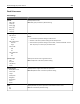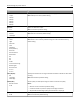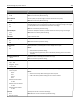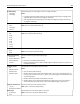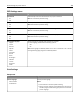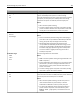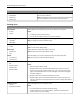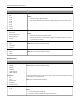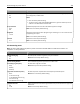Operation Manual
Use To
Print All Order
Alphabetical
Oldest First
Newest First
Specify the order in which held and confidential jobs are printed
when Print All is selected.
Note: Alphabetical is the factory default setting. Print jobs always
appear in alphabetical order on the printer control panel.
Finishing menu
Use To
Sides (Duplex)
1 sided
2 sided
Specify whether two‑sided printing is set as the default for all print jobs.
Notes:
• 1 sided is the factory default setting.
• You can set two‑sided printing from the printer software.
Duplex Binding
Long Edge
Short Edge
Define binding for two-sided pages in relation to page orientation.
Note: Long Edge is the factory default setting.
Copies
1–999
Specify a default number of copies for each print job.
Note: 1 is the factory default setting.
Blank Pages
Do Not Print
Print
Specify whether to insert blank pages in a print job.
Note: Do Not Print is the factory default setting.
Collate
(1,1,1) (2,2,2)
(1,2,3) (1,2,3)
Stack the pages of a print job in sequence when printing multiple copies.
Note: (1,2,3) (1,2,3) is the factory default setting.
Separator Sheets
Off
Between Copies
Between Jobs
Between Pages
Specify whether to insert blank separator sheets.
Notes:
• Off is the factory default setting.
• Between Copies inserts a blank sheet between each copy of a print job if
Collate is set to (1,2,3) (1,2,3). If Collate is set to (1,1,1) (2,2,2), then a blank
page is inserted between each set of printed pages, such as after all page 1's
and after all page 2's.
• Between Jobs inserts a blank sheet between print jobs.
• Between Pages inserts a blank sheet between each page of a print job. This
setting is useful when printing transparencies or when inserting blank pages in
a document.
Separator Source
Tray [x]
Multipurpose Feeder
Specify the paper source for separator sheets.
Notes:
• Tray 1 (standard tray) is the factory default setting.
• From the Paper menu, set Configure MP to “Cassette” for Multipurpose
Feeder to appear as a menu setting.
Understanding the printer menus 188