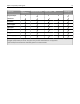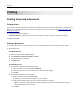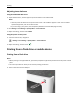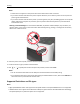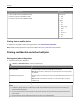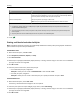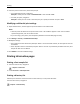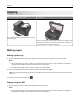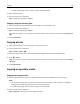Operation Manual
Canceling a print job
Canceling a print job from the printer control panel
1 From the printer control panel, touch Cancel Job or press on the keypad.
2 Touch the print job you want to cancel, and then touch Delete Selected Jobs.
Note: If you press
on the keypad, then touch Resume to return to the home screen.
Canceling a print job from the computer
For Windows users
1 Open the printers folder, and then select your printer.
2 From the print queue, select the print job you want to cancel, and then delete it.
For Macintosh users
1 From System Preferences in the Apple menu, navigate to your printer.
2 From the print queue, select the print job you want to cancel, and then delete it.
Printing 78