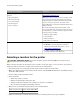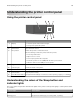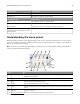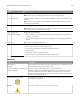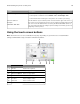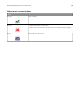Operation Manual
Touch To
8 Menu icon Access the printer menus.
Note: The menus are available only when the printer is in Ready state.
9 Bookmarks Create, organize, and save a set of bookmarks (URL) into a tree view of folders and
file links.
Note: The tree view supports only bookmarks created from this function, and not
from any other application.
10 USB Drive View, select, print, scan, or e‑mail photos and documents from a flash drive.
Note: This icon appears only when you return to the home screen while a memory
card or flash drive is connected to the printer.
11 Held Jobs Display all current held jobs.
12 Status/Supplies
• Show a warning or error message whenever the printer requires intervention to
continue processing.
• Access the messages screen for more information on the message, and how to
clear it.
13 Tips Open a context-sensitive Help dialog.
14 Search held jobs Search for one or more of the following items:
• User name for held or confidential print jobs
• Job names for held jobs, excluding confidential print jobs
•
Profile
names
• Bookmark container or print job names
• USB container or print job names for supported
file
types
Features
Feature Description
Menu trail line
Example:
Menus > Settings > Copy Settings >
Number of Copies
A menu trail line is located at the top of each menu screen. This feature shows
the path taken to arrive at the current menu.
Touch any of the underlined words to return to that menu.
Number of Copies is not underlined because it is the current screen. If you
touch an underlined word on the “Number of Copies” screen before the
number of copies is set and saved, then the selection is not saved, and it does
not become the default setting.
Attendance message alert
If an attendance message aects a function, then this icon appears and the
red indicator light blinks.
Warning
If an error condition occurs, then this icon appears.
Understanding the printer control panel 18