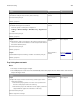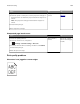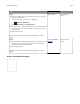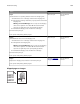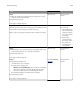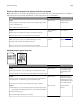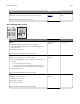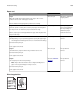Operation Manual
Prints on color transparencies appear dark when projected
Note: This problem occurs when projecting transparencies with reflective overhead projectors. To obtain the
highest projected color quality, transmissive overhead projectors are recommended.
Action Yes No
Step 1
From the printer control panel, make sure the paper type setting
is set to Transparency.
Is the paper type setting correct?
Go to step 2. Set the paper type to
Transparency.
Step 2
Reduce the toner darkness, and then resend the print job.
Does the print on the color transparency look lighter?
The problem is
solved.
Go to step 3.
Step 3
Make sure you are using a recommended type of color
transparency, and then resend the print job.
Does the print on the color transparency look lighter?
The problem is
solved.
Contact
customer
support.
Shadow images appear on prints
ABCD
ABCD
ABCD
ABCD
Leading edge
Trailing edge
Action Yes No
Step 1
Load paper with the correct paper type and weight in the tray.
Is paper with the correct paper type and weight loaded in the tray?
Go to step 2. Load paper with the
correct paper type
and weight in the
tray.
Step 2
From the printer control panel, set the paper type and weight in
the Paper menu to match the paper loaded in the tray.
Is the tray set to the type and weight of the paper loaded?
Go to step 3. Change the paper
loaded in the tray to
match the paper type
and weight specified
in the tray settings.
Step 3
a Depending on your operating system, specify the paper type
and weight from Printing Preferences or from the Print dialog.
b Resend the print job.
Do shadow images still appear on prints?
Go to step 4. The problem is
solved.
Troubleshooting 286