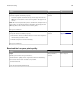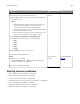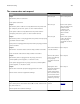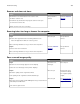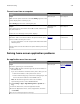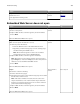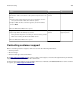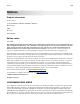Operation Manual
Action Yes No
Step 2
Resolve the error.
Is the application working now?
The problem is
solved.
Contact
customer
support.
Embedded Web Server does not open
Action Yes No
Step 1
a Turn on the printer.
b Open a Web browser, and then type the printer IP address.
c Press Enter.
Does the Embedded Web Server open?
The problem is
solved.
Go to step 2.
Step 2
Make sure the printer IP address is correct.
a View the printer IP address:
• From the TCP/IP section in the Network/Ports menu
• By printing a network setup page or menu settings page,
and then finding the TCP/IP section
Note: An IP address appears as four sets of numbers
separated by periods, such as 123.123.123.123.
b Open a Web browser, and then type the IP address.
Note: Depending on the network settings, you may need to
type “https://” instead of “http://” before the printer IP
address to access the Embedded Web Server.
c Press Enter.
Does the Embedded Web Server open?
The problem is
solved.
Go to step 3.
Step 3
Check if the network is working.
a Print a network setup page.
b Check the first section of the network setup page and confirm
that the status is Connected.
Note: If the status is Not Connected, then the connection
may be intermittent, or the network cable may be defective.
Contact your system support person for a solution, and then
print another network setup page.
c Open a Web browser, and then type the printer IP address.
d Press Enter.
Does the Embedded Web Server open?
The problem is
solved.
Go to step 4.
Troubleshooting 318