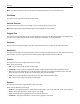User Guide
If you do not know the IP address or host name of the scanner, then you can:
• View the information on the scanner control panel home screen, or in the TCP/IP section under the
Networks/Ports menu.
• Print a network setup page or menu settings page and locate the information in the TCP/IP section.
2 Click Settings.
3 Under Other Settings, click Manage Shortcuts.
Note: A password may be required. If you do not have an ID and password, then get one from your system
support person.
4 Click FTP Shortcut Setup.
5 Enter the appropriate information.
6 Enter a shortcut number.
If you enter a number that is already in use, then you are prompted to select another number.
7 Click Add.
Creating an FTP shortcut using the scanner control panel
1 From the scanner home screen, navigate to:
FTP > FTP > type the FTP address >
> type a name for the shortcut > Done
2 Verify that the shortcut name and number are correct, and then touch OK.
Notes:
• If the name or number is incorrect, then touch Cancel, and then reenter the information.
• If you enter a number that is already in use, then you are prompted to select another number.
Scanning to an FTP address
You can use the scanner to send scanned documents to an FTP address in a number of ways. You can type the FTP
address, use a shortcut number, or use the address book. You can also use the Multi Send, Scan to Network, or
MyShortcut application from the scanner home screen. For more information, see
“Activating the home screen
applications” on page 21.
Scanning to an FTP address using the scanner control panel
1 Load an original document facedown, long edge first into the ADF tray or facedown on the scanner glass.
Notes:
• Do not load postcards, photos, small items, transparencies, photo paper, or thin media (such as magazine
clippings) into the ADF tray. Place these items on the scanner glass.
• The ADF indicator light comes on when the paper is loaded properly.
2 If you are loading a document into the ADF tray, then adjust the paper guides.
3 From the scanner control panel, navigate to:
FTP > FTP > type the FTP address > Done > Send It
Scanning 143