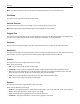User Guide
Scanning to an FTP address using a shortcut number
1 Load an original document facedown, long edge first into the ADF tray or facedown on the scanner glass.
Notes:
• Do not load postcards, photos, small items, transparencies, photo paper, or thin media (such as magazine
clippings) into the ADF tray. Place these items on the scanner glass.
• The ADF indicator light comes on when the paper is loaded properly.
2 If you are loading a document into the ADF tray, then adjust the paper guides.
3 From the scanner control panel, press # on the keypad, and then enter the FTP shortcut number.
4 Touch > Send It.
Scanning to an FTP using the address book
1 Load an original document facedown, long edge first into the ADF tray or facedown on the scanner glass.
Notes:
• Do not load postcards, photos, small items, transparencies, photo paper, or thin media (such as magazine
clippings) into the ADF tray. Place these items on the scanner glass.
• The ADF indicator light comes on when the paper is loaded properly.
2 If you are loading a document into the ADF tray, then adjust the paper guides.
3 From the home screen, navigate to:
FTP > FTP >
> type the name of the recipient > Search
4 Touch the name of the recipient.
Note: To search for additional recipients, touch New Search, and then type the name of the next recipient.
5 Touch > Send It.
Scanning 144