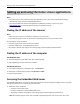User Guide
Understanding the colors of the Sleep button and indicator
lights
The colors of the Sleep button and the indicator lights on the scanner control panel signify a scanner and a printer
status.
Sleep button light Scanner and printer status
Off The scanner and the printer are off, idle or in Ready state.
Solid amber The scanner and the printer are in Sleep mode.
Indicator light Scanner and printer status
Off The scanner and the printer are off.
Blinking green The scanner and the printer are warming up or processing data.
The printer is printing.
Solid green The scanner and the printer are on, but idle.
Blinking red The scanner and the printer require user intervention.
Understanding the scanner home screen
When the scanner is turned on, the display shows a basic screen, referred to as the home screen. Touch the home
screen buttons and icons to initiate an action such as copying, faxing, or scanning; to open the menu screen; or to
respond to messages.
Note: Your home screen may vary depending on your home screen customization settings, administrative setup, and
active embedded solutions.
6
1
12
11
10
7
8
2 3 4 5
9
13
14
Touch To
1 Change Language Launch the Change Language pop‑up window that lets you change the primary language of
the scanner.
2 Copy Access the Copy menus and make copies.
3 Fax Access the Fax menus and send faxes.
4 E-mail Access the E-mail menus and send e‑mails.
5 FTP Access the File Transfer Protocol (FTP) menus and scan documents directly to an FTP server.
Understanding the scanner control panel 15