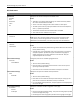User Guide
Use To
Job Accounting Log
Off
On
Set the scanner to create a log of the print jobs it receives.
Note: Off is the factory default setting.
Job Accounting Utilities Print and delete log files or export them to a flash drive.
Accounting Log Frequency
Weekly
Monthly
Determine how often a log file is created.
Note: Monthly is the factory default setting.
Log Action at End of Frequency
None
E‑mail Current Log
E‑mail & Delete Current Log
Post Current Log
Post & Delete Current Log
Set how the scanner responds to the expiration of the frequency threshold.
Note: None is the factory default setting.
Log Near Full Level
Off
1–99
Specify the maximum size of the log file before the scanner executes the Log Action
at Near Full.
Note: 5 is the factory default setting.
Log Action at Near Full
None
E‑mail Current Log
E‑mail & Delete Current Log
E‑mail & Delete Oldest Log
Post Current Log
Post & Delete Current Log
Post & Delete Oldest Log
Delete Current Log
Delete Oldest Log
Delete All Logs
Delete All But Current
Determine and set how the scanner responds when the scanner hard disk is nearly
full.
Notes:
• None is the factory default setting.
• The value defined in Log Near Full Level determines when this action is
triggered.
Log Action at Full
None
E‑mail & Delete Current Log
E‑mail & Delete Oldest Log
Post & Delete Current Log
Post & Delete Oldest Log
Delete Current Log
Delete Oldest Log
Delete All Logs
Delete All But Current
Determine and set how the scanner responds when disk usage reaches the maximum
limit (100MB).
Note: None is the factory default setting.
URL to Post Logs Determine and set where the scanner posts job accounting logs.
E‑mail to Send Logs Specify the e‑mail address to which the scanner sends job accounting logs.
Understanding the printer menus 222