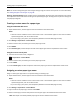User Guide
Tips on using labels
• From the scanner control panel, set the paper size, type, texture, and weight in the Paper menu to match the labels
loaded in the tray.
• Print samples on the labels being considered for use before buying large quantities.
• For more information on label printing, characteristics, and design, see the Card Stock & Label Guide on the Lexmark
Web site at
http://support.lexmark.com.
• Use labels designed specifically for laser printers.
• Do not use labels with slick backing material.
• Use full label sheets. Partial sheets may cause labels to peel off during printing, resulting in a jam. Partial sheets
also contaminate the printer and the cartridge with adhesive, and could void the printer and toner cartridge
warranties.
• Do not use labels with exposed adhesive.
Tips on using letterhead
• Use letterhead designed specifically for laser printers.
• Print samples on the letterhead being considered for use before buying large quantities.
• Before loading letterhead, flex and fan the sheets to prevent them from sticking together.
• Page orientation is important when printing on letterhead.
Source Printing Printable side Paper orientation
Trays One‑sided Facedown Load the sheet with the
top edge toward the front
of the tray.
Trays Two‑sided Faceup Load the sheet with the
bottom edge entering the
printer first.
Multipurpose feeder One‑sided Faceup Load the sheet with the
top edge entering the
printer first.
Multipurpose feeder Two‑sided Facedown Load the sheet with the
bottom edge entering the
printer first.
Note: Check with the manufacturer or vendor to determine whether the preprinted letterhead is acceptable for laser
printers.
Tips on using transparencies
• From the scanner control panel, set the paper size, type, texture, and weight in the Paper menu to match the
transparencies loaded in the tray.
• Print a test page on the transparencies being considered for use before buying large quantities.
• Use transparencies designed specifically for laser printers.
• Avoid getting fingerprints on the transparencies to prevent print quality problems.
• Before loading transparencies, flex and fan the sheets to prevent them from sticking together.
Paper and specialty media guide 84