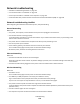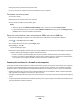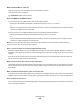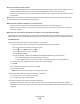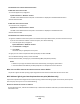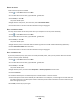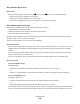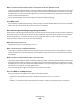Operation Manual
Communication with printer lost when connected to Virtual Private Network (VPN)
You will lose your connection to a wireless printer on your local network when connected to most Virtual Private
Networks (VPNs). Most VPNs allow users to communicate with only the VPN and no other network at the same time.
If you would like to have the ability to connect to your local network and to a VPN at the same time, the system support
person for the VPN must enable split tunneling. Be aware that some organizations will not allow split tunneling due to
security or technical concerns.
Wireless troubleshooting
• “Resetting the wireless settings to factory defaults” on page 154
• “Cannot print over wireless network” on page 154
• “Wi-Fi indicator light is not lit” on page 159
• “Wi-Fi indicator light is green but the printer does not print (Windows only)” on page 157
• “Wi-Fi indicator light is still orange” on page 159
• “Wi-Fi indicator light is blinking orange during installation” on page 160
• “Wireless print server not installed” on page 164
• “'Communication not available' message displays when printing wirelessly” on page 164
• “Communication with printer lost when connected to Virtual Private Network (VPN)” on page 154
• “Resolving intermittent wireless communications issues” on page 166
Resetting the wireless settings to factory defaults
1 From the printer control panel, press .
2 Press the arrow buttons to scroll to Network Setup, and then press .
3 Press the arrow buttons to scroll to Reset Network Adapter to Factory Defaults, and then press
.
4 Press the arrow buttons to scroll to Yes, and then press .
The printer wireless settings are reset to factory default settings. To verify, print a network setup page.
Cannot print over wireless network
If you encountered problems while installing, or if your printer does not appear in the printers folder or as a printer
option when sending a print job, then you can try uninstalling and reinstalling the software.
Before you reinstall the software, check the troubleshooting checklist, and then do the following:
TURN THE ACCESS POINT (WIRELESS ROUTER) OFF AND THEN BACK ON
Wait one minute for the printer and computer to reestablish the connection. This can sometimes refresh network
connections and resolve connectivity issues.
DISCONNECT FROM VPN SESSION
When you are connected to another network through a VPN connection, you will not be able to access the printer
over your wireless network. End your VPN session and try printing again.
Troubleshooting
154