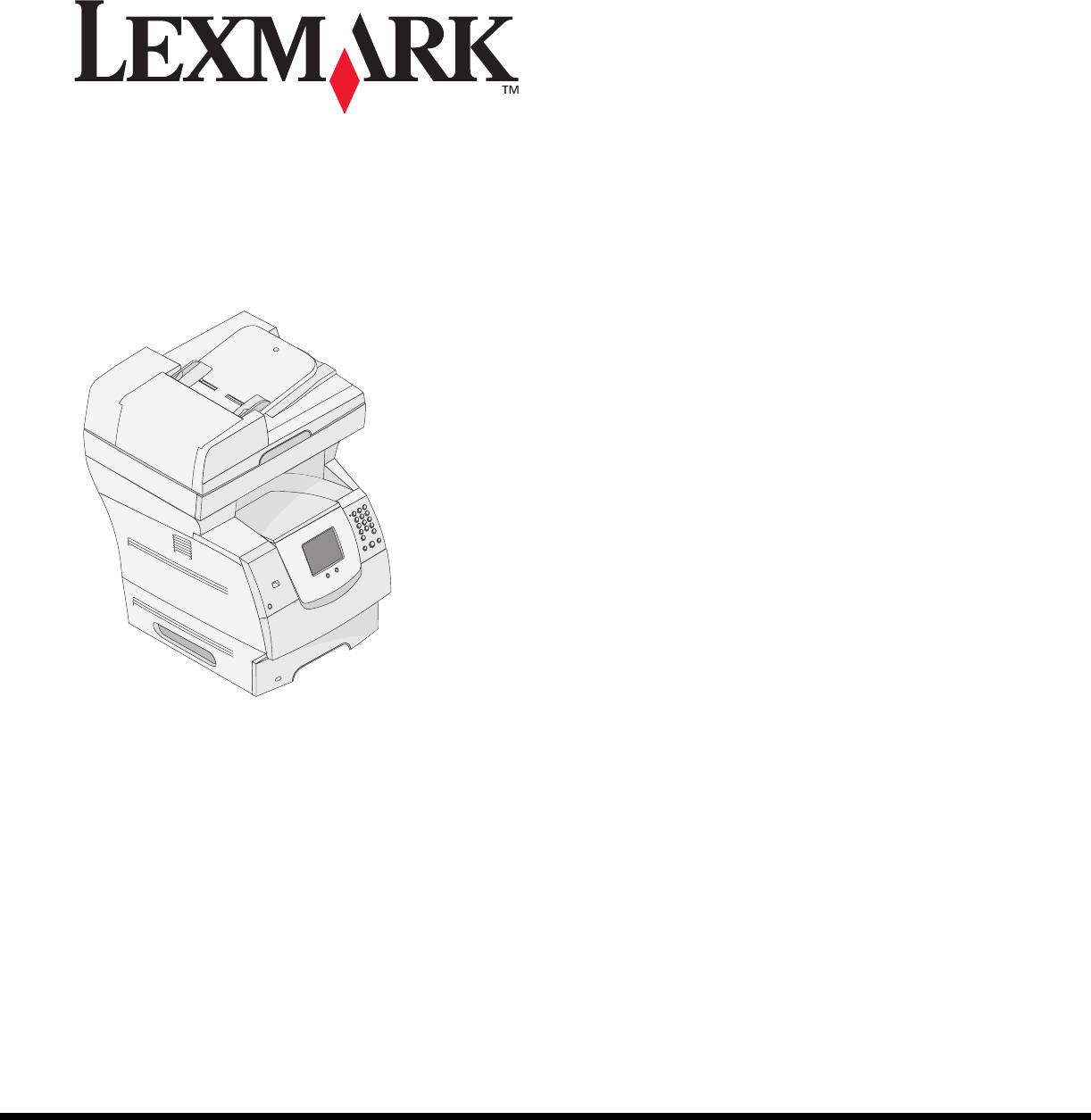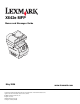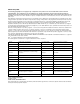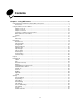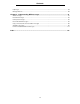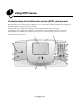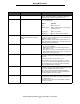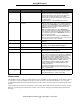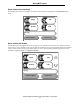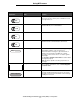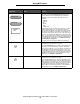X642e MFP Menus and Messages Guide May 2006 Lexmark and Lexmark with diamond design are trademarks of Lexmark International, Inc., registered in the United States and/or other countries. © 2006 Lexmark International, Inc. All rights reserved. 740 West New Circle Road Lexington, Kentucky 40550 www.lexmark.
Edition: May 2006 The following paragraph does not apply to any country where such provisions are inconsistent with local law: LEXMARK INTERNATIONAL, INC., PROVIDES THIS PUBLICATION “AS IS” WITHOUT WARRANTY OF ANY KIND, EITHER EXPRESS OR IMPLIED, INCLUDING, BUT NOT LIMITED TO, THE IMPLIED WARRANTIES OF MERCHANTABILITY OR FITNESS FOR A PARTICULAR PURPOSE. Some states do not allow disclaimer of express or implied warranties in certain transactions; therefore, this statement may not apply to you.
Contents Chapter 1: Using MFP menus ............................................................................................ 5 Understanding the multifunction printer (MFP) control panel ........................................................................... 5 Home screen ............................................................................................................................................ 7 Using the LCD touch-screen buttons .....................................................
Contents Help Pages .................................................................................................................................................... 89 Manage Shortcuts .......................................................................................................................................... 90 Chapter 2: Understanding MFP messages ..................................................................... 91 Status messages ....................................................
1 Using MFP menus Understanding the multifunction printer (MFP) control panel Most print settings can be changed from the application in use or the print driver. Settings changed from the application or print driver apply only to the job being sent to the MFP. Changes made to print settings from an application override changes made from the control panel. If a setting cannot be changed from the application, use the MFP control panel, MarkVision™ Professional, or the Embedded Web Server (EWS) pages.
Using MFP menus Callout Control panel item Function 1 LCD The liquid crystal display (LCD) shows home screen buttons, menus, menu items, and values. It allows for making selections within Copy, Fax, and so on. 2 Indicator light Gives information about the status of the MFP using the colors red and green. Status Indicates Off MFP power is off. Blinking green MFP is warming up, processing data, or printing a job. Solid green MFP is on, but idle.
Using MFP menus Callout Control panel item Function 8 Stop Cause the printing or scanning to stop. During a scan job, the scanner finishes scanning the current page and then stops, which means paper may remain in the automatic document feeder (ADF). During a print job, the print media path is cleared before the printing stops. Stopping appears on the LCD during this process.
Using MFP menus Home screen (self contained) The following shows a home screen with no other levels. Notice that jobs are pending since the Cancel Jobs button is shown. Copy Fax E-mail FTP Status/ Supplies Cancel Jobs Ready. Home screen with arrows The following home screen appears when there is a home screen continuation to another screen or another level to the home screen. To access the next screen, touch the down arrow.
Using MFP menus Button or item appearance Button name or screen item name Function Copy Access the Copy menus. If the home screen is shown, press a number to access the Copy menus, too. E-mail Access the E-mail menus. It is possible to scan a document directly to an e-mail address. Fax Access the Fax menus. FTP Access the File Transfer Protocol (FTP) menus. A document can be scanned directly to an FTP site. Status message bar Shows the current MFP status, such as Ready or Busy.
Using MFP menus Button or item appearance Button name or screen item name Function Cancel Jobs Open the Cancel Jobs screen. If only one job is in the queue, the button says Cancel Job. The Cancel Jobs screen shows any of the following items under three headings on the screen, which are Print, Fax, and Network: • print job • copy job • fax • profile • FTP • e-mail send Each heading has its own list of jobs shown in a column under it. Each column can only show three jobs per screen.
Using MFP menus Other LCD touch-screen buttons may appear on the home screen. They are: Button Release Held Faxes Button name Function Release Held Faxes (or Held Faxes if in Manual Mode) There are held faxes with a scheduled hold time previously set. To access the list of held faxes, touch this button. Held Jobs Open a screen containing all the held jobs containers.
Using MFP menus Using the LCD touch-screen buttons The following section provides information on navigating through several screens. Only a few screens are chosen to demonstrate the use of the touch-screen buttons. Sample screen one Copy From: Letter (8.5 x 11 in.) Copy To: Letter (8.5 x 11 in.) Plain Paper Sides (Duplex) Print 1 Sided Print 2 Sided Collate Scale / Darkness Copy It Copies Options See Other LCD touch-screen buttons for information on the buttons shown in Sample screen one.
Using MFP menus Sample screen three If the Select button is touched beside Letter from Sample screen one, the following screen appears. For more information on the Select button, see Select. Copy from Letter (8.5 x 11 in.) Executive (7.25 x 10.5 in.) Legal (8.5 x 14 in.) A4 (210 x 297 mm) Displaying 1-4/5 Back Note: Notice the status message bar on this screen. It shows the number of menu items shown on the screen and how many are available.
Using MFP menus Information on LCD touch-screen buttons Button Button name Function or description Select Touch the select button to have another screen appear with additional items. On the first screen, the user default setting is shown. Once the select button is touched, and the next screen appears, touching another item shown on the screen changes the user default setting. Left scroll decrease Touch the left scroll decrease button to scroll to another value in decreasing order.
Using MFP menus Button Button name Function or description Selected radio button This is a selected radio button. Touch a radio button to select it. The radio button center changes color to show that it is selected. In Other LCD touch-screen buttons, the only paper size selected is Legal. Back Touch Back to return to the previous screen without saving any settings on the current screen.
Using MFP menus Other LCD touch-screen buttons Button Button name Function or description Cancel Cancel an action or a selection, or cancel out of a screen and return to the previous screen. Continue Touch Continue after a menu item or value on a screen is selected and more changes need to be made for a job from the original screen. Once Continue is touched, the original screen appears. For example, if you touch Copy on the home screen, the Copy screen appears like Sample screen one on page 12.
Using MFP menus Button Button name Function or description Select Select a menu. The next screen appears showing menu items. Select a menu item. The next screen appears showing values. Submit If a different value within a menu item is touched, it needs to be saved to become the current user default setting. To save the value as the new user default setting, touch Submit. For information on user default settings, see page 18.
Using MFP menus Menus Factory defaults are the function settings in effect the first time the MFP is turned on. These remain in effect until they are changed. To restore factory defaults, select the Restore value from the Factory Defaults menu item. When a value or setting is selected and saved, it is stored in MFP memory. Once stored, these settings remain active until new ones are stored or the factory defaults are restored.
Using MFP menus Paper Menu Use the Paper Menu to define settings relating to print media. Default Source Use this menu item to define the default print media source. Menu item Purpose Values and descriptions Default Source Identifies the default print media source. Tray MP Feeder Envelope Feeder Manual Paper Manual Envelope If the same size and type of print media are in two sources (and the Paper Size and Paper Type menu items are correctly set), the sources are automatically linked.
Using MFP menus Menu item Purpose Values and descriptions Tray Type Identifies the type of print media loaded in each source. Note: If a user-defined name is available, it appears instead of Custom Type . If two or more custom types share the same name, the name only appears once in the Paper Type list.
Using MFP menus Menu item Purpose Values and descriptions Envelope Feeder Size Identifies the size of envelope inserted in the envelope feeder. This menu item appears only if the optional envelope feeder is installed. 7 3/4 Envelope 9 Envelope 10 Envelope* (US) DL Envelope* (non-US) C5 Envelope B5 Envelope Other Envelope Envelope Feeder Type Identifies the type of envelope inserted in the envelope feeder. This menu item appears only if the optional envelope feeder is installed.
Using MFP menus Configure MP This menu item is used to configure the multipurpose feeder as another source or manual feeder. If the multipurpose feeder is linked with another tray, the MFP can select print media from the multipurpose feeder before selecting print media from another tray. Menu item Purpose Values and descriptions Configure MP Determines when the MFP selects print media loaded in the multipurpose feeder. Cassette* The MFP treats the multipurpose feeder like any other tray.
Using MFP menus Substitute Size This menu item is used to determine whether the MFP can substitute another print media size if the requested size is not currently installed in any of the MFP sources. If, for example, Substitute Size is set to Letter/A4, and only letter-size paper is installed in the MFP when a request is received to print on A4 paper, the MFP substitutes letter for A4 and prints the job instead of showing a change paper request.
Using MFP menus Menu item Purpose Values and descriptions Card Stock Texture Identifies the texture of the card stock loaded in a specific source. Smooth Normal* Rough Shown if Card Stock is supported in the specified source. Custom Texture Identifies the texture of the custom print media loaded in a specific source. (x represents 1–6.) Smooth Normal* Rough Shown if the custom type is supported in the specified source.
Using MFP menus Paper Loading These menu items are used to set the loading orientation for each print media type. A source is loaded with preprinted print media, and then the MFP can be notified that the print media is loaded for duplex (two-sided) printing. Use the application software to indicate simplex (one-sided) printing. When simplex printing is selected, the MFP automatically inserts blank pages to print the simplex job correctly.
Using MFP menus Universal Setup These menu items are used to specify the height and width of the Universal Paper Size. When the height and width for Universal Paper Size are specified, the MFP uses the Universal setting like other paper sizes, including support for duplex and n-up. For more information on n-up, see Multipage Print. Menu item Purpose Values and descriptions Units of Measure Determines the unit of measure used to enter the Universal Height and Width.
Using MFP menus Menu item Purpose Values and descriptions Menu Settings Page Prints information relating to: • Current settings for each of the menu items for all menus • Cartridge information • A list of installed options and features • Available MFP memory After selecting this item, the page prints and the MFP returns to Ready. Note: As each report prints, the MFP issues a Printing [x] message, where x is the name of the report based on its menu item name shown.
Using MFP menus Network/Ports TCP/IP This menu item is used to view and change the Transmission Control Protocol/Internet Protocol settings. Internet Protocol (IP) specifies the format of packets, also called datagrams, and the addressing scheme. Most networks combine IP with a higher-level protocol called Transmission Control Protocol (TCP). TCP enables two hosts to establish a connection and exchange streams of data.
Using MFP menus Menu item Purpose Values and descriptions WINS Server Address A server handles host names by assigning host names to IP addresses. Devices have a host name registered with the WINS server. Windows Internet Naming Service (WINS) is a system that determines the IP address associated with a particular network computer. This is called name resolution.
Using MFP menus Menu item Purpose Values and descriptions LPD Banner Page On Off* LPD Trailer Page On Off* LPD Carriage Return Conversion On Off* IPv6 Use this menu item to view or change Internet Protocol Version 6 (IPv6) settings. Note: This menu item does not appear for non-network models. Menu item Purpose Values and descriptions IPv6 Sets the network to IPv6 (Internet Protocol Version 6).
Using MFP menus E-mail Server Setup Menu item Purpose Values and descriptions Primary SMTP Gateway IP address field Primary SMTP Gateway Port Numeric entry for the port. 1–65534 (25*) Secondary SMTP Gateway IP address field Secondary SMTP Gateway Port 1–65534 (25*) SMTP Timeout numeric entry 5–30 (30*) Server Requires Authentication On Off* Userid text entry Password text entry, plain text? if not need confirm Reply Address text entry This is a required item.
Using MFP menus Menu item Purpose Values and descriptions Web Link Setup Defines the Web link. header Server Specifies the name of the server. text entry For example: server.mine.com Login text entry Password password text entry Path Defines the path name.
Using MFP menus Wireless Menu item Values Mode Infrastructure Ad hoc Network Name list of available network names print server* Standard Network or Network Use these menu items to change printer settings affecting jobs sent to the MFP through a network port, (either Standard Network or Network ), where x represents 1 or 2.
Using MFP menus Menu item Purpose Values and descriptions Network Buffer Configures the size of the network input buffer. Note: Changing the Network Buffer menu item automatically resets the MFP. Any permanent resources, such as fonts or macros, are lost. Auto* The MFP automatically calculates the Network Buffer size (recommended setting). 3KB to maximum size allowed (1KB increments) The user specifies the Network Buffer size.
Using MFP menus Menu item Purpose Values and descriptions NPA Mode Specifies whether the MFP performs the special processing required for bidirectional communication, following the conventions defined in the Network Printing Alliance (NPA) Protocol. Note: Changing this menu item automatically resets the MFP once the menus are exited. It is reset to configure memory, and any permanent resources, such as fonts or macros, are lost. On The MFP performs NPA processing.
Using MFP menus Parallel Use these menu items to change printer settings affecting jobs sent to the MFP through a parallel port, Parallel , where x represents 1 or 2. Menu item Purpose Values and descriptions PCL SmartSwitch Configures the MFP so it automatically switches to PCL emulation when a print job received through the parallel port requires it, regardless of the default printer language.
Using MFP menus Menu item Purpose Values and descriptions Protocol Specifies the parallel interface protocol. Standard May resolve some parallel interface problems. Fastbytes* Provides compatibility with most existing parallel interface implementations (recommended setting). Determines whether the MFP honors hardware initialization requests from the computer. The computer requests initialization by activating the INIT signal on the parallel interface.
Using MFP menus Serial Use these menu items to change printer settings affecting jobs sent to the MFP through an optional serial port. Menu item Purpose Values and descriptions PCL SmartSwitch Configures the MFP so it automatically switches to PCL emulation when a print job received through the serial port requires it, regardless of the default printer language.
Using MFP menus Menu item Purpose Values and descriptions Robust XON Determines whether the MFP communicates availability to the computer. This menu item only applies to the serial port if Serial Protocol is set to XON/XOFF. Off* The MFP waits to receive data from the computer. On The MFP sends a continuous stream of XONs to the host computer to indicate that the serial port is ready to receive more data. Specifies the rate at which data can be received through the serial port.
Using MFP menus NetWare Use these menu items to view or change the MFP NetWare settings. Menu item Purpose Values and descriptions Login Name Shows the field used to assign the NetWare login name. text entry Enter the Login Name. Thereafter, select Login Name to show the NetWare name on the LCD. Print Mode Assigns the NetWare print mode. Pserver* Rprinter Network Number Shows the field used to assign the NetWare number. text entry Enter the Netware number.
Using MFP menus LexLink Use these menu items to view the LexLink name or change the LexLink activation. Menu item Purpose Values and descriptions View Nickname Shows the field used to assign the LexLink nickname. text entry Enter the nickname. Thereafter, select Nickname to show the LexLink nickname on the LCD. Activate Activates or deactivates the LexLink feature. On* Off On—Activates the LexLink feature. Off—Deactivates the LexLink feature.
Using MFP menus Menu item Purpose Values and descriptions Keyboard Type Specifies the type of virtual alphanumeric keyboard that appears on the control panel LCD. English* (English) Français (French) Français Canadien (French-Canadian) Deutsch (German) Italiano (Italian) Español (Spanish) Dansk (Danish) Norsk (Norwegian) Nederlands (Dutch) Svenska (Swedish) Suomi (Finnish) Português (Brazilian-Portuguese) Русский (Russian) Polski (Polish) Custom Key 1 Allows for .com.
Using MFP menus Menu item Purpose Values and descriptions Date Format Specifies the format based on the geographical location. MM-DD-YYYY* DD-MM-YYYY* YYYY-MM-DD Month, Day, and Year (U.S.) Day, Month, Year (International) (* Denotes a country/region-specific factory default value.) Time Format Specifies if the format is for a 12-hour clock or for a 24-hour clock. 12 hour A.M./P.M. 24 hour clock 12 A.M.–12 P.M., 12:01 P.M.–11:59 P.M.
Using MFP menus Menu item Purpose Values and descriptions Timeouts Specifies the amount of time Standby Mode the MFP waits to return to the Disabled home screen, receive an end2–240 (15*) of-job message, or receive additional bytes of data from the computer. Note: Wait Timeout is only available when using PostScript emulation. This Power Saver Mode menu value has no effect on Disabled PCL emulation print jobs.
Using MFP menus Menu item Purpose Timeouts (continued) Print Recovery Specifies whether the MFP continues from certain offline situations, reprints jammed pages, or waits until the entire page is processed and ready to be printed. Values and descriptions Print Timeout Disabled 1–255 (90*) Disabled—Disables Print Timeout. 1–255—Specifies the amount of time in seconds the MFP waits for an end-of-job message before canceling the remainder of the print job.
Using MFP menus Menu item Purpose Values and descriptions Printer Language Specifies the default printer language used to communicate data from the computer to the MFP. Note: This menu item is not available from the LCD. It is only available on the MFP Embedded Web Server.Setting a printer language as the default does not prevent a software application from sending print jobs that use the other language.
Using MFP menus Menu item Purpose Values and descriptions Factory Defaults Returns MFP settings to the factory default values.
Using MFP menus Menu item Purpose Values and descriptions Duplex Specifies how the output is printed. The orientation of each sheet defaults to portrait. The binding defaults to long edge. For information on long edge binding, see Duplex Bind on page 70. 1 sided to 1 sided* The original draft placed in the ADF has printing on one side of a sheet of paper. The requested copy is one-sided, so each copied sheet only has an image on one side of the sheet. The copy mimics the original exactly.
Using MFP menus Menu item Purpose Values and descriptions Original Size Provides a list of possible scanner sizes to select from to specify the size of the original copy document. Letter (8.5 x 11 in.)* Executive (7.25 x 10.5 in.) Legal (8.5 x 14 in.) A4 (210 x 297 mm)* A5 (148 x 210 mm) JIS B5 (182 x 257 mm) Folio (8.5 x 13 in.) Statement (5.5 x 8.5 in.) Mixed Letter/ Legal (* Denotes a country/region-specific factory default value.
Using MFP menus Menu item Purpose Values and descriptions Darkness Specifies the level of darkness for the copy job. 1–9 (5*) A graphic representation depicts the values. As the right or left scroll button is touched, the asterisk moves back and forth on the line. 1 is next to the - and 9 is next to the +. As shown, 5 is the current value. - + Specifies the number of copies for the copy job. 1–999 (1*) Overlay Specifies the selection for overlay text to print on each page of the copy job.
Using MFP menus Fax Settings Use these menu items to set the MFP settings related to faxing. Menu item Purpose Values and descriptions Fax Mode Sets which fax method or mode is used. Analog Fax Server If the MFP does not have a modem, this menu item does not appear. Analog Fax Setup Specifies the link to analog fax setup. With analog fax, the fax method is by a telephone line. link General Fax Setting If the MFP does not have a modem, Fax Setup link does not appear.
Using MFP menus General Fax Settings Menu item Purpose Values and descriptions Station Name Specifies the name of the fax within the MFP. The name could be a person’s name or the name of a company. text entry field The text entry field is limited to eight characters. Enter the name in the provided field using the virtual alphanumeric keyboard screen. See Virtual alphanumeric keyboard on page 53. Station Number Specifies the fax phone number.
Using MFP menus Virtual alphanumeric keyboard Shortcut Name: Enter 123 abc !”# a b c d e f g h i j k l m n o p q r s t u @ v w x y z , . Space The entire keyboard cannot be shown on one screen, so there are tabs at the top of the screen used to access the other screens. The screen shown here has letters and some punctuation symbols. To reach the screen with numbers, for instance, touch the tab at the top of the keyboard which shows 123.
Using MFP menus Fax Send Settings Menu item Purpose Values and descriptions Resolution Defines quality in dots per inch (dpi). A higher resolution gives greater print quality, but it increases the fax transmission time for outgoing faxes. Standard* Fine Super Fine Ultra Fine Standard is 100 x 100 dpi. Fine is 200 x 200 dpi. Super Fine is 300 x 300 dpi. Ultra Fine is 400 x 400 dpi.
Using MFP menus Menu item Purpose Values and descriptions Enable ECM Enables Error Correction Mode for fax jobs, which makes faxing more reliable. On* ECM is enabled. Off ECM is disabled. Enable Fax Scans Allows sending faxes by scanning at the MFP. On* Fax scans are enabled. Off Fax scans are disabled. Driver to Fax Allows driver to fax jobs to be sent by the MFP. On* Driver to fax jobs can be sent. Off Driver to fax jobs cannot be sent.
Using MFP menus Fax Receive Settings Menu item Purpose Values and descriptions Enable Fax Receive Allows fax jobs to be received by the MFP. On* Fax jobs can be received. Off Fax jobs cannot be received. Rings to Answer Sets number of times the MFP rings to indicate an incoming fax job. 1–25 (3*) Auto Reduction Scales an incoming fax job so it fits the size of the print media loaded in the designated fax source. For more information, see Paper Source, which follows.
Using MFP menus Fax Log Settings Menu item Purpose Values and descriptions Transmission Log Selects whether the MFP prints a log with details about the fax job sent. If the fax job failed to send, the header on the page reads “Fax Failed” instead of “Transmission Log.” Print Log* The MFP prints a page indicating information about the fax job sent that includes the fax number and the time the fax job was sent. Do not print log The MFP does not print the log.
Using MFP menus Speaker Settings Menu item Purpose Values and descriptions Speaker Mode Specifies how long the speaker remains on. Always Off The speaker is set off. Always On The speaker is set on. On until Connected* The speaker is on until the fax connection is made. Low The speaker volume is low. High* The speaker volume is high. On* The speaker volume is on. Off The speaker volume is off. Speaker Volume Ringer Volume Specifies the volume setting.
Using MFP menus Fax Server Setup Menu item Purpose Values and descriptions To format text entry field Use [#] for the fax number. For example: [#]@fax.thecompany.com Reply Address text entry field This field is required. Subject text entry field Message text entry field The text entry field is limited to 512 characters. Primary SMTP Gateway value in text Links to a Primary SMTP Gateway in E-mail Server Setup in Network/Ports.
Using MFP menus Menu item Purpose Values and descriptions Original Size Provides a list of possible scanner sizes to select from to specify the size of the original scanned document for faxing. Letter (8.5 x 11 in.)* Executive (7.25 x 10.5 in.) Legal (8.5 x 14 in.) A4 (210 x 297 mm)* A5 (148 x 210 mm) JIS B5 (182 x 257 mm) Folio (8.5 x 13 in.) Statement (5.5 x 8.5 in.) Mixed Letter/Legal (* Denotes a country/region-specific factory default value.) 8.5 in. supports Mixed Letter/Legal.
Using MFP menus E-mail Settings Menu item Purpose Values and descriptions E-mail Server Setup Format See E-mail Server Setup on page 31. Specifies the format of the file to be scanned. PDF* Portable Document Format TIFF Tagged Image File Format JPEG Joint Photographic Experts Group PDF version Sets the version of an Adobe Acrobat PDF file that is sent. This menu item applies to all scan functions. 1.2 1.3 1.4 1.5* 1.6 Content Specifies the type of content contained in the e-mail.
Using MFP menus Menu item Purpose Values and descriptions Orientation Specifies the default orientation of the document to be sent in the scan job. Portrait* Sends the original document as portrait for the scan job, which means text and graphics are parallel to the short edge. For more information about short edge, see Duplex Bind on page 70. Landscape Sends the original document as landscape for the scan job, which means text and graphics are parallel to the long edge.
Using MFP menus Menu item Purpose Values and descriptions Use multi-page TIFF Provides a choice between single-page TIFF files and multiple-page TIFF files. For a multiple-page scan to e-mail job, either one TIFF file is created containing all the pages, or multiple TIFF files are created with one file for each page of the job. This menu item applies to all scan functions. On* Multiple-page TIFF files are created. Select the check box to turn this item on.
Using MFP menus FTP Settings Menu item Purpose Format Values and descriptions PDF* TIFF JPEG Portable Document Format Tagged Image File Format Joint Photographic Experts Group PDF version Sets the version of an Adobe Acrobat PDF file that is sent. This menu item applies to all scan functions. 1.2 1.3 1.4 1.5* 1.6 Content Specifies the type of content contained in the FTP job. Text The FTP job contains mostly text or line art. Text/Photo* The FTP job contains a mixture of text and images.
Using MFP menus Menu item Purpose Values and descriptions Original Size Provides a list of possible scanner sizes to select from to specify the size of the original document to be scanned. Letter (8.5 x 11 in.)* Executive (7.25 x 10.5 in.) Legal (8.5 x 14 in.) A4 (210 x 297 mm)* A5 (148 x 210 mm) JIS B5 (182 x 257 mm) Folio (8.5 x 13 in.) Statement (5.5 x 8.5 in.) 3 x 5 in. 4 x 6 in. Business Card Mixed Letter/Legal (* Denotes a country/region-specific factory default value.
Using MFP menus Menu item Purpose Values and descriptions Log Paper Source Specifies the print media source used to supply print media for the MFP to print a log of all sent and received FTPs. Envelopes do not apply. Note: This menu item applies to all scan functions. Tray 1* Tray 1 (the standard tray) is the specified print media source. Manual Feeder The multipurpose feeder is the specified print media source.
Using MFP menus Scan to USB Settings Menu item Purpose Format Values and descriptions PDF* JPEG TIFF Portable Document Format Joint Photographic Experts Group Tagged Image File Format PDF version Sets the version of an Adobe Acrobat PDF file that is sent. This menu item applies to all scan functions. 1.2 1.3 1.4 1.5* 1.6 Content Specifies the type of content contained in the scan to USB job. Text The scan to USB job contains mostly text or line art.
Using MFP menus Menu item Purpose Values and descriptions Original Size Provides a list of possible scanner sizes to select from to specify the size of the original document to be scanned. Letter (8.5 x 11 in.)* Legal (8.5 x 14 in.) Executive (7.25 x 10.5 in.) Folio (8.5 x 13 in.) Statement (5.5x 8.5 in.) A4 (210 x 297 mm)* A5 (148 x 210 mm) JIS-B5 (182 x 257 mm) Mixed Letter/ Legal (* Denotes a country/region-specific factory default value.
Using MFP menus Menu item Purpose Values and descriptions Background Removal Adjusts the amount of background visible on a copy. -4 to +4 (0*) -4 sets Background Removal to off. +4 sets Background Removal to the maximum allowed. Contrast Specifies the contrast used for the scan job. The default is dependent on the Content menu item. If the Content menu item is reset from the default setting, then the default for Contrast is reset, also.
Using MFP menus Menu item Purpose Values and descriptions Duplex Bind Defines the way duplex pages are bound and how the printing on the back of the sheet (even-numbered pages) is oriented in relation to the printing on the front (odd-numbered pages). Note: This menu item appears if an optional duplex unit is installed. Long Edge* Assumes binding along the long edge of the page (left edge for portrait orientation and top edge for landscape orientation).
Using MFP menus Menu item Purpose Values and descriptions Collation Keeps the pages of a print job stacked in sequence when printing multiple copies of the job. Off* Prints each page of a job the number of times specified by the Copies menu item. For example, if Copies is set to 2, and three pages are sent to print, the MFP prints page 1, page 1, page 2, page 2, page 3, page 3. On Prints entire job the number of times specified by the Copies menu item.
Using MFP menus Menu item Purpose Values and descriptions Multipage Order Determines the positioning of multiple page images when using Multipage Print. For more information, see Multipage Print on page 71. The positioning depends on the number of images and whether the images are portrait or landscape in orientation.
Using MFP menus Quality Menu Use these menu items to change settings that affect print quality and save toner. Printing from an application may override user default settings. Menu item Purpose Values and descriptions Print Resolution Specifies printed output resolution. 300 dpi 600 dpi* 1200 dpi 1200 Image Q 2400 Image Q Toner Darkness Lightens or darkens printed output and conserves toner. A scale appears on the control panel LCD shown as follows.
Using MFP menus Menu item Purpose Values and descriptions Format Flash Formats the flash memory. Do not turn off the MFP while the flash is formatting. Note: This menu item only appears if a nondefective optional flash memory card, which is not write or read/write protected, is installed. On Deletes any data stored in flash memory and prepares the flash memory to receive new resources. Off* Cancels the request to format the flash memory and leaves current resources stored in flash memory.
Using MFP menus Menu item Purpose Values and descriptions Download Target Specifies the storage location for downloaded resources. Storing downloaded resources in flash memory is permanent storage rather than the temporary storage that RAM provides. The resources remain in the flash memory even when the MFP is turned off. RAM* All downloaded resources are automatically stored in printer memory (RAM). Flash All downloaded resources are automatically stored in flash memory.
Using MFP menus PostScript Menu Use these menu items to change printer settings that affect jobs using the PostScript printer language. Printing from an application may override user default settings. Menu item Purpose Values and descriptions Print PS Error Prints a page defining the PostScript emulation error when an error occurs. Off* Discards the print job without printing an error message. On Prints an error message before it discards the job. Establishes the font search order.
Using MFP menus Menu item Purpose Values and descriptions PCL Emulation Settings Changes the point size for scalable typographic fonts. Point Size 1.00–1008.00 (12*) Point size refers to the height of the characters in the font. One point equals approximately 1/72 of an inch. Point sizes from 1 to 1008 in increments of 0.25 points can be selected. Note: Point Size only appears for typographic fonts. Specifies the font pitch for scalable monospaced fonts. Pitch 0.08–100.
Using MFP menus Menu item Purpose Values and descriptions Tray Renumber Configures the MFP to work with printer drivers or applications that use different source assignments for the sources: trays, the multipurpose feeder, and the manual feed slot. Note: For more information about assigning source numbers, see the Technical Reference. Assign MP Feeder Off* None 0–199 Off—The MFP uses factory default source assignments. None—The source ignores the Select Paper Feed command.
Using MFP menus Menu item Purpose Tray Renumber (continued) Values and descriptions View Factory Def Shows the factory default value assigned to each source. For example: MPF Default = 8 T1 Default = 1 T2 Default = 4 T3 Default = 5 T4 Default = 20 T5 Default = 21 Env Default = 6 MPaper Default = 2 MEnv Default = 3 The menu item is for viewing information only. No item in the value list can be selected. All possible options appear even if they are not installed.
Using MFP menus HTML Menu These menu items are used to change the printer HTML settings. Menu item Purpose Values and descriptions Font Name Sets the default font for HTML documents. Note: Times will be used in HTML documents that do not specify a font.
Using MFP menus Menu item Purpose Values and descriptions Scaling Scales the image to fit the print media size. Anchor Top Left Best Fit* Anchor Center Fit Height / Width Fit Height Fit Width Note: When the Auto Fit setting is set to On, Scaling is automatically set to Best Fit. Orientation Sets the image orientation. Portrait* Landscape Rev Portrait Rev Landscape Portrait—Prints text and graphics parallel to the short edge of the paper.
Using MFP menus Menu item Function Access Purpose Values and descriptions Menus Enabled* Disabled If Disabled is selected and set as the user default, then access to everything from the Menu button is disabled. Copy Access No authentication required* Require User ID only Require User ID and Password Function disabled If Function Disabled is selected, the menu item does not appear on the LCD. For more information, see Functions disabled transitional messages.
Using MFP menus Menu item Purpose Values and descriptions Function Access (continued) ‘ Flash Drive Scan No authentication required* Require User ID only Require User ID and Password Function disabled Selecting Function Disabled prevents the Scan button from appearing. Selecting No authentication required lets any user perform the scan. If either Require User ID only or Require User ID and Password is selected, when the Scan to USB Drive button is touched, a prompt for authentication appears.
Using MFP menus Menu item Purpose Values and descriptions Protect Menus These security menu items are always password protected when either an Advanced Password or a User Password is set. If both passwords are set, only the Advanced Password is valid. Paper Menu Not protected Accept Advanced Password only* Accept Advanced or User Passwords Protection is not applied unless the password is set, meaning that the password field cannot be a null field.
Using MFP menus Menu item Purpose Values and descriptions Create/Change Passwords See Create, Change, and Remove Passwords on page 86. NTLM Authentication Setup Allows registration or removing registration of the MFP with an NT domain by a user with administrator privileges on the domain. Note: Either Registered or Not Registered appears on the status message bar. Continue is the pop-up message for removing registration.
Using MFP menus Create, Change, and Remove Passwords Create Advanced Password or Change/Remove Advanced Password Menu item Values and descriptions Pop-up message Password text entry The range for a password is 8–127 characters. If a password less than eight characters is entered, a pop-up message appears to instruct the user to enter a password of a minimum of eight characters. Password must be a minimum of 8 characters.
Using MFP menus Set Date and Time Menu item Purpose Values and descriptions Time Zone Sets the time zone for the fax. Not Set* US Hawaii US Alaska US/Can Pacific Tijuana US/Can Mountain US/Can Central US/Can Eastern US/Can Atl Newfoundland Brasilia, Braz. Mid-Atlantic Azores Cape Verde Is.
Using MFP menus Menu item Purpose Values and descriptions DST Mode Allows methods of changing Daylight Savings Time (DST) Mode. Automatic* The time is set by the time server. Manual The time is hand set. Daylight Savings On Off The default value depends on the date and time. Note: Once this value is changed, change DST mode to Manual. Time Server IP None Time Server Name 4 field IP address Any manual entries in this field are overridden by DHCP values. For DHCP values, see Enable DHCP.
Using MFP menus Help Pages These menu items are used to print some or all of the resident Help Pages. These pages contain information about MFP settings for copy, fax, e-mail, and FTP, and ordering supplies. If the LCD is set to a language other than English, Brazilian Portuguese, French, German, Spanish, or Italian, the document prints in English. The Help menu pages can be printed in the following languages from the Software and Documentation CD.
Using MFP menus Manage Shortcuts To manage Fax, E-mail, FTP, and Profile shortcuts, only deletions of an entry or a complete list are possible. Note: Managing shortcuts is only available through the MFP Embedded Web Server. The following example shows an FTP shortcuts screen. To delete all entries at once, select Delete List. Select the radio button beside the one listing needed, and it changes from an unselected radio button to a selected radio button as shown by the changed color in the center.
2 Understanding MFP messages Messages appear on the MFP control panel LCD describing the current state of the MFP and indicating possible MFP problems requiring intervention. Status messages Status messages provide information on the status of the MFP. Message Meaning Action Busy The MFP is busy receiving, processing, or printing data. Press Stop to access the job queue.
Status messages Message Meaning Action Maintenance The MFP maintenance counter has exceeded its limit, so the MFP requires maintenance. Replace the maintenance items. If necessary, reset the MFP maintenance counter. Network Network [x] Network [x], [y] A network interface is the active communication link. Parallel [x] A parallel interface is the active communication link. Serial [x] A serial interface is the active communication link.
Status messages Message Meaning Action Printing page [x]/ [y], copy [a]/[b] A sheet of print media moves through the MFP to be printed. x represents the number of the sheet being printed. A sheet is considered a front and back page of one piece of print media. A group of sheets is called a set. y represents the total number of sheets in a set. a is the number of the current set printing. b is the total number of sets to be printed.
Status messages Message Meaning Action Tray [x] Missing x represents the number of the tray missing from the MFP. The message is on the Menu Settings Page also. Insert the tray to clear the message. Waiting The MFP receives a page of data to print but waits for an End of Job command, a Form Feed command, or additional data. Press Stop. Touch Continue to print the contents of the buffer. Cancel the current job. Wait for the message to clear.
Fax status messages Fax status messages Message Meaning Answering The MFP is answering a fax call. Call complete A fax call is completed. Connect bps The fax is connected. is the baud rate per second. Dialing A fax number is dialed. If the number is too long to fit on the screen, only the word Dialing appears. Fax failed The fax failed to send. Job stored for delayed transmission. The scanning completes for a delayed send fax job.
Copy, e-mail, fax, FTP, and scan button messages Copy, e-mail, fax, FTP, and scan button messages Message Meaning Action Insufficient resources. Try again when the system is idle. There are not enough system resources at this time. Try again after the current job is complete. System busy, preparing resources for job. Not all resources needed for the job are available. Wait for the message to clear. System busy, preparing resources for job. Deleting held job(s).
Attendance messages Message Meaning Action Change [src] to [size] [type] Lets the user override the current print media source for the remainder of the print job. The formatted page prints as is on the print media installed in the tray. This may cause clipping of text or images. Touch Use current [src] to ignore the message and print on the print media loaded in the tray.
Attendance messages Message Meaning Action Clean scanner glass During a scanner calibration, the firmware detects that the scanner ADF or flatbed glass may be dirty. Touch Cancel Job if a scan job is processing when the attendance message appears. This cancels the job and clears the message. Touch Scan from Automatic Document Feeder if the page jam recovery is active. Scanning resumes from the ADF immediately after the last successfully scanned page.
Attendance messages Message Meaning Action Install envelope feeder The MFP detects that the optional envelope feeder is removed while the job processes, but before it prints. Install the optional envelope feeder. The message clears. Touch Cancel Job if needed. Install tray [x] The MFP detects that optional Tray [x], where x is the number of the tray, is missing while the job processes, but before the job prints. Sometime during processing, the optional tray is removed.
Attendance messages Message Meaning Action Load Manual Feeder with [type] [size] Occurs when the MFP receives a manual feed request for a specific size and type of print media when none is loaded into the multipurpose feeder. Touch Continue if print media is in the multipurpose feeder. The job continues. Touch Continue if there is no print media in the multipurpose feeder. All requests for additional pages are automatically overridden, and print media is selected from an automatic source.
Attendance messages Message Meaning Action Remove paper from standard output bin The standard output bin is full of print media. Remove the stack of print media from the bin to clear the message and resume printing. Touch Continue to make the MFP recheck the output level in the standard output bin. Replace all originals if restarting job. • One or more messages which interrupted a scan job are now cleared. Replace the original documents in the scanner to restart the scan job.
Attendance messages Message Meaning Action 31.yy Replace defective print cartridge The MFP detects a defective print cartridge within 10–20 seconds after the top cover is closed. Remove the defective print cartridge, and install a nondefective print cartridge for printing to continue. During the 10–20 second interval before the defective print cartridge is detected, the MFP may continue to print pages; however, the pages are not reprinted once the new print cartridge is installed. 32.
Attendance messages Message Meaning Action 38 Memory full The MFP is processing data, but the memory used to store pages is full. Touch Continue if sufficient memory exists to process a job. To avoid this error in the future: Simplify the print job by reducing the amount of text or graphics on a page and deleting unnecessary downloaded fonts or macros. Install additional memory. Touch Cancel Job to cancel the current job if needed.
Attendance messages Message Meaning Action 53 Unformatted flash detected The MFP detects unformatted flash memory. Touch Continue to clear the message and continue printing. The MFP continues with normal operations except for flash operations. Reformat the flash to allow flash operations. If the error message reappears, the flash memory may be defective and require replacement. 54 Network [x] software error The MFP cannot establish communications with a specified installed network port.
Attendance messages Message Meaning Action 58 Too many flash options installed The MFP detects an excess of Touch Continue to clear the message and optional flash memory cards installed. ignore the extra optional flash memory cards. The message occurs again unless the excess optional flash memory cards are removed. 1 Turn the MFP off. 2 Unplug the power cord from the wall outlet. 3 Remove the excess flash memory. 4 Connect the power cord to a properly grounded outlet. 5 Turn the MFP on.
Attendance messages Message Meaning Action 200.yy Paper jam,[x] pages jammed. Leave paper in bin. There is a multiple jam. x indicates the number of jammed sheets of print media. 1 Open the upper and lower front doors. 2 Remove the print cartridge to access the jam, and clear it. 3 Close the doors. 4 Touch Continue. If all print media is cleared from the path, the job resumes printing. 201.yy Paper jam, check [area name]. Leave paper in bin.
Attendance messages Message Meaning Action 234.yy Paper jam, check [area name]. Leave paper in bin. There is a single jam in the specified area indicated by area name. 1 Open the duplex unit cover. 2 Clear the jam, and close the duplex unit. 3 Touch Continue. If all print media is cleared from the path, the job resumes printing. 234.yy Paper jam,[x] pages jammed. Leave paper in bin. There are multiple jams. x indicates the number of jammed sheets of print media. 1 Open the duplex unit cover.
Attendance messages Message Meaning Action 24x.yy Paper jam, check [area name]. Leave paper in bin. There is a single jam in the specified area indicated by area name. area name is the number of the tray. 1 Remove the specified tray. 2 Clear the jam, and insert the tray. 3 Touch Continue. If all print media is cleared from the path, the job resumes printing. 24x.yy Paper jam, [x] pages jammed. Leave paper in bin. There are multiple jams. x indicates the number of jammed sheets of print media.
Attendance messages Message Meaning Action 290.10 Scanner jam, remove jammed originals from the scanner The scanner detects an original document jam at the first scanning sensor while the scanner is idle. Page level recovery is active. Clear the jam from the scanner to clear the message. Page recovery completes. 291.00 Scanner jam, remove all originals from the scanner The scanner detects an original document jam at the second scanning sensor while the scanner is idle. Job level recovery is active.
Attendance messages Message Meaning Action 293 Replace all originals if restarting job. The MFP receives a scan job; however, there is no original document in the ADF. Job level recovery is active. 293 Replace jammed originals if restarting job. The MFP receives a scan job; however, there is no original document in the ADF. Page level recovery is active. Touch Continue if no scan job is active when the attendance message appears. This clears the message.
Functions disabled transitional messages Message Meaning Action 298.01 Scanner Missing – The MFP detects after powering on Cable Unplugged that the front side scanner cable is unplugged. 1 Turn the MFP off. 2 Plug the front side scanner cable into its connector. 3 Turn the MFP on. 298.02 Scanner Missing – The MFP detects after powering on Cable Unplugged that the back side scanner cable is unplugged. 1 Turn the MFP off. 2 Plug the back side scanner cable into its connector. 3 Turn the MFP on.
Index A General Fax Settings 52 Caller ID 52 Cancel Faxes 52 Enable Manual Fax 52 Memory Use 52 Station ID 52 Station Name 52 Station Number 52 Speaker Settings Ringer Volume 58 Speaker Mode 58 Speaker Volume 58 Annotations 79 Asterisk button 7 automatic size sensing 19 Activate AppleTalk 40 LexLink 41 NetWare 40 Activate Hex Trace 74 Advanced Status, parallel 36 Alarms Alarm Control 43 Toner Alarm 43 Analog Fax Setup 51 Distinctive Ring Settings Double Ring 58 Single Ring 58 Triple Ring 58 Fax Log Settin
Index left scroll decrease 14 Menu 7 numeric keypad 6 Pound 6 Release Held Faxes 11 right arrow 14 right scroll increase 14 Select 17 select 14 selected radio 15 Start 6 Status/Supplies 9 Stop 7 unselected radio 14 Scan edge to edge 50 Separator Sheets 49 Separator Source 49 Shadow Detail 50 Transparency Separators 49 Coverage Estimator 74 Create, Change, and Remove Passwords Change/Remove Advanced Password 86 Change/Remove User Password 86 Create Advanced Password 86 Create User Password 86 Create/Change
Index E-mail Settings Allow Save as shortcut 63 Background Removal 63 Color 61 Content 61 Contrast 63 Darkness 61 E-mail Bit Depth 63 E-mail Server Setup 61 E-mail Server Setup See E-mail Server Setup Format 61 JPEG Quality 62 E-mail images sent as 62 Log Paper Source 63 Orientation 62 Original Size 62 PDF version 61 Photo JPEG Quality 62 Resolution 61 Scan edge to edge 63 Shadow Detail 63 Transmission Log 63 Use multi-page TIFF 63 emulation settings PCL 77 PostScript 76 ENA Address parallel 37 USB 35 ENA
Index Held Jobs Access 82 Lexmark Embedded Solutions (LES) Access 83 Menus 82 functions disabled transitional messages turned off by system administrator 111 scaling 80 I image orientation 81 scaling 81 indicator light 6 Information guide, Help Pages 89 G General Settings Alarms, See also Alarms 43 Banner Page 46 Contact Name 43 Custom Key 1 42 Custom Key 2 42 Date Format 43 Display Language 41 Display net info 42 Download Target 46 Factory Defaults 47 General Defaults 42 Keyboard Type 4
Index USB 34 Wireless 33 Reports 26 Menus See each individual menu by its name messages attendance 1565 Emulation error, load emulation option 101 200.yy Paper jam, [x] pages jammed. Leave paper in bin. 106 200.yy Paper jam, check [area name]. Leave paper in bin. 105 201.yy Paper jam, [x] pages jammed. Leave paper in bin. 106 201.yy Paper jam, check [area name]. Leave paper in bin. 106 202.yy Paper jam, [x] pages jammed. Leave paper in bin. 106 202.yy Paper jam, check [area name]. Leave paper in bin.
Index scanner 110 294.03 Scanner jam, remove jammed originals from the scanner 110 298.01 Scanner Missing – Cable Unplugged 111 298.02 Scanner Missing – Cable Unplugged 111 30.yy Invalid refill, change cartridge 101 31.yy Replace defective print cartridge 102 32.
Index Disabling Menus 91 Enabling Menus 91 Flushing Buffer 91 Formatting Flash 91 Hex Trace 91 Invalid Engine Code 91 Invalid Network Code 91 Invalid Scanner Code 91 Maintenance 92 Network 92 Network [x] 92 Network [x], [y] 92 Parallel [x] 92 Power Saver 92 Printing 92 Printing page [x] 92 Printing page [x] ⁄ [y], copy [a] ⁄ [b] 93 Printing page [x], copy [a] / [b] 92 Programming Flash 93 Programming System Code 93 Ready 93 Resetting the Printer 93 Restoring Factory Defaults 93 Serial [x] 92 Standard Bin F
Index PCL SmartSwitch network 33 parallel 36 serial 38 USB 34 PCL symbol set 76 PCL tray renumber 78 Portrait Height 26 Portrait Width 26 Pound button 6 Print all guides, Help Pages 89 Print Area 75 Print defects guide, Help Pages 89 Print Mode, NetWare 40 Print Recovery Auto Continue 45 Jam Recovery 45 Page Protect 45 Print Settings Finishing Menu 69 Blank Pages 70 Collation 71 Copies 70 Duplex 69 Duplex Bind 70 Multipage Border 72 Multipage Order 72 Multipage Print 71 Multipage View 72 Separator Sheets 7
Index right arrow button 14 right scroll increase button 14 Robust XON 39 Time Server 88 Time Server Name 88 Time Zone 87 Year 87 Set Zone, AppleTalk 40 Settings Copy Settings 47 E-mail Settings 61 Fax Settings 51 Fax Server Setup 59 FTP Settings 64 General Settings 41 Print Settings 69 Security 81 Set Date and Time 87 Settings See also each separate Settings entries 41 simplex, definition 25 size, substitute 23 Start button 6 status message bar 9 Stop button 7 Substitute Size 23 Supplies guide, Help Page
Index control panel 5 software application overrides 5 U Units of Measure 26 Universal Paper Size 26 Universal Setup 26 USB Buffer 35 USB direct interface device 7 Use Multi-Page TIFF FTP Settings 65 Use Multi-page TIFF E-mail Settings 63 Fax Settings 60 Scan to USB Settings 68 user default settings 18 V View Address, AppleTalk 40 View Name, AppleTalk 40 View Nickname, LexLink 41 virtual alphanumeric keyboard 53 W weight bond 24 card stock 24 colored 24 custom paper 24 envelope 24 labels 24 letterhead 2