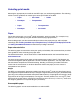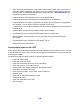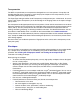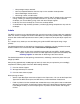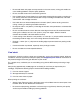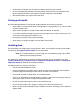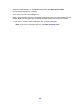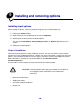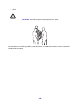All in One Printer User Manual
Table Of Contents
- Contents
- Learning about the MFP
- Copying
- Quick copy
- Multiple page copying
- Using the scanner glass (flatbed)
- Understanding the copy screens and options
- Copying from one size to another
- Making transparencies
- Copying to letterhead
- Copying photographs
- Making copies using media from a selected tray
- Copying mixed-sized media
- Setting the duplex option
- Reducing and enlarging copies
- Adjusting copy quality
- Setting collation options
- Placing separator sheets between copies
- Setting paper saving options
- Placing the date and time at the top of each page
- Placing an overlay message on each page
- Canceling a copy job
- Copy tips
- E-mail
- Entering an e-mail address
- Using a shortcut number
- Using the address book
- E-mailing to a profile
- Adding e-mail subject and message information
- Changing the output file type
- E-mailing color documents
- Creating an e-mail shortcut
- Creating an e-mail profile
- Canceling an e-mail
- Understanding e-mail options
- E-mail server setup
- Address book setup
- E-mail tips
- Faxing
- FTP
- Scanning to a PC or USB flash memory device
- Printing
- Sending a job to print
- Printing from a USB flash memory device
- Canceling a print job
- Printing the menu settings page
- Printing a network setup page
- Printing a font sample list
- Printing a directory list
- Printing confidential and held jobs
- Printing on specialty media
- Loading standard trays and optional trays
- Setting the Paper Type and Paper Size
- Loading the multipurpose feeder
- Loading the 2000-sheet drawer
- Loading the envelope feeder
- Linking trays
- Understanding paper and specialty media guidelines
- Installing and removing options
- Understanding the MFP
- Administrative support
- Adjusting control panel brightness
- Restoring factory default settings
- Adjusting screen timeout
- Adjusting Power Saver
- Configuring the MFP
- Setting Password Protect for the menus
- Restricting Function Access
- Preventing access to the menus from the control panel
- Disabling the Driver to Fax menu item
- Setting a password before printing received faxes
- Releasing held faxes for printing
- Setting security using the Embedded Web Server (EWS)
- Using the secure EWS
- Supporting SNMPv3 (Simple Network Management Protocol version 3)
- Supporting IPSec (Internet Protocol Security)
- Disabling ports and protocols
- Using 802.1x Authentication
- Confidential Print Setup
- Using the restricted server list function
- Clearing jams
- Troubleshooting
- Understanding MFP messages
- Online technical support
- Checking an unresponsive MFP
- Printing multiple language PDFs
- Solving printing problems
- Solving copy quality problems
- Solving scan quality problems
- Solving fax problems
- Solving option problems
- Solving paper feed problems
- Print quality troubleshooting
- Solving print quality problems
- Notices
- Index

101
Selecting print media
Selecting the appropriate print media for the MFP helps you avoid printing problems. The following
sections contain guidelines for choosing the correct print media for the MFP.
Paper
For the best print quality, use 75 g/m
2
(20 lb) xerographic, grain long paper. Try a sample of any
paper you are considering using with the MFP before buying large quantities,.
When loading paper, note the recommended print side on the paper package, and load paper
accordingly. See Loading standard trays and optional trays, Loading the multipurpose feeder,
or Loading the 2000-sheet drawer for detailed tray-loading instructions.
Paper characteristics
The following paper characteristics affect print quality and reliability. We recommend that you follow
these guidelines when evaluating new paper stock.
For detailed information, see the Card Stock & Label Guide located on the Lexmark Web site at
www.lexmark.com.
The laser printing process heats paper to high temperatures of 230°C (446°F). For Magnetic Ink
Character Recognition (MICR) applications and for non-MICR applications, use only paper able to
withstand these temperatures without discoloring, bleeding, or releasing hazardous emissions.
Check with the manufacturer or vendor to determine whether the paper you have chosen is
acceptable for laser printers.
Weight
The MFP can automatically feed paper weights from 60 to 176 g/m
2
(16 to 47 lb bond) grain long in
the integrated and optional 500-sheet trays and paper weights from 60 to 135 g/m
2
(16 to 36 lb bond)
grain long in the multipurpose feeder and optional 250-sheet trays. Paper lighter than 60 g/m
2
(16 lb)
might not be stiff enough to feed properly, causing jams. For best performance, use 75 g/m
2
(20 lb
bond) grain long paper. When using paper narrower than 182 x 257 mm (7.2 x 10.1 in.), make sure
the weight is greater than or equal to 90 g/m
2
(24 lb bond).
Unacceptable paper
The following papers are not recommended for use with the MFP:
• Paper • Card stock • Labels
• Envelopes • Transparencies
• Paper • Transparencies
• Envelopes • Card stock