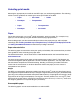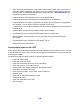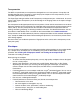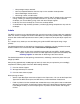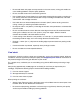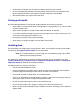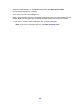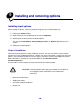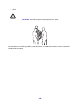All in One Printer User Manual
Table Of Contents
- Contents
- Learning about the MFP
- Copying
- Quick copy
- Multiple page copying
- Using the scanner glass (flatbed)
- Understanding the copy screens and options
- Copying from one size to another
- Making transparencies
- Copying to letterhead
- Copying photographs
- Making copies using media from a selected tray
- Copying mixed-sized media
- Setting the duplex option
- Reducing and enlarging copies
- Adjusting copy quality
- Setting collation options
- Placing separator sheets between copies
- Setting paper saving options
- Placing the date and time at the top of each page
- Placing an overlay message on each page
- Canceling a copy job
- Copy tips
- E-mail
- Entering an e-mail address
- Using a shortcut number
- Using the address book
- E-mailing to a profile
- Adding e-mail subject and message information
- Changing the output file type
- E-mailing color documents
- Creating an e-mail shortcut
- Creating an e-mail profile
- Canceling an e-mail
- Understanding e-mail options
- E-mail server setup
- Address book setup
- E-mail tips
- Faxing
- FTP
- Scanning to a PC or USB flash memory device
- Printing
- Sending a job to print
- Printing from a USB flash memory device
- Canceling a print job
- Printing the menu settings page
- Printing a network setup page
- Printing a font sample list
- Printing a directory list
- Printing confidential and held jobs
- Printing on specialty media
- Loading standard trays and optional trays
- Setting the Paper Type and Paper Size
- Loading the multipurpose feeder
- Loading the 2000-sheet drawer
- Loading the envelope feeder
- Linking trays
- Understanding paper and specialty media guidelines
- Installing and removing options
- Understanding the MFP
- Administrative support
- Adjusting control panel brightness
- Restoring factory default settings
- Adjusting screen timeout
- Adjusting Power Saver
- Configuring the MFP
- Setting Password Protect for the menus
- Restricting Function Access
- Preventing access to the menus from the control panel
- Disabling the Driver to Fax menu item
- Setting a password before printing received faxes
- Releasing held faxes for printing
- Setting security using the Embedded Web Server (EWS)
- Using the secure EWS
- Supporting SNMPv3 (Simple Network Management Protocol version 3)
- Supporting IPSec (Internet Protocol Security)
- Disabling ports and protocols
- Using 802.1x Authentication
- Confidential Print Setup
- Using the restricted server list function
- Clearing jams
- Troubleshooting
- Understanding MFP messages
- Online technical support
- Checking an unresponsive MFP
- Printing multiple language PDFs
- Solving printing problems
- Solving copy quality problems
- Solving scan quality problems
- Solving fax problems
- Solving option problems
- Solving paper feed problems
- Print quality troubleshooting
- Solving print quality problems
- Notices
- Index

102
• Some chemically treated papers used to make copies without carbon paper, also known as
carbonless papers, carbonless copy paper (CCP), or no carbon required (NCR) paper (see
the Card Stock & Label Guide located on the Lexmark Web site at www.lexmark.com for
supported chemically treated papers)
• Preprinted papers with chemicals that may contaminate the MFP
• Preprinted papers that can be affected by the temperature in the MFP fuser
• Preprinted papers that require a registration (the precise print location on the page) greater
than ±0.09 in., such as optical character recognition (OCR) forms
In some cases, you can adjust registration with your software application to successfully print
on these forms.
• Coated papers (erasable bond), synthetic papers, thermal papers
• Rough-edged, rough or heavily textured surface papers or curled papers
• Recycled papers containing more than 25% post-consumer waste that do not meet
DIN 19 309
• Recycled paper having a weight less than 60 g/m
2
(16 lb)
• Multiple-part forms or documents
Unacceptable paper for the ADF
Your automatic document feeder is designed to handle most paper types. However, if you are unsure
if your document will cause a jam in the document feeder, we recommend that you scan it using the
scanner glass (flatbed).
The following cannot be properly fed by the automatic document feeder:
• Paper with clip or staple
• Paper with ink that is not dry
• Paper with inconsistent thickness, such as envelopes
• Paper with wrinkles, curls, folds, or tears
• Tracing paper, heavyweight matte paper, or carbonless paper
• Paper that is too large or too small
• Items other than papers, such as cloth, metal, or OHP film
• Notched paper
• Paper with an odd (non-rectangular) shape
• Photographic paper
• Paper with perforations on its side
• Very thin paper