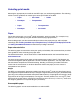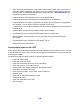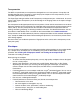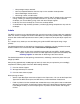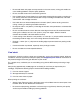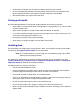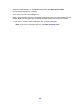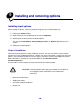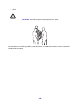All in One Printer User Manual
Table Of Contents
- Contents
- Learning about the MFP
- Copying
- Quick copy
- Multiple page copying
- Using the scanner glass (flatbed)
- Understanding the copy screens and options
- Copying from one size to another
- Making transparencies
- Copying to letterhead
- Copying photographs
- Making copies using media from a selected tray
- Copying mixed-sized media
- Setting the duplex option
- Reducing and enlarging copies
- Adjusting copy quality
- Setting collation options
- Placing separator sheets between copies
- Setting paper saving options
- Placing the date and time at the top of each page
- Placing an overlay message on each page
- Canceling a copy job
- Copy tips
- E-mail
- Entering an e-mail address
- Using a shortcut number
- Using the address book
- E-mailing to a profile
- Adding e-mail subject and message information
- Changing the output file type
- E-mailing color documents
- Creating an e-mail shortcut
- Creating an e-mail profile
- Canceling an e-mail
- Understanding e-mail options
- E-mail server setup
- Address book setup
- E-mail tips
- Faxing
- FTP
- Scanning to a PC or USB flash memory device
- Printing
- Sending a job to print
- Printing from a USB flash memory device
- Canceling a print job
- Printing the menu settings page
- Printing a network setup page
- Printing a font sample list
- Printing a directory list
- Printing confidential and held jobs
- Printing on specialty media
- Loading standard trays and optional trays
- Setting the Paper Type and Paper Size
- Loading the multipurpose feeder
- Loading the 2000-sheet drawer
- Loading the envelope feeder
- Linking trays
- Understanding paper and specialty media guidelines
- Installing and removing options
- Understanding the MFP
- Administrative support
- Adjusting control panel brightness
- Restoring factory default settings
- Adjusting screen timeout
- Adjusting Power Saver
- Configuring the MFP
- Setting Password Protect for the menus
- Restricting Function Access
- Preventing access to the menus from the control panel
- Disabling the Driver to Fax menu item
- Setting a password before printing received faxes
- Releasing held faxes for printing
- Setting security using the Embedded Web Server (EWS)
- Using the secure EWS
- Supporting SNMPv3 (Simple Network Management Protocol version 3)
- Supporting IPSec (Internet Protocol Security)
- Disabling ports and protocols
- Using 802.1x Authentication
- Confidential Print Setup
- Using the restricted server list function
- Clearing jams
- Troubleshooting
- Understanding MFP messages
- Online technical support
- Checking an unresponsive MFP
- Printing multiple language PDFs
- Solving printing problems
- Solving copy quality problems
- Solving scan quality problems
- Solving fax problems
- Solving option problems
- Solving paper feed problems
- Print quality troubleshooting
- Solving print quality problems
- Notices
- Index

104
– Have postage stamps attached.
– Have any exposed adhesive when the flap is in the sealed or closed position.
– Have nicked edges or bent corners.
– Have rough, cockle, or laid finishes.
• Use envelopes that can withstand temperatures of 230°C (446°F) without sealing, excessive
curling, wrinkling, or releasing hazardous emissions. If you have any doubts about the
envelopes you are considering using, check with the envelope supplier.
• Load only one size of envelope at a time in the envelope feeder.
• A combination of high humidity (over 60%) and the high printing temperatures may seal the
envelopes.
Labels
The MFP can print on many labels designed for use with laser printers. These labels are supplied in
letter size, A4 size, and legal size sheets. Label adhesives, face sheet (printable stock), and topcoats
must be able to withstand temperatures of 230°C (446°F) and pressure of 25 pounds per square inch
(psi).
Try a sample of any labels you are considering using with the MFP before purchasing a large
quantity.
For detailed information on label printing, characteristics, and design, see the Card Stock & Label
Guide available on the Lexmark Web site at www.lexmark.com/publications.
Note: Labels are one of the most difficult print media for laser MFPs. All MFP models
require a special fuser cleaner for label applications to optimize feed reliability. See
Ordering supplies for information on obtaining a label fuser cleaner.
For detailed information on label printing, characteristics, and design, contact the place where you
bought your MFP.
After printing approximately 10,000 pages of labels (or each time you replace the print cartridge),
complete the following steps to maintain MFP feeding reliability:
1 Print five sheets of paper.
2 Wait approximately five seconds.
3 Print five more sheets of paper.
When printing on labels:
• Set the Paper Size/Type menu item to Labels in the Paper menu. You can set the Paper Size/
Type from the MFP control panel, the MFP driver, or from MarkVision Professional.
• Feed vinyl labels from the standard 250- or 500-sheet trays or the optional 250- or 500-sheet
drawers. For vinyl labels, set the Paper Type to Labels, the Labels Texture to Smooth, and the
Label Weight to Heavy, or set the Paper Type to vinyl labels and the texture and weight to
normal.