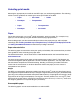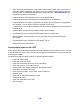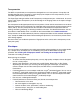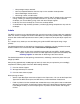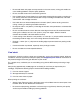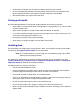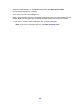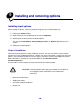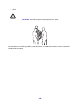All in One Printer User Manual
Table Of Contents
- Contents
- Learning about the MFP
- Copying
- Quick copy
- Multiple page copying
- Using the scanner glass (flatbed)
- Understanding the copy screens and options
- Copying from one size to another
- Making transparencies
- Copying to letterhead
- Copying photographs
- Making copies using media from a selected tray
- Copying mixed-sized media
- Setting the duplex option
- Reducing and enlarging copies
- Adjusting copy quality
- Setting collation options
- Placing separator sheets between copies
- Setting paper saving options
- Placing the date and time at the top of each page
- Placing an overlay message on each page
- Canceling a copy job
- Copy tips
- E-mail
- Entering an e-mail address
- Using a shortcut number
- Using the address book
- E-mailing to a profile
- Adding e-mail subject and message information
- Changing the output file type
- E-mailing color documents
- Creating an e-mail shortcut
- Creating an e-mail profile
- Canceling an e-mail
- Understanding e-mail options
- E-mail server setup
- Address book setup
- E-mail tips
- Faxing
- FTP
- Scanning to a PC or USB flash memory device
- Printing
- Sending a job to print
- Printing from a USB flash memory device
- Canceling a print job
- Printing the menu settings page
- Printing a network setup page
- Printing a font sample list
- Printing a directory list
- Printing confidential and held jobs
- Printing on specialty media
- Loading standard trays and optional trays
- Setting the Paper Type and Paper Size
- Loading the multipurpose feeder
- Loading the 2000-sheet drawer
- Loading the envelope feeder
- Linking trays
- Understanding paper and specialty media guidelines
- Installing and removing options
- Understanding the MFP
- Administrative support
- Adjusting control panel brightness
- Restoring factory default settings
- Adjusting screen timeout
- Adjusting Power Saver
- Configuring the MFP
- Setting Password Protect for the menus
- Restricting Function Access
- Preventing access to the menus from the control panel
- Disabling the Driver to Fax menu item
- Setting a password before printing received faxes
- Releasing held faxes for printing
- Setting security using the Embedded Web Server (EWS)
- Using the secure EWS
- Supporting SNMPv3 (Simple Network Management Protocol version 3)
- Supporting IPSec (Internet Protocol Security)
- Disabling ports and protocols
- Using 802.1x Authentication
- Confidential Print Setup
- Using the restricted server list function
- Clearing jams
- Troubleshooting
- Understanding MFP messages
- Online technical support
- Checking an unresponsive MFP
- Printing multiple language PDFs
- Solving printing problems
- Solving copy quality problems
- Solving scan quality problems
- Solving fax problems
- Solving option problems
- Solving paper feed problems
- Print quality troubleshooting
- Solving print quality problems
- Notices
- Index

105
• Do not load labels with paper or transparencies in the same source; mixing print media can
cause feeding problems and print quality problems.
• Do not use label sheets with a slick backing material.
• Use full label sheets. Partial sheets may cause labels to peel off during printing, resulting in a
jam. Partial sheets also contaminate the MFP and your cartridge with adhesive, and could
void the MFP and cartridge warranties.
• Use labels that can withstand temperatures of 230°C (446°F) without sealing, excessive
curling, wrinkling, or releasing hazardous emissions.
• Do not print within 1 mm (0.04 in.) of the edge of the label, of the perforations, or between die-
cuts of the label.
• Do not use label sheets that have adhesive to the edge of the sheet. We recommend zone
coating of the adhesive at least 1 mm (0.04 in.) away from edges. Adhesive material
contaminates the MFP and could void the warranty.
• If zone coating of the adhesive is not possible, a 1.6 mm (0.1 in.) strip should be removed on
the leading and driver edge, and a non-oozing adhesive should be used.
• Remove a 1.6 mm (0.1 in.) strip from the leading edge to prevent labels from peeling inside
the MFP.
• Portrait orientation is preferred, especially when printing bar codes.
• Do not use labels that have exposed adhesive.
Card stock
Card stock is single ply, and has a large array of properties, such as the moisture content, thickness,
and texture, that can significantly affect print quality. See Supported print media for information on
the preferred weight and for the grain direction of print media.
Try a sample of any card stock you are considering using with the MFP before purchasing a large
quantity.
After printing approximately 10,000 pages of card stock (or each time you replace the print
cartridge), complete the following steps to maintain MFP feeding reliability:
1 Print five sheets of paper.
2 Wait approximately five seconds.
3 Print five more sheets of paper.
When printing on card stock:
• Set the Paper Type menu item in the Paper menu to Card Stock from the control panel, from
the MFP driver, or from MarkVision Professional.
• Be aware that preprinting, perforation, and creasing can significantly affect the print quality
and cause print media handling or jamming problems.