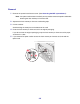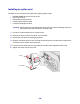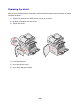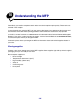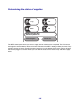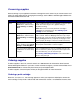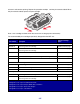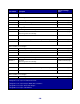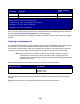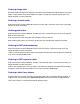All in One Printer User Manual
Table Of Contents
- Contents
- Learning about the MFP
- Copying
- Quick copy
- Multiple page copying
- Using the scanner glass (flatbed)
- Understanding the copy screens and options
- Copying from one size to another
- Making transparencies
- Copying to letterhead
- Copying photographs
- Making copies using media from a selected tray
- Copying mixed-sized media
- Setting the duplex option
- Reducing and enlarging copies
- Adjusting copy quality
- Setting collation options
- Placing separator sheets between copies
- Setting paper saving options
- Placing the date and time at the top of each page
- Placing an overlay message on each page
- Canceling a copy job
- Copy tips
- E-mail
- Entering an e-mail address
- Using a shortcut number
- Using the address book
- E-mailing to a profile
- Adding e-mail subject and message information
- Changing the output file type
- E-mailing color documents
- Creating an e-mail shortcut
- Creating an e-mail profile
- Canceling an e-mail
- Understanding e-mail options
- E-mail server setup
- Address book setup
- E-mail tips
- Faxing
- FTP
- Scanning to a PC or USB flash memory device
- Printing
- Sending a job to print
- Printing from a USB flash memory device
- Canceling a print job
- Printing the menu settings page
- Printing a network setup page
- Printing a font sample list
- Printing a directory list
- Printing confidential and held jobs
- Printing on specialty media
- Loading standard trays and optional trays
- Setting the Paper Type and Paper Size
- Loading the multipurpose feeder
- Loading the 2000-sheet drawer
- Loading the envelope feeder
- Linking trays
- Understanding paper and specialty media guidelines
- Installing and removing options
- Understanding the MFP
- Administrative support
- Adjusting control panel brightness
- Restoring factory default settings
- Adjusting screen timeout
- Adjusting Power Saver
- Configuring the MFP
- Setting Password Protect for the menus
- Restricting Function Access
- Preventing access to the menus from the control panel
- Disabling the Driver to Fax menu item
- Setting a password before printing received faxes
- Releasing held faxes for printing
- Setting security using the Embedded Web Server (EWS)
- Using the secure EWS
- Supporting SNMPv3 (Simple Network Management Protocol version 3)
- Supporting IPSec (Internet Protocol Security)
- Disabling ports and protocols
- Using 802.1x Authentication
- Confidential Print Setup
- Using the restricted server list function
- Clearing jams
- Troubleshooting
- Understanding MFP messages
- Online technical support
- Checking an unresponsive MFP
- Printing multiple language PDFs
- Solving printing problems
- Solving copy quality problems
- Solving scan quality problems
- Solving fax problems
- Solving option problems
- Solving paper feed problems
- Print quality troubleshooting
- Solving print quality problems
- Notices
- Index
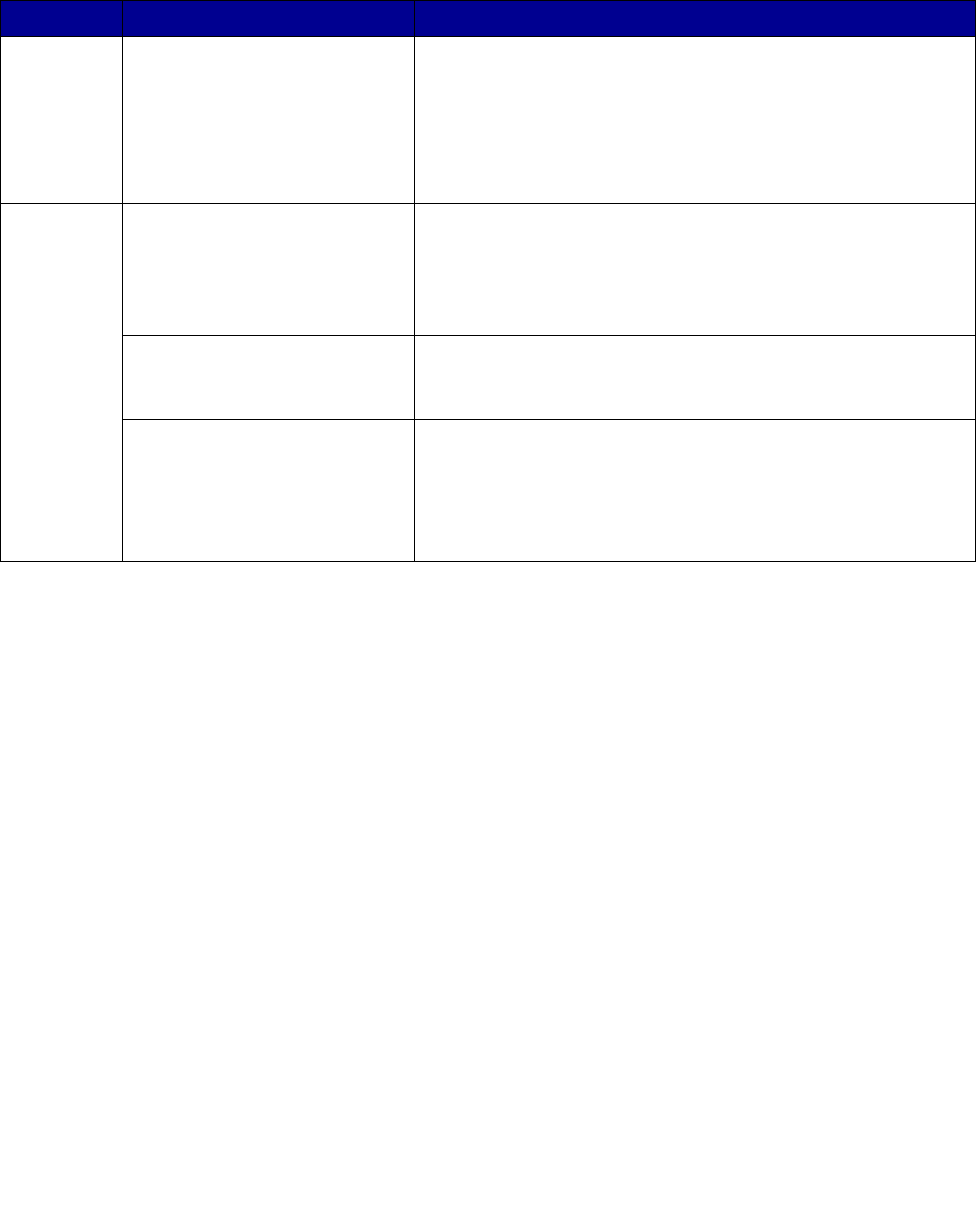
126
Conserving supplies
Several settings in your application software or through the touch screen let you conserve toner and
paper. For more information on changing these settings, see the Menus and Messages Guide on the
Software and Documentation CD.
Ordering supplies
To order supplies in the U.S., contact Lexmark at 1-800-539-6275 for information about Lexmark
Authorized Supplies Dealers in your area. In other countries or regions, visit the Lexmark Web site at
www.lexmark.com, or contact the place where you purchased the MFP.
To order supplies, contact the place where you bought the MFP for more information.
Ordering a print cartridge
When the 88 Toner is low message appears or when you experience faded print, remove the
toner cartridge. Firmly shake it side-to-side and front-to-back several to redistribute the toner, then
Supply Menu selection item What the setting does
Toner Toner Darkness, press the
Menu button, and then select
Printer Settings Æ Quality
Menu
Lets you adjust the level of toner released on a sheet of print
media. The values range from 1 (lightest setting) to
10 (darkest setting).
Note: When toner is low, firmly shake the cartridge to
redistribute any remaining toner. See Ordering a print
cartridge for more information.
Print media Multipage Print, press the
Menu button, and then select
P
rinter Settings Æ Finishing
Menu
Causes the MFP to print two or more page images on one
side of a sheet. Values for Multipage Print are 2 Up, 3 Up, 4
Up, 6 Up, 9 Up, 12 Up, and 16 Up. Combined with the duplex
setting, Multipage Print lets you print up to 32 pages on one
sheet of paper (16 images on the front and 16 on the back).
Duplex, press the Menu
button, and then select
Printer
Settings Æ Finishing Menu
Duplex printing is available when you have a duplex unit. It
lets you print on both sides of a sheet of paper.
Use your software application
or MFP driver to send a Verify
Print job.
Lets you examine the first copy of a multiple-copy job to be
sure it is satisfactory before you print the other copies. If the
job is unsatisfactory, you can cancel the job.
See Printing and deleting held jobs for more information
about a Verify Print job.