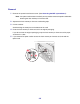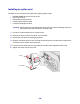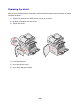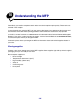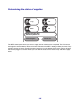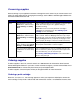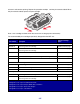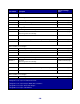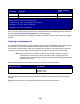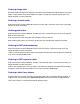All in One Printer User Manual
Table Of Contents
- Contents
- Learning about the MFP
- Copying
- Quick copy
- Multiple page copying
- Using the scanner glass (flatbed)
- Understanding the copy screens and options
- Copying from one size to another
- Making transparencies
- Copying to letterhead
- Copying photographs
- Making copies using media from a selected tray
- Copying mixed-sized media
- Setting the duplex option
- Reducing and enlarging copies
- Adjusting copy quality
- Setting collation options
- Placing separator sheets between copies
- Setting paper saving options
- Placing the date and time at the top of each page
- Placing an overlay message on each page
- Canceling a copy job
- Copy tips
- E-mail
- Entering an e-mail address
- Using a shortcut number
- Using the address book
- E-mailing to a profile
- Adding e-mail subject and message information
- Changing the output file type
- E-mailing color documents
- Creating an e-mail shortcut
- Creating an e-mail profile
- Canceling an e-mail
- Understanding e-mail options
- E-mail server setup
- Address book setup
- E-mail tips
- Faxing
- FTP
- Scanning to a PC or USB flash memory device
- Printing
- Sending a job to print
- Printing from a USB flash memory device
- Canceling a print job
- Printing the menu settings page
- Printing a network setup page
- Printing a font sample list
- Printing a directory list
- Printing confidential and held jobs
- Printing on specialty media
- Loading standard trays and optional trays
- Setting the Paper Type and Paper Size
- Loading the multipurpose feeder
- Loading the 2000-sheet drawer
- Loading the envelope feeder
- Linking trays
- Understanding paper and specialty media guidelines
- Installing and removing options
- Understanding the MFP
- Administrative support
- Adjusting control panel brightness
- Restoring factory default settings
- Adjusting screen timeout
- Adjusting Power Saver
- Configuring the MFP
- Setting Password Protect for the menus
- Restricting Function Access
- Preventing access to the menus from the control panel
- Disabling the Driver to Fax menu item
- Setting a password before printing received faxes
- Releasing held faxes for printing
- Setting security using the Embedded Web Server (EWS)
- Using the secure EWS
- Supporting SNMPv3 (Simple Network Management Protocol version 3)
- Supporting IPSec (Internet Protocol Security)
- Disabling ports and protocols
- Using 802.1x Authentication
- Confidential Print Setup
- Using the restricted server list function
- Clearing jams
- Troubleshooting
- Understanding MFP messages
- Online technical support
- Checking an unresponsive MFP
- Printing multiple language PDFs
- Solving printing problems
- Solving copy quality problems
- Solving scan quality problems
- Solving fax problems
- Solving option problems
- Solving paper feed problems
- Print quality troubleshooting
- Solving print quality problems
- Notices
- Index
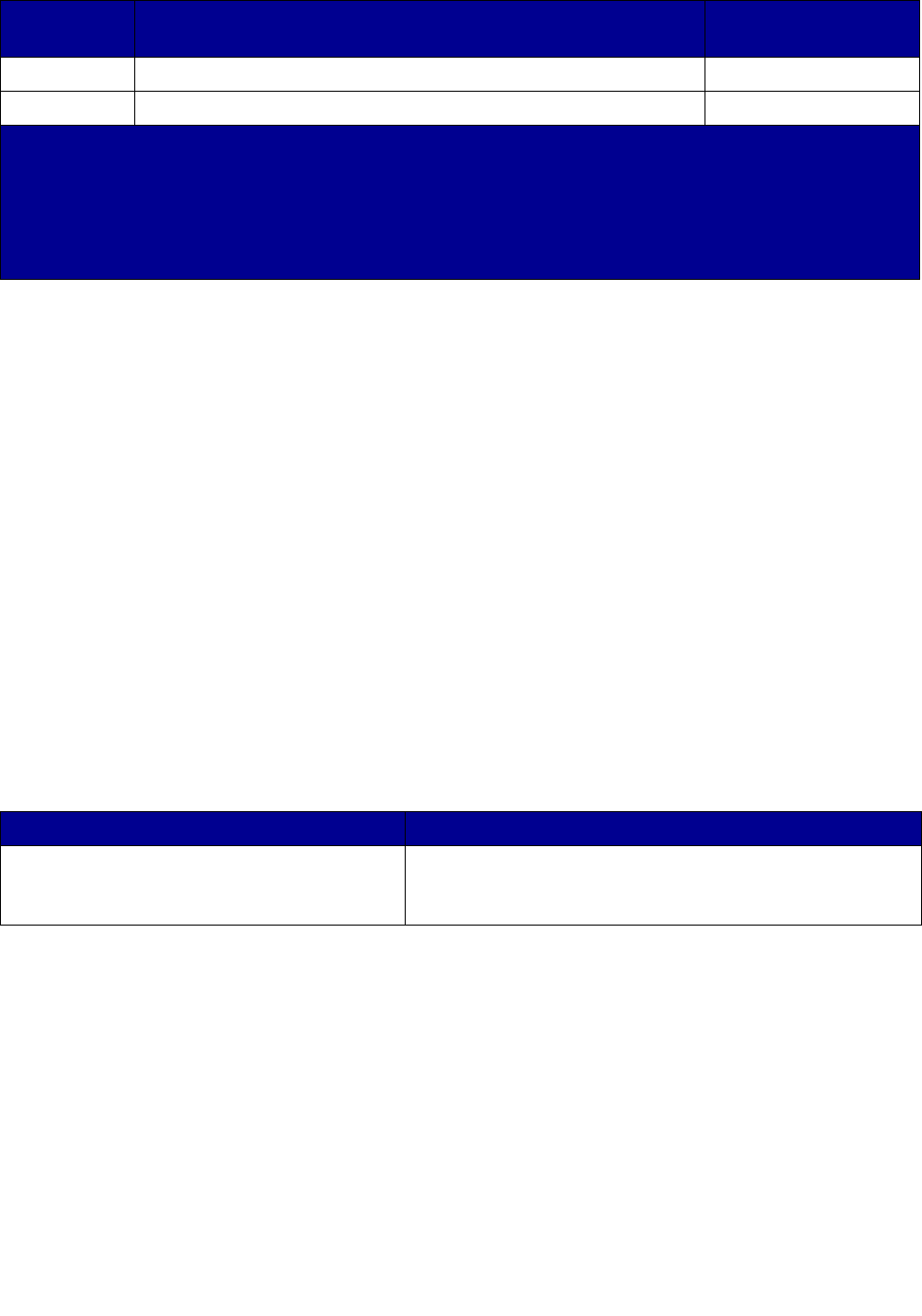
129
You can use the packing material from the new cartridge to ship the old cartridge back to Lexmark for
recycling. See Recycling Lexmark products for more information.
For information about the print cartridges available for the MFP, contact the place where you bought
the MFP.
Ordering a maintenance kit
80 Scheduled maintenance advised appears on the display after 300,000 pages have printed to
let you know it is time to replace MFP maintenance items. Order a maintenance kit when
80 Scheduled maintenance advised first appears on the display. The maintenance kit contains
all the items necessary to replace the pick rollers, the charge roll, transfer roller, and the fuser.
Note: Using certain types of media may require more frequent replacement of the
maintenance kit. Although the charge roll, transfer roller, and pick rollers are
contained within the maintenance kit, they should also be individually ordered and
replaced as necessary.
See the following table for the maintenance kit part number for your specific MFP.
For information about maintenance kits available for the MFP, contact the place where you bought
the MFP.
Replacement of the fuser must be performed by an authorized service technician.
X644H21L High Yield Print Cartridge 21,000 standard pages
Maintenance kit for Part numbers
X642e 40X0102 (100 V)
40X0100 (110 V)
40X0101 (220 V)
Part number Description
Average cartridge
yield
1
1
Declared yield value in accordance with ISO/IEC 19752
2
Designed for use only in the USA and Canada
3
Designed for use only in Europe, Middle East, and Africa
4
Designed for use only in Asia Pacific Region
5
Designed for use only in Latin America