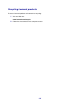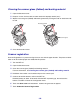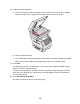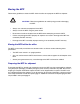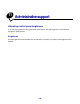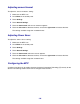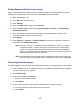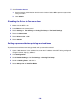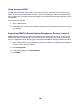All in One Printer User Manual
Table Of Contents
- Contents
- Learning about the MFP
- Copying
- Quick copy
- Multiple page copying
- Using the scanner glass (flatbed)
- Understanding the copy screens and options
- Copying from one size to another
- Making transparencies
- Copying to letterhead
- Copying photographs
- Making copies using media from a selected tray
- Copying mixed-sized media
- Setting the duplex option
- Reducing and enlarging copies
- Adjusting copy quality
- Setting collation options
- Placing separator sheets between copies
- Setting paper saving options
- Placing the date and time at the top of each page
- Placing an overlay message on each page
- Canceling a copy job
- Copy tips
- E-mail
- Entering an e-mail address
- Using a shortcut number
- Using the address book
- E-mailing to a profile
- Adding e-mail subject and message information
- Changing the output file type
- E-mailing color documents
- Creating an e-mail shortcut
- Creating an e-mail profile
- Canceling an e-mail
- Understanding e-mail options
- E-mail server setup
- Address book setup
- E-mail tips
- Faxing
- FTP
- Scanning to a PC or USB flash memory device
- Printing
- Sending a job to print
- Printing from a USB flash memory device
- Canceling a print job
- Printing the menu settings page
- Printing a network setup page
- Printing a font sample list
- Printing a directory list
- Printing confidential and held jobs
- Printing on specialty media
- Loading standard trays and optional trays
- Setting the Paper Type and Paper Size
- Loading the multipurpose feeder
- Loading the 2000-sheet drawer
- Loading the envelope feeder
- Linking trays
- Understanding paper and specialty media guidelines
- Installing and removing options
- Understanding the MFP
- Administrative support
- Adjusting control panel brightness
- Restoring factory default settings
- Adjusting screen timeout
- Adjusting Power Saver
- Configuring the MFP
- Setting Password Protect for the menus
- Restricting Function Access
- Preventing access to the menus from the control panel
- Disabling the Driver to Fax menu item
- Setting a password before printing received faxes
- Releasing held faxes for printing
- Setting security using the Embedded Web Server (EWS)
- Using the secure EWS
- Supporting SNMPv3 (Simple Network Management Protocol version 3)
- Supporting IPSec (Internet Protocol Security)
- Disabling ports and protocols
- Using 802.1x Authentication
- Confidential Print Setup
- Using the restricted server list function
- Clearing jams
- Troubleshooting
- Understanding MFP messages
- Online technical support
- Checking an unresponsive MFP
- Printing multiple language PDFs
- Solving printing problems
- Solving copy quality problems
- Solving scan quality problems
- Solving fax problems
- Solving option problems
- Solving paper feed problems
- Print quality troubleshooting
- Solving print quality problems
- Notices
- Index

139
6
Define a Print Faxes Password in the field.
7 Click Submit.
Releasing held faxes for printing
1 On the MFP touch screen control panel, touch the Release Held Faxes button.
Note: If the Release Held Faxes button appears as pale gray and the words appear faded
on the button, then the button is inactive because no fax jobs are being held.
2 Enter the defined password in the Print Faxes Password field.
This releases any received and held fax jobs, so they print.
Note: The defined password was created in step 6 of Setting a password before
printing received faxes.
Setting security using the Embedded Web Server (EWS)
To enhance the security of network communications and MFP configuration, use the advanced
security features. These features are available through the Web page of the MFP.
Setting the Advanced Password
The Advanced Password is used to password-protect the menus. Setting the Advanced Password is
required for Secure Mode and confidential communication with MarkVision Professional.
If the Advanced Password was not created using the touch screen control panel by following the
instructions in “Setting Password Protect for the menus” on page 137, it can also be created from the
EWS. To create it:
1 Open a Web browser. In the address line, enter the IP address of the MFP being configured
using this format: http://ip_address/.
2 Click Configuration.
3 Under Other Settings, click Security.
4 Click Create/Change Password.
5 Click Create/Change Advanced Password.
6 Enter and reenter a password of both alphabetic and non-alphabetic characters. The
password must be a minimum of 8 characters.
7 Touch Submit.